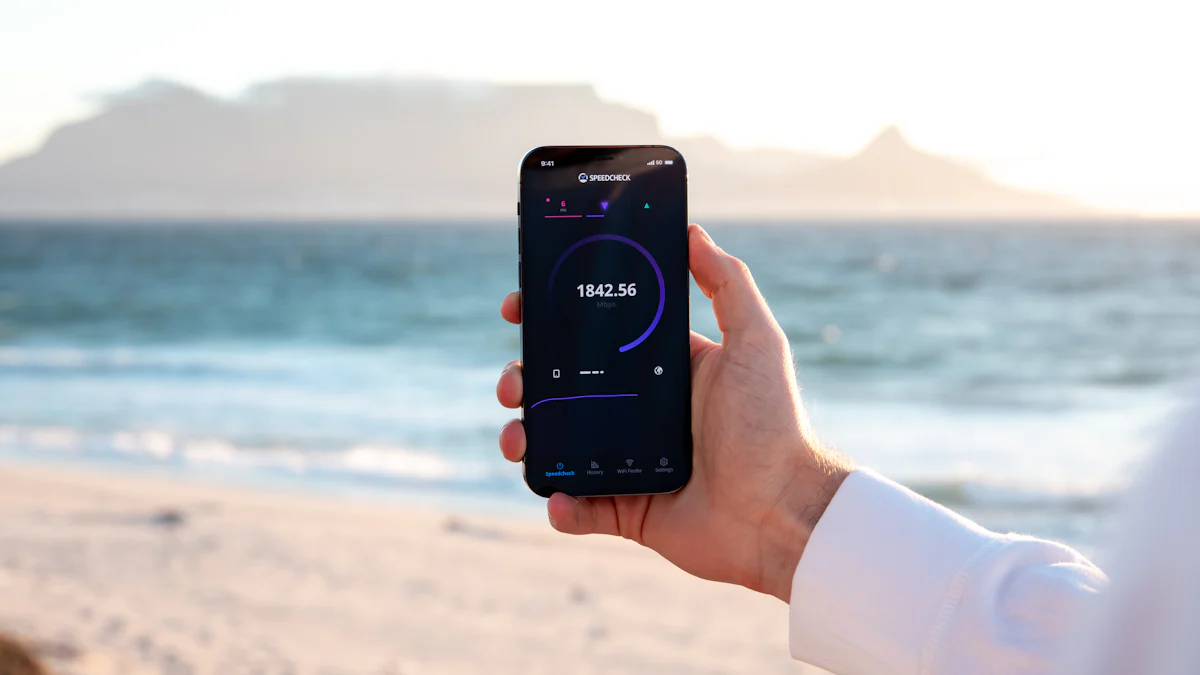
Your router is the backbone of your internet connection, and keeping it in top shape is essential. Updating router firmware ensures better performance by optimizing speed, bandwidth, and stability. It also strengthens security by fixing vulnerabilities that hackers might exploit. Additionally, you gain access to new features that enhance your network experience. If you’re looking for an openwrt recommended router, the process of updating firmware is simple and quick, making it a small effort for significant benefits. Whether you’re streaming, gaming, or working remotely, updated firmware keeps your connection reliable and efficient.
Key Takeaways
- Regularly update your router firmware every three to six months to enhance security and performance.
- Always download firmware updates directly from the manufacturer’s official website to avoid security risks.
- Back up your router settings before updating to easily restore them if something goes wrong.
- Use a wired connection during the update process to ensure stability and prevent interruptions.
- Look for signs like slower internet speeds or frequent disconnections as indicators that a firmware update is needed.
- Consider enabling automatic updates if your router supports it, to stay protected without manual checks.
- Monitor your router’s performance after an update to confirm successful installation and improved functionality.
What Is Router Firmware and Why Is Updating Router Firmware Important?
Definition of Router Firmware
Router firmware is the software embedded in your router’s hardware. It acts as the brain of your device, controlling how it operates and manages your network. This software handles essential tasks like data transmission, network management, and security protocols. Think of it as the operating system of your router, ensuring everything runs smoothly. Manufacturers design firmware to work specifically with the hardware, which is why it’s preinstalled when you purchase your router. However, just like any software, it needs updates to stay effective.
Key Benefits of Updating Router Firmware
Improved Security and Protection Against Cyber Threats
Updating router firmware is one of the simplest ways to protect your network from cyber threats. Hackers constantly look for vulnerabilities in outdated firmware to exploit. Manufacturers release updates to patch these vulnerabilities and strengthen your router’s defenses. These updates often include security enhancements that safeguard your personal information and prevent unauthorized access to your network. By keeping your firmware up to date, you reduce the risk of cyberattacks and ensure your network remains secure.
Pro Tip: Make it a habit to check for firmware updates regularly. This small step can go a long way in protecting your devices and data.
Enhanced Internet Speed and Stability
Outdated firmware can slow down your internet connection and cause frequent disruptions. When you update your router firmware, you often gain performance improvements that optimize bandwidth and enhance speed. Manufacturers include fixes for bugs and stability issues in these updates, which results in smoother connections. Whether you’re streaming videos, gaming online, or working remotely, updated firmware ensures your internet performs at its best.
Access to New Features and Bug Fixes
Router firmware updates don’t just fix problems—they also introduce new features. These features might include advanced parental controls, better device management, or improved compatibility with modern gadgets. Additionally, updates address bugs that could be causing issues with your router’s performance. By updating, you unlock the full potential of your router and enjoy a more seamless experience.
Quick Reminder: Updating router firmware is not just about fixing problems; it’s about staying ahead with the latest technology and features. firmware updates
Preparing for Updating Router Firmware
Before diving into the process of updating router firmware, you need to prepare properly. A little preparation ensures a smooth update and minimizes the risk of issues. Follow these steps to get started. Learn more about preparing for firmware updates.
Identify Your Router Model and Firmware Version
To update your router firmware, you first need to know your router’s model and its current firmware version. This information helps you download the correct update file. Learn more about router’s firmware version.
Locate the Model Number on the Router
The model number is usually printed on a label attached to your router. Check the bottom or back of the device. Look for a combination of letters and numbers, often labeled as “Model” or “Model Number.” Write it down or take a picture for reference.
Check the Current Firmware Version
Log in to your router’s admin interface to find the firmware version. Open a web browser and type your router’s IP address (commonly 192.168.1.1 or 192.168.0.1) into the address bar. Enter your login credentials, which are often printed on the same label as the model number. Once inside, navigate to the “Firmware” or “System Information” section. Note the version number displayed there.
Quick Tip: If you’re unsure about accessing the admin interface, consult your router’s manual or the manufacturer’s website for guidance.
Back Up Your Router Settings
Backing up your router settings is a crucial step. It ensures you can restore your configuration if something goes wrong during the update. Most routers have an option to export or save the current settings. Look for this feature in the admin interface, typically under “Maintenance” or “Backup & Restore.” Save the file to your computer for safekeeping.
Expert Advice from Tech Solutions Support:
“Before proceeding with the firmware update, it’s a good practice to back up your router’s current settings. Look for an option to export or save the current configuration. This way, you can restore your settings if anything goes wrong during the update.”
Ensure a Stable Internet Connection
A stable internet connection is essential for downloading the firmware file and completing the update. Use a wired Ethernet connection whenever possible. If you must rely on Wi-Fi, ensure the signal is strong and uninterrupted. Avoid starting the update process during peak usage times or when your network is under heavy load.
Pro Tip: Disconnect unnecessary devices from your network to reduce interference and improve stability during the update.
By following these steps, you set yourself up for a hassle-free firmware update. Proper preparation not only saves time but also protects your router from potential issues.
Step-by-Step Guide to Updating Router Firmware

Updating router firmware might sound technical, but it’s a straightforward process. Follow these steps to ensure your router performs at its best.
Automatic Firmware Update
Some routers simplify the process by offering automatic updates. This feature saves time and effort, making it ideal for users who prefer a hands-off approach.
Access the Router’s Admin Interface
To begin, connect your computer to the router using an Ethernet cable for a stable connection. Open a web browser and type your router’s IP address (commonly 192.168.1.1 or 192.168.0.1) into the address bar. Log in using your credentials, which are often printed on the router’s label. Once inside, navigate to the settings menu.
Enable Automatic Updates (if available)
Look for an option labeled “Automatic Updates” or something similar. This is usually found under the “Firmware” or “Maintenance” section. Enable this feature if it’s available. Your router will now check for updates regularly and install them automatically. This ensures your firmware stays up to date without requiring manual intervention.
Quick Tip: If you don’t see an automatic update option, check the manufacturer’s website or user manual for guidance.
Manual Firmware Update
If your router doesn’t support automatic updates, you can update the firmware manually. This method gives you more control over the process.
Download the Latest Firmware from the Manufacturer’s Website
Start by visiting the manufacturer’s official website. Use the search bar to find your router model by entering its name or number, which you can locate on the device itself. Once you find your model, go to the “Downloads” or “Support” section. Download the latest firmware version available for your router. If the file is compressed (e.g., in a ZIP format), extract it before proceeding.
Pro Tip: Always download firmware files directly from the manufacturer’s website to avoid malicious software.
Upload the Firmware File via the Router’s Admin Interface
Return to the router’s admin interface. Navigate to the “Firmware Update” or “Upgrade” section. You’ll see an option to upload a file. Click “Choose File” or “Browse,” then select the firmware file you downloaded. Confirm the upload to start the update process. The router will begin installing the new firmware.
Important: Do not turn off the router or disconnect it during the update. Interruptions can cause serious issues.
Restart the Router After the Update
Once the update completes, the router may restart automatically. If it doesn’t, reboot it manually to apply the changes. After restarting, log back into the admin interface to verify the firmware version. This ensures the update was successful.
Expert Advice: After updating, test your internet connection to confirm everything is working smoothly.
By following these steps, you can keep your router’s firmware updated, ensuring better performance and enhanced security. Whether you choose automatic or manual updates, the process is simple and worth the effort.
Brand-Specific Instructions for Updating Router Firmware
Updating router firmware can vary slightly depending on the brand of your router. Below, you’ll find step-by-step instructions tailored to some of the most popular router brands. Follow these guides to ensure a smooth and successful update process.
Updating Firmware on Netgear Routers
Netgear routers make the firmware update process straightforward. Here’s how you can do it:
Connect Your Computer to the Router
Use an Ethernet cable to connect your computer directly to the router. This ensures a stable connection during the update.Visit the NETGEAR Support Website
Open a web browser and go to the NETGEAR Support page. In the search bar, type your router’s model number or product name. You can find this information on a label located on the back or bottom of your router.Download the Latest Firmware
Once you locate your router model, click on the “Downloads” section. Select the latest firmware version compatible with your device and download it. If the file is compressed (e.g., in ZIP format), extract it before proceeding.Access the Router’s Admin Interface
Open a web browser and typerouterlogin.netinto the address bar. Log in using your admin credentials. If you haven’t changed them, the default username and password are often printed on the router’s label.Upload the Firmware File
Navigate to the “Firmware Update” or “Maintenance” section in the admin interface. Click “Choose File” or “Browse,” then select the firmware file you downloaded. Start the update process and wait for it to complete.Restart the Router
After the update finishes, restart your router to apply the changes. Verify the firmware version in the admin interface to ensure the update was successful.
Quick Tip: Always download firmware files directly from the official NETGEAR website to avoid security risks.
Updating Firmware on TP-Link Routers
TP-Link routers also offer a user-friendly way to update firmware. Follow these steps:
Identify Your Router Model and Firmware Version
Look for the model number on the back or bottom of your router. Log in to the router’s admin interface by typing its IP address (commonly192.168.0.1or192.168.1.1) into a web browser. Check the current firmware version under the “System Tools” or “Firmware” section.Download the Latest Firmware
Visit the TP-Link Support page. Enter your router model in the search bar and navigate to the “Firmware” section. Download the latest version for your device. Extract the file if it’s compressed.Back Up Your Router Settings
Before updating, back up your current settings. In the admin interface, go to “System Tools” > “Backup & Restore.” Save the configuration file to your computer.Upload the Firmware File
In the admin interface, go to “System Tools” > “Firmware Upgrade.” Click “Browse” to select the firmware file you downloaded. Start the update process and wait for it to finish.Reboot the Router
Once the update completes, reboot your router. Check the firmware version in the admin interface to confirm the update.
Pro Tip: Avoid interrupting the update process. A power outage or disconnection could damage your router.
Updating Firmware on Asus Routers
Asus routers provide both manual and automated options for firmware updates. Here’s how you can update them manually:
Check Your Router Model and Firmware Version
Locate the model number on the back or bottom of your router. Log in to the router’s admin interface by typing its IP address (commonly192.168.1.1) into a web browser. Find the current firmware version under the “Administration” or “Firmware” section.Download the Latest Firmware
Visit the ASUS Support page. Enter your router model in the search bar and navigate to the “Driver & Tools” section. Download the latest firmware version. Extract the file if necessary.Back Up Your Router Settings
In the admin interface, go to “Administration” > “Restore/Save/Upload Setting.” Save your current configuration to your computer.Upload the Firmware File
In the admin interface, go to “Administration” > “Firmware Upgrade.” Click “Choose File” and select the firmware file you downloaded. Start the update process and wait for it to complete.Restart the Router
After the update, restart your router. Verify the firmware version in the admin interface to ensure the update was successful.
Helpful Resource: Asus provides a detailed YouTube tutorial on updating router firmware. Check it out for visual guidance.
By following these brand-specific instructions, you can keep your router’s firmware updated and enjoy improved performance, enhanced security, and access to new features.
Updating Firmware on Linksys Routers
Updating the firmware on your Linksys router ensures optimal performance and security. The process is straightforward and can be completed in just a few steps.
Find Your Router Model and Firmware Version
Look for the model number on the back or bottom of your router. Log in to the router’s admin interface by typing its IP address (commonly192.168.1.1) into a web browser. Use your login credentials to access the dashboard. Navigate to the “Firmware” or “System Status” section to check the current firmware version.Visit the Linksys Support Website
Open a web browser and go to the Linksys Support page. Enter your router’s model number in the search bar. Once you locate your device, head to the “Downloads” section. Download the latest firmware version available for your router. If the file is compressed, extract it before proceeding.Back Up Your Router Settings
Before updating, save your current settings. In the admin interface, go to “Administration” > “Backup Settings.” Export the configuration file to your computer. This step ensures you can restore your settings if needed.Upload the Firmware File
In the admin interface, navigate to “Administration” > “Firmware Upgrade.” Click “Choose File” or “Browse” and select the firmware file you downloaded. Start the update process and wait for it to complete. Avoid turning off the router or disconnecting it during this time.Restart the Router
After the update finishes, reboot your router. Log back into the admin interface to confirm the firmware version has been updated. Test your internet connection to ensure everything works smoothly.
Pro Tip: Always download firmware files directly from the official Linksys website to avoid potential security risks.
By following these steps, you can keep your Linksys router running efficiently and securely.
Updating Firmware on Huasifei Routers
If you own a Huasifei router, updating its firmware is essential for maintaining top-notch performance and security. Here’s how you can do it:
Identify Your Router Model and Firmware Version
Locate the model number on the back or bottom of your router. Log in to the router’s admin interface by typing its IP address (commonly192.168.1.1) into a web browser. Use the default username and password if you haven’t changed them. Navigate to the “System Information” or “Firmware” section to find the current firmware version.Visit the Huasifei Official Website
Go to the Huasifei-Link website. Use the search bar to find your router model. Navigate to the “Support” or “Downloads” section. Download the latest firmware version for your device. If the file is in a compressed format, extract it before proceeding.Back Up Your Router Settings
In the admin interface, look for the “Backup & Restore” option under the “Maintenance” or “System Tools” section. Save your current configuration to your computer. This backup ensures you can restore your settings if anything goes wrong during the update.Upload the Firmware File
Return to the admin interface and go to the “Firmware Update” or “Upgrade” section. Click “Browse” or “Choose File” and select the firmware file you downloaded. Start the update process. Do not turn off the router or interrupt the process until it completes.Restart the Router
Once the update is complete, restart your router. Log back into the admin interface to verify the firmware version. Check your internet connection to ensure everything is functioning correctly.
Expert Advice from Huasifei Support:
“Always use a stable internet connection when updating firmware. For the best results, connect your computer to the router using an Ethernet cable.”
By keeping your Huasifei router firmware up to date, you’ll enjoy improved performance, enhanced security, and access to the latest features.
Troubleshooting Issues During or After Updating Router Firmware

Even with careful preparation, issues can arise during or after updating router firmware. Don’t worry—most problems have straightforward solutions. Let’s explore how you can troubleshoot these challenges effectively with troubleshooting help.
What to Do If the Update Fails
Firmware updates don’t always go as planned. If the process fails, here’s what you can do to resolve it.
Check the Firmware File for Compatibility
The first step is to ensure that the firmware file matches your router model. Manufacturers design firmware specifically for each model, so using the wrong file can cause the update to fail. Double-check the model number on your router, which is usually printed on a label at the back or bottom of the device. Then, visit the manufacturer’s official website and download the correct firmware version for your model.
Quick Tip: Always download firmware files directly from the manufacturer’s website to avoid corrupted or malicious files.
Restart the Router and Try Again
Sometimes, a simple restart can fix the issue. Turn off your router, wait for about 30 seconds, and then turn it back on. Once it restarts, log in to the admin interface and attempt the update again. Ensure that your internet connection is stable during this process. If the update still doesn’t work, consider resetting the router to its factory settings before trying again.
Pro Tip: Use a wired Ethernet connection instead of Wi-Fi when performing the update. This reduces the risk of interruptions.
Resolving Connectivity Issues After the Update
After updating router firmware, you might experience connectivity problems. These issues are usually temporary and easy to fix.
Reset the Router to Factory Settings
If your router isn’t functioning properly after the update, resetting it to factory settings can help. Locate the reset button on your router, often found on the back or bottom. Press and hold the button for about 10-30 seconds until the router restarts. This will erase all custom settings, so you’ll need to reconfigure your network afterward.
Important: Back up your router settings before resetting to avoid losing important configurations.
Reconfigure Your Network Settings
Once you’ve reset the router, log in to the admin interface to set up your network again. Re-enter your Wi-Fi name (SSID), password, and any other custom settings you had before. If you’re unsure how to configure your router, refer to the user manual or the manufacturer’s website for guidance.
Expert Advice: Keep a record of your network settings to make reconfiguration easier in the future.
Contacting Customer Support for Assistance
If you’ve tried everything and the issue persists, it’s time to reach out to customer support. Most router manufacturers offer dedicated support teams to help with technical problems. Visit the manufacturer’s website to find contact information, such as phone numbers, email addresses, or live chat options. Be prepared to provide details about your router model, firmware version, and the issue you’re facing.
Helpful Resource: Many manufacturers, like Linksys and Huasifei, provide step-by-step troubleshooting guides on their websites. Check these resources before contacting support, such as Firmware Update Issues.
By following these troubleshooting steps, you can resolve most issues related to updating router firmware. Whether it’s a failed update or connectivity problems, staying calm and methodical will help you get your router back on track.
How Often Should You Be Updating Router Firmware?
Recommended Update Frequency
You might wonder how often you should update your router’s firmware. The answer depends on your router’s manufacturer and how frequently they release updates. As a general rule, check for updates every three to six months. This habit ensures your router stays secure and performs at its best.
Some routers offer automatic updates, which makes the process effortless. If your router supports this feature, enable it through the admin interface. Automatic updates save you time and ensure you never miss critical improvements. However, if your router doesn’t have this option, set a reminder to manually check for updates on the manufacturer’s website.
Expert Insight from Tech Solutions Support:
“If you encounter issues after the firmware update, such as connectivity problems or instability, you may need to perform a factory reset.” Regular updates help prevent these issues by keeping your router optimized.
Signs That Your Router Needs a Firmware Update
Sometimes, your router gives clear signs that it needs a firmware update. Recognizing these signs can help you act quickly and avoid potential problems.
Slower Internet Speeds
If your internet feels sluggish despite having a fast plan, outdated firmware might be the culprit. Updates often include performance enhancements that improve speed and stability.Frequent Connection Drops
Does your Wi-Fi disconnect unexpectedly? This could indicate bugs in the current firmware. Updating can resolve these issues and provide a more reliable connection.Security Warnings
Cyber threats evolve constantly. If you notice unusual activity on your network or receive alerts about vulnerabilities, it’s time to update your firmware. Manufacturers release updates to patch security flaws and protect your data.Incompatibility with New Devices
Struggling to connect newer gadgets to your network? Firmware updates often include compatibility improvements for modern devices, ensuring seamless integration.Missing Features
If your router lacks features like advanced parental controls or better device management, an update might unlock these capabilities. Check the manufacturer’s release notes to see what’s included in the latest version.
Quick Tip: Keep an eye on the manufacturer’s website or subscribe to their newsletter. They often announce updates and highlight the benefits of installing them.
By staying proactive and recognizing these signs, you can keep your router running smoothly. Regular updates not only enhance performance but also safeguard your network from potential threats.
Tips for Safe and Effective Firmware Updates
Updating your router’s firmware can feel intimidating, but following a few simple tips ensures the process goes smoothly. These steps help you avoid common pitfalls and maximize the benefits of the update. safe and effective
Verify the Source of the Firmware File
Always download firmware files directly from the manufacturer’s official website. This guarantees the file is authentic and free from malicious software. Manufacturers design firmware specifically for their routers, so using files from unofficial sources can lead to compatibility issues or even security risks.
Quick Tip: Look for the “Support” or “Downloads” section on the manufacturer’s website. Enter your router’s model number to find the correct firmware version.
Double-check the file name and version before downloading. A mismatch between the firmware and your router model can cause the update to fail. If you’re unsure about the file, consult the router’s user manual or contact customer support for guidance.
Avoid Interruptions During the Update Process
Interruptions during a firmware update can damage your router. To prevent this, ensure your router stays powered on and connected throughout the process. Use a wired Ethernet connection instead of Wi-Fi for added stability. A wired connection reduces the risk of disconnection, which could disrupt the update.
Pro Tip: Avoid updating your firmware during storms or power outages. Sudden power loss can corrupt the update and render your router unusable. successful firmware updates
Close unnecessary applications on your computer to free up resources. This helps the update proceed without delays. Also, disconnect other devices from the network to minimize interference. A smooth update process ensures your router performs at its best afterward.
Monitor Router Performance After the Update
Once the update is complete, take a few minutes to test your router’s performance. Check your internet speed, stability, and connectivity. If you notice improvements, such as faster speeds or fewer connection drops, the update was successful.
Did You Know? Updated firmware often optimizes speed, bandwidth, and wireless range. It also fixes bugs that might have caused your router to crash or malfunction.
Log in to the router’s admin interface to confirm the firmware version matches the one you installed. This step ensures the update applied correctly. Keep an eye on your router’s behavior over the next few days. If you encounter issues, such as slower speeds or connectivity problems, consider resetting the router to factory settings and reconfiguring it.
By following these tips, you can update your router’s firmware safely and effectively. Regular updates not only enhance performance but also protect your network from potential threats.
FAQ
Here are some of the most common questions about updating router firmware. If you’ve been wondering about the process, this section will clear up your doubts.
1. What is router firmware, and why does it need updates?
Router firmware is the software that controls your router’s functions. It manages everything from data transmission to network security. Updates are necessary because they fix bugs, patch security vulnerabilities, and improve performance. Manufacturers also release updates to add new features or enhance compatibility with modern devices.
Quick Tip: Think of firmware updates as a way to keep your router’s “brain” sharp and efficient.
2. How do I know if my router needs a firmware update?
You can check for updates by logging into your router’s admin interface. Look for a section labeled “Firmware” or “System Update.” Some routers notify you when updates are available, but others require manual checks. If your internet speed slows down, your connection drops frequently, or you notice security warnings, it’s time to check for an update.
Expert Insight:
“Firmware updates aren’t as frequent as app updates, but they’re just as important. Check every six months to ensure your router stays secure and performs well.”
3. Can I enable automatic updates for my router?
Some routers offer an automatic update feature. This option ensures your firmware stays current without manual intervention. However, experts recommend caution. Automatic updates might install changes you’re not ready for. If your router allows it, enable automatic updates for security patches only, while handling major updates manually.
Pro Advice:
“Avoid using Auto-Update for firmware. Instead, update it when you see fit. Security-only updates are an exception—they’re safe to automate.”
4. What happens if the firmware update fails?
If an update fails, don’t panic. Restart your router and try again. Ensure you’re using the correct firmware file for your router model. If the issue persists, reset your router to factory settings and reattempt the update. Always use a stable internet connection during the process to avoid interruptions.
Important Reminder: Never turn off your router or disconnect it during an update. Interruptions can corrupt the firmware and cause serious issues.
5. Will updating firmware erase my router settings?
Most firmware updates don’t erase your settings, but it’s always better to be safe. Back up your router’s configuration before starting the update. This way, you can restore your settings if anything goes wrong.
Quick Tip: Look for the “Backup & Restore” option in your router’s admin interface. Save the file to your computer for easy access.
6. How long does a firmware update take?
A typical firmware update takes only a few minutes. The exact time depends on your router model and the size of the update file. During this time, avoid using the internet or turning off the router. Once the update completes, your router may restart automatically.
7. Can I update firmware without an internet connection?
Yes, you can. Download the firmware file from the manufacturer’s website using another device with internet access. Transfer the file to your computer, then upload it to your router through the admin interface. This method is useful if your router’s internet connection is unstable.
8. What should I do if my router doesn’t have any updates available?
If no updates are available, your router’s firmware is likely up to date. Check again in a few months. If your router is old and no longer receives updates, consider upgrading to a newer model. Modern routers offer better performance, enhanced security, and support for the latest devices.
Did You Know? Older routers might not support the latest security protocols, leaving your network vulnerable. Upgrading ensures you stay protected.
9. Is it safe to download firmware from third-party websites?
No, it’s not safe. Always download firmware directly from the manufacturer’s official website. Third-party sources may provide corrupted or malicious files that can harm your router. Stick to trusted sources to ensure compatibility and security.
10. How often should I update my router’s firmware?
Check for updates every three to six months. Regular updates keep your router secure and performing at its best. If your router supports automatic updates, enable them for security patches. For major updates, handle them manually to stay in control of the process.
Pro Tip: Set a calendar reminder to check for updates. Staying proactive prevents potential issues and keeps your network running smoothly.
By addressing these FAQs, you’ll feel more confident about updating your router’s firmware. Regular updates not only improve performance but also protect your network from potential threats.
Updating your router firmware brings significant benefits. It boosts performance, enhances security, and unlocks new features that improve your network experience. Regular updates protect your connection from cyber threats and ensure smooth, reliable internet for activities like remote work, streaming, or gaming.
Make firmware updates a routine part of maintaining your router. The process is straightforward and takes only a few minutes. By staying proactive, you’ll enjoy a faster, safer, and more stable connection. Don’t wait—start updating today for a hassle-free internet experience!