
Если вам нужен самый сильный сигнал для беспроводного маршрутизатора 5g, разместите его в центре, на возвышенности и на открытом пространстве. Стратегический Размещение маршрутизатора увеличивает скорость и зону покрытия Wi-Fi. Если избегать углов и шкафов, домашний интернет 5g будет работать лучше. Толстые стены и металлические предметы ослабляют сигнал, поэтому держите свое сетевое оборудование подальше от них. Лучшее место для вашего роутера имеет большое значение для улучшения работы wi-fi. Компания HUASIFEI, лидер в области технологий 5g wi-fi 6 роутеров, поможет вам с пошаговой настройкой, чтобы вы могли подключить роутер и наслаждаться быстрым домашним интернетом 5g.
Почему размещение имеет значение
Сила сигнала
Вы хотите, чтобы домашний интернет 5g достигал каждого уголка вашего дома. Место, где вы разместите маршрутизатор, имеет огромное значение для силы сигнала и зоны покрытия. Если вы разместите роутер в центральном, открытом месте, вы поможете своей сети обеспечить высокую производительность и стабильное соединение. Если спрятать маршрутизатор за стеной или рядом с металлическими предметами, сигнал ослабнет.
- Физические препятствия, такие как стены и металлические предметы, могут вызвать снижение сигнала 5g. падение на 16 дБ или более.
- Гипсокартон может выглядеть безобидно, но он может скрывать металл или бетон, что увеличивает потери сигнала.
- Высокая потеря сигнала означает, что домашний интернет 5g может не доходить до некоторых комнат, и вам может понадобиться больше точек доступа для обеспечения хорошего покрытия.
- Даже на открытом пространстве сигнал ослабевает по мере продвижения. Препятствия увеличивают потери, что приводит к снижению производительности интернета.
Компания HUASIFEI разрабатывает передовые маршрутизаторы, которые помогут вам добиться максимальной производительности даже в сложных условиях. Их технологии работают для того, чтобы ваша сеть 5g была сильной, а связь - надежной.
Помехи
Многие вещи в вашем доме могут создавать помехи для сигнала 5g wi-fi. Такие устройства, как Микроволновые печи, радионяни и колонки Bluetooth все конкурируют за одни и те же эфирные волны. Это может замедлить работу интернета и привести к обрыву соединения. Даже такие вещи, как USB-кабели, беспроводные камеры и беспроводные телефоны, могут нарушить работу вашей сети.
Вот краткий обзор распространенные источники помех и их влияние:
| Источник помех | Воздействие | Пояснение |
|---|---|---|
| Персональные точки доступа Wi-Fi | Высокий | Слишком большое количество сетей замедляет работу интернета. |
| Беспроводные пульты управления игровыми станциями | Низкий | Эффект небольшой, но проводные контроллеры работают лучше. |
| Беспроводные принтеры | Средний | Может замедлить работу соседних устройств; по возможности используйте ethernet. |
| Видеокамеры без Wi-Fi | Высокий | Это может серьезно повлиять на производительность вашей сети. |
| Старые микроволновые печи | Средний | Они используют ту же частоту, что и wi-fi, и могут создавать проблемы. |
| Беспроводные домашние телефоны | Средний | Если они используют частоты 2,4 ГГц или 5,8 ГГц, то могут создавать помехи вашему wi-fi. |
Чтобы получить лучший домашний интернет 5g, держите маршрутизатор подальше от этих источников. В маршрутизаторах HUASIFEI используются передовые технологии, позволяющие снизить уровень помех и повысить качество связи. Грамотное размещение и правильное оборудование сделают вашу сеть быстрее и надежнее.
Центральное расположение
Равномерное покрытие
Если вы хотите выбрать лучшее место для размещения маршрутизатора, всегда выбирайте центральное место. Это поможет сигналу дойти до каждой комнаты. Если поставить маршрутизатор в углу или у стены, в некоторых помещениях сигнал может быть слабым или вообще отсутствовать. Вы хотите, чтобы сигнал был сильным везде, а не только в одном месте.
- Уровень сигнала Wi-Fi падает по мере удаления от маршрутизатора. Если вы разместите его в центре, то сократите расстояние до каждой части вашего дома.
- A центральное место, особенно если вы разместите маршрутизатор высокоЭто позволяет сигналу распространяться равномерно. Это уменьшает количество мертвых зон и обеспечивает лучшее покрытие.
- Физические барьеры, такие как стены, полы и потолки, блокируют сигнал. Если вы держите маршрутизатор подальше от этих препятствий, вы помогаете сигналу распространяться дальше и сильнее.
- Электронные устройства и другие беспроводные сети могут создавать помехи. Центральное размещение поможет вам избежать этих проблем и обеспечит надежное соединение.
- Сигналы Wi-Fi на частоте 5 ГГц быстрые, но плохо проходят через стены. Это делает размещение в центре еще более важным для обеспечения сильного Wi-Fi.
Совет: Поставьте маршрутизатор на полку или закрепите его на стене в центре дома. Этот простой шаг увеличит зону покрытия и сделает подключение намного лучше.
Если вы живете в многокомнатном или двухэтажном доме, то Центральное расположение помогает вашему сигналу достигать верхних и нижних этажей. Вы получаете более равномерное покрытие и меньше мертвых зон. Возвышение маршрутизатора также помогает сигналу проходить через мебель и пол.. Старайтесь держать его подальше от толстых стен, металлических предметов и крупной бытовой техники. Эти предметы блокируют или отражают сигнал и мешают подключению.
Зоны повышенного использования
Подумайте, где вы чаще всего пользуетесь Интернетом. Возможно, вы смотрите фильмы в гостиной, играете в игры в спальне или работаете в домашнем офисе. Размещение маршрутизатора рядом с этими местами с высоким уровнем использования может значительно улучшить ваши впечатления.
Пользовательские тесты показывают, что скорость у вашего интернет-провайдера остается прежней, но скорость локального Wi-Fi падает по мере удаления от маршрутизатора. Толстые стены и большие расстояния замедляют подключение. Если поставить роутер рядом с комнатами, где вы чаще всего пользуетесь Интернетом, скорость будет выше, а связь лучше.
- Центральное расположение в оживленном районе означает, что все получат сильный сигнал.
- Вы избежите замедлений и буферизации во время потоковой передачи данных, игры или видеочата.
- Ваши устройства подключаются быстрее и остаются на связи дольше.
Если у вас большой дом или много комнат, вам может понадобиться дополнительная помощь. Сетевые ячейки или удлинители Wi-Fi могут обеспечить сильное покрытие везде. Но для большинства домов лучшее место для размещения маршрутизатора - центр, рядом с тем местом, где нужен самый сильный сигнал.
Возвышение для оптимальной работы

Полка или настенное крепление
Вы хотите, чтобы ваш беспроводной маршрутизатор 5G обеспечивал наилучшую производительность. Размещение маршрутизатора на полке или крепление его на стене может значительно улучшить ситуацию. Поднимая маршрутизатор над землей, вы помогаете сигналу распространяться дальше и достигать большего количества устройств. Большинство маршрутизаторов посылают сигналы наружу и вниз, поэтому более высокое место позволяет сигналу распространяться по всему дому.
Подумайте о том, чтобы поставить маршрутизатор на книжную полку в центре жилого пространства. Если есть возможность, установите его на стене, выходящей на те комнаты, где вы чаще всего пользуетесь Wi-Fi. Такая установка поможет вам избежать препятствий, таких как мебель и бытовая техника, которые блокируют сигнал. Кроме того, вы держите маршрутизатор подальше от домашних животных и маленьких детей, что обеспечивает его безопасность и хорошую работу.
Совет: Используйте комплект для крепления, поставляемый с маршрутизатором, или приобретите универсальное настенное крепление. Убедитесь, что маршрутизатор стоит вертикально и вокруг него есть пространство для потока воздуха. Это поможет избежать перегрева и обеспечит стабильную работу.
Избегая пола
Никогда не ставьте маршрутизатор на пол, если хотите добиться высокой производительности. Пол поглощает и блокирует сигналы Wi-Fi, особенно если у вас ковер или толстое напольное покрытие. Когда вы ставите роутер низко, большая часть сигнала уходит в пол, а не распространяется по дому.
Вы можете думать, что пол - это безопасное место, но на самом деле он вредит вашей сети. Устройства, расположенные наверху или в дальних комнатах, получают более слабый сигнал. Вы можете заметить снижение скорости или обрыв соединения. Для оптимальной работы всегда держите маршрутизатор на высоте не менее трех-пяти футов над землей.
- Установите маршрутизатор на столе, полке или на стене.
- Держите его подальше от углов и за крупными предметами.
- Убедитесь, что ничто не закрывает маршрутизатор, чтобы сигнал оставался сильным.
Выполнив эти действия, вы повысите производительность своего маршрутизатора и сможете наслаждаться более быстрым и надежным Wi-Fi по всему дому.
Избегание препятствий

Стены и металл
Вы хотите, чтобы ваш маршрутизатор обеспечивал наилучший сигнал. Материалы в вашем доме могут иметь большое значение. Некоторые стены и предметы блокируют или ослабляют сигнал гораздо сильнее, чем другие. Металл - одна из самых больших проблем. Металлические двери, шкафы и даже зеркала могут отражать сигнал и не давать ему дойти до других комнат. Бетонные стены и полы также приводят к потере сигнала. Если вы поставите маршрутизатор рядом с этими материалами, вы можете заметить мертвые зоны или низкую скорость.
Вот таблица, показывающая, как различные материалы влияют на сигнал 5G Wi-Fi:
| Материал | Влияние на сигнал Wi-Fi 5G | Объяснение / влияние |
|---|---|---|
| Металл | Высокая потеря сигнала | Отражает электромагнитные волны, блокируя или сильно ослабляя сигналы (например, металлические двери, шкафы) |
| Бетонные стены/полы | Очень высокое затухание | Плотный и толстый бетон значительно снижает проникновение сигнала. |
| Штукатурка с металлической рейкой | Умеренные и высокие потери | Металлические рейки, вмонтированные в штукатурные отражатели или блоки, сигнализируют |
| Керамическая плитка | Умеренная потеря сигнала | Плитка, особенно уложенная поверх других материалов, поглощает или блокирует сигналы. |
| Тонированные/низкоэластичные стекла | Отражает сигналы | Металлический оттенок или покрытие Low-E отражают сигналы Wi-Fi |
| Зеркала | Отражает сигналы | Металлическая подложка отражает сигналы Wi-Fi |
| Гипсокартон | Незначительное вмешательство | Небольшое воздействие по отдельности, но кумулятивное - через несколько стен |
| Вода (аквариумы) | Поглощает Wi-Fi | Вода сильно поглощает сигналы, ослабляя покрытие |
| Крупная бытовая техника | Возможные помехи и блокировка | Металлическая конструкция и электрические помехи могут нарушить сигнал |
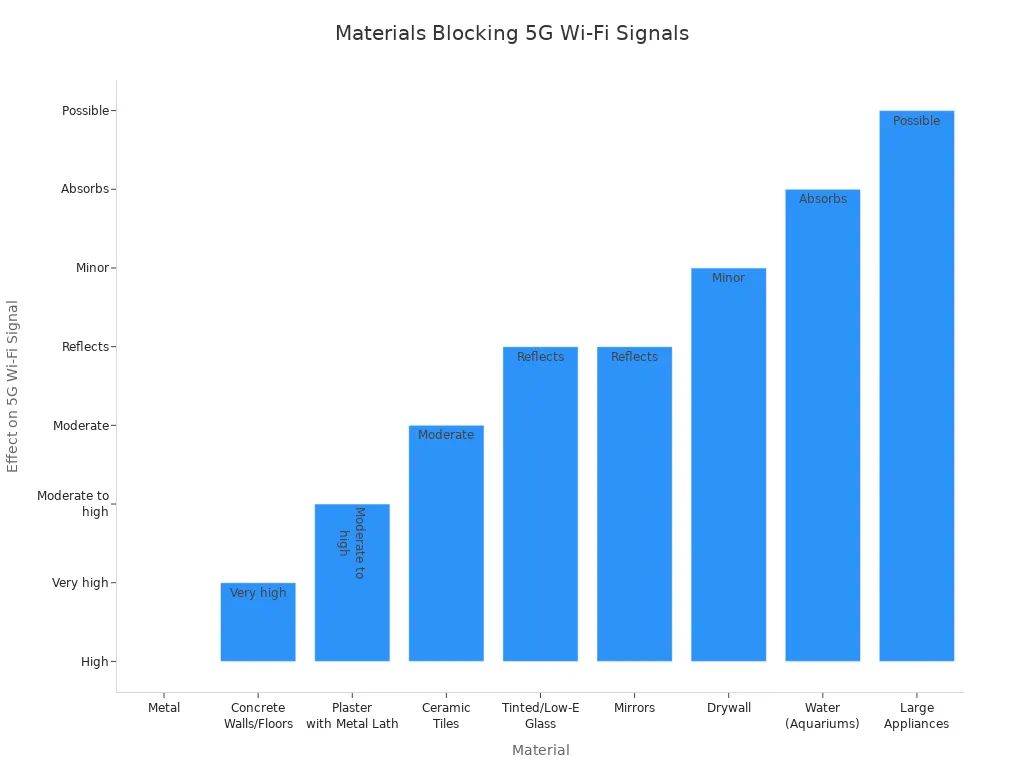
Если вам нужен сильный wi-fi, держите маршрутизатор подальше от толстого бетона, металла и крупной бытовой техники. Постарайтесь разместить его так, чтобы сигнал проходил через меньшее количество стен и избегал металлических поверхностей.
Электроника
Электроника в вашем доме также может влиять на сигнал маршрутизатора. Некоторые устройства используют те же частоты, что и ваш Wi-Fi, что может вызвать помехи. Беспроводные телефоны и радионяни часто используют диапазон 2,4 ГГц.. Даже если ваш маршрутизатор 5G использует более высокие частоты, эти устройства все равно могут создавать проблемы, особенно если у вас двухдиапазонный маршрутизатор. Микроволновые печи - еще один большой источник помех. Когда вы используете микроволновую печь, вы можете заметить, что сигнал падает или интернет замедляется.
Вот некоторые распространенные электронные устройства, которые могут мешать работе вашего маршрутизатора:
- Беспроводные телефоны (особенно те, которые работают на частоте 2,4 ГГц)
- Радионяни
- Микроволновые печи
- Беспроводные колонки
- Другие электронные устройства, создающие радиопомехи
Если вам нужен лучший сигнал, держите маршрутизатор подальше от этой электроники. Поместите маршрутизатор в такое место, где у него есть свободное пространство и меньше конкурирующих устройств. Это поможет вашему сигналу оставаться сильным и надежным.
Многоэтажные дома
Наверху и внизу
Если вы живете в доме с несколькими этажами, получить надежный интернет может быть непросто. Вы хотите, чтобы подключение оставалось надежным независимо от того, где вы находитесь - наверху или внизу. Лучший способ добиться этого - разместить маршрутизатор в центре дома, рядом с потолком первого или пола второго этажа. Это место поможет сигналу Wi-Fi более равномерно проникать на оба уровня. Если вы разместите роутер только наверху или только внизу, в некоторых комнатах может быть слабое покрытие.
Вот краткое руководство, которое поможет вам решить, где разместить маршрутизатор в двухэтажном доме:
- Разместите маршрутизатор в центральном месте, а не в углу.
- Поднимите маршрутизатор на высоту не менее 1-1,5 фута от пола..
- Для наилучшего вертикального покрытия попробуйте разместить маршрутизатор у потолка на нижнем этаже или у пола на верхнем этаже.
- Не размещайте маршрутизатор в подвале или на чердаке. Эти места блокируют сигнал и мешают подключению.
- Настройте антенны так, чтобы они были направлены как вверх, так и в стороны. Это поможет сигналу перемещаться по этажам.
Совет: Если вы заметили "мертвые зоны", попробуйте перемещать маршрутизатор понемногу и проверять подключение в разных комнатах.
Большие дома
В больших домах сигнал Интернета может дойти до каждого уголка. Толстые стены, длинные коридоры и множество комнат могут блокировать Wi-Fi. Вы можете обнаружить места, где связь падает или пропадает. Чтобы это исправить, нужно подумать как о размещении роутера, так и о дополнительных инструментах.
Вот несколько способов увеличить зону покрытия в большом доме:
- Используйте маршрутизатор с мощными функциями Wi-Fi 6 или 5G. Такие маршрутизаторы работают с большим количеством устройств и обеспечивают более быстрый интернет.
- Поместите маршрутизатор в центральное расположение на первом этаже. Поставьте его на полку или стол, а не на пол.
- Держите маршрутизатор подальше от металла, толстых стен и электроники, создающей помехи.
- Для дома площадью более 3 000 квадратных футовРассмотрим ячеистую систему Wi-Fi. В ячеистых системах используется несколько небольших маршрутизаторов (называемых спутниками) для повсеместного распространения соединения.
- Если у вас есть комнаты, где Wi-Fi слабый, используйте кабели Ethernet или сетевые удлинители, чтобы провести интернет в эти места.
| Вызов | Решение |
|---|---|
| Мертвые зоны в дальних комнатах | Добавьте сетчатые спутники или расширители |
| Многие устройства | Используйте маршрутизатор Wi-Fi 6 или 5G |
| Толстые стены | Расположите маршрутизатор вдали от препятствий |
| Высокая пропускная способность | Выбирайте маршрутизаторы с поддержкой MU-MIMO и QoS |
При правильной настройке вы сможете наслаждаться надежной связью и быстрым интернетом в любой части вашего дома.
Настройки беспроводного маршрутизатора 5G
Если вы хотите получить максимальную отдачу от беспроводного маршрутизатора 5g, вам необходимо обратить внимание на настройки. Правильная настройка может существенно изменить скорость, покрытие и надежность вашего интернета. Давайте рассмотрим два наиболее важных параметра для оптимизации вашей настройки: Использование двух диапазонов и выбор каналов.
Использование двух диапазонов
Большинство современных беспроводных маршрутизаторов 5g поддерживают двухдиапазонный Wi-Fi. Это означает, что ваша сеть передает два отдельных сигнала: один в диапазоне 2,4 ГГц, а другой - в диапазоне 5 ГГц. У каждого диапазона есть свои преимущества, и использование обоих поможет вам оптимизировать работу сети для достижения наилучшей производительности.
- Диапазон 5 ГГц обеспечивает более высокую скорость и меньше помех. Он лучше всего подходит для устройств, расположенных близко к маршрутизатору, например для смарт-телевизора, игровой консоли или ноутбука в той же комнате. При подключении к этому диапазону вы заметите более плавное потоковое вещание, быструю загрузку и меньшие задержки.
- Диапазон 2,4 ГГц охватывает большую площадь и лучше проходит сквозь стены. Он идеально подходит для устройств, находящихся на большом расстоянии от маршрутизатора, таких как гаджеты "умного дома", принтеры или телефоны в дальних комнатах. Этот диапазон позволяет поддерживать надежное соединение, даже если вы не находитесь рядом.
- По ссылке Разделение ваших устройств между двумя диапазонамиВы уменьшаете перегрузку. Устройства с высоким спросом используют диапазон 5 ГГц, в то время как основные устройства работают на частоте 2,4 ГГц. Такая настройка обеспечивает бесперебойную работу сети и предотвращает замедления.
- Многие маршрутизаторы имеют функцию, называемую рулевое управление. Эта технология автоматически переводит ваши устройства в оптимальный диапазон частот в зависимости от их потребностей и уровня сигнала. Вам не придется самостоятельно переключать диапазоны - ваш маршрутизатор сделает это за вас.
- Если вы используете оба диапазона, вы получаете более высокую скорость передачи данных, лучшую стабильность и более плавный доступ в Интернет. Кроме того, вы упрощаете поиск и устранение неисправностей, поскольку знаете, какие устройства подключаются к тому или иному диапазону.
Совет: При настройке назовите сети 2,4 ГГц и 5 ГГц по-разному. Например, добавьте "-5G" к имени сети 5 ГГц. Таким образом, вы сможете выбрать нужный диапазон для каждого устройства и упростить оптимизацию настройки.
Выбор канала
Выбор канала - еще одна ключевая часть настройки сети для достижения максимальной производительности. Каналы Wi-Fi подобны полосам на шоссе. Если слишком много сетей используют один и тот же канал, образуются пробки и снижается скорость. Выбор правильного канала поможет вам избежать помех и обеспечит быстрый и надежный домашний интернет 5g.
- В диапазоне 2,4 ГГц, каналы 1, 6 и 11 являются наилучшими вариантами. Эти каналы не пересекаются, поэтому вы получаете меньше помех от соседей. Используйте приложение-анализатор Wi-Fi, чтобы узнать, какой канал наименее загружен в вашем районе.
- В диапазоне 5 ГГц больше каналов и меньше перекрытий. Вы можете выбрать канал, расположенный вдали от других, чтобы еще больше снизить уровень помех. Некоторые маршрутизаторы позволяют выбирать более широкие каналы (например, 80 МГц или 160 МГц) для повышения скорости, но они могут быть более чувствительны к помехам. Если вы заметили провалы или слабые сигналы, попробуйте выбрать канал меньшей ширины (например, 40 МГц) для большей стабильности.
- Избегайте использования каналов DFS (динамический выбор частоты), если вы испытываете внезапные перепады. Эти каналы иногда переключаются автоматически, чтобы избежать сигналов радаров, что может прервать соединение.
- Если вы используете удлинители Wi-Fi или сетчатые системы, убедитесь, что каждое устройство использует свой канал. Это не позволит вашей сети мешать самой себе.
Вот краткая таблица чтобы помочь вам понять, как различные настройки влияют на ваш домашний интернет 5g:
| Настройка | Что он делает | Почему это важно для домашнего интернета 5G |
|---|---|---|
| Использование двух диапазонов | Разделяет устройства между диапазонами 2,4 ГГц и 5 ГГц | Баланс скорости и покрытия, снижение перегруженности. |
| Выбор канала | Выбирает наименее загруженный канал Wi-Fi | Минимизирует помехи, повышает производительность |
| Ширина канала | Устанавливает, сколько полосы пропускания использует каждый канал | Более широкие каналы = более высокая скорость, но более высокая чувствительность |
| Рулевое управление | Автоматическое перемещение устройств в лучшую полосу частот | Упрощает настройку, поддерживает оптимизацию сети |
Примечание: Вы можете использовать бесплатные инструменты анализатора Wi-Fi на телефоне или компьютере, чтобы проверить, какие каналы наиболее загружены. Это значительно упрощает настройку сети и помогает избежать замедлений.
Уделяя время настройке этих параметров, вы оптимизируете свою сеть для достижения наилучшей производительности. Вы получаете более высокую скорость, меньшее количество мертвых зон и более надежный домашний интернет 5g. Маршрутизаторы HUASIFEI упрощают этот процесс, предоставляя вам инструменты, необходимые для простой настройки и постоянной оптимизации.
Производительность маршрутизатора 5G Wi-Fi 6
Если вы хотите получить максимальную отдачу от своего беспроводного маршрутизатора 5g, вам необходимо обратить внимание на несколько важных деталей. Маршрутизаторы HUASIFEI 5g wi-fi 6 оснащены передовыми функциями, которые помогут вам получить максимальную отдачу от интернета. Давайте рассмотрим два простых способа повышения производительности: настройку антенны и обновление прошивки.
Регулировка антенны
Вы можете не задумываться об антеннах вашего маршрутизатора, но они играют большую роль в работе вашего 5g wi-fi 6 маршрутизатора. То, как вы настроите антенны, может изменить дальность и силу сигнала 5g. Если вы используете длинные или некачественные кабели для подключения антенн, сигнал может стать слабее. Например. 15-футовый кабель из обычных материалов может снизить мощность сигнала всего до 25% на частоте 2,4 ГГц.. На частоте 5 ГГц потери еще больше. Более короткие и качественные кабели помогают сохранить высокий уровень сигнала. Старайтесь, чтобы кабели были как можно короче, и используйте хорошие материалы, если вам нужно их удлинить. Расположите антенны так, чтобы они имели свободный путь к комнатам, где вы чаще всего пользуетесь Wi-Fi. Этот простой шаг может значительно повысить производительность.
Совет: Настройте антенны так, чтобы одна была направлена вверх, а другая - в сторону. Это поможет вашему маршрутизатору 5g wi-fi 6 передавать сигналы через этажи и комнаты.
Обновления прошивки
Обновление прошивки маршрутизатора - еще один простой способ повысить производительность. Прошивка - это программное обеспечение, которое управляет вашим маршрутизатором 5g wi-fi 6. HUASIFEI упрощает проверку обновлений. При обновлении вы получаете новые функции, улучшенную безопасность и исправление ошибок. Кроме того, вы убедитесь, что ваш маршрутизатор использует новейшую технологию для оптимизации 5g. Установите напоминание о необходимости проверять обновления каждые несколько месяцев. Большинство маршрутизаторов позволяют сделать это с помощью нескольких щелчков в меню настроек.
Примечание: Обновленная прошивка помогает вашему маршрутизатору 5g wi-fi 6 работать с большим количеством устройств и защищает вашу сеть от угроз.
При правильной настройке антенны и регулярном обновлении прошивки вы сможете наслаждаться быстрым и надежным 5g wi-fi в каждой комнате. Передовые маршрутизаторы HUASIFEI позволяют легко добиться максимальной производительности, чтобы вы получили максимум от своей домашней сети.
Тестирование и настройка
Инструменты анализатора Wi-Fi
Вы хотите, чтобы Wi-Fi работал везде в вашем доме. Лучший способ проверить сигнал - это Инструменты анализатора Wi-Fi. Эти приложения и программы показывают, где сигнал сильный, а где пропадает. Вы можете использовать их на своем телефоне или компьютере, чтобы пройтись и посмотреть, как работает сеть в каждой комнате.
Некоторые популярные инструменты включают:
- Анализатор Wi-Fi (Android): Показывает близлежащие сети, уровень сигнала и переполненные каналы.
- NetSpot: Создает тепловые карты, чтобы вы могли видеть, где сигнал слабый или сильный.
- inSSIDer: Предоставляет подробную информацию о вашей сети и помогает выбрать лучший канал.
- Акрил Wi-Fi: Предоставляет информацию об уровне сигнала и клиентах в режиме реального времени.
- Wireshark: Позволяет углубиться в сеть для расширенного поиска и устранения неисправностей.
Эти инструменты помогут вам обнаружить мертвые зоны, избежать помех и выбрать оптимальное место для маршрутизатора. Вы также можете использовать Приложения, подобные TamoSoft Throughput Test чтобы проверить, насколько быстро работает ваша сеть. Проверяя сигнал, вы убедитесь, что связь остается надежной и устойчивой.
Совет: пройдитесь по дому с помощью анализатора Wi-Fi. Следите за полосами сигнала и ищите места, где он падает. Это поможет вам найти оптимальное место для маршрутизатора.
Тонкая настройка размещения
После проверки сигнала вам может понадобиться немного передвинуть маршрутизатор, чтобы добиться наилучших результатов. Инструменты анализатора Wi-Fi облегчают эту задачу. Они показывают, где именно сигнал блокируется стенами или металлом. Вы можете увидеть, какие каналы заняты, и переключиться на более подходящий.
Вот как можно точно настроить свою установку:
- Расположите маршрутизатор в центральном, открытом месте.
- С помощью анализатора проверьте уровень сигнала в каждой комнате.
- Переместите маршрутизатор на несколько метров за раз и повторите проверку.
- Настройте антенны и параметры в соответствии с тем, что показывает инструмент.
- Выберите канал с наименьшим количеством помех для вашей сети.
При этом вы получаете более быструю загрузку, плавное воспроизведение потоков и лучшую связь. Кроме того, вам не придется тратить деньги на дополнительное оборудование, которое может оказаться ненужным. Регулярное тестирование позволяет поддерживать сеть на должном уровне, чтобы вы всегда имели сильный сигнал там, где он нужен.
Передовые решения
Если вы хотите, чтобы каждый уголок вашего дома был охвачен мощным Wi-Fi, иногда вам нужен не просто хороший маршрутизатор. Большие дома, сложная планировка или толстые стены могут привести к тому, что одному устройству будет сложно справиться с этой задачей. Вот тут-то и приходят на помощь передовые решения.
Сетчатые системы
Системы Mesh Wi-Fi отлично подходят для больших или сложных домов. В этих системах используется несколько небольших устройств, называемых узлами, которые общаются друг с другом и распространяют Wi-Fi повсюду. Вы устанавливаете один главный узел и размещаете остальные по всему дому. Узлы работают вместе, поэтому вы получаете одну большую, бесшовную сеть. Ваши устройства всегда подключаются к самому сильному сигналу, даже если вы переходите из комнаты в комнату.
Вот как сетчатые системы по сравнению с традиционными маршрутизаторами:
| Характеристика | Системы Mesh Wi-Fi | Традиционные маршрутизаторы |
|---|---|---|
| Покрытие | Несколько узлов охватывают большие или многоэтажные дома | Одно устройство, ограниченный радиус действия |
| Роуминг устройств | Бесшовное переключение между узлами, без выпадений | Устройства могут прилипать к слабым сигналам, что приводит к замедлению работы |
| Надежность | Самовосстанавливающаяся сеть перенаправляет маршруты при отказе узла | Если маршрутизатор выходит из строя, вся сеть выходит из строя |
| Масштабируемость | Легко добавить дополнительные узлы для увеличения зоны покрытия | Трудно расширять; расширители могут замедлить работу. |
| Установка и использование | Простые приложения помогут вам в настройке и управлении | Настройка может быть сложной, нужна панель администратора |
Сетчатые системы стоят дороже удлинителей, но они обеспечивают лучшее покрытие и меньшее количество мертвых зон. Их можно использовать даже на улице для умных камер или потокового вещания на заднем дворе.
Совет: Сетчатые системы идеально подходят, если у вас большой дом, много стен или вы хотите, чтобы Wi-Fi был во дворе.
Сетевые удлинители
Удлинители Wi-Fi помогают, когда вам нужно быстрое и доступное усиление сигнала. Вы подключаете их там, где сигнал слабый. Удлинитель получает сигнал Wi-Fi от вашего основного маршрутизатора и ретранслирует его, благодаря чему вы получаете лучшее покрытие в таких местах, как гаражи или патио. Они хорошо работают в умеренных помещениях, но скорость может упасть по сравнению с прямым подключением.
- Легко установить - просто подключите и следуйте простым инструкциям.
- Хорошо подходит для небольших мертвых зон или отдельных комнат.
- Дешевле, чем сетчатые системы.
Если вам нужен самый мощный Wi-Fi на открытом воздухе, обратите внимание на наружные точки доступа. Они подключаются с помощью кабеля и выдерживают непогоду, поэтому отлично подходят для больших дворов или гостевых домов.
Примечание: Для достижения наилучших результатов при использовании любого решения убедитесь, что скорость вашего интернет-плана достаточно высока для удовлетворения ваших потребностей.
Вам нужен самый сильный сигнал 5g, поэтому всегда ищите лучшее место для установки маршрутизатора. Выбирайте центральное, возвышенное и открытое место вдали от помех. Попробуйте разные места и используйте инструменты анализатора Wi-Fi, чтобы понять, что работает лучше всего. HUASIFEI предлагает вам высокопроизводительные 5g-роутеры, которые сделают ваш интернет быстрее и надежнее. Примите меры прямо сейчас и наслаждайтесь плавным потоковым воспроизведением, играми и просмотром веб-страниц при правильной настройке.
ЧАСТО ЗАДАВАЕМЫЕ ВОПРОСЫ
Куда не следует ставить беспроводной маршрутизатор 5G?
Никогда не ставьте маршрутизатор в металлический шкаф, за толстые бетонные стены или на пол. Такие места блокируют сигнал Wi-Fi и создают "мертвые зоны". Для наилучшего покрытия держите маршрутизатор в открытом центральном месте.
На какой высоте следует разместить маршрутизатор 5G для обеспечения наилучшего сигнала?
Ориентируйтесь на высоту от 3 до 5 футов над полом. Размещение маршрутизатора на полке или настенном креплении поможет сигналу распространяться дальше и достигать большего количества устройств. Не ставьте его на пол или за мебель.
Можно ли спрятать маршрутизатор в тумбе или шкафу?
Если спрятать маршрутизатор в шкаф или тумбу, сигнал Wi-Fi ослабнет. Дерево, металл и двери блокируют сигнал и уменьшают зону покрытия. Для обеспечения наиболее надежного соединения держите маршрутизатор на открытом воздухе.
Как узнать, правильно ли я разместил маршрутизатор?
Воспользуйтесь приложением-анализатором Wi-Fi на своем телефоне. Пройдитесь по дому и проверьте уровень сигнала в каждой комнате. Если вы видите слабые места или мертвые зоны, попробуйте переместить маршрутизатор и протестировать снова, пока не добьетесь уверенного покрытия везде.