
You want a reliable internet connection at home or work, right? Picking the right 2.4GHz router makes a huge difference. Maybe you stream movies, play games, or work online. A good wi-fi router gives you strong wifi and high-speed internet all day. When you focus on choosing the right router, you get better wi-fi and a smoother internet experience.
Tip: Always check your devices and the size of your space before setting up your router.
Key Takeaways
- Choose a 2.4GHz router for better range and wall penetration, especially in larger spaces.
- Look for features like MU-MIMO and beamforming to improve performance with multiple devices.
- Position your router centrally and away from interference sources like microwaves for optimal coverage.
- Check for compatibility with your devices and ISP to ensure a smooth internet experience.
- Use the provided checklist to guide your router selection process and avoid common pitfalls.
What Is a 2.4GHz Router and When to Choose 2.4 GHz

2.4 GHz Frequency Band Explained
You might wonder what makes the 2.4 GHz band special. The 2.4 GHz frequency is a part of the radio spectrum used for wireless communication. It covers frequencies from 2.400 GHz to 2.4835 GHz. You find this band in many devices, like wi-fi routers, Bluetooth gadgets, and even cordless phones. The 2.4 GHz band belongs to the unlicensed ISM bands, so you do not need special permission to use it. This band helps you connect your devices to the internet and build a strong network at home or work.
- 2.4 GHz is a specific frequency band within the radio frequency spectrum.
- It covers 2.400 GHz to 2.4835 GHz.
- Common uses include wi-fi, Bluetooth, and cordless phones.
Advantages and Limitations of 2.4 GHz
The 2.4 GHz band gives you some great benefits. You get a wider coverage area, so your internet reaches more rooms and even goes through walls. Older devices work well with the 2.4 GHz band, which is perfect if you have a mix of new and old gadgets. This band also handles interference from household devices better than higher frequencies.
Here are the main advantages:
- Range: The 2.4 GHz band covers a larger area and penetrates walls.
- Compatibility: Works with older wi-fi devices.
- Interference Handling: Manages interference from household electronics.
But the 2.4 GHz band has some limits. You might notice slower internet speeds compared to 5 GHz routers. The band can get crowded, especially in busy areas. You may see more interference from other networks.
| Limitation | 2.4 GHz Routers | 5 GHz Routers |
|---|---|---|
| Maximum Data Transfer Rates | Generally lower compared to 5 GHz | Higher maximum rates |
| Susceptibility to Interference | More susceptible due to crowded band | Less susceptible |
| Congestion in Densely Populated Areas | Can suffer from congestion | Less congestion |
When 2.4 GHz Is the Right Choice
You should pick a 2.4 GHz router if you want better range and wall penetration. This band works well for devices that need a stable connection over long distances, like security cameras. If you do not need super-fast internet, the 2.4 GHz band is a smart choice. You get reliable coverage for your network, even in larger homes or offices.
- Choose the 2.4 GHz band for better range and wall penetration.
- Use it for devices needing stable connections over longer distances.
- It is effective when high bandwidth is not critical.
Tip: If you have many rooms or thick walls, the 2.4 GHz band can help your internet reach every corner.
Identifying Your Needs for Choosing the Right Router
Home, Apartment, or Office Scenarios
You want your 2.4 ghz router to fit your space. If you live in a small apartment, a basic router often covers every room. In a large home or office, you may need a router with a stronger signal or even more than one device to reach every corner. Think about where you spend most of your time online. Place your router in the center of your space for the best coverage. This helps your network reach all your devices. Avoid putting your router near metal surfaces or appliances like microwaves, since these can block the signal. For home network considerations, always check the size of your space before you buy.
- Position your router in a central spot.
- Keep it away from appliances that cause interference.
- Update your router’s firmware for better performance.
- Pick a channel like 1 or 11 to avoid crowded signals.
Number of Devices and Wi-Fi Activities
Your 2.4 ghz router shares its bandwidth with every device you connect. If you have multiple devices streaming, gaming, or working online, your network can slow down. Idle devices do not use much bandwidth, but active ones can cause interference and reduce speed. You should look for features like MU-MIMO and beamforming. These help your router handle many devices at once and send a stronger signal where you need it.
| Feature | Description |
|---|---|
| Dual-Band and Tri-Band | Lets you use more than one frequency, so your network stays fast. |
| MU-MIMO Technology | Connects multiple devices at the same time without slowing down. |
| Beamforming Technology | Directs the signal to your devices for better coverage. |
| Guest Network Management | Keeps your main network safe and gives guests their own space. |
| Mesh Networking | Uses several routers for bigger coverage in large homes or offices. |
| Quality of Service (QoS) | Makes sure important activities get enough bandwidth. |
| Bonding | Combines connections for more speed and reliability. |
Coverage Area and Building Layout
The layout of your home or office affects your 2.4 ghz coverage. Walls made of metal or concrete can block your network signal. Drywall does not block much, but many rooms can still weaken the signal. If you have thick walls or lots of rooms, you may need a router with a stronger signal or extra access points. Always think about these considerations when setting up your network.
- Metal reflects signals and can cause dropped connections.
- Concrete walls slow down your network, especially in basements.
- Drywall has a small effect, but many walls can add up.
Tip: Walk around your space with your device to test the signal strength. This helps you find the best spot for your 2.4 ghz router.
Key Features to Look for in a 2.4GHz Router
Speed, Wireless Standards, and Wi-Fi Compatibility
When you shop for a 2.4ghz router, speed matters. You want fast internet for streaming, gaming, or just browsing. The 2.4 ghz band supports different wireless standards, and each one offers a different maximum speed and range. The most common standards you will see are 802.11b, 802.11g, and 802.11n. These standards also affect device compatibility, so you want a wi-fi router that works with both new and older devices.
Here’s a quick look at how these standards compare:
| Wi-Fi Standard | Maximum Speed | Range |
|---|---|---|
| 802.11b | 11 Mbps | 150 feet |
| 802.11g | 54 Mbps | 150 feet |
| 802.11n | 600 Mbps | 300 feet |
You can see that 802.11n gives you the highest speed and the longest range. This means better network performance and more reliable high-speed internet. If you have multiple devices, you want a wi-fi router that supports 802.11n for the best experience.
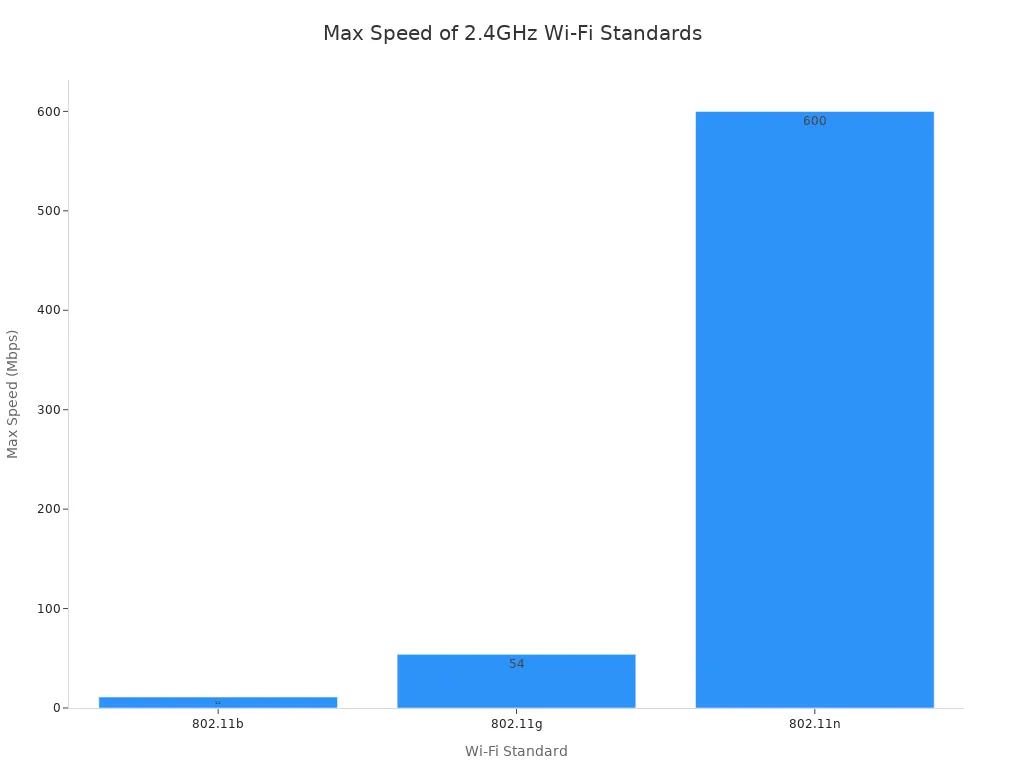
You also need to check device compatibility. Some older devices only work with 802.11b or 802.11g. Most modern wireless routers support all three standards, so you can connect everything from your old laptop to your new phone.
| Standard | Frequency Band | Max Speed (Mbps) | Compatibility |
|---|---|---|---|
| 802.11b | 2.4 GHz | 11 | Legacy, not 802.11a |
| 802.11g | 2.4 GHz | 54 | Backward compatible with 802.11b, not 802.11a |
| 802.11n | 2.4 & 5 GHz | Up to 600 | Backward compatible with 802.11a/b/g |
Tip: Always check if your wi-fi router supports 802.11n. This gives you the best mix of speed, range, and device compatibility.
Range, Antenna Design, and Placement
You want your 2.4 ghz router to cover every corner of your home or office. The range of your wi-fi router depends on both the 2.4 ghz band and the antenna design. Some antennas focus the signal in one direction, while others spread it out. For example, a Yagi-Uda antenna can boost range in a specific direction, but a parabolic antenna can sometimes give even better results. Even simple changes in antenna design can increase your range by several meters.
Here are some ways antenna design can affect your wi-fi coverage:
- A directional antenna like Yagi-Uda increases range in one direction.
- A parabolic antenna can boost range by up to 6 meters.
- Small changes in antenna materials or shape can change signal strength.
Placement also plays a big role in coverage. You want to put your wi-fi router in the best spot for strong signal and wide coverage. Here’s a table with some smart placement strategies:
| Strategy | Explanation |
|---|---|
| Centralized Placement | Place your router in the center of your home for even wi-fi coverage. |
| Elevated Position | Put your router on a high shelf to avoid furniture blocking the signal. |
| Material Consideration | Keep your router away from concrete or metal walls that block signals. |
| Direct Line of Sight | Make sure there are no big objects between your router and your devices. |
| Minimizing Interference | Stay away from microwaves and cordless phones that use the 2.4 ghz band. |
| Using WiFi Analyzers | Use apps to find dead spots and the best place for your router. |
| Extender Placement | Place extenders halfway between your router and areas with weak signal. |
Note: Walk around your home with your phone to check for weak spots. Move your wi-fi router if you find areas with poor coverage.
Security Features and Parental Controls
You want your 2.4ghz router to keep your network safe. Modern wi-fi routers come with strong security measures to protect your internet from threats. Look for robust security measures like WPA2 and WPA3. These keep your data safe and stop unwanted users from joining your network.
| Security Feature | Description |
|---|---|
| WPA2 | Strong encryption for your wireless network. Replaced older WEP security. |
| WPA3 | Even better security. Stops hackers from guessing your password. |
Parental controls help you manage internet access for your family. You can block certain websites, set time limits, and control which devices can go online. This keeps your kids safe and helps you manage screen time.
Here’s what you can do with parental controls:
- Block internet access for specific devices when needed.
- Filter out websites you don’t want your kids to see.
- Set time limits for how long each device can use the internet.
- Create healthy online habits by managing screen time.
Callout: Always set up security features and parental controls when you install your wi-fi router. This keeps your network safe and your family protected.
Ease of Setup and Management
You want your 2.4 ghz router to be easy to set up and manage. No one likes spending hours reading a manual or calling tech support. The best routers make the process simple, even if you have never set up a network before. Many routers now offer guided setup through a mobile app. You just follow the steps on your phone, and your 2.4 ghz band gets up and running in minutes.
Here’s a quick look at features that make setup and management a breeze:
| Feature | Description |
|---|---|
| Guided setup | Walks you through installation with a mobile app. No guessing or confusion. |
| Remote management | Lets you check and control your 2.4 ghz band from anywhere. |
| Automatic firmware updates | Keeps your 2.4 ghz router secure and running smoothly. |
| Guest network creation | Lets you set up a separate 2.4 ghz band for visitors. |
You can use remote management to check your 2.4 ghz band when you are away from home. This helps you fix problems or change settings without being there. Automatic firmware updates keep your 2.4 ghz router safe from new threats. You do not have to worry about missing important updates. Guest network creation is another helpful tool. You can give your friends access to the internet without letting them into your main 2.4 ghz band.
Tip: Always use the guided setup if your router offers it. This saves time and helps you avoid mistakes.
If you have multiple devices, you want a router that makes it easy to add or remove them. Good routers show you which devices use your 2.4 ghz band. You can block unknown devices with just a tap. This keeps your network safe and organized.
Device and ISP Compatibility
You want your 2.4 ghz router to work with all your devices and your internet provider. Device compatibility means your router supports everything from old laptops to new smart TVs. The 2.4 ghz band is great for this because most devices use it. You do not have to worry about your phone or tablet connecting. If you have smart home gadgets, the 2.4 ghz band is often the only option.
Check the box or the router’s website for a list of supported devices. Look for words like “universal compatibility” or “supports all major devices.” This helps you avoid problems later. Device compatibility also means your router works with different operating systems, like Windows, Mac, Android, and iOS.
Your internet service provider (ISP) is another thing to check. Most 2.4 ghz routers work with all major ISPs, but it is smart to double-check. Some ISPs have special requirements. You can call your provider or visit their website to see if your 2.4 ghz router will work. If you switch ISPs, you want a router that is easy to reconfigure.
Note: Always check device compatibility and ISP support before you buy a 2.4 ghz router. This saves you time and trouble.
The 2.4 ghz band gives you flexibility. You can connect old and new devices, set up a smart home, and enjoy a stable network. You do not have to worry about losing connection when you add more gadgets. The 2.4 ghz band keeps everything running smoothly.
Comparing 2.4GHz Router Models and Brands
Popular Brands and Models Overview
You have many choices when you shop for a wi-fi router. Some brands stand out because they offer strong performance and reliable connections. You might see names like TP-Link, Netgear, and ASUS. These companies make wireless routers that work well for homes and offices. Here’s a quick look at some popular models and what makes them special:
| Brand | Model | Performance Highlight |
|---|---|---|
| TP-Link | Archer AX55 | Best 2.4 GHz throughput |
| Netgear | Nighthawk RAXE300 (AXE7800) | High performance |
| TP-Link | Archer AX21 | Excellent throughput |
| ASUS | RT-AX86S (AX5700) | Strong performance |
You can pick a wi-fi router from these brands if you want good speed and coverage. Each model gives you something different, so you can find one that fits your needs.
HUASIFEI 2.4GHz Routers: Features and Benefits
If you want a wi-fi router with a unique design, HUASIFEI offers some great options. You can install their 2.4ghz router on the ceiling or wall, so it blends into your space. This makes it perfect for places like hotels, supermarkets, or offices. HUASIFEI routers support the latest 802.11AX protocol, giving you speeds up to 573Mbps on 2.4GHz and 1201Mbps on 5GHz. You get a total wireless access speed of 1800Mbps.
| Feature | Description |
|---|---|
| Design | Ceiling-mounted, sleek, integrated Ethernet interface |
| Deployment | Easy to install on ceilings or walls |
| Use Case | Great for high-density spaces |
| Speed | 573Mbps (2.4GHz), 1201Mbps (5GHz), total 1800Mbps |
| Technology | Wi-Fi 6 (802.11ax) for wider coverage and more bandwidth |
| Security | Enhanced security and better network efficiency |
| Mesh Tech | Wired/wireless hybrid networking, add MESH+ nodes to remove dead zones |
You can use HUASIFEI routers to build a mesh network. This helps you cover every corner and get rid of dead spots. You also get strong security and easy deployment.
Budget vs. Premium 2.4GHz Router Options
You might wonder how much you need to spend on a wi-fi router. Budget routers cost less than $100 to $200. These work well for small homes or basic internet use. Premium routers cost between $300 and $400. You get faster speed, more features, and better coverage.
| Category | Price Range |
|---|---|
| Budget Routers | Under $100 to $200 |
| Premium Routers | $300 to $400 |
If you only need simple internet, a budget 2.4ghz router is enough. If you want top speed and advanced features, you can choose a premium wi-fi router.
Tip: Think about your space and how many devices you use. Pick a wi-fi router that matches your needs and budget.
Setup and Optimization Tips for 2.4GHz Wi-Fi

Router Placement for Maximum Coverage
You want your router to reach every corner of your space. Place your router in a central location to boost range and coverage. Try putting it on a high shelf or mounting it on a wall. Avoid hiding it behind furniture or inside cabinets. If you keep your router away from metal objects and thick walls, you get better wi-fi coverage. Walk around your home with your phone to check signal strength. If you find weak spots, move your router or add an extender. This simple step helps you get the most out of your network performance.
Tip: Keep your router away from microwaves and baby monitors. These devices can block your signal and reduce coverage.
Basic Configuration and Channel Selection
Setting up your router is easy. Start by connecting it to your modem and powering it on. Use the setup app or web interface to follow the instructions. When you reach the wireless settings, pay attention to channel selection. Picking the right channel makes a big difference in performance. In most homes, channels 1, 6, or 11 work best. These channels do not overlap, so you get less interference from neighbors. If you live in a busy area or have many devices, run a site survey to find the least crowded channel. This helps your wi-fi stay fast and reliable, even with lots of gadgets.
Reducing Interference and Improving Performance
Interference can slow down your network. You might notice dropped connections or slow speeds. Common sources include overlapping frequencies, non-wi-fi devices, and poor network design. Here’s a quick look at what can cause problems and how you can fix them:
| Source of Interference | Description | Minimization Strategy |
|---|---|---|
| Overlapping Frequencies | Many networks in one area can crowd the 2.4GHz band. | Use fewer wide channels and avoid overlap. |
| Non-Wi-Fi Devices | Microwaves and baby monitors can disrupt your signal. | Keep your router away from these devices. |
| Poor Network Design | Bad placement or setup can cause self-interference. | Design your network carefully and configure access points properly. |
- Interference from neighboring networks
- Non-Wi-Fi wireless devices like microwaves
- Poorly designed wireless networks
You can improve performance by mitigating interference. Move your router away from household electronics. Make sure your network design fits your space. Choose the right channel and check your wi-fi coverage often. These steps help you enjoy strong range and smooth network performance.
How to Switch Between 2.4GHz and 5GHz Wi-Fi
Dual-Band Router Setup
If you want to switch between 2.4ghz and 5ghz, you need a dual-band router. Setting up your router is easy. You just follow these steps:
- Open your web browser and type in your router’s IP address. Log in with your username and password.
- Look for smart connect or Wi-Fi band steering. Turn these features off if you see them.
- Go to the Wireless settings. Name your 2.4GHz Wi-Fi network. Pick a name that is easy to remember.
- Set up your 5GHz Wi-Fi network. Use a name that is similar but different from your 2.4GHz network.
- Save your settings. Connect your devices to the network you want.
Now you can choose which band your device uses. You get more control over your Wi-Fi experience. If you ever need to change bands, just pick the network name you want on your device.
Tip: Give your 2.4GHz and 5GHz networks names that help you remember which is which. This makes it easier to connect the right device.
Choosing the Best Band for Your Devices
You might wonder which band is best for each device. The 2.4GHz band works well for older gadgets and smart home products. The 5GHz band gives you faster speeds and less interference. Some devices need more speed, while others need better range.
Here’s a table to help you decide:
| Device Type | Recommended Band | Reason for Recommendation |
|---|---|---|
| Battery-operated gadgets | 2.4GHz | Best performance for devices with weak antennas |
| Smart home products | 2.4GHz | Suitable for devices that require stable connections |
| New dual-band PCs and high-end smartphones | 5GHz | Optimal for high-speed performance and bandwidth needs |
| AR/VR headsets | 5GHz | Requires higher speeds for better performance |
| Legacy laptops | 2.4GHz | Older devices may not support 5GHz |
| High-spec gaming rigs | 5GHz | Takes advantage of higher speeds for gaming |
| Small smart home gadgets | 2.4GHz | Connects better due to weaker antenna systems |
| Mobile devices (smartphones, tablets) | 2.4GHz | Increases battery operational time for mobile devices |
| High-end smartphones (AR/VR gaming) | 5GHz | Exception for high performance in gaming |
If you use a gaming computer or AR headset, connect to the 5GHz band. You get faster speeds and smoother gameplay. For smart home gadgets or older laptops, stick with 2.4GHz. You get better range and stable connections. When you want to switch between 2.4ghz and 5ghz, just pick the network that matches your device’s needs.
Note: The 5GHz band works best for streaming, gaming, and new devices. The 2.4GHz band is great for coverage and older gadgets.
Decision Checklist for Choosing the Right Router
Quick Reference Guide
You want to make a smart choice when picking your next router. A checklist helps you stay on track and avoid missing anything important. Here’s a quick guide to help you with your decision.
| Essential Item | Description |
|---|---|
| Current ISP Speed | Know your ISP speed so your router can handle it. |
| Premise Area and Obstructions | Think about the size of your space and any walls or barriers. |
| Wired/Wireless Devices | Count all devices that will connect, including those needing Ethernet ports. |
| Wi-Fi Type Specifications | Check if your devices support the Wi-Fi type you want, like N or ac. |
| Speed | Pick a router that supports higher speeds than your current internet for future needs. |
| Type of Band | Understand how 2.4GHz and 5GHz bands work for your situation. |
| Quality of Service (QoS) | Look for routers with QoS to manage traffic for streaming or gaming. |
| Beamforming | Choose routers with beamforming for stronger signals in tricky spots. |
| Multiple Input, Multiple Output (MIMO) | MIMO helps your router work better with many devices at once. |
| Ports | Make sure there are enough LAN ports for your wired gadgets. |
| Security | Go for WPA2 security and a good firewall to keep your network safe. |
| Service and Warranty | Pick a router with at least a one-year warranty and easy-to-reach service. |
| Router or Modem | Decide if you need just a router or both a router and a modem. |
Tip: Write down your top considerations before shopping. This makes choosing the right router much easier.
You can use this table as a quick reference when you shop. It covers all the main considerations, from your internet speed to the number of devices you have. If you check off each item, you will feel confident about your choice. Remember, choosing the right router means you get better Wi-Fi and fewer headaches later.
When you pick a 2.4GHz router that fits your needs, you get stronger wi-fi and a smoother internet experience at home. Always check for features, device compatibility, and easy setup before you decide. Matching your router to your space helps you avoid video interruptions and slowdowns. You can see real benefits like:
- Faster data transfer speeds, sometimes up to 12 times higher
- Fewer errors and less waiting for downloads
- Better performance for everyone using wifi
Use the checklist to make your choice simple and smart.
FAQ
What devices work best with a 2.4GHz router?
Most smart home gadgets, older laptops, and many smartphones use 2.4GHz. You can connect printers, cameras, and tablets too. This band works well for devices that need steady connections over longer distances.
How do I know if my router supports 2.4GHz?
Check your router’s box or manual. You can also log in to your router’s settings page. Look for “2.4GHz” in the wireless settings. Most routers today support both 2.4GHz and 5GHz.
Can I use a 2.4GHz router for gaming or streaming?
You can use a 2.4GHz router for gaming or streaming, but you might see slower speeds compared to 5GHz. For basic streaming and casual gaming, 2.4GHz works fine. For faster speeds, try a dual-band router.
How can I boost my 2.4GHz Wi-Fi signal?
Try these tips:
- Place your router in a central spot.
- Keep it away from thick walls and metal objects.
- Change the channel in your router settings to avoid interference.
Tip: Use a Wi-Fi analyzer app to find the best spot for your router.
Is it safe to use the 2.4GHz band for my home network?
Yes, it is safe. Make sure you use WPA2 or WPA3 security. Set a strong password. Update your router’s firmware often. This keeps your network and devices protected.