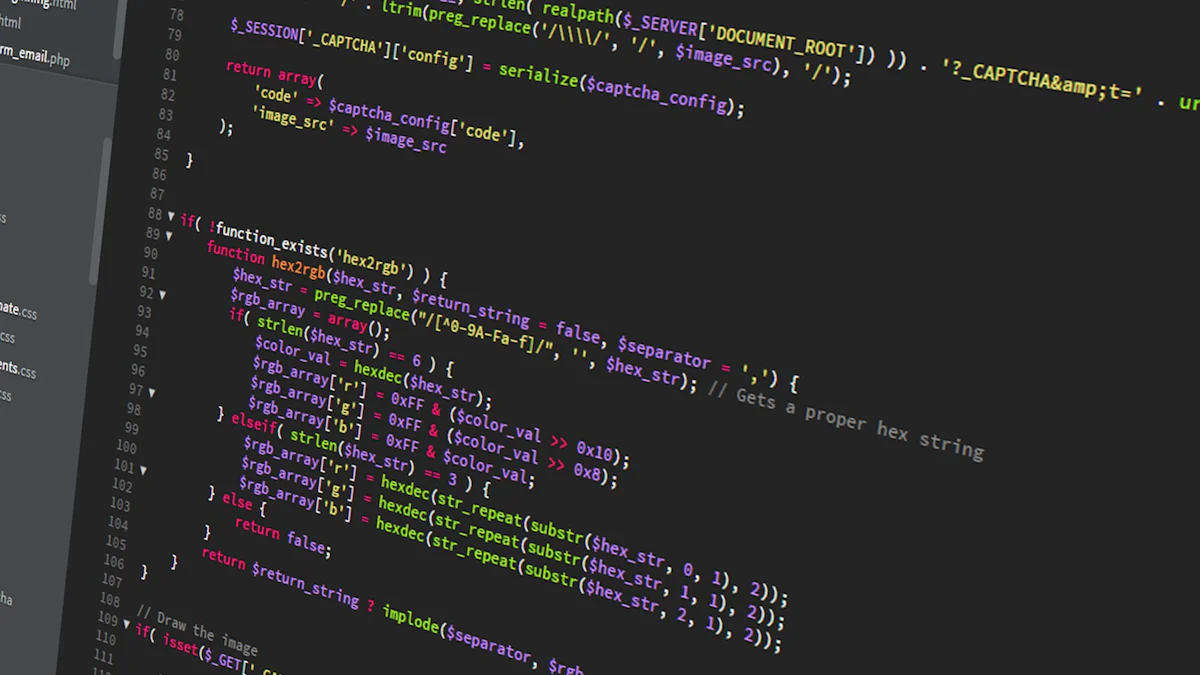
OpenWRT transforms your router into a powerful tool for managing your network. Unlike stock firmware, it offers enhanced security, flexibility, and control. By using OpenWRT with VPN services, you can secure your entire network while maintaining privacy. OpenWRT supports popular VPN protocols like OpenVPN, L2TP/IPSec, and the modern WireGuard, which is faster and more efficient. With an OpenWRT modem router, you can route all your traffic through a VPN gateway, ensuring safe and private browsing. This setup not only protects your data but also allows you to bypass geo-restrictions effortlessly.
Key Takeaways
- OpenWRT enhances your router’s capabilities, providing advanced security and control over your network compared to stock firmware.
- Using OpenWRT with a VPN secures your entire network, protecting your online activities from hackers and ISPs while allowing you to bypass geo-restrictions.
- Setting up a VPN on OpenWRT is convenient as it covers all devices connected to your network without needing individual configurations.
- OpenWRT supports multiple VPN protocols like OpenVPN and WireGuard, allowing you to choose the best option for your needs based on speed and security.
- Regularly updating your OpenWRT firmware and VPN software is crucial for maintaining security and performance, ensuring your network remains protected against vulnerabilities.
- Implementing features like split tunneling and policy-based routing in OpenWRT allows you to optimize your network for specific tasks, balancing security and performance effectively.
- Consider using Huasifei OpenWRT routers for a seamless VPN experience, as they are designed for optimal performance and compatibility with VPN services.
Benefits of Using OpenWRT with VPN Services
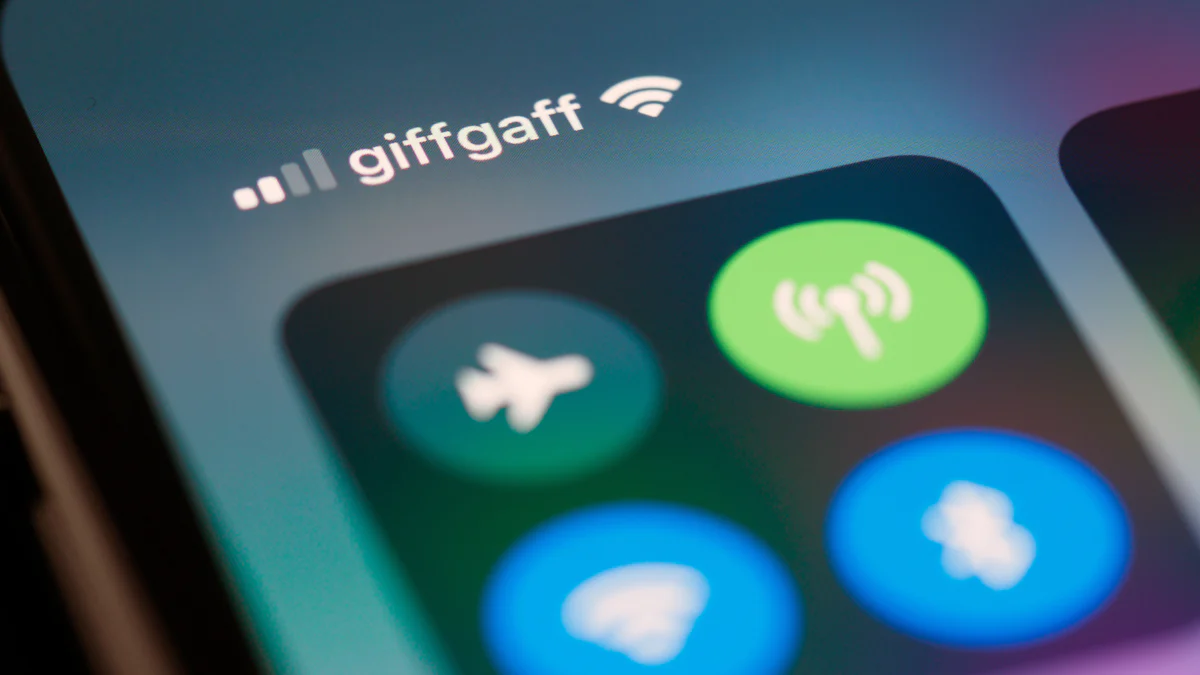
Enhanced Privacy and Security
OpenWRT gives you unmatched control over your network. Unlike stock router firmware, OpenWRT allows you to customize nearly every aspect of your router’s functionality. You can tweak settings, install additional packages, and even modify how your VPN operates. This level of customization ensures your network performs exactly how you want it to. set up OpenWRT.
Did you know? OpenWRT’s open-source nature allows developers to continuously improve its security features, making it a reliable choice for protecting your network.
Network-Wide VPN Coverage
Setting up a VPN on individual devices can be tedious and time-consuming. OpenWRT simplifies this process by enabling VPN configuration directly on your router. Once configured, every device connected to your network automatically benefits from the VPN. This means your smartphones, laptops, smart TVs, and even IoT devices enjoy secure and private internet access without additional setup. Compared to stock firmware, OpenWRT ensures seamless VPN integration, offering a centralized solution for managing your network’s privacy.
Here’s why network-wide VPN coverage matters:
- Convenience: No need to install VPN apps on each device.
- Consistency: All devices share the same VPN connection, ensuring uniform security.
- Scalability: Easily add new devices to your network without extra configuration.
Bypassing Geo-Restrictions
OpenWRT with VPN services empowers you to access content that might otherwise be unavailable in your region. Many streaming platforms, websites, and online services restrict access based on your location. A VPN masks your IP address and assigns you one from a different region, bypassing these restrictions. Whether you want to watch international shows or access region-specific websites, OpenWRT makes it possible. Its support for multiple VPN protocols ensures compatibility with various services, giving you the flexibility to choose the best option for your needs.
Pro Tip: Pair OpenWRT with a reliable VPN service like NordVPN for faster speeds and better access to geo-restricted content.
By using OpenWRT with VPN services, you unlock enhanced privacy, network-wide protection, and the ability to explore the internet without boundaries. It’s a game-changer for anyone seeking a secure and flexible online experience.
Improved Control and Customization
OpenWRT gives you unmatched control over your network. Unlike stock router firmware, OpenWRT allows you to customize nearly every aspect of your router’s functionality. You can tweak settings, install additional packages, and even modify how your VPN operates. This level of customization ensures your network performs exactly how you want it to.
With OpenWRT, you can choose from multiple VPN protocols like OpenVPN, WireGuard, and L2TP/IPSec. Each protocol offers unique benefits, and you get to decide which one suits your needs best. For example, WireGuard provides faster speeds and efficiency, while OpenVPN is known for its robust security. You’re not limited to a single option, which means you can adapt your setup as your requirements evolve.
Fun Fact: OpenWRT’s package ecosystem includes thousands of software options, letting you add features like ad-blocking, traffic monitoring, or even parental controls.
Here’s how OpenWRT enhances your control:
- Custom Firewall Rules: You can create advanced firewall configurations to manage how traffic flows through your network. This ensures that only authorized devices and data packets get through.
- Split Tunneling: OpenWRT makes it easy to route specific devices or applications through the VPN while allowing others to connect directly to the internet. This feature is perfect if you want to optimize speed for certain activities like gaming or streaming.
- Policy-Based Routing: You can set up rules to determine how traffic is routed based on criteria like IP address, device type, or destination. This level of control is rarely available in stock firmware.
Pro Tip: If you’re managing a large network, OpenWRT’s interface lets you monitor connected devices and their bandwidth usage in real time. This helps you identify and address any bottlenecks.
Customization doesn’t stop at VPN settings. OpenWRT also supports advanced features like Quality of Service (QoS), which prioritizes bandwidth for critical tasks. You can ensure smooth video calls or uninterrupted streaming by allocating resources where they’re needed most.
By using OpenWRT, you gain the ability to tailor your network to your exact preferences. Whether you’re a tech enthusiast or just someone who values flexibility, OpenWRT empowers you to take full control of your router and VPN setup.
Prerequisites for Using OpenWRT with VPN Services
Before diving into the setup process, it’s essential to ensure you have everything you need. Preparing the right hardware, software, and VPN account will make configuring OpenWRT with VPN services a smooth experience. Let’s break it down step by step.
Hardware Requirements
Compatible Router for OpenWRT
A router with at least 16MB of flash storage and 128MB of RAM is recommended for optimal performance.
If you’re shopping for a new router, consider one designed for OpenWRT, such as Huasifei best OpenWRT router.
Stable Internet Connection
A reliable internet connection is crucial for using OpenWRT with VPN services. Your VPN will route all your traffic through its servers, so any interruptions in your internet connection can disrupt the VPN. Ensure your ISP provides consistent speeds and minimal downtime. If possible, use a wired connection during the setup process to avoid any hiccups.
Software Requirements
OpenWRT Firmware
To get started, you’ll need the OpenWRT firmware. Download the correct version for your router model from the official OpenWRT website. Installing the wrong firmware can cause issues, so double-check your router’s model number before downloading. OpenWRT’s user-friendly interface makes it easy to manage your network once installed.
Did you know? OpenWRT’s open-source nature allows developers to continuously improve its features, making it a versatile choice for tech enthusiasts.
VPN Client Software
OpenWRT supports various VPN protocols, including OpenVPN and WireGuard. Depending on your VPN provider, you may need to install specific packages on your router. For example, if you’re using OpenVPN, you’ll need the openvpn-openssl package. WireGuard users will require the luci-app-wireguard package. These packages enable your router to communicate with the VPN servers.
Pro Tip: WireGuard is an excellent choice for its speed and efficiency, especially if you’re streaming or gaming.
VPN Account
Subscription to a Reliable VPN Service
A good VPN service is the backbone of your setup. Choose a provider known for its speed, security, and compatibility with OpenWRT. Services like NordVPN and ExpressVPN are popular options. Look for features like a no-logs policy, multiple server locations, and strong encryption standards. A reliable VPN ensures your data stays private and secure.
VPN Configuration Files (e.g., OpenVPN or WireGuard)
Once you’ve subscribed to a VPN service, download the configuration files needed for your setup. These files contain the details your router needs to connect to the VPN servers. For OpenVPN, you’ll typically receive .ovpn files. WireGuard users will get a configuration file with keys and server information. Upload these files to your router during the setup process.
Personal Insight: Many users find OpenWRT’s extendability makes setting up VPNs easier compared to other firmware like DD-WRT. The process is straightforward, even for beginners.
By gathering the right hardware, software, and VPN account details, you’ll set yourself up for success. With these prerequisites in place, you’re ready to unlock the full potential of using OpenWRT with VPN services.
Step-by-Step Guide to Using OpenWRT with VPN Services

Installing OpenWRT on Your Router
Downloading the Correct OpenWRT Firmware
To begin, you need the right OpenWRT firmware for your router. Visit the official OpenWRT website and navigate to the “Table of Hardware” section. Search for your router model to confirm compatibility. Once you find your device, download the firmware version specifically designed for it. Double-check the model number to avoid downloading the wrong file, as an incorrect firmware can cause issues during installation.
If you’re unsure about compatibility, consider routers designed for OpenWRT, like Huasifei OpenWRT routers, which are optimized for performance and VPN use.
Flashing the Firmware to Your Router
Flashing the firmware transforms your router into a powerful OpenWRT device. Start by connecting your computer to the router using an Ethernet cable. Access your router’s admin panel through its IP address (commonly 192.168.1.1). Look for the firmware upgrade option, usually under “Administration” or “System Tools.” Upload the downloaded OpenWRT firmware file and follow the on-screen instructions.
After flashing, your router will reboot. Access the OpenWRT interface by typing 192.168.1.1 into your browser. The default username is usually “root,” and the password is blank. Change the password immediately to secure your router.
Important: Never interrupt the flashing process. Power outages or disconnections can damage your router.
Setting Up the VPN Client on OpenWRT
Installing VPN Packages (e.g., OpenVPN or WireGuard)
With OpenWRT installed, you can now set up the VPN client. Log in to the OpenWRT interface and navigate to the “System” tab. Open the “Software” section and update the package list. Depending on your VPN provider, install the necessary packages:
- For OpenVPN: Install the
openvpn-opensslandluci-app-openvpnpackages. - For WireGuard: Install the
wireguard-toolsandluci-app-wireguardpackages.
These packages enable your router to communicate with VPN servers. Use the search bar in the “Software” section to find and install them quickly.
Did you know? WireGuard is faster and more efficient than OpenVPN, making it ideal for streaming and gaming.
Uploading VPN Configuration Files
Your VPN provider will supply configuration files, typically in .ovpn format for OpenVPN or a key-based file for WireGuard. Download these files from your VPN account dashboard. In the OpenWRT interface, go to the “VPN” section and upload the configuration files. For OpenVPN, use the “OpenVPN” tab, and for WireGuard, use the “WireGuard” tab.
Ensure the uploaded files include all necessary details, such as server addresses, encryption keys, and authentication credentials. This step connects your router to the VPN service.
Configuring VPN Settings in OpenWRT
After uploading the configuration files, adjust the settings to ensure proper functionality. Assign the VPN interface to the WAN zone under the “Firewall” settings. This step routes all network traffic through the VPN. Enable the VPN client and save the changes.
You can also configure advanced options like split tunneling or policy-based routing. These features let you route specific devices or applications through the VPN while others connect directly to the internet.
Pro Tip: Test different VPN servers to find the one with the best speed and reliability for your location.
Testing the VPN Connection
Verifying the VPN Status
Once the setup is complete, verify that the VPN connection is active. In the OpenWRT interface, go to the “Status” tab and check the VPN section. Look for indicators like “Connected” or “Active.” If the connection fails, review the configuration files and settings for errors.
Quick Tip: Restart your router if the VPN doesn’t connect immediately. This often resolves minor issues.
Checking for IP Address Changes
To confirm the VPN is working, check your IP address. Visit a website like whatismyipaddress.com before and after enabling the VPN. Your IP address should change to match the location of the VPN server. If it doesn’t, revisit the configuration settings to ensure everything is correct.
Fun Fact: Using OpenWRT with VPN services not only hides your IP address but also encrypts your data, keeping your online activities private.
By following these steps, you can successfully set up OpenWRT with a VPN service. This configuration secures your entire network and provides a seamless browsing experience for all connected devices.
Troubleshooting Common Issues with OpenWRT VPN Setup
Even with a robust setup, you might encounter some challenges when using OpenWRT with VPN services. Don’t worry—most issues have straightforward solutions. Let’s tackle the most common issues and how you can resolve them.
VPN Connection Fails to Establish
If your VPN connection doesn’t start, it’s often due to incorrect configuration or missing files. Here’s how you can troubleshoot:
Verify Configuration Files Double-check the VPN configuration files you uploaded. Ensure they match the requirements of your VPN provider. For OpenVPN, confirm that the
.ovpnfile includes the correct server address, port, and authentication credentials. WireGuard users should verify the public and private keys in their configuration file.Install Necessary Packages Make sure you’ve installed the required VPN packages. For OpenVPN, you need
openvpn-opensslandluci-app-openvpn. WireGuard requireswireguard-toolsandluci-app-wireguard. Missing packages can prevent the VPN from starting.Check Firewall Settings Go to the OpenWRT interface and review the firewall settings. Assign the VPN interface to the WAN zone. This step ensures proper routing of traffic through the VPN. Misconfigured firewall rules can block the connection.
Restart the Router Sometimes, a simple reboot resolves connection issues. Restart your router and try reconnecting to the VPN.
Quick Tip: If you’re still stuck, consult your VPN provider’s support team. They can guide you through troubleshooting specific to their service.
Slow Internet Speeds with VPN
A VPN can sometimes reduce your internet speed. This happens because your traffic gets encrypted and routed through a remote server. To improve speeds, try these steps:
Choose a Nearby Server Select a VPN server closer to your location. The shorter the distance, the faster the connection. Most VPN providers offer a list of servers, so pick one geographically near you.
Switch VPN Protocols OpenWRT supports multiple VPN protocols. If you’re using OpenVPN, try switching to WireGuard. WireGuard is known for its efficiency and faster speeds. You can install it by adding the
luci-app-wireguardpackage.Enable Hardware Acceleration Some routers support hardware acceleration, which boosts VPN performance. Check your router’s specifications and enable this feature in the OpenWRT settings if available.
Optimize Bandwidth Usage Use OpenWRT’s Quality of Service (QoS) feature to prioritize critical tasks like video calls or streaming. This ensures smoother performance even with a VPN.
Pro Tip: Test your internet speed before and after enabling the VPN. Use tools like speedtest.net to identify improvements or issues.
Router Becomes Unresponsive
An unresponsive router can disrupt your entire network. This issue often arises from overloading the router’s resources or incorrect configurations. Here’s how to fix it:
Reboot the Router Start by restarting your router. Disconnect it from power, wait for 10 seconds, and plug it back in. This clears temporary glitches and restores functionality.
Check Resource Usage OpenWRT provides tools to monitor CPU and memory usage. Go to the “Status” tab in the interface and check the resource usage. If the router is overloaded, consider disabling unnecessary services or upgrading to a more powerful device.
Reset to Default Settings If the router remains unresponsive, reset it to factory settings. Press and hold the reset button on the router for about 10 seconds. After resetting, reconfigure OpenWRT and the VPN setup.
Update Firmware Outdated firmware can cause stability issues. Visit the OpenWRT website and download the latest firmware for your router model. Flash the updated firmware to ensure optimal performance.
Important: Always back up your settings before resetting or updating the firmware. This saves time when reconfiguring your router.
By addressing these common issues, you can ensure a smooth and reliable experience with OpenWRT and VPN services. Troubleshooting might seem daunting, but with these steps, you’ll have your network running perfectly in no time.
DNS Leaks and How to Fix Them
DNS leaks can compromise your privacy, even when you use a VPN with OpenWRT. They occur when your DNS requests bypass the VPN tunnel and go directly to your Internet Service Provider (ISP). This exposes your browsing activity, defeating the purpose of using a VPN. Identifying and fixing DNS leaks is crucial to maintaining your online security.
What Causes DNS Leaks?
Several factors can lead to DNS leaks on an OpenWRT router:
- Improper VPN Configuration: If the VPN interface isn’t correctly assigned to the WAN zone, DNS requests might not route through the VPN.
- Default DNS Settings: Routers often use the ISP’s DNS servers by default. Without proper configuration, these settings override the VPN’s DNS.
- Firewall Misconfigurations: Incorrect firewall rules can allow DNS traffic to bypass the VPN tunnel.
- VPN Disconnections: If the VPN connection drops, your router may revert to using the ISP’s DNS servers.
Understanding these causes helps you take targeted steps to prevent leaks.
How to Detect DNS Leaks
Testing for DNS leaks is simple and ensures your VPN setup works as intended. Follow these steps:
- Connect to Your VPN: Ensure your OpenWRT router is actively connected to the VPN.
- Visit a DNS Leak Test Website: Use tools like dnsleaktest.com or ipleak.net. These sites analyze your DNS requests and display the servers handling them.
- Check the Results: If the displayed DNS servers belong to your ISP, you have a DNS leak. If they match your VPN provider, your setup is secure.
Quick Tip: Perform both a standard and an extended test for thorough results.
Steps to Fix DNS Leaks
Fixing DNS leaks on OpenWRT involves configuring your router to use the VPN’s DNS servers exclusively. Here’s how you can do it:
Assign the VPN Interface to the WAN Zone Go to the OpenWRT interface and navigate to the “Network” tab. Under “Firewall Settings,” assign the VPN interface to the WAN zone. This ensures all traffic, including DNS requests, routes through the VPN.
Set Custom DNS Servers Replace the default DNS servers with those provided by your VPN. In the OpenWRT interface, go to “Network” > “Interfaces.” Edit the VPN interface and add the DNS server addresses under the “Advanced Settings” tab. Save and apply the changes.
Pro Tip: Use DNS servers like 1.1.1.1 (Cloudflare) or 8.8.8.8 (Google) if your VPN doesn’t provide specific DNS addresses.
Enable DNS Forwarding Configure DNS forwarding to route all DNS queries through the VPN. In the OpenWRT interface, go to “Network” > “DHCP and DNS.” Under “General Settings,” enable “DNS Forwarding” and specify the VPN’s DNS servers.
Update Firewall Rules Ensure your firewall rules block DNS traffic outside the VPN tunnel. Add a rule in the “Firewall” section to reject outgoing DNS requests that don’t use the VPN interface.
Test Again After making these changes, reconnect to your VPN and retest for DNS leaks. The results should now show only your VPN’s DNS servers.
Preventing Future DNS Leaks
Taking preventive measures ensures DNS leaks don’t reoccur:
- Use a Reliable VPN: Choose a VPN provider with robust DNS leak protection. Services like NordVPN and ExpressVPN include built-in safeguards.
- Regularly Update OpenWRT: Keep your OpenWRT firmware up to date. Updates often include security patches and improved VPN compatibility.
- Monitor Your Connection: Periodically test for DNS leaks, especially after making changes to your network or VPN settings.
Did You Know? OpenWRT’s flexibility allows you to integrate advanced DNS solutions like DNSCrypt or DoH (DNS over HTTPS) for added security.
By addressing DNS leaks, you ensure your VPN setup on OpenWRT delivers the privacy and security you expect. These steps not only protect your data but also give you peace of mind while browsing the internet.
Optimization Tips for Using OpenWRT with VPN Services
Choosing the Best VPN Server
Selecting the right VPN server can significantly improve your network’s performance. Not all servers offer the same speed or reliability, so you need to make an informed choice.
Most VPN providers offer tools or apps to help you choose the best server. These tools often display server load and ping times. Opt for servers with lower loads and shorter ping times for optimal performance. If your VPN provider supports it, try connecting to specialized servers, such as those optimized for streaming or gaming.
Pro Tip: Experiment with different servers during various times of the day. Traffic patterns can change, and a server that’s fast in the morning might slow down in the evening.
Additionally, consider the purpose of your VPN usage. If you’re bypassing geo-restrictions, select a server in the region where the content is available. For example, connect to a U.S. server to access American streaming platforms. Always test your connection after switching servers to ensure it meets your needs.
Enabling Hardware Acceleration (if supported)
Hardware acceleration can boost your router’s performance when using a VPN.
To activate hardware acceleration, log in to your OpenWRT interface. Navigate to the “System” or “Advanced Settings” section, depending on your router model. Look for options like “Hardware NAT” or “Crypto Acceleration.” Enable these features and save your changes.
Important: Not all routers support hardware acceleration. Check your router’s specifications or consult the manufacturer’s documentation before attempting to enable this feature.
If your router doesn’t support hardware acceleration, consider upgrading to a model that does. Routers designed for OpenWRT, such as Huasifei OpenWRT routers, often include this capability. Investing in a compatible router ensures you get the most out of your VPN setup.
Did You Know? Hardware acceleration is particularly beneficial for high-bandwidth activities like streaming 4K videos or online gaming. It minimizes lag and buffering, enhancing your overall experience.
Configuring Split Tunneling for Specific Devices
Split tunneling allows you to route specific devices or applications through the VPN while others connect directly to the internet. This feature is ideal for optimizing your network’s performance. For instance, you can use the VPN for devices handling sensitive data while keeping gaming consoles or streaming devices on a direct connection for better speed.
To set up split tunneling in OpenWRT, follow these steps:
Identify the Devices or Applications Decide which devices or apps should use the VPN. Note their IP addresses or MAC addresses for configuration purposes.
Create Firewall Rules In the OpenWRT interface, navigate to the “Firewall” section. Add rules to route traffic from specific devices through the VPN interface. For example, you can create a rule that directs all traffic from your work laptop to the VPN.
Exclude Other Devices Configure rules to exclude certain devices from the VPN. This ensures they connect directly to the internet. For instance, you might exclude your gaming console to reduce latency during online play.
Test Your Configuration After setting up split tunneling, test your network to ensure the rules work as intended. Use tools like whatismyipaddress.com to verify which devices are using the VPN.
Quick Tip: Regularly review your split tunneling settings. As your network grows or your needs change, you may need to update the configuration.
Split tunneling not only improves speed but also gives you greater control over your network. By directing traffic where it’s needed most, you can balance security and performance effectively.
Regularly Updating OpenWRT and VPN Software
Keeping your OpenWRT firmware and VPN software up to date is essential for maintaining a secure and efficient network. Updates often include critical security patches, performance improvements, and new features that enhance your overall experience. Neglecting updates can leave your network vulnerable to cyber threats or cause compatibility issues with your VPN service.
Why Updates Matter
Updates ensure your router and VPN software stay ahead of potential vulnerabilities. Cybersecurity threats evolve constantly, and developers release updates to address these risks. By updating regularly, you protect your network from hackers, malware, and other online dangers. Additionally, updates often improve performance, fixing bugs or optimizing features for smoother operation.
Quick Fact: OpenWRT’s open-source nature allows developers worldwide to contribute to its updates, ensuring it remains one of the most secure and versatile firmware options available.
How to Update OpenWRT Firmware
Updating OpenWRT is straightforward, but you need to follow the steps carefully to avoid issues. Here’s how you can do it:
Check for Updates Log in to your OpenWRT interface by entering your router’s IP address in a browser. Navigate to the “System” tab and select “Backup / Flash Firmware.” Check if a newer version is available on the official OpenWRT website.
Backup Your Settings Before updating, create a backup of your current configuration. In the “Backup / Flash Firmware” section, click “Generate Archive” to save your settings. This ensures you can restore your setup if anything goes wrong during the update.
Download the Latest Firmware Visit the OpenWRT website and download the firmware file for your router model. Double-check the model number to avoid downloading the wrong file.
Flash the Firmware Return to the “Backup / Flash Firmware” section in the OpenWRT interface. Upload the downloaded firmware file and click “Flash Image.” Follow the on-screen instructions to complete the process.
Restore Your Settings After the update, restore your saved configuration by uploading the backup file. This saves you time reconfiguring your network.
Important: Never interrupt the update process. Power outages or disconnections during flashing can damage your router.
Updating VPN Software
Your VPN software also requires regular updates to function optimally. Whether you use OpenVPN, WireGuard, or another protocol, keeping the software current ensures compatibility and security. Here’s how to update your VPN setup:
Update Installed Packages In the OpenWRT interface, go to the “System” tab and select “Software.” Click “Update Lists” to refresh the package repository. Look for updates to your VPN packages, such as
openvpn-opensslorluci-app-wireguard, and install them.Check VPN Provider Updates Visit your VPN provider’s website or dashboard to see if new configuration files are available. Download the latest files and upload them to your router. Updated files often include improved server settings or enhanced encryption protocols.
Test the Connection After updating, test your VPN connection to ensure everything works correctly. Verify the VPN status in the OpenWRT interface and check your IP address on a site like whatismyipaddress.com.
Pro Tip: Set a reminder to check for updates monthly. Staying proactive helps you avoid potential issues before they arise.
Benefits of Regular Updates
By updating OpenWRT and your VPN software, you gain several advantages:
- Enhanced Security: Protect your network from emerging threats with the latest security patches.
- Improved Performance: Enjoy faster speeds and better stability with optimized software.
- Access to New Features: Take advantage of new tools and functionalities introduced in updates.
- Compatibility Assurance: Ensure your router and VPN work seamlessly together without conflicts.
Did You Know? Some routers, like Huasifei OpenWRT routers, are designed for easy updates, making the process even more user-friendly.
Regular updates might seem like a small task, but they play a big role in keeping your network secure and efficient. By staying on top of updates, you ensure your OpenWRT and VPN setup continues to deliver the best possible performance.
Advanced Configurations for OpenWRT with VPN Services
Setting Up Policy-Based Routing
Policy-based routing (PBR) gives you the power to control how specific devices or types of traffic are routed through your network.
To set up policy-based routing in OpenWRT, follow these steps:
Install the Required Package Begin by installing the
luci-app-policy-routingpackage. Log in to your OpenWRT interface, go to the “System” tab, and open the “Software” section. Update the package list and search for the policy routing package. Install it and wait for the process to complete.Define Policies After installation, navigate to the “Services” tab and select “Policy-Based Routing.” Here, you can create rules to define how traffic is routed. For example:
- Route all traffic from a specific device (like your work laptop) through the VPN.
- Exclude gaming consoles from the VPN to reduce latency.
- Apply and Test Save your policies and apply the changes. Test the setup by checking the IP address of devices with and without VPN routing. Use tools like whatismyipaddress.com to confirm the routing works as intended.
Pro Tip: Use PBR to balance security and speed. For instance, route sensitive data through the VPN while allowing high-bandwidth activities to bypass it.
Policy-based routing gives you granular control over your network. It ensures that each device or application gets the connection it needs without compromising security or performance.
Configuring Kill Switch for VPN Failures
A kill switch is an essential feature for maintaining privacy when using OpenWRT with VPN services. It prevents your devices from accessing the internet if the VPN connection drops.
Here’s how to configure a kill switch in OpenWRT:
Create a Firewall Rule Open the OpenWRT interface and navigate to the “Network” tab. Select “Firewall” and add a new rule. Configure the rule to block all outgoing traffic unless it’s routed through the VPN interface. This ensures no data leaks if the VPN disconnects.
Test the Kill Switch Disconnect the VPN manually and try accessing the internet. If the kill switch is working, your devices should lose internet access until the VPN reconnects.
Enable Logging Enable logging in the firewall settings to monitor the kill switch’s activity. This helps you identify any issues or unauthorized traffic.
Quick Fact: DNS leaks are a common risk when a VPN disconnects. A kill switch prevents this by cutting off all traffic, including DNS requests.
A kill switch is your safety net. It ensures your privacy remains intact, even during unexpected VPN failures.
Using OpenWRT with Multiple VPN Services
Using multiple VPN services on OpenWRT allows you to switch between providers or use different VPNs for specific tasks. This setup is ideal if you want to access region-specific content or need backup options for added reliability.
To configure multiple VPN services:
Install Packages for Each VPN Install the necessary packages for the VPN protocols you plan to use. For example, install
openvpn-opensslfor OpenVPN andluci-app-wireguardfor WireGuard. Ensure both packages are updated to their latest versions.Upload Configuration Files Upload the configuration files for each VPN service. In the OpenWRT interface, go to the “VPN” section and create separate profiles for each service. Label them clearly to avoid confusion.
Set Up Routing Rules Use policy-based routing to assign specific traffic to each VPN. For instance:
- Route streaming traffic through a VPN optimized for speed.
- Use a privacy-focused VPN for sensitive activities like online banking.
- Switch Between VPNs Switch between VPNs by enabling or disabling the profiles in the OpenWRT interface. Test each connection to ensure it works correctly.
Did You Know? Using multiple VPNs can improve your online experience by offering flexibility and redundancy. If one VPN server is slow or unavailable, you can quickly switch to another.
By using OpenWRT with multiple VPN services, you gain versatility and control. This setup ensures you always have the best connection for your needs.
Security Best Practices for OpenWRT with VPN Services
Regularly Updating Router Firmware
Keeping your router firmware up to date is one of the simplest yet most effective ways to secure your network.
To update your firmware, start by visiting the official OpenWRT website. Download the latest version compatible with your router model. Before proceeding, back up your current settings through the OpenWRT interface. This ensures you can restore your configuration if anything goes wrong during the update process. Once backed up, navigate to the “System” tab in OpenWRT, select “Backup / Flash Firmware,” and upload the new firmware file. Follow the on-screen instructions to complete the update.
Pro Tip: Set a reminder to check for updates monthly. Regular updates not only enhance security but also improve performance, especially when using OpenWRT with VPN services.
Outdated firmware can leave your network exposed to cyber threats. By making updates a routine, you ensure your router remains a strong line of defense against potential attacks.
Using Strong Passwords for Router Access
Strong passwords significantly reduce the risk of unauthorized access.
To change your password, log in to the OpenWRT interface by entering your router’s IP address in a browser. Navigate to the “System” tab and select “Administration.” Enter your new password and save the changes. Make sure to store the password securely, such as in a password manager, to avoid losing it.
Quick Tip: Use a passphrase instead of a single word. For example, “Secure!MyRouter2023” is much harder to crack than “password123.”
Strong passwords significantly reduce the risk of unauthorized access. By taking this simple step, you make it much harder for anyone to compromise your network.
Enabling Firewall Rules for VPN Traffic
Firewall rules act as gatekeepers for your network, controlling which traffic gets in and out. When using OpenWRT with VPN services, configuring firewall rules ensures that all traffic routes securely through the VPN. This prevents data leaks and blocks unauthorized access.
To set up firewall rules, log in to the OpenWRT interface and go to the “Network” tab. Select “Firewall” and create a new rule. Assign the VPN interface to the WAN zone, ensuring all outgoing traffic uses the VPN. Additionally, block any traffic that attempts to bypass the VPN. Save and apply the changes.
Did You Know? Misconfigured firewalls can lead to DNS leaks, exposing your browsing activity. Properly assigning the VPN interface prevents this issue.
For added security, enable logging in the firewall settings. This lets you monitor traffic and identify any suspicious activity. Regularly review these logs to ensure your network remains secure.
By enabling and fine-tuning firewall rules, you create a robust security framework. This step ensures your VPN setup works as intended, keeping your data private and your network safe.
Huasifei OpenWRT Routers for VPN Services
Overview of Huasifei OpenWRT Routers
Huasifei OpenWRT routers stand out as a reliable choice for anyone looking to enhance their network with VPN services. These routers are designed with advanced technology, making them ideal for both personal and professional use. By integrating the powerful OpenWRT firmware, Huasifei routers give you the flexibility to customize your network settings and optimize performance.
You’ll find that Huasifei routers support popular VPN protocols like OpenVPN and WireGuard. This ensures compatibility with most VPN providers, allowing you to secure your entire network effortlessly. The routers also come equipped with robust hardware, ensuring smooth operation even when handling high-bandwidth activities like streaming or gaming.
Why choose Huasifei? Their routers are built with user-friendly interfaces and advanced features, making them perfect for beginners and tech enthusiasts alike. Whether you’re setting up a home network or managing a business, Huasifei routers provide the tools you need for a secure and efficient connection.
Features of Huasifei 5G WiFi6 Router
The Huasifei 5G WiFi6 Router combines cutting-edge technology with exceptional performance. It’s designed to deliver high-speed internet while maintaining a stable and secure connection. If you’re looking for a router that can handle modern demands, this model won’t disappoint.
Here’s what makes the Huasifei 5G WiFi6 Router special:
- 5G Connectivity: Enjoy lightning-fast internet speeds with 5G support. This feature ensures low latency and high reliability, making it perfect for streaming, gaming, and video conferencing.
- WiFi6 Technology: Experience improved efficiency and faster speeds with WiFi6. This technology allows multiple devices to connect simultaneously without compromising performance.
- Enhanced Security: The router supports advanced encryption protocols, ensuring your data stays private. Pairing it with a VPN adds an extra layer of protection.
- User-Friendly Interface: The intuitive design makes it easy to set up and manage your network. You can configure VPN settings directly through the router’s interface.
Pro Tip: If you’re using this router with OpenWRT, make sure to update to the latest firmware version. This ensures compatibility with the newest VPN protocols and enhances overall performance.
The Huasifei 5G WiFi6 Router is a powerhouse for modern households and businesses. Its combination of speed, security, and ease of use makes it a top choice for anyone seeking a reliable networking solution.
Industrial-Grade 5G SIM Cellular Router for VPN
For industrial applications, the Huasifei Industrial-Grade 5G SIM Cellular Router offers unmatched reliability and performance. This router is built to withstand demanding environments while providing secure and stable connectivity. If you need a router for remote locations or critical operations, this model is an excellent option.
Key features of the Industrial-Grade 5G SIM Cellular Router include:
- 5G SIM Support: Insert a 5G SIM card to access high-speed cellular internet. This feature is ideal for areas without traditional broadband connections.
- Rugged Design: Built to endure harsh conditions, this router performs reliably in industrial settings. It’s perfect for factories, construction sites, and outdoor installations. The router supports OpenVPN and WireGuard, allowing you to secure your network with ease. You can route all traffic through a VPN Compatibility for added privacy and security.
- Advanced Management Tools: Monitor and control your network with detailed analytics and customizable settings. This ensures optimal performance and security at all times.
Did you know? This router is certified with CE, ROHS, and FCC standards, guaranteeing quality and compliance with international regulations.
The Industrial-Grade 5G SIM Cellular Router is more than just a networking device. It’s a robust solution for businesses and industries that require dependable and secure internet access. By pairing it with a VPN, you can protect sensitive data and maintain a stable connection, even in challenging environments.
Huasifei’s range of OpenWRT routers offers something for everyone. Whether you need a high-performance router for your home or a rugged device for industrial use, Huasifei delivers quality and innovation. With their support for VPN services, these routers ensure your network remains secure, private, and efficient.
How to Purchase Huasifei Products for OpenWRT VPN Setup
Whether you’re setting up a secure home network or managing a business, Huasifei OpenWRT routers offer reliable solutions tailored for OpenWRT and VPN configurations.
1. Visit the Official Website
The most reliable way to purchase Huasifei products is through their official website: huasifei-link.com. The website provides detailed product descriptions, specifications, and pricing. You can explore their range of routers, including the 5G WiFi6 Router and the Industrial-Grade 5G SIM Cellular Router, both of which are optimized for OpenWRT and VPN use.
Pro Tip: Check the “Products” section on their website to compare models and find the one that best suits your needs. Each product page includes key features, making it easier to decide.
2. Contact Huasifei Directly
If you have specific questions or need assistance, you can contact Huasifei directly. They offer multiple ways to get in touch:
- Email: Send your inquiries to huasifei@huasifei.com. This is ideal for detailed questions about product compatibility or bulk orders.
- Phone: Call them at +8615986773006 during their office hours (Monday to Sunday, 9:00 AM – 7:00 PM).
- Online Form: Use the contact form available on their website for quick queries.
Quick Tip: When reaching out, mention your requirements, such as VPN compatibility or industrial-grade features. This helps their team recommend the best product for your setup.
3. Explore Authorized Distributors
Huasifei collaborates with authorized distributors worldwide. If you prefer purchasing locally, check their website or contact their support team for a list of trusted distributors in your region. Buying from an authorized seller ensures you receive genuine products with warranty coverage.
Did You Know? Some distributors may offer promotional discounts or bundled deals, especially for bulk purchases. It’s worth asking about ongoing offers.
4. Verify Product Compatibility
Before making a purchase, confirm that the router you choose supports OpenWRT and meets your VPN requirements. Huasifei routers are designed for seamless integration with OpenWRT, but it’s always a good idea to double-check. Look for features like:
- Support for OpenVPN and WireGuard protocols
- Sufficient processing power for VPN encryption
- Advanced security features for enhanced privacy
Important: If you haven’t upgraded to the latest version of OpenWRT, follow the instructions on the OpenWRT website to ensure compatibility with your new router.
5. Place Your Order
Once you’ve selected the right router, proceed to place your order. On the Huasifei website, add the product to your cart and follow the checkout process. You’ll need to provide your shipping details and payment information. Huasifei ships globally, so you can receive your router no matter where you’re located.
Pro Tip: Keep an eye out for shipping options. Opt for tracked shipping to monitor your order’s progress and ensure timely delivery.
6. After-Sales Support
Huasifei stands out for its excellent customer support. After purchasing, you can rely on their team for assistance with setup, firmware updates, or troubleshooting. Their support ensures you get the most out of your OpenWRT VPN setup.
Fun Fact: Huasifei routers come with certifications like CE, ROHS, and FCC, guaranteeing quality and compliance with international standards.
By following these steps, you can easily purchase a Huasifei router and elevate your network’s security and performance. Whether you’re a tech enthusiast or a business owner, Huasifei’s products provide the tools you need for a seamless OpenWRT VPN experience.
Setting up OpenWRT with VPN services transforms your network into a secure and flexible environment. You gain control over how traffic flows, ensuring privacy and efficiency for all connected devices. The process is straightforward, and with features like policy-based routing, you can customize your setup to meet specific needs. Whether you want to protect sensitive data or bypass geo-restrictions, this guide equips you with the tools to succeed. Start exploring the possibilities today and create a network that works exactly how you need it to.
FAQ
What is OpenWRT, and why should I use it with a VPN?
OpenWRT is an open-source firmware designed to replace the default software on your router. It gives you more control over your network by offering advanced features like custom firewall rules, traffic monitoring, and support for VPN protocols. Using OpenWRT with a VPN enhances your online privacy and security. It encrypts all your internet traffic and routes it through a secure server, protecting your data from hackers, ISPs, and advertisers. OpenWRT also allows you to set up network-wide VPN coverage, so every device connected to your router benefits from the VPN without additional configuration.
Fun Fact: OpenWRT supports modern VPN protocols like WireGuard, which is faster and more efficient than older options like OpenVPN.
Can I use any router with OpenWRT?
You can check the OpenWRT Table of Hardware to see if your router is supported.
Pro Tip: Always double-check your router’s model number before downloading OpenWRT firmware to avoid compatibility issues.
Which VPN protocols does OpenWRT support?
OpenWRT supports several VPN protocols, including OpenVPN, WireGuard, L2TP/IPSec, and PPTP. Each protocol has its strengths:
- OpenVPN: Known for its robust security and flexibility. It’s widely supported by most VPN providers.
- WireGuard: Offers faster speeds and simpler configuration. It’s ideal for streaming and gaming.
- L2TP/IPSec: Provides decent security but is slower compared to OpenVPN and WireGuard.
- PPTP: An older protocol with lower security. It’s not recommended for sensitive data.
You can choose the protocol that best suits your needs. For example, WireGuard is great for speed, while OpenVPN is better for maximum security.
How do I know if my VPN is working on OpenWRT?
You can verify your VPN connection in a few simple steps:
- Log in to the OpenWRT interface and check the VPN status under the “Status” tab. Look for indicators like “Connected” or “Active.”
- Visit a website like whatismyipaddress.com to check your IP address. If the VPN is working, your IP address will match the location of the VPN server. Perform a DNS leak test on sites like dnsleaktest.com.
If any of these tests fail, revisit your VPN configuration settings to fix the issue.
What should I do if my VPN slows down my internet speed?
VPNs can sometimes reduce your internet speed because of encryption and routing through remote servers. To improve speeds, try these tips:
- Choose a nearby server: Connect to a VPN server closer to your location to reduce latency.
- Switch protocols: Use WireGuard instead of OpenVPN for faster performance.
- Enable hardware acceleration: If your router supports it, activate this feature in the OpenWRT settings to boost VPN performance.
- Optimize bandwidth: Use OpenWRT’s Quality of Service (QoS) feature to prioritize critical tasks like streaming or video calls.
Pro Tip: Test your internet speed before and after enabling the VPN using tools like speedtest.net to identify improvements.
Can I use multiple VPN services on OpenWRT?
Yes, OpenWRT allows you to configure multiple VPN services. This setup is useful if you want to switch between providers or use different VPNs for specific tasks. To do this:
- Install the necessary packages for each VPN protocol (e.g., OpenVPN and WireGuard).
- Upload the configuration files for each VPN service and create separate profiles in the OpenWRT interface.
- Use policy-based routing to assign specific traffic to each VPN. For example, route streaming traffic through one VPN and sensitive data through another.
Switching between VPNs is as simple as enabling or disabling the profiles in the OpenWRT interface.
What is a kill switch, and how do I set it up on OpenWRT?
A kill switch prevents your devices from accessing the internet if the VPN connection drops. This feature protects your privacy by ensuring no data leaks through your ISP. To set up a kill switch on OpenWRT:
- Create a firewall rule to block all outgoing traffic unless it’s routed through the VPN interface.
- Test the kill switch by disconnecting the VPN manually. Your devices should lose internet access until the VPN reconnects.
- Enable logging in the firewall settings to monitor the kill switch’s activity.
Quick Fact: A kill switch is especially important for activities like online banking or torrenting, where privacy is critical.
How do I prevent DNS leaks on OpenWRT?
DNS leaks occur when your DNS requests bypass the VPN and go directly to your ISP, exposing your browsing activity. To prevent DNS leaks:
- Assign the VPN interface to the WAN zone in the OpenWRT firewall settings.
- Replace the default DNS servers with those provided by your VPN. Go to “Network” > “Interfaces” and add the DNS server addresses under the “Advanced Settings” tab.
- Enable DNS forwarding in the “DHCP and DNS” section of the OpenWRT interface.
- Block DNS traffic that doesn’t use the VPN interface by adding a firewall rule.
Test for DNS leaks using tools like ipleak.net to ensure your setup works.
Are Huasifei OpenWRT routers good for VPN use?
Yes, Huasifei OpenWRT routers are excellent for VPN use. They come with robust hardware and advanced features tailored for OpenWRT and VPN configurations. Key benefits include:
- Support for OpenVPN and WireGuard protocols: Ensures compatibility with most VPN providers.
- High-speed performance: Handles VPN encryption efficiently, even for high-bandwidth activities like streaming.
- User-friendly interface: Simplifies the setup process, making it accessible for beginners.
Did You Know? Huasifei routers, like the 5G WiFi6 Router, combine cutting-edge technology with ease of use, making them a top choice for secure and efficient networking.
How often should I update OpenWRT firmware?
You should update OpenWRT firmware regularly to ensure your router stays secure and performs optimally. Updates often include security patches, bug fixes, and new features. Check for updates monthly by visiting the OpenWRT website. Before updating, back up your current settings to avoid losing your configuration. After updating, restore your settings and test your network to ensure everything works correctly.
Pro Tip: Set a calendar reminder to check for updates. Staying proactive helps you avoid potential vulnerabilities.