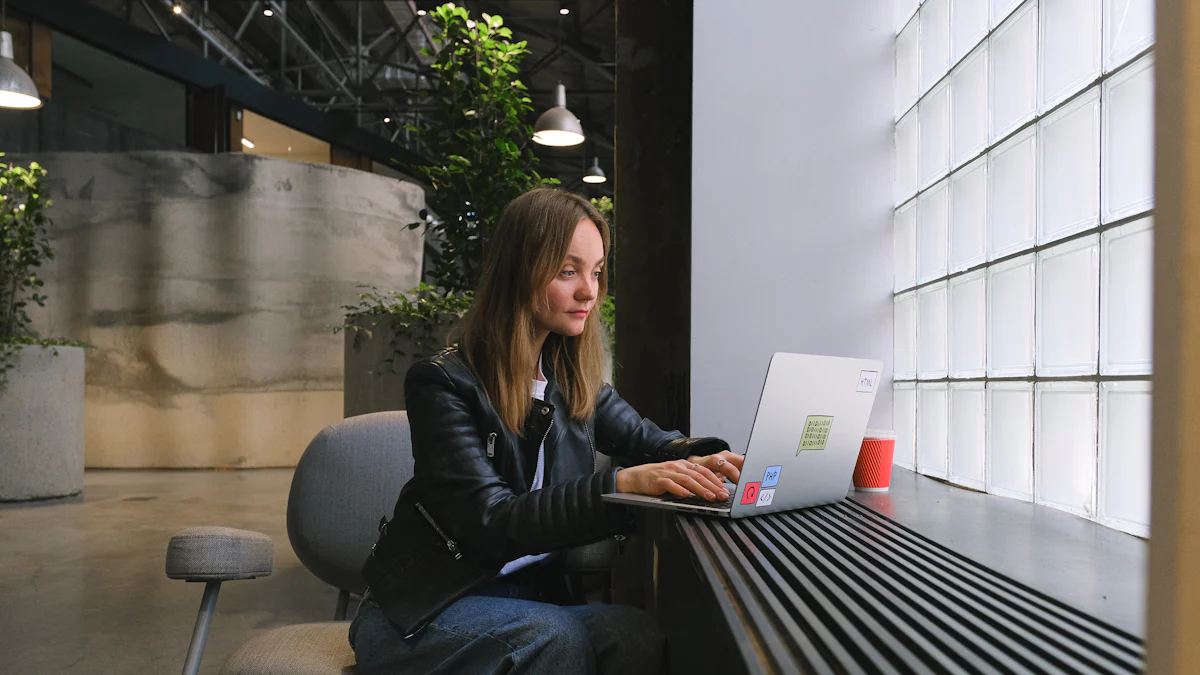
OpenWRT transforms your ASUS router into a highly customizable and feature-rich device. It empowers you to take full control of your network settings, offering advanced tools for security, performance, and flexibility. If you’re searching for an openwrt compatible router, ASUS models stand out for their reliability and adaptability. Many users praise the firmware for extending the lifespan of their routers while unlocking capabilities unavailable in factory firmware. User experiences with OpenWRT on ASUS routers highlight its potential to enhance network performance, though it requires some technical understanding to maximize its benefits.
Key Takeaways
- OpenWRT significantly enhances your ASUS router’s performance, offering advanced features like Quality of Service (QoS) for better speed and stability.
- Before installing OpenWRT, always verify your router’s compatibility using the OpenWRT Table of Hardware to avoid potential issues.
- Back up your current router settings before installation to safeguard against data loss and ensure a smooth transition.
- Take advantage of OpenWRT’s extensive customization options, such as setting up a VPN or creating multiple SSIDs for better network management.
- Be prepared for a learning curve; utilize community forums and documentation to help navigate the complexities of OpenWRT.
- Regularly check for firmware updates to benefit from security patches and performance improvements, keeping your router up-to-date.
- While OpenWRT offers powerful features, it requires a time investment for setup and maintenance, making it ideal for users who enjoy hands-on control.
Compatibility of OpenWRT with ASUS Routers
Which ASUS Routers Are Compatible with OpenWRT?
Many ASUS routers support OpenWRT, making them a popular choice for users seeking advanced customization. Models like the ASUS RT-AC88U, known for its AC3100 performance and multiple Ethernet ports, are officially listed as compatible with OpenWRT. This compatibility allows you to unlock features that go beyond the factory firmware. Other models, such as the ASUS TUF-AX4200, also support OpenWRT, offering modern WiFi 6 capabilities.
To find compatible ASUS routers, you can explore the OpenWRT hardware database. This resource provides a comprehensive list of supported devices. It ensures you select a router that meets your needs while supporting OpenWRT’s advanced functionalities.
How to Verify Compatibility for Your ASUS Router?
Before installing OpenWRT, verifying your router’s compatibility is essential. Start by identifying your router’s model number, usually found on the device’s label or packaging. Once you have the model, visit the OpenWRT Table of Hardware. This database lists supported routers and provides detailed information about each model.
Check for the following:
- Firmware Version: Ensure your router’s current firmware version aligns with OpenWRT’s requirements.
- Hardware Specifications: Confirm that your router has sufficient RAM and flash memory to run OpenWRT efficiently.
- Installation Notes: Review any specific instructions or limitations mentioned for your router model.
If your router is not listed, it may still work with OpenWRT, but you should proceed cautiously. Community forums and user reviews can provide additional insights into unofficially supported models.
Limitations of OpenWRT on Certain ASUS Models
While OpenWRT enhances many ASUS routers, some limitations exist. Older models or those with limited hardware resources may struggle to run OpenWRT effectively. For example, routers with less than 8 MB of flash memory or 64 MB of RAM may experience performance issues. Additionally, certain models, like the ASUS RT-AC2400, have been reported to encounter compatibility challenges, leading to frustration during installation.
Another limitation involves proprietary hardware components. Some ASUS routers use chipsets or drivers that OpenWRT does not fully support. This can restrict access to specific features, such as hardware-accelerated NAT or advanced wireless settings.
“Users have expressed significant challenges when using OpenWRT on older ASUS models, leading to a preference for stock firmware in some cases.”
To avoid these issues, research your router’s specifications and community feedback before proceeding. Selecting a well-supported model, such as the ASUS RT-AC88U, ensures a smoother experience with OpenWRT.
How to Install OpenWRT on ASUS Routers
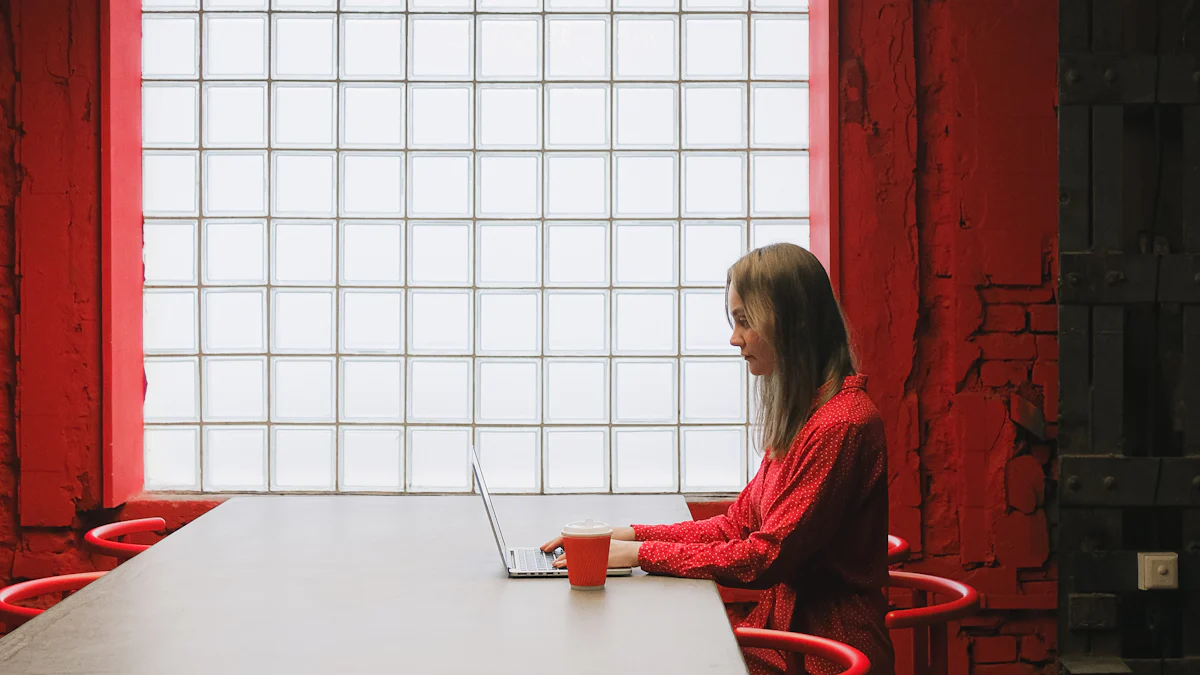
Preparing Your ASUS Router for OpenWRT Installation
Before installing OpenWRT, you need to prepare your ASUS router to ensure a smooth process. Start by identifying your router’s model and verifying its compatibility with OpenWRT. You can find this information on the router’s label or packaging. Visit the OpenWRT Table of Hardware to confirm that your device supports the firmware.
Next, back up your router’s current configuration. This step protects your settings in case you need to revert to the factory firmware. Most ASUS routers allow you to create a backup through the web interface. Log in to your router’s admin panel, navigate to the backup settings, and save the file to your computer.
Download the correct OpenWRT firmware for your router model. Ensure you select the version specifically designed for your device. Using the wrong firmware can cause installation issues or even damage your router. The OpenWRT website provides detailed instructions and download links for each supported model.
Finally, connect your router to your computer using an Ethernet cable. Avoid using a wireless connection during the installation process. A wired connection ensures stability and reduces the risk of interruptions.
Step-By-Step Guide to Installing OpenWRT
Installing OpenWRT on your ASUS router involves several steps. Follow this guide carefully to complete the process successfully:
Access the Router’s Admin Panel
Open a web browser and enter your router’s IP address (commonly 192.168.1.1). Log in using your admin credentials.Upload the OpenWRT Firmware
Locate the firmware upgrade section in the admin panel. Select the OpenWRT firmware file you downloaded earlier. Click the “Upload” or “Flash” button to begin the installation.Wait for the Installation to Complete
The installation process may take several minutes. Do not turn off your router or disconnect it from your computer during this time. Interruptions can cause serious issues.Reboot the Router
Once the installation finishes, the router will reboot automatically. If it does not, restart it manually.Access the OpenWRT Interface
After rebooting, open a web browser and enter the default IP address for OpenWRT (usually 192.168.1.1). Log in using the default credentials provided in the OpenWRT documentation.Configure Your Router
Set up your network settings, including WiFi, security, and any advanced features you want to use. OpenWRT provides a user-friendly interface to help you customize your router.
“To install OpenWRT on your router, follow these general steps, which may vary slightly depending on your specific router model. Ensure you consult the OpenWRT documentation for device-specific instructions.”
Avoiding Common Installation Mistakes
Installing OpenWRT can be straightforward, but mistakes can lead to complications. Avoid these common errors to ensure a successful installation:
Using the Wrong Firmware: Always download the firmware that matches your router’s model and version. Double-check the file before proceeding.
Skipping the Backup Step: Failing to back up your router’s settings can result in data loss if something goes wrong. Take a few minutes to create a backup.
Interrupting the Installation: Do not power off your router or disconnect it during the flashing process. Interruptions can corrupt the firmware and render your router unusable.
Ignoring Compatibility Issues: Some ASUS routers have hardware limitations that may affect OpenWRT’s performance. Research your model thoroughly before installation.
Overlooking Documentation: Each router model may have specific installation instructions. Read the OpenWRT documentation and community forums for guidance.
By preparing your router, following the installation steps carefully, and avoiding common mistakes, you can successfully install OpenWRT on your ASUS router. This process unlocks advanced features and customization options, transforming your device into a powerful networking tool.
Performance Improvements with OpenWRT on ASUS Routers

Enhanced Network Speed and Stability
OpenWRT can significantly improve the speed and stability of your ASUS router. The firmware optimizes resource allocation, ensuring that your router handles multiple devices and high-bandwidth activities more efficiently. For instance, OpenWRT allows you to prioritize traffic for specific applications or devices using Quality of Service (QoS) settings. This feature ensures smoother streaming, faster downloads, and lag-free gaming.
Many users report noticeable improvements in WiFi signal strength and coverage after switching to OpenWRT. The firmware provides advanced wireless configuration options, enabling you to fine-tune settings like channel selection and transmit power. These adjustments reduce interference and enhance overall network performance. If you live in a crowded area with many competing WiFi signals, these features can make a significant difference.
Additionally, OpenWRT supports hardware acceleration for certain ASUS models. This capability boosts data processing speeds, especially for tasks like NAT (Network Address Translation) and VPN encryption. By leveraging these features, you can achieve faster internet speeds and a more stable connection, even during peak usage times.
Advanced Features and Customization Options
OpenWRT unlocks a wide range of advanced features that go beyond the capabilities of factory firmware. One of the most popular features is its robust VPN support. With OpenWRT, you can set up a secure VPN server directly on your router, protecting your online activities and bypassing geo-restrictions. This feature is particularly valuable if you prioritize privacy and security.
Another standout feature is the ability to create multiple SSIDs (Service Set Identifiers). You can set up separate networks for guests, IoT devices, or work-related activities. Each network can have its own security settings, ensuring better control and organization of your home or office network.
OpenWRT also supports advanced firewall configurations. You can customize rules to block specific IP addresses, restrict access to certain websites, or limit bandwidth usage for individual devices. These tools give you unparalleled control over your network’s security and performance.
For tech-savvy users, OpenWRT offers the option to install additional software packages. The firmware includes a package manager that allows you to add functionalities like ad-blocking, network monitoring, or even a media server. This level of customization transforms your ASUS router into a versatile networking powerhouse.
User Feedback on Performance Gains
Users frequently share positive feedback about the performance gains achieved with OpenWRT on ASUS routers. Many highlight the improved stability of their networks, even when handling multiple devices simultaneously. For example, one user noted that their ASUS RT-AC88U maintained consistent speeds across 15 connected devices, a feat that was challenging with the stock firmware.
Another common theme in user reviews is the enhanced WiFi coverage. Several users report that OpenWRT’s advanced wireless settings helped eliminate dead zones in their homes. By adjusting the transmit power and selecting less congested channels, they achieved stronger and more reliable signals.
“After switching to OpenWRT, my ASUS router feels like a brand-new device. The speed and stability improvements are remarkable,” shared a user on an OpenWRT forum.
However, some users emphasize the importance of proper configuration to maximize performance gains. They recommend exploring OpenWRT’s documentation and community forums to learn about the best settings for your specific router model. Experienced users often share tips and tricks, such as enabling hardware acceleration or optimizing QoS settings, to help others get the most out of their routers.
Challenges of Using OpenWRT on ASUS Routers
Firmware Compatibility Issues
Firmware compatibility can be a significant challenge when using OpenWRT on ASUS routers. Not all ASUS models fully support OpenWRT, and even compatible models may have limitations. Some routers use proprietary hardware components, such as specific chipsets or drivers, that OpenWRT cannot fully utilize. This can restrict access to features like hardware-accelerated NAT or advanced wireless settings.
You must ensure that your router has sufficient hardware resources to run OpenWRT effectively. Routers with less than 8 MB of flash memory or 64 MB of RAM may struggle to handle the firmware. Performance issues, such as slow speeds or frequent crashes, often arise in these cases. For example, users have reported difficulties with older models like the ASUS RT-AC2400, which lacks the necessary hardware capabilities for optimal OpenWRT performance.
To avoid compatibility problems, always verify your router’s specifications before installation. The OpenWRT Table of Hardware is an excellent resource for checking compatibility. Additionally, community forums provide valuable insights from other users who have tested OpenWRT on specific ASUS models. Researching thoroughly can save you time and frustration.
Steep Learning Curve for Beginners
OpenWRT offers extensive customization options, but this flexibility comes with a steep learning curve. If you are new to custom firmware, the interface and terminology may feel overwhelming. Unlike factory firmware, OpenWRT requires you to configure many settings manually. This includes tasks like setting up WiFi, configuring firewalls, and enabling advanced features.
The abundance of options can confuse beginners. For instance, Quality of Service (QoS) settings allow you to prioritize network traffic, but understanding how to configure them effectively takes time. Similarly, setting up a VPN server on OpenWRT involves multiple steps, such as generating encryption keys and configuring routing rules. Without prior experience, these processes can seem daunting.
To overcome this challenge, start by exploring OpenWRT’s official documentation. The platform provides detailed guides for most features, making it easier to understand the basics. Community forums and online tutorials also offer step-by-step instructions for common tasks. By dedicating time to learning, you can gradually become comfortable with OpenWRT’s interface and capabilities.
Troubleshooting Common Problems
Using OpenWRT on ASUS routers can sometimes lead to technical issues that require troubleshooting. One common problem is losing access to the router’s interface after installation. This often happens when the router’s IP address changes during the setup process. To resolve this, you can reset the router to its default settings and try accessing the interface again.
Another frequent issue involves WiFi connectivity. Users may experience weak signals or dropped connections after switching to OpenWRT. Adjusting wireless settings, such as channel selection and transmit power, usually resolves these problems. If the issue persists, updating the firmware to the latest version can help, as newer updates often include bug fixes and performance improvements.
Bricking the router is a more serious problem that occurs when the firmware installation fails. This can render the device unusable. To recover from this, you may need to use recovery tools like TFTP (Trivial File Transfer Protocol) to reinstall the factory firmware. While this process can be complex, detailed guides are available in the OpenWRT community to assist you.
“Troubleshooting requires patience and persistence. Many users find that consulting community forums provides quick solutions to common problems.”
By familiarizing yourself with potential issues and their solutions, you can minimize downtime and make the most of your OpenWRT experience. Learning from user experiences with OpenWRT on ASUS routers can also provide valuable insights into overcoming challenges effectively.
Benefits of Using OpenWRT on ASUS Routers
Improved Security and Privacy
OpenWRT enhances your router’s security by offering advanced tools that go beyond the capabilities of factory firmware. It includes a robust firewall system, allowing you to create custom rules to block unauthorized access and protect sensitive data. You can also configure intrusion detection systems to monitor and respond to potential threats in real time. These features ensure that your network remains secure against evolving cyber risks.
One of OpenWRT’s standout features is its built-in support for VPNs (Virtual Private Networks). By setting up a VPN directly on your ASUS router, you can encrypt all internet traffic passing through your network. This protects your online activities from prying eyes, whether you’re browsing at home or connecting to public WiFi. OpenWRT’s proactive approach to security also includes regular updates and patch reviews, ensuring vulnerabilities are addressed promptly.
“OpenWRT does an excellent job at security within their own code and is proactive in checking and reviewing patches.”
These security measures make OpenWRT an excellent choice for users who prioritize privacy and want to safeguard their digital footprint.
Access to Advanced Networking Tools
OpenWRT transforms your ASUS router into a powerful networking hub by providing access to advanced tools and features. It incorporates cutting-edge algorithms from recent research, enabling better performance and efficiency compared to vendor-supplied firmware. For example, you can use Quality of Service (QoS) settings to prioritize bandwidth for specific devices or applications, ensuring smoother streaming and gaming experiences.
The firmware also supports VLANs (Virtual Local Area Networks), which allow you to segment your network into separate zones. This is particularly useful for creating isolated networks for guests, IoT devices, or work-related activities. Each zone can have its own security and access controls, giving you greater flexibility in managing your network.
OpenWRT’s package manager lets you install additional software to expand your router’s functionality. You can add tools for ad-blocking, network monitoring, or even media streaming. These features give you the freedom to customize your router according to your specific needs.
“OpenWRT incorporates many algorithms from recent research that perform far better than vendor-supplied firmware.”
With these tools, you gain unparalleled control over your network, making it easier to optimize performance and security.
Cost-Effectiveness Compared to Buying a New Router
Installing OpenWRT on your ASUS router can save you money by extending the lifespan of your device. Many users find that OpenWRT breathes new life into older routers, enabling them to handle modern networking demands without needing to purchase a new model. This makes it a cost-effective solution for upgrading your network capabilities.
By unlocking advanced features like VPN support, QoS, and VLANs, OpenWRT eliminates the need for additional hardware. For instance, instead of buying a separate VPN router or network switch, you can configure these functionalities directly on your existing ASUS router. This reduces upfront costs and simplifies your network setup.
“OpenWRT offers the potential for even better performance than Asus routers if effort is put in.”
The community-driven nature of OpenWRT ensures continuous updates and improvements, further extending the value of your investment. Instead of relying on manufacturer updates, you benefit from a global community dedicated to enhancing the firmware. This approach keeps your router relevant and capable, even as technology evolves.
By choosing OpenWRT, you maximize the utility of your ASUS router while minimizing expenses, making it a smart choice for budget-conscious users.
Drawbacks of Using OpenWRT on ASUS Routers
Risk of Bricking Your Router
Installing OpenWRT on your ASUS router carries the risk of bricking the device. Bricking occurs when the firmware installation fails, leaving the router in an unusable state. This often happens if you upload the wrong firmware version or interrupt the installation process. For example, powering off the router during flashing can corrupt the firmware, making recovery difficult.
Users experimenting with OpenWRT sometimes face this issue due to a lack of preparation or understanding of the process. While recovery methods like TFTP (Trivial File Transfer Protocol) exist, they require technical knowledge and patience. In severe cases, the router may become permanently damaged, forcing you to replace it.
To minimize this risk, always verify that the firmware matches your router model. Follow the installation steps carefully and avoid interruptions. Backing up your current firmware and settings provides an additional safety net, allowing you to restore the router if something goes wrong.
“Bricking your router is a real possibility when installing custom firmware. Proper preparation and attention to detail can help you avoid this costly mistake.”
Limited Manufacturer Support
When you switch to OpenWRT, you lose access to official support from ASUS. The manufacturer typically provides assistance only for routers running their factory firmware. If you encounter issues with OpenWRT, ASUS customer service will not help you resolve them. This lack of support can be frustrating, especially if you are unfamiliar with troubleshooting custom firmware.
Instead, you must rely on community forums, online guides, and user experiences with OpenWRT on ASUS routers. While these resources are valuable, they may not always provide immediate or comprehensive solutions. For complex problems, finding accurate advice can take time and effort.
Additionally, firmware updates from ASUS will no longer apply to your router. You must depend on the OpenWRT community for updates and security patches. Although the community is active and reliable, it lacks the centralized support structure of a manufacturer.
“Switching to OpenWRT means taking full responsibility for your router’s maintenance and troubleshooting. Be prepared to invest time in learning and problem-solving.”
Time Investment for Setup and Maintenance
Using OpenWRT requires a significant time investment, both during the initial setup and for ongoing maintenance. Configuring the firmware involves more steps than factory firmware, as you must manually adjust settings like WiFi, firewalls, and advanced features. For beginners, understanding these options can feel overwhelming and time-consuming.
Maintaining OpenWRT also demands regular attention. You need to monitor for updates, install security patches, and troubleshoot any issues that arise. Unlike factory firmware, which often updates automatically, OpenWRT requires you to stay proactive. This level of involvement may not suit users who prefer a “set it and forget it” approach.
Many users find the learning curve steep, especially if they lack prior experience with custom firmware. However, those who dedicate time to mastering OpenWRT often discover its benefits outweigh the challenges. By exploring community forums and documentation, you can gradually build the skills needed to manage your router effectively.
“OpenWRT offers powerful features, but it demands your time and effort. Be ready to invest in learning and maintaining the firmware to unlock its full potential.”
User Experiences with OpenWRT on ASUS Routers
Positive Experiences and Success Stories
Many users have shared their success stories after transitioning to OpenWRT on ASUS routers. They often highlight the enhanced control and customization that OpenWRT provides. For instance, one user described OpenWRT as the “Swiss Army knife of router firmware,” emphasizing its ability to replace factory firmware with a Linux-based alternative. This flexibility allows you to manage every aspect of your network, from advanced firewall configurations to setting up VPN servers.
Another common theme in positive experiences is the performance boost. ASUS routers already deliver excellent performance out of the box, but OpenWRT takes it a step further. Users who invest time in configuring features like Quality of Service (QoS) and hardware acceleration often report smoother streaming, faster downloads, and improved stability. One user noted that their ASUS RT-AC88U handled multiple devices seamlessly after switching to OpenWRT, something they struggled to achieve with the stock firmware.
“OpenWRT offers the potential for even better performance—if you’re willing to put in the effort,” shared a user comparing it to factory firmware.
Additionally, OpenWRT’s ability to extend the lifespan of older routers has earned praise. By unlocking advanced features and providing regular updates, OpenWRT breathes new life into devices that might otherwise seem outdated. This makes it a cost-effective solution for users looking to upgrade their network without purchasing new hardware.
Negative Experiences and How Users Overcame Them
While many users celebrate their success with OpenWRT, others face challenges during the transition. A common issue involves compatibility. Some ASUS models, like the RT-AC2400, struggle with OpenWRT due to hardware limitations. Users often find themselves stuck during installation or unable to access certain features. One user shared their frustration after attempting to install OpenWRT on an unsupported ASUS RT-N56U, stating, “I decided to take a jump into OpenWRT for a little challenge and I am stuck.”
To overcome these hurdles, thorough research becomes essential. Checking the OpenWRT Table of Hardware before installation can save you from compatibility issues. If you encounter problems, community forums and online guides often provide solutions. For example, users who experience bricking during installation can recover their routers using tools like TFTP. While this process requires patience, many users successfully restore their devices by following detailed recovery instructions.
Another challenge involves the steep learning curve. OpenWRT’s extensive customization options can overwhelm beginners. Misconfigurations may lead to issues like weak WiFi signals or unstable connections. However, users who dedicate time to learning often overcome these obstacles. Exploring OpenWRT’s documentation and seeking advice from experienced users can help you navigate the complexities of the firmware.
“Troubleshooting requires patience and persistence. Many users find that consulting community forums provides quick solutions to common problems.”
Tips and Tricks from Experienced Users
Experienced users often share valuable tips to help you make the most of OpenWRT on ASUS routers. These insights can simplify the setup process and enhance your overall experience:
Start with a Backup
Before installing OpenWRT, back up your router’s current configuration. This ensures you can revert to factory settings if needed.Choose the Right Firmware
Always download the firmware version specific to your router model. Double-check the file to avoid compatibility issues.Leverage Community Resources
Join OpenWRT forums and read user reviews. These platforms offer solutions to common problems and provide guidance for advanced configurations.Optimize Wireless Settings
Adjust channel selection and transmit power to improve WiFi coverage. These tweaks can eliminate dead zones and enhance signal strength.Enable Advanced Features Gradually
Start with basic configurations and gradually explore advanced features like QoS or VPN setup. This approach helps you avoid overwhelming yourself.Stay Updated
Regularly check for OpenWRT updates. Installing the latest firmware ensures you benefit from security patches and performance improvements.
By following these tips, you can unlock the full potential of OpenWRT while minimizing challenges. The collective wisdom of the OpenWRT community serves as a valuable resource, helping you navigate the complexities of custom firmware with confidence.
Comparing OpenWRT with ASUSWRT and Other Firmware
Key Differences Between OpenWRT and ASUSWRT
When comparing OpenWRT and ASUSWRT, the most noticeable difference lies in their approach to functionality and user experience. ASUSWRT, the default firmware for ASUS routers, prioritizes simplicity and ease of use. It comes pre-installed and offers a user-friendly interface that allows you to set up your network quickly. Features like parental controls, AiProtection, and adaptive QoS are built-in, making it ideal for users who prefer plug-and-play solutions.
On the other hand, OpenWRT focuses on customization and control. It provides a Linux-based open-source platform that lets you modify nearly every aspect of your router’s functionality. With OpenWRT, you can install additional software packages, configure advanced firewall rules, and even set up a VPN server directly on your router. This level of flexibility makes it a favorite among tech-savvy users who want to tailor their network to specific needs.
“ASUSWRT delivers excellent performance out of the box, while OpenWRT offers the potential for even better performance with customization.”
Another key difference is the graphical user interface (GUI). ASUSWRT features a polished and intuitive GUI, making it accessible for beginners. OpenWRT, while functional, has a more basic interface that may feel overwhelming if you’re new to custom firmware. However, OpenWRT compensates for this with its extensive documentation and active community support.
OpenWRT transforms your ASUS router into a powerful tool, offering advanced features and unmatched customization. You gain control over your network, improve performance, and extend your router’s lifespan. While the setup process requires effort and technical understanding, the rewards are significant. By following installation steps carefully and using community resources, you can avoid common pitfalls and maximize benefits.
“The debate between ASUS routers and OpenWRT is like choosing between a shiny new car and a custom-built racer.” ASUS routers provide simplicity, but OpenWRT delivers unparalleled flexibility for tech-savvy users. If you value control and performance, OpenWRT is the ideal choice.
FAQ
Should you go with ASUS for convenience or OpenWRT for control?
If you prefer simplicity and quick setup, ASUS firmware offers a user-friendly experience. It comes pre-installed and includes features like parental controls and adaptive QoS, which work well without much configuration. However, if you want full control over your network, OpenWRT is the better choice. It allows you to customize nearly every aspect of your router, from advanced firewall rules to VPN setups. Think of it as choosing between a ready-to-drive car and a fully customizable vehicle.
Is OpenWRT difficult to install on ASUS routers?
Installing OpenWRT requires some technical knowledge, but it’s manageable with proper preparation. You’ll need to verify your router’s compatibility, download the correct firmware, and follow the installation steps carefully. Many users find the process straightforward when they consult the OpenWRT Table of Hardware and community forums. Backing up your current settings and using a wired connection during installation can help avoid common mistakes.
Can OpenWRT improve my router’s performance?
Yes, OpenWRT can enhance your router’s performance significantly. It optimizes resource allocation, which improves speed and stability. Features like Quality of Service (QoS) allow you to prioritize traffic for specific devices or applications, ensuring smoother streaming and gaming. Many users also report better WiFi coverage after adjusting OpenWRT’s advanced wireless settings, such as channel selection and transmit power.
What are the risks of installing OpenWRT?
The main risk is bricking your router, which happens when the firmware installation fails. This can occur if you use the wrong firmware version or interrupt the flashing process. To minimize this risk, double-check the firmware file and follow the installation steps carefully. Backing up your current firmware provides a safety net in case something goes wrong. While recovery tools like TFTP can fix a bricked router, the process requires patience and technical know-how.
Does OpenWRT support all ASUS routers?
Not all ASUS routers are compatible with OpenWRT. Some models, especially older ones or those with limited hardware resources, may struggle to run the firmware effectively. For example, routers with less than 8 MB of flash memory or 64 MB of RAM might experience performance issues. Checking the OpenWRT Table of Hardware ensures you select a supported model. Community forums can also provide insights into unofficially supported devices.
How does OpenWRT compare to ASUSWRT?
ASUSWRT focuses on ease of use and comes with built-in features like AiProtection and adaptive QoS. It’s ideal for users who want a plug-and-play solution. OpenWRT, on the other hand, offers unmatched customization and control. You can install additional software, configure advanced settings, and even set up a VPN server. While ASUSWRT delivers excellent performance out of the box, OpenWRT allows you to tailor your network to specific needs.
Key takeaway: ASUSWRT is great for convenience, but OpenWRT is perfect for tech-savvy users seeking flexibility.
Can OpenWRT extend the lifespan of my ASUS router?
Yes, OpenWRT can breathe new life into older routers. By replacing outdated factory firmware, it unlocks advanced features and improves performance. Regular updates from the OpenWRT community ensure your router stays relevant, even as technology evolves. Many users find this a cost-effective way to upgrade their network without buying new hardware.
What should I do if I encounter problems with OpenWRT?
Troubleshooting OpenWRT issues often involves consulting community forums and documentation. Common problems, like losing access to the router interface or weak WiFi signals, usually have straightforward solutions. Resetting the router, adjusting wireless settings, or updating the firmware can resolve most issues. For more serious problems, such as bricking, recovery tools like TFTP can help restore the device.
“Troubleshooting requires patience and persistence,” as one user noted. Community resources are invaluable for finding quick solutions.
Is OpenWRT suitable for beginners?
OpenWRT has a steep learning curve, especially for those new to custom firmware. The interface and terminology may feel overwhelming at first. However, beginners can start with basic configurations and gradually explore advanced features. OpenWRT’s documentation and community forums provide step-by-step guides that make the learning process easier. With time and effort, even beginners can master the firmware.
What are the best practices for using OpenWRT?
To get the most out of OpenWRT, follow these best practices:
- Back up your settings before installation to avoid data loss.
- Verify compatibility by checking the OpenWRT hardware database.
- Use a wired connection during installation for stability.
- Start with basic configurations and enable advanced features gradually.
- Join community forums to learn from experienced users and find solutions to common problems.
- Keep your firmware updated to benefit from the latest features and security patches.
By following these tips, you can unlock OpenWRT’s full potential while minimizing challenges.