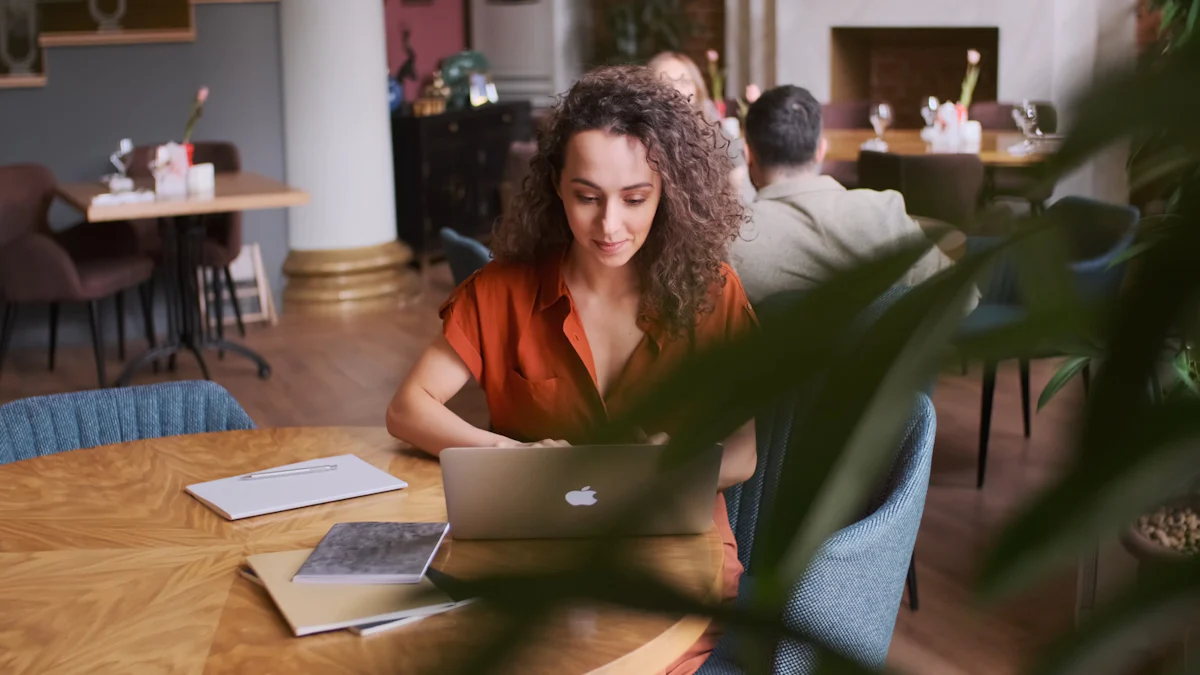
OpenWRT transforms your portable OpenWRT router into a powerful networking tool. By installing OpenWRT, you unlock advanced networking features that enhance performance and reliability. Users report significant improvements in wireless performance, thanks to hardware upgrades and enhanced traffic management tools. OpenWRT prioritizes security with regular updates, addressing potential vulnerabilities and providing peace of mind. This open-source firmware sets new standards for customization and performance, making it more secure than stock home router firmware. Embrace the benefits of an OpenWRT portable router for a seamless and secure networking experience.
Choosing the Right Portable OpenWRT Router
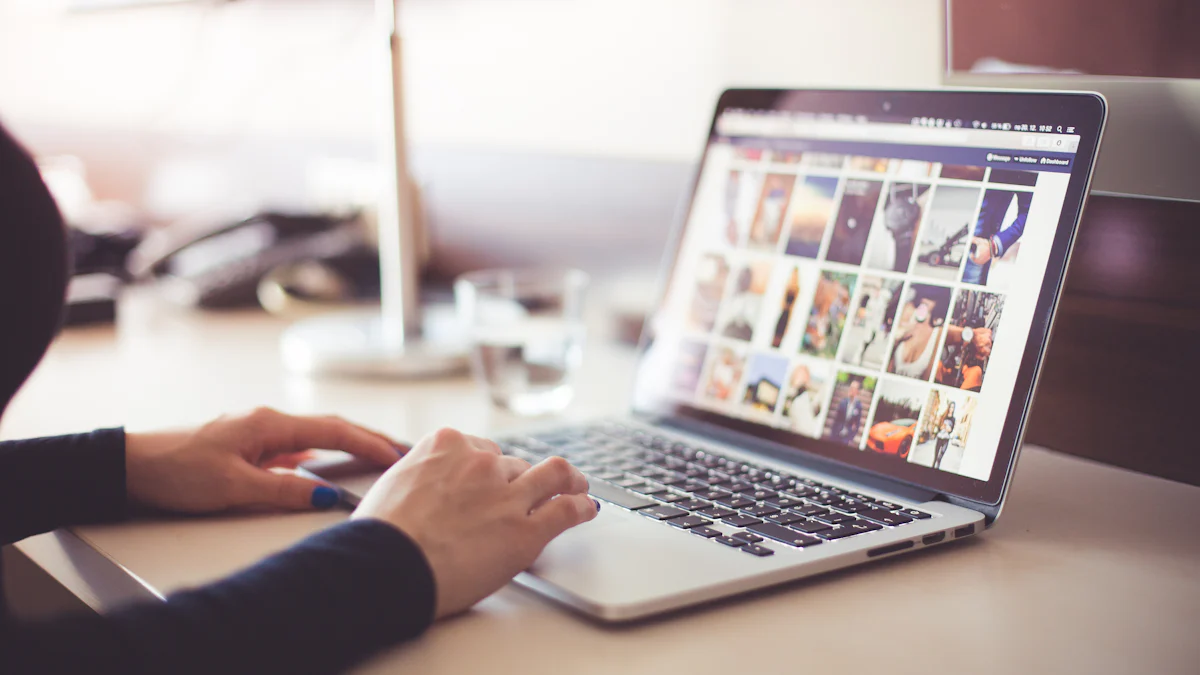
Selecting the right portable OpenWRT router is crucial for maximizing your network’s potential. You need to consider several factors to ensure you choose a device that meets your needs and supports OpenWRT effectively.
Criteria for Selection
Compatibility with OpenWRT
Before purchasing, verify that the router model supports OpenWRT. This open-source firmware works with a wide range of devices, but not all routers are compatible. Check the OpenWRT website for a list of supported models. Ensuring compatibility prevents installation issues and guarantees access to OpenWRT’s full suite of features.
Portability and Size
A portable router should be compact and lightweight. This makes it easy to carry during travel or move around your home. Models like the GL.iNet GL — AR150 are small enough to fit in your pocket, offering convenience without sacrificing functionality. Look for routers that balance portability with performance.
Performance and Features
Performance is key when choosing a router. Opt for models with at least 16MB of flash memory and 128MB of RAM. These specifications ensure smooth operation and allow you to utilize advanced features like VLAN support and dual-band Wi-Fi. Routers such as the TP-Link AC750 (TL-WR902AC) offer robust CPUs and sufficient memory, making them ideal for OpenWRT installations.
Recommended Models
Huasifei Portable Routers
Huasifei offers a range of portable routers that are compatible with OpenWRT. These devices are known for their innovation and quality. They provide reliable connectivity and support advanced networking features. Consider Huasifei routers if you prioritize cutting-edge technology and robust performance.
Other Popular Models
Several other models stand out for their compatibility and performance with OpenWRT:
- TP-Link Archer C7 V3: Known for stable performance, this router supports OpenWRT and offers reliable Wi-Fi connections.
- GL.iNet GL — AR150: This compact router is perfect for travelers. It supports OpenWRT and offers customization options for advanced users.
- RT3200: With a dual-core ARM Cortex-A15 CPU, this router provides powerful performance at an affordable price.
Choosing the right portable OpenWRT router involves balancing compatibility, portability, and performance. By considering these factors, you can select a device that enhances your network’s capabilities and meets your specific needs.
Preparing for Installation
Before you dive into setting up your portable OpenWRT router, gather the necessary equipment and software. This preparation ensures a smooth installation process and helps avoid potential issues.
Necessary Equipment
To begin, ensure you have the following essential items:
Router and Power Supply
First, you need a compatible router. Verify that your chosen model supports OpenWRT. This step is crucial because not all routers work with this firmware. A reliable power supply is also necessary to keep your router running during the installation process. Make sure the power adapter matches the router’s specifications to prevent any power-related issues.
Computer with Internet Access
A computer with internet access is vital for downloading the required software and accessing the router’s admin interface. Ensure your computer has a stable internet connection to avoid interruptions during the download process. This setup allows you to manage the installation efficiently and troubleshoot any issues that may arise.
Software Downloads
Once you have the necessary equipment, proceed with downloading the required software:
OpenWRT Firmware
Visit the official OpenWRT website to download the appropriate firmware for your router model. Ensure you select the correct version to avoid compatibility issues. The firmware file is essential for transforming your router into a powerful networking tool. Save the downloaded file in an easily accessible location on your computer.
Router-Specific Drivers
Some routers may require additional drivers for optimal performance. Check the manufacturer’s website for any router-specific drivers or updates. Download and install these drivers to ensure your router functions smoothly with OpenWRT. This step enhances the router’s capabilities and ensures a seamless user experience.
By preparing the necessary equipment and downloading the required software, you set the stage for a successful OpenWRT installation. This preparation minimizes potential issues and ensures your portable OpenWRT router operates at its full potential.
Installing OpenWRT
Installing OpenWRT on your portable router involves a few critical steps. This process transforms your device into a versatile networking tool. Follow these instructions carefully to ensure a successful installation.
Backing Up Current Firmware
Before you install OpenWRT, back up your current firmware. This step is crucial. It allows you to restore the original settings if needed.
Steps to Backup
Access the Router’s Admin Interface: Connect your computer to the router. Open a web browser and enter the router’s IP address. This action takes you to the admin interface.
Navigate to the Backup Section: Look for the backup or firmware section in the admin interface. The location varies by router model.
Create a Backup File: Click on the option to back up the current firmware. Save the backup file to your computer. This file is your safety net.
Verify the Backup: Ensure the backup file is complete. Check the file size and confirm it matches the expected size for your router model.
Flashing the OpenWRT Firmware
With the backup complete, proceed to flash the OpenWRT firmware. This step installs the new firmware on your router.
Accessing the Router’s Admin Interface
Reconnect to the Router: Use your computer to connect to the router again. Open a web browser and enter the router’s IP address to access the admin interface.
Log In: Enter your admin credentials. If you haven’t changed them, use the default username and password provided by the manufacturer.
Uploading and Installing the Firmware
Locate the Firmware Upgrade Section: In the admin interface, find the firmware upgrade section. This area is where you upload the new firmware.
Upload the OpenWRT Firmware: Click on the option to upload firmware. Select the OpenWRT firmware file you downloaded earlier. Ensure you choose the correct file for your router model.
Start the Installation: Initiate the firmware installation. The router will begin flashing the new firmware. This process may take several minutes.
Wait for the Router to Reboot: After the installation, the router will reboot automatically. Do not interrupt this process. Wait until the router fully restarts.
Verify the Installation: Once the router reboots, log back into the admin interface. Confirm that OpenWRT is installed by checking the firmware version.
By following these steps, you successfully install OpenWRT on your portable openwrt router. This installation enhances your router’s capabilities, providing you with a powerful networking solution.
Configuring Network Settings

Configuring your portable OpenWRT router’s network settings is essential for maximizing its capabilities. This process involves setting up a secure Wi-Fi network, configuring a VPN for safe browsing, and implementing robust security measures.
Wi-Fi Setup
Creating a secure Wi-Fi network is a fundamental step in configuring your router. It ensures that only authorized users can access your network, protecting your data from unauthorized access.
Creating a Secure Wi-Fi Network
Access the Router’s Admin Interface: Connect your computer to the router. Open a web browser and enter the router’s IP address to access the admin interface.
Navigate to the Wireless Settings: Once logged in, find the wireless settings section. This area allows you to configure your Wi-Fi network.
Set a Strong SSID and Password: Choose a unique SSID (network name) that doesn’t reveal personal information. Set a strong password using a mix of letters, numbers, and symbols. This step is crucial for preventing unauthorized access.
Enable WPA3 Encryption: If your router supports it, enable WPA3 encryption. This protocol offers enhanced security compared to older standards like WPA2.
Save and Apply Changes: After configuring the settings, save and apply the changes. Your router will update the Wi-Fi network with the new configurations.
VPN Configuration
Setting up a VPN on your portable OpenWRT router enhances your online privacy and security. It encrypts your internet traffic, making it difficult for third parties to monitor your activities.
Setting Up a VPN for Secure Browsing
Choose a VPN Service: Select a reputable VPN service that supports OpenWRT. Ensure the service provides detailed setup instructions for OpenWRT routers.
Download VPN Configuration Files: Obtain the necessary configuration files from your VPN provider. These files are essential for setting up the VPN on your router.
Access the Router’s Admin Interface: Connect to the router and log in to the admin interface.
Navigate to the VPN Configuration Section: Find the VPN configuration section in the admin interface. This area allows you to input the VPN settings.
Upload the Configuration Files: Follow the instructions provided by your VPN service to upload the configuration files. Ensure you input the correct server addresses and credentials.
Enable the VPN: Once configured, enable the VPN. Your router will now route all internet traffic through the VPN, ensuring secure browsing.
Security Measures
Implementing security measures on your portable OpenWRT router is vital for protecting your network from threats. OpenWRT provides tools for managing and optimizing network traffic, ensuring optimal performance and security.
Enabling Firewall and Encryption
Access the Router’s Admin Interface: Connect to the router and log in to the admin interface.
Navigate to the Firewall Settings: Locate the firewall settings section. This area allows you to configure the router’s firewall.
Enable the Firewall: Turn on the firewall to protect your network from unauthorized access and potential threats. Configure the firewall rules to suit your specific needs.
Enable Encryption: Ensure that all network traffic is encrypted. This step is crucial for safeguarding sensitive data transmitted over your network.
Regularly Update Firmware: Keep your router’s firmware updated to protect against vulnerabilities. Regular updates ensure your router remains secure and performs optimally.
By configuring these network settings, you enhance the security and functionality of your portable OpenWRT router. These steps provide a robust foundation for a secure and efficient networking experience.
Troubleshooting and Optimization
Common Installation Issues
When installing OpenWRT, you might encounter some common issues. Addressing these problems promptly ensures a smooth setup process.
Solutions for Firmware Flashing Errors
Verify Compatibility: Ensure your router model supports OpenWRT. Check the OpenWRT website for a list of compatible devices. This step prevents installation errors.
Check Firmware File: Confirm that you downloaded the correct firmware version for your router. An incorrect file can cause flashing errors. Revisit the OpenWRT site to verify the file.
Stable Power Supply: Ensure your router has a stable power source during the flashing process. Power interruptions can corrupt the firmware installation.
Reset the Router: If errors persist, reset your router to factory settings. This action clears any previous configurations that might interfere with the installation.
Consult Community Forums: OpenWRT has an active community. Visit forums for advice and solutions from experienced users. They often provide insights into resolving specific issues.
Performance Tips
Optimizing your router’s performance enhances your network experience. OpenWRT offers several features to improve speed and reliability.
Optimizing Wi-Fi Signal Strength
Router Placement: Position your router in a central location. Avoid placing it near walls or metal objects that can obstruct the signal.
Update Antennas: If your router has external antennas, adjust them for optimal coverage. Some routers allow antenna upgrades for better performance.
Channel Selection: Use OpenWRT’s interface to select the least congested Wi-Fi channel. This reduces interference from neighboring networks.
Firmware Updates: Regularly update your router’s firmware. OpenWRT integrates improvements to the Linux Wi-Fi networking stack, enhancing speed and performance.
Managing Network Traffic
Quality of Service (QoS): Use OpenWRT’s QoS features to prioritize important traffic. This ensures critical applications receive the necessary bandwidth.
Traffic Shaping: Implement traffic shaping to manage data flow. This feature helps prevent network congestion and maintains smooth performance.
Network Packet Analysis: Analyze network packets to identify and address bottlenecks. OpenWRT provides tools for detailed network analysis.
Resource Allocation: Ensure your router has sufficient resources. Models with at least 16MB of flash memory and 128MB of RAM support OpenWRT’s advanced features effectively.
By addressing installation issues and optimizing performance, you unlock the full potential of your portable OpenWRT router. These steps ensure a robust and efficient networking experience.
Exploring Advanced Features
Customizing Router Settings
OpenWRT offers a wealth of customization options that allow you to tailor your router settings to meet your specific needs. By leveraging these features, you can enhance both the performance and security of your network.
Using OpenWRT Packages
OpenWRT’s package management system is one of its standout features. It allows you to install additional software packages that extend the functionality of your router. Here’s how you can make the most of it:
Access the Package Manager: Log into your router’s admin interface. Navigate to the package manager section, where you can browse available packages.
Select Packages: Choose packages that align with your networking needs. For instance, you might install packages for VPN support, advanced firewall configurations, or traffic shaping.
Install and Configure: Once you’ve selected the desired packages, install them directly through the interface. Follow any configuration instructions provided to ensure they work correctly with your network setup.
Regular Updates: Keep your packages updated. This ensures you benefit from the latest features and security patches.
Expert Testimony: Various Experts highlight that “OpenWRT empowers you to get the most out of your hardware” by allowing you to install packages that enhance both performance and security.
Monitoring Network Usage
Monitoring your network usage is crucial for maintaining optimal performance and identifying potential issues. OpenWRT provides tools that help you analyze and manage your network effectively.
Tools for Network Analysis
OpenWRT includes several built-in tools that offer insights into your network’s performance. Here’s how you can utilize them:
Real-Time Monitoring: Use the real-time monitoring feature to view current network traffic. This helps you identify bandwidth hogs and adjust settings accordingly.
Traffic Statistics: Access detailed traffic statistics to understand data usage patterns. This information is valuable for optimizing network performance and planning for future needs.
Network Diagnostics: Utilize diagnostic tools to troubleshoot connectivity issues. These tools can help pinpoint problems and guide you in making necessary adjustments.
Custom Alerts: Set up custom alerts to notify you of unusual network activity. This proactive approach helps you address potential security threats promptly.
Expert Testimony: Various Experts note that “OpenWRT’s robust firewall features provide greater control over which devices and services have access to your network,” emphasizing the importance of monitoring tools in maintaining network security.
By exploring these advanced features, you can unlock the full potential of your portable OpenWRT router. Customizing settings and monitoring network usage not only enhances performance but also ensures a secure and efficient networking experience.
Ensuring Security and Privacy
Regular Firmware Updates
Keeping your router’s firmware updated is crucial for maintaining security and performance. OpenWRT provides regular updates that address vulnerabilities and enhance features. These updates ensure your network remains protected against emerging threats.
Importance of Keeping Firmware Updated
Security Enhancements: OpenWRT’s updates often include patches for known vulnerabilities. By updating your firmware, you protect your network from potential exploits. This proactive approach helps maintain a secure environment.
Improved Performance: Updates can also improve your router’s performance. They may include optimizations that enhance speed and reliability. Regular updates ensure your device operates at its best.
Access to New Features: OpenWRT’s community continually develops new features. Updating your firmware allows you to benefit from these advancements. This keeps your network up-to-date with the latest technology.
Peace of Mind: Knowing your router is secure and up-to-date provides peace of mind. You can trust that your network is protected against threats.
Expert Insight: OpenWRT Security Features and Enhancements highlights that regular updates address vulnerabilities, ensuring user peace of mind.
Implementing Additional Security Protocols
Beyond regular updates, implementing additional security protocols strengthens your network’s defenses. These measures protect your data and ensure a safe browsing experience.
Using Strong Passwords and Encryption
Set Strong Passwords: Use complex passwords for your router’s admin interface and Wi-Fi network. Combine letters, numbers, and symbols to create a robust password. This prevents unauthorized access to your network.
Enable WPA3 Encryption: If your router supports it, enable WPA3 encryption for your Wi-Fi network. This protocol offers enhanced security compared to older standards like WPA2. It protects your data from interception.
Regularly Change Passwords: Change your passwords periodically to maintain security. This practice reduces the risk of unauthorized access over time.
Disable Unused Services: Turn off any services or features you don’t use. This minimizes potential entry points for attackers.
Monitor Network Activity: Use OpenWRT’s monitoring tools to keep an eye on network activity. Set up alerts for unusual behavior to quickly address potential threats.
Security Comparison: OpenWRT vs. Stock Home Router Firmware reveals that OpenWRT-based firmware is often more secure due to regular updates and robust security protocols.
By keeping your firmware updated and implementing strong security measures, you ensure a secure and private networking experience. These steps protect your data and provide peace of mind in an ever-evolving digital landscape.
FAQ
In this section, you’ll find answers to some of the most common questions about setting up and using a portable OpenWRT router. These insights aim to clarify any uncertainties and enhance your understanding of this powerful networking tool.
1. What is OpenWRT?
OpenWRT is an open-source firmware designed for routers. It transforms your device into a versatile networking tool, offering advanced features and enhanced security. By using OpenWRT, you gain more control over your network settings compared to standard router firmware.
2. Why should I use OpenWRT on my portable router?
OpenWRT provides several benefits. It enhances your router’s performance and security. You can customize settings to suit your specific needs. OpenWRT also supports a wide range of additional software packages, allowing you to expand your router’s capabilities.
3. How do I know if my router is compatible with OpenWRT?
To check compatibility, visit the official OpenWRT website. They provide a list of supported devices. Ensure your router model appears on this list before attempting installation. Compatibility ensures a smooth setup process and access to all OpenWRT features.
4. Is it difficult to install OpenWRT?
Installing OpenWRT requires following specific steps, but it’s manageable with the right guidance. This blog provides detailed instructions to help you through the process. Backing up your current firmware and downloading the correct OpenWRT version are crucial steps.
5. Can I revert to my original firmware after installing OpenWRT?
Yes, you can revert to your original firmware. Before installing OpenWRT, create a backup of your current firmware. This backup allows you to restore the original settings if needed. Follow the manufacturer’s instructions for reverting the firmware.
6. How does OpenWRT improve security?
OpenWRT enhances security by providing regular updates that address vulnerabilities. It offers advanced firewall configurations and supports strong encryption protocols like WPA3. These features protect your network from unauthorized access and potential threats.
7. What should I do if I encounter issues during installation?
If you face issues, verify your router’s compatibility and ensure you downloaded the correct firmware version. Check your power supply for stability. Resetting the router to factory settings can also help. For further assistance, consult OpenWRT community forums for advice from experienced users.
8. How can I optimize my router’s performance with OpenWRT?
To optimize performance, position your router centrally and update its firmware regularly. Use OpenWRT’s Quality of Service (QoS) features to prioritize important traffic. Adjust antennas for better signal strength and select the least congested Wi-Fi channel.
By addressing these frequently asked questions, you gain a clearer understanding of how to effectively use a portable OpenWRT router. This knowledge empowers you to make the most of your networking experience.
Setting up a portable OpenWRT router involves several key steps that transform your device into a powerful networking tool. By following the installation and configuration processes, you unlock advanced features and enhanced security. OpenWRT empowers you to customize your network settings, optimizing both performance and security. Explore additional features to fully utilize your router’s potential. Embrace the benefits of OpenWRT for improved router performance and security, ensuring a robust and efficient networking experience. This open-source firmware provides complete control, appealing to users who seek to maximize their hardware’s capabilities.