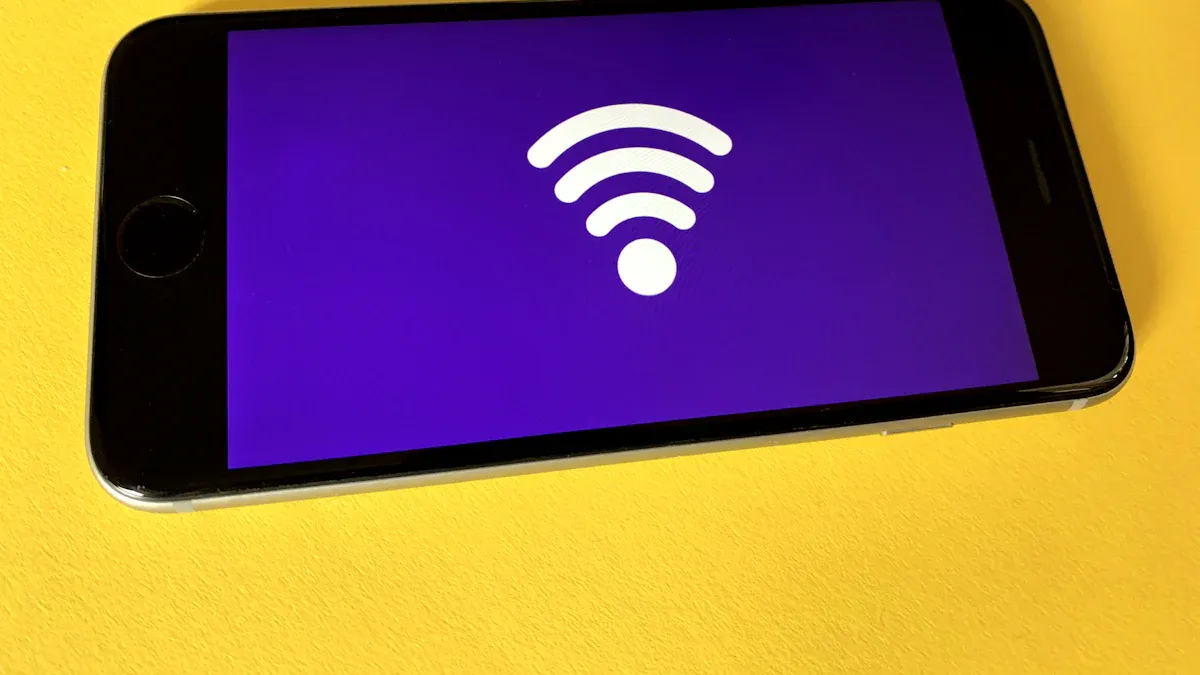
You may have storage or network problems with your OpenWrt router, but you can fix most of them with a few easy steps. Slow speeds or strange connection drops often happen because of hardware issues or how your OpenWrt router handles files and settings. Some people see changes in performance if the CPU gets too busy, especially when using things like traffic shaping. Others notice the network slows down if their router hardware does not do flow control well. The HUASIFEI 5G WiFi6 Router, which uses OpenWrt, gives you advanced features and more ways to fix problems. Just use some smart openwrt tips, and you can make your OpenWrt router work well again.
Key Takeaways
Make more space on your OpenWrt router by doing a factory reset before and after updates. Remove files and packages you do not use.
You can add more storage to your router. Plug in a USB drive and set it up as extra storage with the OpenWrt interface or SSH.
To fix network problems, check your WAN and LAN settings. Look at your firewall rules. Restart your router often to clear its memory.
Use OpenWrt’s web interface and command line tools to find connection problems. Reset your router if you need to, but always back up your settings first.
Keep your router safe and fast by updating firmware often. Use strong passwords. Set up VLANs and firewalls. Plan regular reboots and cleanups.
Storage Issues on OpenWrt Router

Low Space and Upgrade Problems
Sometimes your openwrt router runs out of space after updates. This is common if you keep old settings or add too many packages. Many openwrt routers have small flash memory, often less than 32MB. When you update the firmware, new files go into a special overlay partition. The overlay uses more space instead of deleting old files. Keeping old settings fills up storage even faster.
Here are some reasons you might have low space or upgrade problems:
The router has little free space after a firmware update.
Old settings use up important storage.
New openwrt versions need more space, so there is less for extra packages.
The package manager (opkg) does not check if packages work together, so upgrading many at once can cause trouble.
Some routers, like the Asus RT-AC68U, have small NVRAM, which fills up fast and causes upgrade failures.
To avoid these problems, try these tips:
Do a factory reset before and after updating the firmware. This clears old settings and gives you more space.
Only upgrade packages you really need.
Use the sysupgrade tool for firmware updates instead of updating packages one by one.
Always back up your settings before flashing the router, in case you need them later.
The HUASIFEI 5G WiFi6 Router has more memory and storage. You can add more packages and features without running out of space as quickly.
Expanding Storage Options
If you need more space on your openwrt router, you have good choices. The HUASIFEI 5G WiFi6 Router has a USB 3.0 port. You can plug in a USB drive or hard disk to get more storage. This is great for running extra services, saving logs, or sharing files.
To add more storage, do these steps:
Plug a USB drive into the router’s USB 3.0 port.
Use the openwrt web interface (LuCI) or SSH to set up the new storage.
Mount the USB drive as an external root (extroot) or as a shared folder.
Tip: Always format your USB drive to a file system like ext4 before you connect it to your openwrt router.
Adding storage lets you install more packages, run file servers, or set up backups. The HUASIFEI router’s hardware supports these things, so you can enjoy your openwrt even more.
Cleaning Up Unused Files
Sometimes your openwrt router gets full of files you do not need. These can be old logs, unused packages, or big database files. Cleaning up these files gives you more space and helps your router work better.
Here is how you can clean up unused files:
Use SSH to log into your openwrt router.
Run the
dfcommand to see which partitions are full, especially/overlay.Look for big files like
/etc/tertf/mac_vendor.dband delete them if you do not need them.Remove packages you are not using with the opkg package manager.
Do not delete files in
/tmpbecause this is RAM and does not free up flash storage.After deleting files, restart the router to make sure changes work.
Note: Only delete files if you know what they do. Deleting important files can cause problems and may need you to fix a bad flash.
If you want your openwrt router to work well, clean up unused files often.
Mounting Errors
Mounting errors can stop your openwrt router from using extra storage or starting up right. These errors often happen after a firmware update or if you change mount settings in the web interface.
Common reasons for mounting errors are:
The router mounts the wrong device to
/overlayafter a firmware update.Automatic mounting fails, so you have to mount the overlay by hand.
Upgrading to a new openwrt version breaks extroot setups.
Using unsupported mount options, like ‘noacl’, can make the router lose access to important folders.
To fix mounting errors, try these steps:
Check your mount settings in the LuCI web interface.
If you use extroot, follow the community’s steps after updating the firmware.
Do not add unsupported mount options.
If a firmware update causes mounting problems, try going back to a stable version or follow community guides for help.
Warning: Wrong mount settings can make your router stop working. Always back up your settings before making changes.
The HUASIFEI 5G WiFi6 Router’s strong hardware and openwrt support make it easier to fix mounting errors. If you have trouble, you can use the USB port to flash the router or restore backups.
Network Troubleshooting in OpenWrt

Network problems can be frustrating, but you can solve most issues with a few smart steps. Your openwrt router gives you many tools for troubleshooting. You can use both the LuCI web interface and the command line (CLI) to check your router and fix problems. Let’s walk through the most common network issues and how you can fix them.
Diagnosing Connectivity
When your internet stops working, you need to find out what went wrong. Start with these steps:
Check if your devices connect to the router’s WiFi or LAN ports.
Open the LuCI web interface or use SSH to log in to your openwrt router.
Look at the status page to see if the WAN interface has an IP address.
Use the CLI to check logs. Run commands like:
logread | grep dhcp logread | grep odhcpd logread | grep wan6These commands help you spot DHCP or IPv6 problems.
Make sure your firewall allows DHCP and ICMPv6 traffic. If the firewall blocks these, your devices may not get an IP address or connect to the internet.
Check the WAN6 interface in
/etc/config/network. Make sure it asks for an IPv6 address and prefix delegation.If you use IPv6, add a default route by hand if needed. Sometimes this helps restore your connection.
Tip: Always check your cables and power cycle your router before you dig into deeper troubleshooting.
WAN/LAN Settings
Your openwrt router uses WAN and LAN interfaces to separate your home network from the internet. If you set up these interfaces wrong, you may see slow speeds or no internet at all. Sometimes, default settings work fine, but other times you need to change them.
Here’s a quick look at common WAN and LAN settings:
Setting | Default / Example Value | Description |
|---|---|---|
LAN IP Address | 192.168.1.1 (default) | Router’s local network IP |
LAN IP Address | 10.70.74.1 (example changed) | Custom LAN IP to avoid conflicts |
LAN DNS | 8.8.8.8, 1.1.1.1 | DNS servers set for LAN |
WAN Protocol | DHCP | WAN interface gets IP automatically |
WAN DNS | 8.8.8.8, 1.1.1.1 | DNS servers set for WAN |
You can see these settings in the LuCI web interface under Network > Interfaces. If you notice your WAN speed is much slower than your LAN speed, check your WAN settings and wireless drivers. Sometimes, a simple change in the configuration or updating your firmware can fix speed problems.
Interface | Role | Typical Settings |
|---|---|---|
lan | Local network | Static IP: 192.168.1.1, Netmask: 255.255.255.0 |
wan | Internet facing | Interface name: eth0, Protocol: DHCP |
Note: The wireless network usually connects to the LAN. The WAN interface connects to the internet. Make sure your router settings match your network needs.
Restoring Internet Access
If your internet goes down, you can try a few steps to get it back:
Reboot your openwrt router. This clears memory and resets connections. Many users set up automatic reboots during the night to keep things running smoothly.
Check your firewall rules. Make sure NAT and FORWARD rules allow traffic from your devices to the internet.
If you use a proxy, set up port forwarding. Add rules to let clients reach the proxy port on your router.
On your devices, set the proxy to your router’s LAN IP and the correct port.
Test your connection by visiting a website. If it works, your settings are correct.
If you use a Socks5 proxy, install redsocks and set up iptables to route traffic through it. Start redsocks and check that it runs.
After making changes, reboot your router again to apply new settings.
Callout: If your router slows down after heavy use, a reboot often fixes the problem. This refreshes the firmware and clears up memory.
Resetting Network Configurations
Sometimes, your openwrt router gets stuck because of bad settings or a failed firmware update. If you can’t fix the problem, you may need to reset your network configuration.
Here’s how you can do it:
Use the LuCI web interface. Go to System > Backup / Flash Firmware. Click “Perform reset” to restore default settings.
If you use the CLI, run:
firstboot rebootThis wipes your custom settings and brings your router back to factory defaults.
After the reset, log in and set up your network again. Change the default password and update your firmware if needed.
Restore your backup if you have one. This saves time and brings back your old settings.
Warning: Resetting your router erases all custom settings. Always back up your configuration before you reset.
With these troubleshooting steps, you can solve most network problems on your openwrt router. The tools in both the web interface and CLI make it easy to check logs, change settings, and restore your internet. Keep your firmware up to date and review your router settings often for the best performance.
HUASIFEI Router Features and OpenWrt Tips
Device Highlights
The HUASIFEI 5G WiFi6 Router is very powerful and flexible. It has strong hardware and works well with openwrt. Here are some things that make it special: It uses the MT7621A, MT7975, and MT7915 chipsets for WiFi6. There are five Gigabit Ethernet ports, with one for WAN and four for LAN. You get a USB 3.0 port and two M.2 slots for modems. There is a Nano SIM slot for 4G or 5G. The router supports dual-band WiFi 6 at 2.4GHz and 5.8GHz. Wireless speeds can reach up to 1800 Mbps. It can handle up to 128 users at once. The router has 256MB DDR3 RAM and 16MB flash memory. It comes with openwrt or Rooter firmware already installed, and you can use one-key flash mode.
You can use this router at home, in an office, or on the go. The open-source firmware gives you more control than most other routers.
Customization and Security
With openwrt, you can change almost everything on your router. You can add packages for firewalls, VPNs, and network monitoring. Experts say you should always update your firmware to stay safe from new threats. Here are some openwrt tips to keep your network safe: Change the default password to something strong and unique. Turn on two-factor authentication if you can. Update your openwrt firmware often. Make firewall rules to block unwanted traffic. Use VPNs for private connections. Turn off features you do not use, like Telnet, WPS, and remote management. Use WPA2 or WPA3 for WiFi security.
Tip: Always make sure your firmware comes from a trusted source. Openwrt lets you see and control every setting, which helps keep your network safe.
VLANs and Advanced Settings
You can use advanced openwrt settings to make your network faster and safer. Many people set up VLANs to keep smart home devices away from work computers. This helps with both speed and security. You can also use advanced firewall settings to control who can get on your network. Set up traffic shaping to give more bandwidth to important apps, like video calls or games. You can install extra packages for VPNs or security tools.
The openwrt community shares updates and openwrt tips to help you use your router better. With the HUASIFEI 5G WiFi6 Router, you can use these advanced features easily because of its strong hardware and flexible open-source firmware.
Preventing Future Problems
Storage Best Practices
You want your openwrt router to work well for a long time. Good habits help a lot. Pick the right filesystem before you start. Use ext4 if you plan to change or add storage later. If you put in a microSD card, make sure to expand the filesystem. This way, you get all the space for logs and apps. After adding storage, run e2fsck and resize2fs to check and grow the root partition safely.
Here are some openwrt tips for storage:
Do not upgrade all packages at once. Openwrt sometimes has trouble with package dependencies. Only update what you really need.
Always back up your router settings before big changes or updates.
Check your filesystem by hand sometimes. Openwrt does not always check extroot partitions for you.
Set your router to reboot on a schedule. This keeps it running well and clears memory.
Save important logs. You can keep them on a USB drive or send them to another device.
Tip: When your router works well, do not change too many settings. If you must change something, always back up first.
Reliable Network Configuration
A few smart steps can keep your openwrt router network safe and steady. Always close ports you do not use. This blocks unwanted people from getting in. Turn on NAT to hide your home network from others. Turn off ping replies so your router is harder to find.
Try these openwrt tips for a strong network:
Use strong passwords for WiFi and the admin page.
Check for firmware updates every month. Updates fix bugs and make things safer.
Set up bandwidth control and QoS. This helps important apps work better.
Turn on hardware acceleration if your router has it. You get faster speeds and better response.
Use fast DNS servers for quicker website loading.
Set up jobs to clean up temporary files. You can use cron jobs in openwrt for this.
Change wireless settings like channel and power to avoid interference.
A little planning with your openwrt router settings helps a lot. You get a fast, safe, and steady network for everyone at home or work.
Most storage and network problems can be fixed with easy steps. Look at your router’s network settings to find mistakes. Restart the router or its services if something is wrong. Use logs to help you see what is causing trouble. If your router still does not work, try resetting it. You can also use special recovery tools if needed. The HUASIFEI 5G WiFi6 Router has strong hardware and many features. This makes fixing problems much easier. Use the tips in this guide to help your router work well. If you still need help, ask HUASIFEI support or join the OpenWrt community for advice.
FAQ
How do I check free storage space on my OpenWrt router?
You can log in with SSH and type:
df -h
This command shows you how much space you have left. You can also see this info in the LuCI web interface under System > Software.
What should I do if my router cannot connect to the internet?
First, reboot your router. If that does not work, check your cables and WAN settings. Make sure your firewall is not blocking traffic. You can also look at the logs for errors.
Tip: Sometimes, unplugging and plugging back in fixes simple problems.
Can I use any USB drive to expand storage on the HUASIFEI 5G WiFi6 Router?
Yes, you can use most USB drives. Format the drive to ext4 for best results. Plug it into the USB 3.0 port, then set it up in LuCI or with SSH.
How do I reset my OpenWrt router to factory settings?
You have two easy ways:
Use the LuCI web interface: Go to System > Backup / Flash Firmware and click “Perform reset.”
Use SSH and type:
firstboot reboot
Note: Resetting erases all your custom settings. Always back up first!