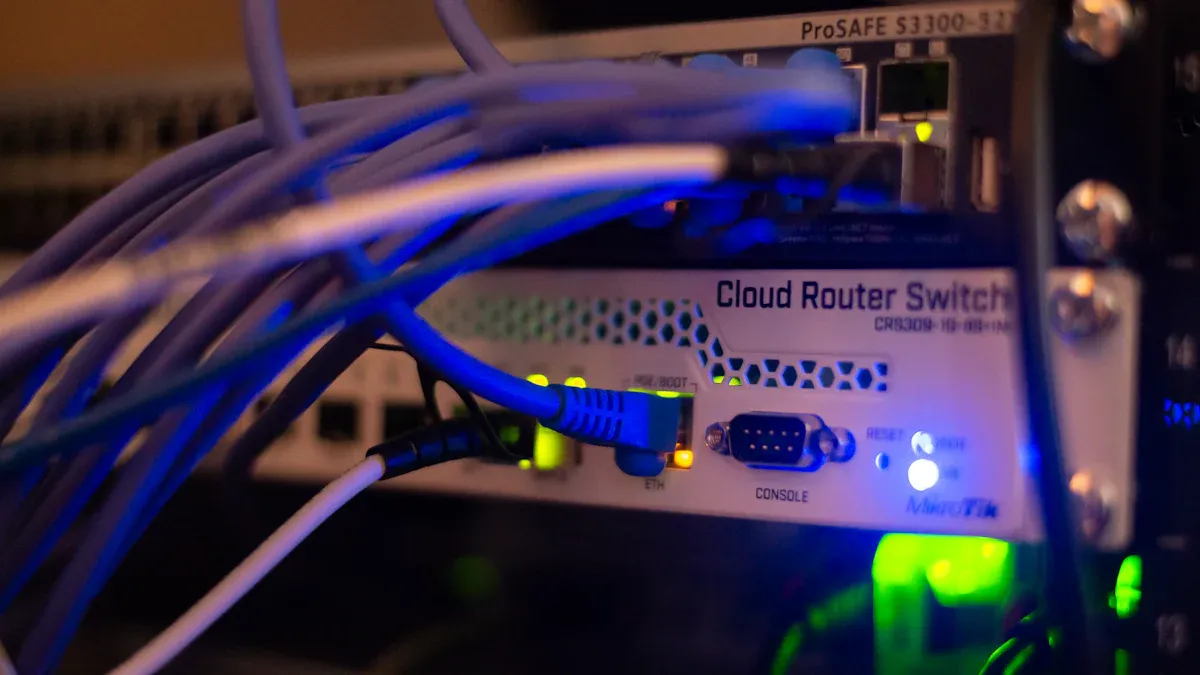
You want your openwrt lte router to work smoothly every day. Openwrt gives you powerful control and flexibility, but sometimes you may face unexpected issues. Start by checking your openwrt device’s basic hardware and settings. HUASIFEI has years of experience in openwrt lte router technology and always puts customer satisfaction first. With patience and the right steps, you can fix most openwrt problems yourself. Trust that openwrt routers, built with quality in mind, will help you stay connected.
Quick Start
When you face issues with your openwrt lte router, start with these simple checks. These steps often solve the most common problems and save you time.
Power and Cables
First, make sure your router has power. Check that the power adapter fits snugly into the router and the wall outlet. If you see no lights on the device, try a different outlet or use another power adapter if you have one. Next, inspect all cables. Look for any loose or damaged wires. Ethernet cables should click firmly into their ports. A secure connection helps your router work at its best.
Tip: HUASIFEI routers use high-quality connectors. You can easily spot if a cable is not fully inserted.
SIM Card and LEDs
Now, check the SIM card. HUASIFEI routers have SIM slots that are easy to access. Remove the SIM card and wipe it gently with a dry cloth. Place it back in the slot, making sure it sits flat and clicks into place. Look at the LED indicators on your router. Most HUASIFEI models use clear LED lights to show status. A green or blue light often means the SIM card works and the router connects to the network. A red or blinking light may signal a problem with the SIM or the network.
| LED Color | Status Meaning |
|---|---|
| Green | Connected, working well |
| Blue | Searching for network |
| Red | Error or no SIM |
Basic Reboot
If everything looks fine but you still have trouble, try a basic reboot. Unplug the power cable, wait for 10 seconds, then plug it back in. Wait for the router to start up and watch the LEDs. Many connection issues clear up after a simple restart.
Note: Always start with these steps before moving to advanced troubleshooting. You can fix many issues quickly by checking power, cables, SIM card, and LEDs.
Connectivity Issues

When you use an openwrt lte router, you expect stable network connectivity. Sometimes, you may face problems like no internet or frequent connection drops. These issues often come from settings or network events that you can fix with the right steps.
No Internet
If your openwrt router shows no internet, start by checking the APN settings. The APN (Access Point Name) tells your router how to connect to your carrier’s network. An incorrect APN prevents your device from communicating with the network. You can find the correct APN in your carrier’s documentation or on their website.
- Log in to your openwrt interface.
- Go to the network settings page.
- Check the APN field and make sure it matches your carrier’s requirements.
- Save changes and reboot the router.
Tip: HUASIFEI routers support advanced LTE settings. You can easily adjust APN, PDP type, and authentication methods for global carrier compatibility.
Sometimes, the problem comes from temporary carrier network issues. Carriers may perform maintenance or experience overload, which can disrupt your connection. If you suspect this, try these steps:
- Activate and deactivate airplane mode to refresh the network connection.
- Reboot your router to clear temporary glitches.
- Reset network settings to remove outdated configurations.
Firmware glitches can also cause connectivity failures. If you recently updated your openwrt firmware, check for compatibility with your LTE module. Some firmware versions may not support all eSIM profiles or network commands. If you see normal location updates but no PDP context creation, you likely have an APN issue. If the router creates and then deletes the PDP context without sending data, you may have a problem with PDP activation or network selection.
Note: HUASIFEI provides regular firmware updates and detailed guides to help you keep your router running smoothly.
Intermittent Drops
Frequent connection drops can frustrate you. These drops often happen when the router struggles to maintain a stable PDP context or when the network forces frequent location updates. If your openwrt router keeps losing connection, follow these steps:
- Check for excessive network registration commands. Too many location updates without creating a PDP context can cause instability.
- Make sure your APN settings are correct. Incorrect APN details can lead to repeated connection attempts and drops.
- Update your openwrt firmware to the latest version. New firmware often fixes bugs that cause network connectivity problems.
- Use the network selection feature in your HUASIFEI router. If one network is unstable, you can blacklist it and force the router to use a better alternative.
| Step | What to Do |
|---|---|
| Check APN | Match APN to carrier settings |
| Update Firmware | Install latest openwrt firmware |
| Network Selection | Blacklist unstable networks |
| Reboot Device | Clear temporary network state |
Callout: HUASIFEI routers work with carriers in over 30 countries. You can rely on their compatibility and advanced settings to solve most connectivity issues.
If you still see drops after these steps, try resetting your network settings. This action removes old configurations that may cause problems. You can also reinstall your eSIM if you use one. Sometimes, errors in eSIM activation or installation break synchronization with the network.
Network connectivity depends on several factors. By following these steps, you can solve most issues and enjoy a stable internet connection with your openwrt lte router.
SIM Problems

When you use an OpenWRT LTE router, you may face SIM-related problems. These issues can stop your internet connection or prevent your router from working as expected. HUASIFEI routers make it easy to check and fix SIM issues with clear indicators and user-friendly design.
SIM Not Detected
If your router does not detect the SIM card, start by turning off the device. Remove the SIM card and check for dust or scratches. Clean the gold contacts gently with a dry cloth. Insert the SIM card again, making sure it fits snugly in the slot. HUASIFEI routers have well-marked SIM slots, so you can avoid placing the card incorrectly.
Check the LED indicators on your router. A red or blinking light often means the SIM is missing or not recognized. If you see this, try another SIM card if you have one. Sometimes, the SIM card itself is faulty. You can also test your SIM card in a mobile phone to confirm it works.
Tip: Always use a standard-size SIM card. Avoid using adapters or trimmed cards, as these can cause connection issues.
Authentication Errors
Authentication errors can stop your router from connecting to the network. These errors often appear when the SIM card is locked with a PIN or when the carrier blocks access. You can log in to your OpenWRT interface and check the system log for error messages like “SIM authentication failed” or “PIN required.”
To fix these errors:
- Remove the SIM card and check if it has a PIN lock.
- Insert the SIM into a phone and disable the PIN code if needed.
- Make sure your data plan is active and supports LTE connections.
- Update your router firmware to the latest version from HUASIFEI.
| Error Message | What It Means | What You Should Do |
|---|---|---|
| SIM authentication failed | SIM PIN or PUK required | Unlock SIM in a phone |
| No SIM detected | SIM not inserted or damaged | Reinsert or replace SIM |
If you keep seeing authentication errors, contact your carrier to check if your SIM is active and not blocked. HUASIFEI routers support most global carriers, so you can use them in many countries without trouble.
Performance Issues
Slow Speeds
You may notice your OpenWRT LTE router does not always reach the speeds you expect. Many users report LTE speeds around 350 MB/s on devices like the Banana BPI-R4 board when using USB 3.0 or PCIe 4G/5G modems. Other routers, such as the Suncomm Router X65, can reach up to 800 MB/s under similar conditions. This difference shows that OpenWRT routers sometimes face hardware or software bottlenecks.
- OpenWRT devices often do not use all CPU cores for networking tasks. This limits the maximum speed you can achieve.
- Tools like
htophelp you monitor CPU usage and may improve performance if you adjust settings. - Updating USB 3.0 drivers and making sure your router uses PCIe mode can also help boost speeds.
Wireless LTE networks can slow down because of network congestion or poor signal quality, especially in busy cities. However, most speed problems on OpenWRT LTE routers come from system-level or driver limitations, not just the network itself.
Tip: Regularly update your router’s firmware and drivers. This helps you get the best possible speeds from your HUASIFEI router.
High Latency
High latency means your network takes longer to respond. This can make online gaming, video calls, and streaming less enjoyable. You can check latency by running a ping test to your carrier’s gateway.
| Metric/Aspect | Details/Values |
|---|---|
| Average ping latency (carrier gateway) | 38-55 ms |
| Average ping latency (GL-x3000) | 55-80 ms, sometimes as low as 38 ms |
| Acceptable latency threshold | Less than 200 ms considered normal |
| Packet drops on br-lan interface | RX packets: 72,666, dropped: 4,571 |
| Gaming impact | High latency severely affects gameplay |
| Firmware impact | Vanilla OpenWRT firmware often reduces latency |
You may see latency around 160 ms on LTE, which is good. If latency rises above 1,250 ms, your network has problems. Heavy uploads or downloads can cause ping times to spike. Smart Queue Management (SQM) tools, like luci-app-sqm, help manage latency. The Cake-autorate algorithm can adjust to changing LTE speeds and keep your connection responsive.
Note: Adjusting your antenna direction and updating firmware can help lower latency and improve your overall experience.
Firmware and Software
Keeping your openwrt router up to date helps you get the best performance and security. You may face problems with firmware updates or router configuration. This section will guide you through common issues and solutions.
Update Failures
When you update openwrt firmware, you want the process to finish smoothly. Sometimes, the update may fail. You might see error messages or your router may not restart as expected. If this happens, do not panic. Start by checking your internet connection. A weak connection can interrupt the update. Make sure you download the correct firmware for your openwrt model. Using the wrong file can cause problems.
If your router does not boot after an update, try using safe mode. Safe mode lets you access openwrt even if normal boot fails. To enter safe mode, power on your router and press the reset button until the LEDs start flashing. You can then log in and restore a previous backup or re-flash the firmware.
Tip: HUASIFEI releases regular firmware updates. You can find guides and downloads on their official website. Their customer support can help if you get stuck.
Configuration Errors
You may run into errors when changing openwrt settings. Incorrect router configuration can block your internet or make your network unstable. Always back up your settings before making changes. If you make a mistake, you can restore your backup.
Here is a simple checklist for fixing configuration errors:
- Check your openwrt settings for typos or missing values.
- Use the openwrt web interface for easy changes.
- If you lose access, connect with SSH and reset settings to default.
| Problem | Solution |
|---|---|
| Lost access to router | Use safe mode or reset button |
| Wrong settings applied | Restore backup or reset config |
HUASIFEI offers detailed support articles and a helpful community forum. You can find answers to most openwrt questions there.
Troubleshooting Common Issues
OpenWRT Diagnostics
You can solve many router problems by using the built-in openwrt diagnostics tools. These tools help you find the root cause of network issues quickly. Start by logging into the LuCI web interface. Here, you will see real-time statistics about your network. The LUCI-app-statistics tool shows you which devices use the most bandwidth. This helps you spot if one device is slowing down your whole network.
System logs are another powerful feature in openwrt. You can access these logs from the LuCI interface. Look for repeated errors or unusual events. If you see the same error many times, you know where to start fixing the problem. System logs help you catch issues early, before they cause bigger problems.
You can also use SSH to connect directly to your openwrt router. This gives you access to advanced commands and deeper system information. For example, you can run logread to view system logs or dmesg to check hardware messages. These commands help you understand what is happening inside your router.
Tip: Always back up your openwrt configuration before making big changes. The LuCI interface makes backup and restore easy, so you can recover quickly if something goes wrong.
Openwrt supports regular system checks. You can schedule these checks to make sure your router stays healthy. If you ever need to restore your settings, openwrt lets you do this with just a few clicks. These features make troubleshooting common issues much faster and less stressful.
Community and Support
When you need extra help, you can turn to HUASIFEI’s global support network. You have many ways to get answers and advice for your openwrt router. HUASIFEI offers active online forums where users and experts share their experiences. You can ask questions, read solutions, and learn from others who use openwrt every day.
If you want direct help, HUASIFEI provides customer support by email and phone. You get personalized troubleshooting guidance from skilled professionals. You can also find diagnostic software on the HUASIFEI website. These tools help you analyze your network and fix problems faster.
Here is a table showing the main support channels you can use:
| Support Channel | Description | Availability / Details |
|---|---|---|
| Online Forums & Communities | Active user and expert forums for sharing experiences, asking questions, and finding solutions. | Global access, community-driven insights |
| Customer Support | Direct assistance via email and phone for personalized troubleshooting guidance. | Email: huasifei@huasifei.com Phone: +8615986773006 Mon-Sun, 9:00 AM – 7:00 PM |
| Diagnostic Software | Recommended tools to analyze network performance and identify issues efficiently. | Available on HUASIFEI website, tailored to router models |
| Guides and Tutorials | Comprehensive step-by-step instructions for setup and advanced configurations. | Accessible online for all user levels |
You can also use the guides and tutorials provided by HUASIFEI. These resources walk you through setup and advanced openwrt configurations. They help you avoid mistakes and solve problems on your own.
Note: HUASIFEI’s support network covers over 30 countries. You can always find help, no matter where you live.
When you use openwrt, you join a large community of users. You can share your experiences and learn new tips every day. If you ever feel stuck, remember that you have many support options. You can solve most troubleshooting common issues with the right tools and help.
You can solve most openwrt lte router problems by following a step-by-step approach. Start with hardware checks, then move to openwrt settings and firmware updates. Use openwrt logs and diagnostics to find issues. HUASIFEI and the openwrt community offer guides and support. If your openwrt troubleshooting does not work, contact HUASIFEI support for help. Reliable openwrt routers and strong support keep you connected.
FAQ
How do you reset your HUASIFEI OpenWRT LTE router to factory settings?
You can press and hold the reset button for 10 seconds. The LEDs will blink. Release the button. Your router will restart with default settings. You can also reset it from the LuCI web interface under System > Backup / Flash Firmware.
Why does your router show a red LED after inserting a SIM card?
A red LED means your router cannot detect the SIM card or connect to the network. Check if you inserted the SIM card correctly. Clean the contacts. Try another SIM card if possible. Make sure your data plan is active.
What should you do if your internet speed is slower than expected?
Check your signal strength first. Move your router near a window or higher spot. Update your firmware. Use a wired connection for testing. You can also check for network congestion using the LuCI statistics tool.
Can you use your HUASIFEI router with any carrier worldwide?
Yes, HUASIFEI routers support most global carriers. You need to enter the correct APN settings for your carrier. If you travel, update the APN and network selection settings to match the local provider.
How do you update the firmware on your HUASIFEI OpenWRT router?
Log in to the LuCI web interface. Go to System > Backup / Flash Firmware. Upload the new firmware file from HUASIFEI’s website. Click “Flash image.” Wait for the router to reboot. Always back up your settings before updating.