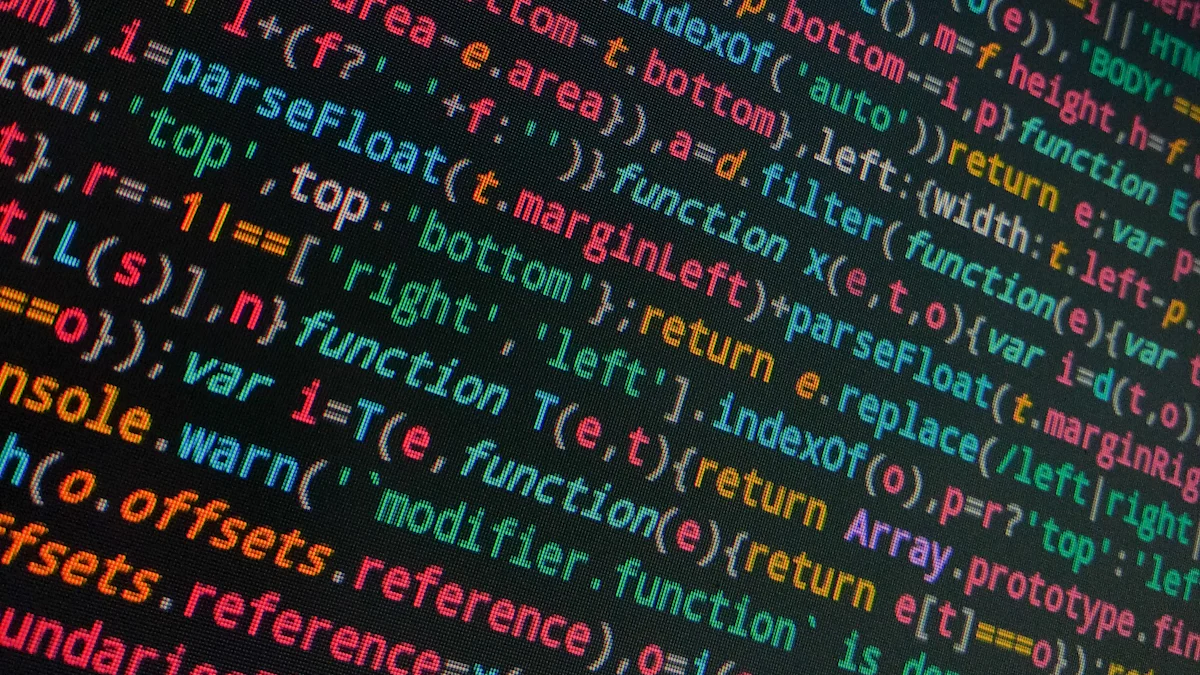
Changing the IP address of your OpenWrt router is a smart move to keep your network running smoothly. When multiple devices share the same IP range, conflicts can arise, causing connectivity issues. By performing an openwrt change router ip, you ensure seamless communication between devices and avoid these headaches. It also gives you better control over your network, making it easier to manage connected devices. Whether you’re using an OpenWrt 5G LTE router or a standard model, this simple adjustment can significantly improve your network’s reliability and performance.
Key Takeaways
- Changing your OpenWrt router’s IP address helps prevent connectivity issues and enhances network management.
- Before starting, gather essential tools like a compatible router, Ethernet cables, and login credentials to ensure a smooth process.
- Always back up your current router configuration before making changes, allowing for easy restoration if needed.
- After modifying the IP address, remember to reconnect using the new address to access the OpenWrt interface.
- If you encounter access issues post-change, verify your computer’s network settings and consider resetting the router if necessary.
- Using Huasifei OpenWrt routers simplifies the IP change process with their user-friendly interface and advanced features.
- Regularly changing your router’s IP can improve security and help manage multiple devices on your network effectively.
Prerequisites for OpenWrt Change Router IP
Before diving into the process of changing your router’s IP address, it’s important to prepare yourself with the right tools and knowledge. This ensures a smooth experience and minimizes the chances of running into issues.
Tools and Information You’ll Need
To get started, gather the following essentials:
- A Compatible Router: Make sure your router Compatible Router. Check the OpenWrt website’s “Table of Hardware” to confirm compatibility. Look for routers with at least 16MB of flash memory and 128MB of RAM for optimal performance. If you’re planning to upgrade, consider routers with 64MB flash and 512MB RAM for better reliability and multitasking.
- Two Ethernet Cables: These are crucial for stable connections during the process. One cable connects your computer to the router, while the other can serve as a backup or for additional configurations.
- A Computer or Laptop: Use a device with an Ethernet port to access the OpenWrt interface. This ensures a direct and stable connection.
- Default Router IP Address: Most OpenWrt routers use 192.168.1.1 as the default IP. You’ll need this to log in to the web interface.
- Login Credentials: Have your router’s username and password ready. If you haven’t changed them, they’re usually set to default values like “root” for OpenWrt.
Having these tools and information on hand will save you time and help you avoid unnecessary interruptions.
Preparing Your Router for the Process
Preparation is key to ensuring a hassle-free experience. Follow these steps to get your router ready:
- Backup Your Current Configuration: Log in to the OpenWrt interface and create a backup of your current settings. This allows you to restore your configuration if something goes wrong.
- Check for Firmware Updates: Ensure your router is running the latest OpenWrt firmware. Updated firmware often includes bug fixes and improved features, which can enhance the process.
- Connect Your Computer to the Router: Use an Ethernet cable to establish a direct connection between your computer and the router. Avoid using Wi-Fi for this step, as it can lead to instability during the configuration.
- Disable Firewalls or VPNs Temporarily: Turn off any firewalls or VPNs on your computer to prevent interference with the router’s interface.
- Ensure a Stable Power Supply: Keep your router plugged into a reliable power source. Interruptions during the process can cause issues that may require a factory reset.
By taking these preparatory steps, you’ll set yourself up for success when performing the openwrt change router ip. A little preparation goes a long way in avoiding common pitfalls and ensuring a smooth transition.
Accessing the OpenWrt Interface

To change your router’s IP address, you first need to access the OpenWrt interface. This is where all the configuration magic happens. Don’t worry—it’s simpler than it sounds. Let’s walk through the steps.
Logging Into the Router
Start by connecting your computer to the router using an Ethernet cable. A wired connection ensures stability and avoids interruptions during the process. Open your web browser and type the default IP address of your router into the address bar. For most OpenWrt routers, this is usually 192.168.1.1. Press Enter, and you’ll see the login page.
Enter your username and password. If you haven’t changed these credentials, the default username is often “root,” and the password might be blank or set to a default value. If you’ve forgotten your login details, you may need to reset the router to its factory settings. Once logged in, you’ll gain access to the OpenWrt interface.
Pro Tip: Keep your login credentials secure. Changing them from the default values enhances your network’s security. OpenWrt allows you to customize these settings for better protection.
Navigating the OpenWrt Dashboard
After logging in, you’ll land on the OpenWrt dashboard. This is the control center for your router. The layout may vary slightly depending on your firmware version, but the essential sections remain consistent. Look for the “Network” tab in the top menu or sidebar. Clicking on it will reveal several options, including “Interfaces.”
The “Interfaces” section is where you’ll find the LAN settings. This is the area you’ll work with to perform the openwrt change router ip. Take a moment to familiarize yourself with the dashboard. You’ll notice that OpenWrt offers a wealth of features, from firewall settings to advanced network configurations.
Expert Insight: “OpenWrt is frequently updated by the community, which means security vulnerabilities are patched quickly. Additionally, you can install firewall software, intrusion detection systems, and other security measures that aren’t available on factory firmware.” – Video Experts Group
This robust security and flexibility make OpenWrt a favorite among tech enthusiasts. While navigating the dashboard, you’ll appreciate how much control it gives you over your network.
Once you’ve located the LAN settings, you’re ready to move on to the next step. Remember, the dashboard is designed to be user-friendly, so don’t hesitate to explore its features. Just avoid making changes unless you’re sure about their impact.
Navigating to the Network Settings
To successfully change your router’s IP address, you need to navigate to the network settings within the OpenWrt interface. This section will guide you through accessing the LAN interface and understanding the current IP configuration. Let’s dive in.
Accessing the LAN Interface
Once you’ve logged into the OpenWrt dashboard, the next step is to navigate to the network interface. This is where you’ll make the necessary adjustments to your router’s IP address. Start by clicking on the “Network” tab, which you’ll find in the top menu or sidebar of the dashboard. From there, select “Interfaces”. This section displays all the network interfaces configured on your router, including LAN and WAN.
Look for the interface labeled “LAN”. This is the local area network interface that manages the internal network settings of your router. Click the “Edit” button next to the LAN interface to access its configuration page. Here, you’ll see various options related to IP addresses, subnet masks, and other network parameters.
Quick Tip: If you’re unsure about the interface names, remember that the LAN interface typically handles the internal network, while the WAN interface connects your router to the internet.
By accessing the LAN interface, you’re now ready to view and modify the IP address settings. This step is crucial for performing an openwrt change router ip effectively.
Understanding the Current IP Configuration
Before making any changes, it’s important to understand the current IP configuration of your router. On the LAN interface configuration page, you’ll notice fields like IPv4 Address, Subnet Mask, and Gateway. These settings define how your router communicates with devices on your network.
The IPv4 Address is the current IP address of your router. For most OpenWrt routers, this is set to 192.168.1.1 by default. The Subnet Mask determines the range of IP addresses available on your network. Typically, this is set to 255.255.255.0, which allows up to 254 devices to connect. The Gateway field is usually left blank for the LAN interface, as it doesn’t require a gateway to communicate within the local network.
Take a moment to review these settings. Understanding them will help you choose a new IP address that avoids conflicts with other devices. For example, if your network already uses the 192.168.1.x range, you might want to switch to a different range, such as 192.168.2.x. This ensures that your router doesn’t overlap with other devices or networks.
Pro Insight: Some users prefer to change the default IP address to enhance security. Using a less common IP range can reduce the risk of unauthorized access attempts.
Once you’ve reviewed the current configuration, you’re ready to proceed with modifying the IP address. Keep in mind that any changes you make will require you to reconnect to the router using the new IP address. Double-check your settings to avoid losing access to the OpenWrt interface.
By following these steps, you’ll have a clear understanding of your router’s network settings. This knowledge is essential for successfully completing the openwrt change router ip process.
Step-by-Step OpenWrt Change Router IP Process

Modifying the IP Address
Now that you’ve accessed the LAN interface, it’s time to modify your router’s IP address. This step is straightforward, but you’ll need to pay attention to avoid any mistakes. Follow these steps to make the change:
Locate the IPv4 Address Field: On the LAN interface configuration page, find the field labeled “IPv4 Address.” This is where your router’s IP address is displayed, typically set to
192.168.1.1.Choose a New IP Address: Decide on a new IP address for your router. Make sure it doesn’t conflict with other devices on your network. For example, if your network uses the
192.168.1.xrange, you could switch to192.168.2.1. This change helps avoid IP conflicts and ensures smooth communication between devices.Enter the New IP Address: Replace the existing IP address in the IPv4 Address field with your chosen one. Double-check your entry to ensure accuracy. A small typo here can cause connectivity issues.
Adjust the Subnet Mask if Necessary: In most cases, you won’t need to change the subnet mask. It’s usually set to
255.255.255.0, which works for most home networks. However, if you’re using a custom network setup, ensure the subnet mask matches your configuration.Review Your Changes: Before proceeding, take a moment to review the new IP address and other settings. Confirm that everything looks correct.
Pro Tip: Avoid using common IP ranges like
192.168.0.xor192.168.1.xif you want to enhance security. Choosing a less typical range reduces the chances of unauthorized access attempts.
Once you’ve entered the new IP address and reviewed your changes, you’re ready to save and apply them.
Saving and Applying Changes
After modifying the IP address, you need to save and apply the changes to make them effective. Here’s how to do it:
Click the Save Button: At the bottom of the LAN interface configuration page, you’ll see a “Save” button. Click it to store your changes temporarily. This step doesn’t apply the changes yet, so your router will still use the old IP address.
Apply the Changes: After saving, look for the “Save & Apply” button, usually located near the “Save” button. Click it to apply the new settings. Your router will now update its configuration to use the new IP address.
Reconnect to the Router: Once the changes are applied, your router will no longer be accessible at the old IP address. Open your web browser and type the new IP address into the address bar. Press Enter to reconnect to the OpenWrt interface.
Verify the Connection: Log in to the router using the new IP address. If you can access the OpenWrt dashboard, the changes were successful. If not, double-check the IP address you entered and ensure your computer’s network settings match the new configuration.
Quick Reminder: If you lose access to the router after applying the changes, don’t panic. You can reset the router to its factory settings and start over. This is why creating a backup before making changes is so important.
By following these steps, you’ve successfully completed the openwrt change router ip process. This adjustment not only resolves potential IP conflicts but also gives you better control over your network.
Verifying the Changes
After changing your router’s IP address, you need to confirm that everything works as expected. This step ensures that your network remains functional and that you can still access the OpenWrt interface. Let’s go through the process of reconnecting to the router and verifying the new IP address.
Reconnecting to the Router
Once you’ve applied the new IP address, your router will no longer respond to the old one. To reconnect, follow these steps:
Update Your Browser Address Bar: Open your web browser and type the new IP address you set for your router. For example, if you changed it to
192.168.2.1, enter this into the address bar and press Enter.Check Your Computer’s Network Settings: If you can’t access the router, ensure your computer’s network settings match the new IP range. For instance, if your router’s new IP is
192.168.2.1, your computer’s IP should be something like192.168.2.x(where “x” is any number between 2 and 254).Clear Browser Cache: Sometimes, your browser may cache the old IP address. Clear the cache or try accessing the router using a different browser.
Restart Your Router and Computer: If you still can’t connect, restart both your router and computer. This refreshes the network settings and often resolves connectivity issues.
Pro Tip: Write down the new IP address in a safe place. Forgetting it can make accessing your router difficult. Many users have faced this issue, leading to unnecessary resets.
By reconnecting successfully, you confirm that the router is operating with the new IP address. If you encounter problems, double-check the IP address you entered during the configuration.
Confirming the New IP Address
After reconnecting, it’s time to verify that the new IP address is active. Here’s how you can do it:
Log Into the OpenWrt Interface: Use the new IP address to access the OpenWrt dashboard. Enter your username and password as usual. If you see the dashboard, the new IP address is working.
Ping the Router: Open the Command Prompt (Windows) or Terminal (Mac/Linux) on your computer. Type
ping [new IP address](e.g.,ping 192.168.2.1) and press Enter. If you receive replies, the router is reachable at the new IP.Check the Network Map: Some devices, like Windows PCs, display a network map in the Control Panel or Settings. Look for your router in the map and confirm its IP address.
Test Internet Connectivity: Open a website or stream a video to ensure your internet connection works. If everything loads smoothly, your router’s new IP address is functioning correctly.
Quick Reminder: If you lose access to the router and can’t remember the new IP address, you may need to reset the router to factory settings. This is why creating a backup before making changes is crucial.
By confirming the new IP address, you complete the openwrt change router ip process successfully. This step ensures that your network operates without interruptions and that you can manage your router with ease.
Troubleshooting OpenWrt IP Change Issues
Changing your router’s IP address can sometimes lead to unexpected challenges. If you’re unable to access the router or encounter connectivity problems, don’t worry. These issues are common and can be resolved with a few simple steps. Let’s explore how to troubleshoot these situations effectively.
Unable to Access the Router After Changing the IP
Losing access to your router after changing its IP address can feel frustrating. This usually happens when your computer’s network settings don’t align with the new IP range. Here’s how you can fix it:
Verify the New IP Address Double-check the IP address you set for your router. Open your browser and type the new IP into the address bar. If you’re unsure of the exact address, try recalling the range you selected, such as
192.168.2.x.Adjust Your Computer’s IP Settings If you still can’t connect, your computer might not be on the same network range. Update your computer’s IP settings manually:
- On Windows, go to Control Panel > Network and Sharing Center > Change Adapter Settings. Right-click your Ethernet connection, select Properties, and adjust the IPv4 settings.
- On macOS, navigate to System Preferences > Network. Select your Ethernet connection, click Advanced, and update the TCP/IP settings.
Set your computer’s IP to match the router’s new range (e.g.,
192.168.2.10if the router is192.168.2.1).
Ping the Router Open Command Prompt (Windows) or Terminal (Mac/Linux) and type
ping [new IP address]. For example,ping 192.168.2.1. If you receive replies, the router is reachable. If not, recheck your settings.Reset the Router if Necessary If all else fails, reset the router to its factory settings. Press and hold the reset button on the router for about 10 seconds. This restores the default IP (
192.168.1.1) and login credentials. You can then start the openwrt change router ip process again.
Quick Tip: Always write down the new IP address after making changes. This simple habit can save you from unnecessary resets.
IP Address Conflict or Connectivity Issues
Sometimes, changing the IP address can lead to conflicts or connectivity problems. These occur when multiple devices on your network share the same IP range or when settings aren’t applied correctly. Follow these steps to resolve such issues:
Check for IP conflicts Use the router’s dashboard to view connected devices. Look for duplicate IP addresses. If two devices share the same IP, assign a unique address to one of them. Use the router’s dashboard to view connected devices. Look for duplicate IP addresses. If two devices share the same IP, assign a unique address to one of them.
Reboot All Devices Restart your router, computer, and any other connected devices. This refreshes the network and resolves temporary conflicts.
Review Subnet Mask Settings Ensure the subnet mask matches your network configuration. For most home networks, this should be
255.255.255.0. Incorrect settings can cause devices to lose communication.Inspect Firewall and VPN Settings Firewalls or VPNs on your computer can interfere with the connection. Temporarily disable them and try accessing the router again. Once the issue is resolved, re-enable these tools for security.
Test Internet Access If you experience internet issues after changing the IP, check the WAN interface settings. Ensure the router’s gateway and DNS settings are correct. You can find these under the “Network” section in the OpenWrt dashboard.
Pro Insight: Unusual MAC addresses or unsaved firewall settings can also disrupt connectivity. Always apply changes carefully and verify them immediately.
By following these troubleshooting steps, you can overcome most issues related to changing your router’s IP address. Remember, preparation and attention to detail are key to avoiding these problems in the first place.
Benefits of Using Huasifei OpenWrt Routers
Overview of Huasifei OpenWrt Products
When it comes to networking solutions, Huasifei OpenWrt routers stand out as a game-changer. These routers combine the power of OpenWrt firmware with cutting-edge hardware to deliver unmatched performance and flexibility. Whether you’re managing a home network or a small business setup, these devices offer features that cater to your needs.
Here’s what makes Huasifei OpenWrt routers exceptional:
- Advanced Security Features: OpenWrt firmware enhances your router’s security with built-in firewall capabilities, VPN support, and regular updates. This ensures your network stays protected from potential threats.
- Customizable Functionality: With OpenWrt, you can tailor your router to meet specific requirements. Add new software packages, optimize bandwidth usage, or set up advanced networking configurations with ease.
- Improved Performance: Huasifei routers, powered by OpenWrt, transform standard devices into high-performance networking tools. They provide better stability, faster speeds, and the ability to handle multiple connections seamlessly.
- Wide Compatibility: These routers work with various devices, making them a versatile choice for different environments. From 5G WiFi6 routers to industrial-grade 5G SIM cellular routers, Huasifei offers options for every need.
Did You Know? OpenWrt is a Linux-based firmware that unlocks features unavailable in stock firmware. It empowers you to take full control of your network, ensuring optimal performance and security.
Huasifei’s product lineup includes everything from 4G/5G CPE devices to wireless bridges and POE switches. Each product is designed with innovation and quality in mind, making them a reliable choice for tech enthusiasts and professionals alike.
Why Choose Huasifei for OpenWrt Routers
Choosing the right router can make a significant difference in your network’s performance. Here’s why Huasifei OpenWrt routers should be at the top of your list:
Unmatched Innovation Huasifei has been at the forefront of networking technology since its establishment in 2017. With a dedicated R&D team of 50 experts, the company continuously develops innovative solutions to meet modern networking demands. Their routers integrate the latest advancements, such as 5G connectivity and WiFi6 technology, ensuring you stay ahead of the curve.
Superior Quality and Reliability Every Huasifei router undergoes strict quality control to meet international standards. Certifications like CE, ROHS, and FCC highlight their commitment to delivering reliable and durable products. Whether you need a router for home use or industrial applications, you can trust Huasifei to provide consistent performance.
Enhanced User Experience Huasifei OpenWrt routers prioritize user convenience. The OpenWrt interface is intuitive and easy to navigate, even for beginners. You can customize settings, monitor network activity, and troubleshoot issues without hassle. This level of control ensures a smooth and enjoyable experience.
Versatile Product Range Huasifei offers a diverse selection of routers to suit various needs. For example:
- 5G WiFi6 Routers: Perfect for high-speed internet and seamless streaming.
- Industrial-Grade 5G SIM Cellular Routers: Ideal for businesses requiring robust and secure connectivity.
- Wireless Bridges and POE Switches: Designed for specialized networking setups.
- Commitment to Customer Satisfaction Huasifei values its customers and provides excellent support. Whether you have questions about setup or need assistance with troubleshooting, their team is ready to help. You can reach them via email or phone, ensuring prompt and reliable service.
Pro Insight: Huasifei’s focus on innovation and customer satisfaction has made them a trusted name in the networking industry. Their products are not just tools but solutions that empower you to take control of your network.
By choosing Huasifei OpenWrt routers, you gain access to a world of possibilities. These devices offer the perfect balance of performance, security, and customization, making them an excellent investment for anyone looking to enhance their network.
FAQ
Here are some of the most common questions you might have about changing your router’s IP address using OpenWrt. Let’s clear up any confusion and help you feel confident about the process.
1. Why should I change my router’s IP address?
Changing your router’s IP address helps avoid conflicts with other devices on your network. It also improves security by making your network less predictable to potential intruders. If you’re managing multiple routers or networks, customizing the IP address simplifies organization and troubleshooting.
Example: If two routers on the same network use the default IP
192.168.1.1, they’ll conflict. Changing one router’s IP to192.168.2.1resolves this issue.
2. What happens if I forget the new IP address?
If you forget the new IP address, you won’t be able to access the router’s interface. To fix this, reset the router to its factory settings. Press and hold the reset button (usually located on the back of the router) for about 10 seconds. This restores the default IP address, typically 192.168.1.1.
Pro Tip: Write down the new IP address and keep it in a safe place. You can also save it as a note on your phone for quick reference.
3. Can I use any IP address for my router?
No, you can’t use just any IP address. Your router’s IP must fall within the private IP address ranges defined by the Internet Assigned Numbers Authority (IANA). These ranges include:
192.168.0.0to192.168.255.25510.0.0.0to10.255.255.255172.16.0.0to172.31.255.255
Avoid using public IP addresses, as they can cause conflicts with external networks.
4. Will changing the IP address affect my internet connection?
Changing the router’s IP address doesn’t usually affect your internet connection. However, if you modify other settings, like the subnet mask or gateway, you might disrupt connectivity. Always double-check your changes before applying them.
Quick Reminder: If your internet stops working after the change, verify the WAN interface settings in the OpenWrt dashboard. Ensure the gateway and DNS settings are correct.
5. How often should I change my router’s IP address?
There’s no strict rule for how often you should change your router’s IP address. You might want to update it if you notice frequent IP conflicts, suspect unauthorized access, or reorganize your network. For most users, once every few months or when needed is sufficient.
6. Can I change the IP address using a wireless connection?
It’s possible, but not recommended. A wired connection provides stability and reduces the risk of losing access during the process. If you must use Wi-Fi, ensure a strong and stable signal to avoid interruptions.
7. What should I do if I lose access to the OpenWrt interface?
If you lose access, follow these steps:
- Verify the IP address you’re using to connect.
- Check your computer’s network settings to ensure they match the router’s IP range.
- Restart your router and computer.
- If all else fails, reset the router to factory settings and start over.
Pro Insight: Backing up your configuration before making changes can save you time and effort if something goes wrong.
8. Is it safe to change the IP address on a business network?
Yes, but proceed with caution. On a business network, ensure the new IP address doesn’t conflict with existing devices or servers. Inform your IT team or network administrator before making changes to avoid disruptions.
9. Can I revert to the default IP address later?
Absolutely. You can manually change the IP address back to the default (192.168.1.1) through the OpenWrt interface. Alternatively, resetting the router to factory settings will restore all default configurations, including the IP address.
10. Do Huasifei OpenWrt routers make this process easier?
Yes! Huasifei OpenWrt routers offer an intuitive interface that simplifies IP address changes. Their advanced hardware ensures smooth performance, even during complex configurations. With Huasifei, you get reliability, flexibility, and excellent customer support to guide you through any challenges.
If you have more questions, feel free to leave a comment below. We’re here to help you make the most of your OpenWrt router!
Changing your OpenWrt router’s IP address is a straightforward process that can greatly enhance your network’s functionality. You’ve learned how to prepare, modify the settings, and verify the changes step by step. Always double-check your new IP configuration to avoid access issues. Troubleshooting ensures you stay connected even if something goes wrong. OpenWrt configurations
Huasifei OpenWrt routers make this process even smoother with their advanced features and user-friendly interface. Explore more OpenWrt customizations to unlock your router’s full potential. Share your experiences or questions in the comments—we’d love to hear from you! Huasifei OpenWrt routers