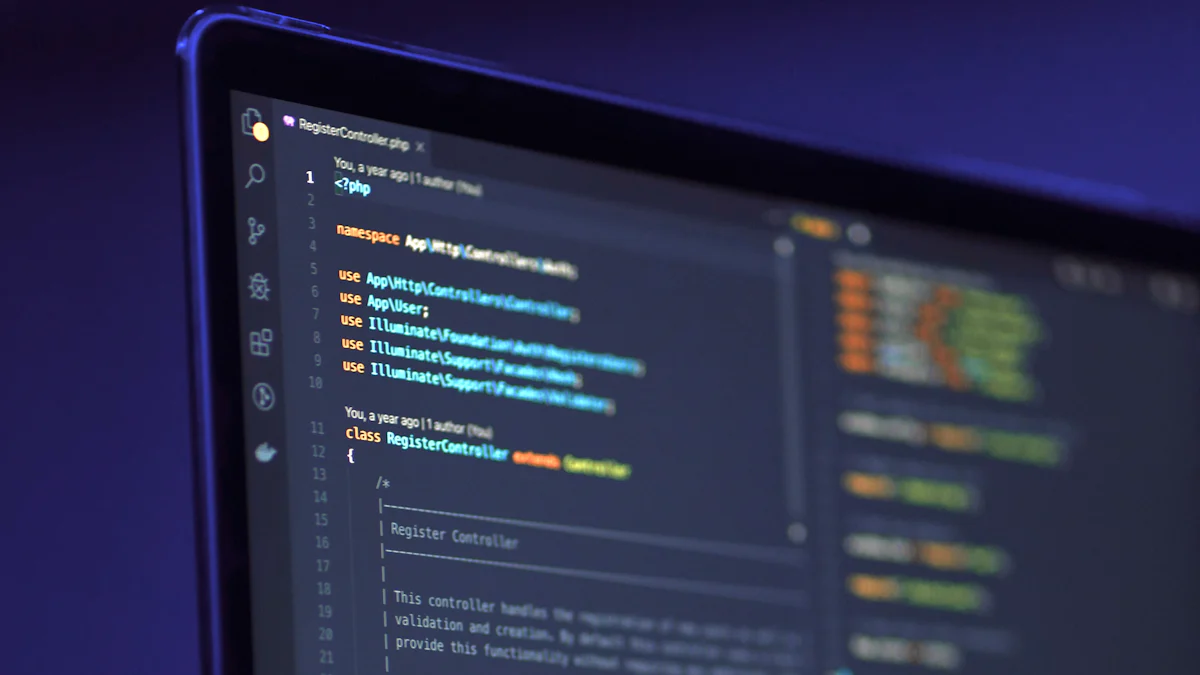
This guide will help you with installing OpenWRT firmware on routers, transforming them into powerful tools. OpenWRT offers enhanced security with regular updates and robust features like firewall support and VPN capabilities. It also incorporates advanced algorithms for better performance than standard firmware. By following this guide, you can unlock these benefits and more. Whether you’re using a car wifi router 5g, one of the openwrt supported routers, or a device from a trusted industrial router manufacturer or 5g router manufacturer, you’ll find the steps straightforward. Dive in to learn how to install OpenWRT on your router and enjoy a more secure and feature-rich network experience.
Prerequisites for Installing OpenWRT Firmware on Routers
Before you begin installing OpenWRT firmware on routers, ensure you have all the necessary equipment and software. This preparation will help you avoid interruptions during the installation process.
Necessary Equipment
To successfully install OpenWRT, gather the following equipment:
Choose a router that is compatible with OpenWRT. Look for routers with at least 16MB of flash memory and 128MB of RAM. These specifications ensure smooth performance with OpenWRT. If you’re purchasing a new router, consider devices with at least 8MB of flash memory and 64MB of RAM. This will provide a good balance between cost and performance. Choose a router that is compatible
Choose a router that is compatible with OpenWRT. Look for routers with at least 16MB of flash memory and 128MB of RAM. These specifications ensure smooth performance with OpenWRT. If you’re purchasing a new router, consider devices with at least 8MB of flash memory and 64MB of RAM. This will provide a good balance between cost and performance.
Ethernet Cable
An Ethernet cable is essential for connecting your router to your computer. This connection ensures a stable and fast data transfer during the installation process. Wireless connections can be unreliable, so it’s best to use a wired connection.
Computer with Internet Access
You’ll need a computer with internet access to download the necessary software and firmware files. Ensure your computer has a reliable internet connection to avoid any disruptions during the download process.
Required Software
In addition to the physical equipment, you’ll need specific software to complete the installation.
OpenWRT Firmware File
Download the correct OpenWRT firmware file for your router model. Visit the official OpenWRT website and navigate to the download section. Ensure you select the firmware version that matches your router’s specifications. This step is crucial to avoid compatibility issues.
TFTP Client (if needed)
Some routers require a TFTP client for firmware installation. Check your router’s documentation to see if this applies to your device. If needed, download and install a TFTP client on your computer. This software facilitates the transfer of firmware files to your router.
By gathering the necessary equipment and software, you set the stage for a smooth installation process. With everything in place, you’re ready to proceed with installing OpenWRT firmware on routers.
How to Install OpenWRT on Router: Downloading OpenWRT
Identifying Your Router Model
To begin installing OpenWRT, you must first identify your router model. This step ensures that you download the correct firmware version for your device.
Checking the Router’s Label
Examine the label on your router. Manufacturers typically place this label on the bottom or back of the device. It contains essential information, such as the model number and hardware version. Write down these details for reference.
Using the Router’s Web Interface
Access your router’s web interface for additional information. Connect your computer to the router using an Ethernet cable. Open a web browser and enter the router’s IP address in the address bar. You can usually find this IP address in the router’s manual or on the manufacturer’s website. Once logged in, navigate to the status or system information section. Here, you will find the model number and hardware version.
Obtaining the Correct Firmware
After identifying your router model, proceed to obtain the correct OpenWRT Firmware. This step is crucial to ensure compatibility and avoid installation issues.
Navigating the OpenWRT Website
Visit the official OpenWRT website. Navigate to the “Table of Hardware” section. This resource helps you verify your router’s compatibility with OpenWRT. Look for routers with at least 16MB of flash memory and 128MB of RAM. These specifications ensure smooth performance.
Selecting the Appropriate Firmware Version
On the “Table of Hardware: Firmware downloads” page, locate your specific device. For newcomers, it’s advisable to use the stable release version for first-time installations. Under the “Stable Releases” section, find the firmware build for your router. Download it to your computer. This version provides a reliable foundation for your OpenWRT experience.
By following these steps, you ensure that you have the correct firmware for your router. This preparation sets the stage for a successful installation of OpenWRT.
Connecting Devices for Router Firmware OpenWRT Installation
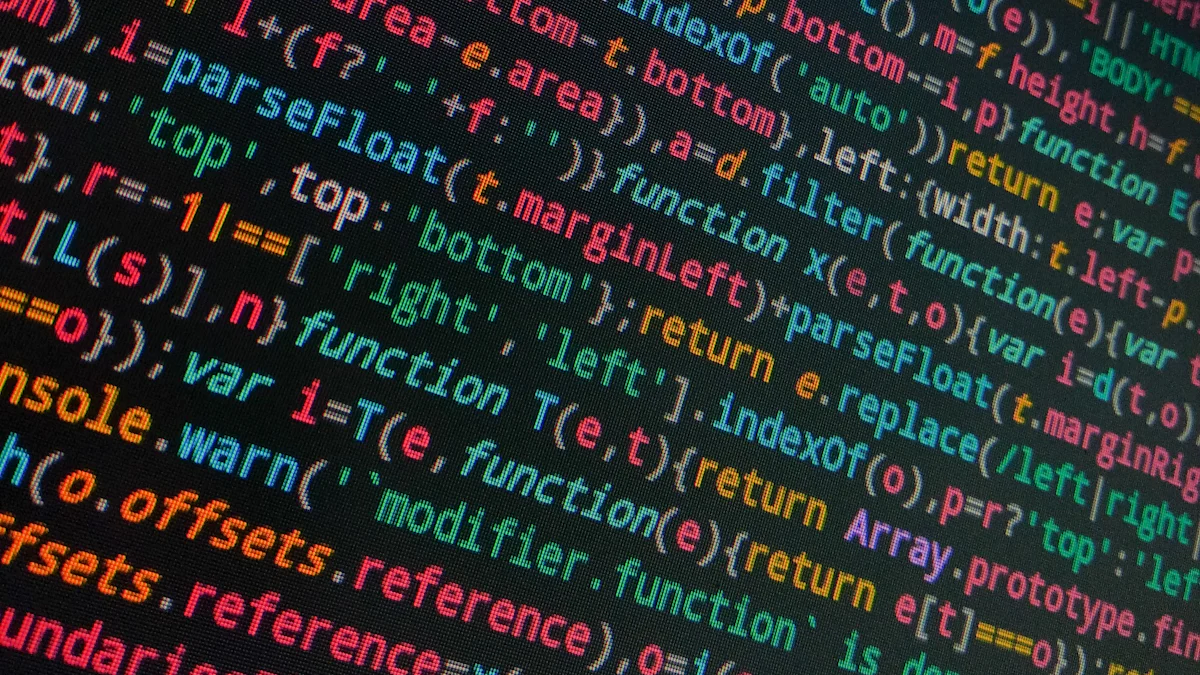
Physical Connections
Establishing the right physical connections is crucial for a successful OpenWRT installation. Follow these steps to ensure everything is set up correctly.
Connecting the Router to the Computer
Gather Your Equipment: You need an Ethernet cable and your computer. Ensure both are ready for use.
Locate the Ethernet Ports: Find the Ethernet port on your router. It is usually labeled “LAN” or “Ethernet.” Similarly, locate the Ethernet port on your computer.
Connect the Cable: Insert one end of the Ethernet cable into the router’s Ethernet port. Plug the other end into your computer’s Ethernet port. This connection provides a stable link between the devices, essential for transferring data during the installation.
Verify the Connection: Check the indicator lights on both the router and computer. These lights should illuminate, confirming a successful connection.
Ensuring a Stable Power Supply
Check the Power Adapter: Ensure you have the correct power adapter for your router. Using the wrong adapter can cause power issues.
Connect to a Power Source: Plug the power adapter into the router. Connect the other end to a reliable power outlet. Avoid using power strips or extension cords if possible, as they can introduce instability.
Monitor the Power Indicator: Look for the power indicator light on your router. It should be steady, indicating that the router is receiving power consistently.
Avoid Interruptions: Keep the router in a location where it won’t be accidentally unplugged or disturbed. A stable power supply is vital to prevent interruptions during the firmware installation.
By following these steps, you ensure that your devices are properly connected and powered. This setup is essential for a smooth and successful OpenWRT installation process.
Accessing the Console for OpenWRT Installation
To install OpenWRT on your router, you need to access the router’s console. This step allows you to interact with the router’s settings and initiate the firmware installation process. Follow these instructions to log into your router and navigate its interface effectively.
Logging into the Router
Using the Default IP Address
Identify the Default IP Address: Most routers use a default IP address like 192.168.1.1 or 192.168.0.1. Check your router’s manual or the manufacturer’s website for the specific address.
Connect Your Computer: Ensure your computer is connected to the router via an Ethernet cable. This connection provides stability during the login process.
Open a Web Browser: Launch your preferred web browser. Enter the default IP address in the address bar and press “Enter.” This action directs you to the router’s login page.
Entering Default Credentials
Locate Default Credentials: Find the default username and password for your router. This information is often printed on a label on the router or in the user manual.
Enter Credentials: On the login page, input the default username and password. Click “Login” or “Submit” to access the router’s interface.
Change Default Credentials: For security, change the default credentials after logging in. This step protects your network from unauthorized access.
Navigating the Router’s Interface
Locating the Firmware Update Section
Explore the Interface: Once logged in, familiarize yourself with the router’s interface. Look for sections labeled “Administration,” “Maintenance,” or “Advanced Settings.”
Find Firmware Update: Within these sections, locate the “Firmware Update” or “Upgrade” option. This section allows you to upload and install new firmware.
Prepare for Installation: Before proceeding, ensure you have the correct OpenWRT firmware file ready for upload. This preparation is crucial for a smooth installation process.
By following these steps, you gain access to your router’s console and prepare it for installing OpenWRT firmware on routers. This access is essential for customizing your router and enhancing its capabilities.
Uploading Firmware to Install OpenWRT on Router

To successfully install OpenWRT on your router, you need to upload the firmware file. This process involves preparing the firmware file and using the router’s web interface to complete the upload. Follow these steps to ensure a smooth installation.
Preparing the Firmware File
Before uploading, you must prepare the firmware file. This preparation ensures that the file is ready for installation and free from errors.
Verifying the File Integrity
Download the Firmware: Obtain the firmware file from the official OpenWRT website. Ensure it matches your router model.
Check the File’s Integrity: Use a checksum tool to verify the file’s integrity. This step confirms that the file has not been corrupted during the download process. Look for a checksum value provided on the download page and compare it with the one generated by your tool.
Ensure Compatibility: Confirm that the firmware file is compatible with your router. The file should have a name ending in
.binor.img, as indicated in the technical documents.
Renaming the File if Necessary
Identify Naming Requirements: Some routers require specific naming conventions for firmware files. Check your router’s documentation for any such requirements.
Rename the File: If necessary, rename the firmware file to meet your router’s specifications. This step ensures that the router recognizes the file during the upload process.
Uploading via Web Interface
With the firmware file prepared, you can now upload it using the router’s web interface. This method is straightforward and user-friendly.
Selecting the Firmware File
Access the Router’s Interface: Log into your router’s web interface using the default IP address and credentials.
Navigate to Firmware Update Section: Locate the “Firmware Update” or “Upgrade” section within the interface. This section allows you to upload new firmware.
Choose the File: Click on the “Choose File” or “Browse” button. Select the prepared firmware file from your computer. Ensure you select the correct file to avoid installation errors.
Initiating the Upload Process
Start the Upload: After selecting the file, click on the “Upload” or “Start” button. This action begins the firmware upload process.
Monitor the Progress: Watch the progress bar or status indicator. Do not interrupt the process by closing the browser or disconnecting the router.
Wait for Completion: Once the upload completes, the router may automatically reboot. Allow this process to finish before proceeding with further configurations.
By following these steps, you can successfully upload the router firmware OpenWRT, transforming your device into a more powerful and versatile tool.
Installing OpenWRT Firmware on Routers
Starting the Installation
To begin the process of installing OpenWRT firmware on routers, you need to initiate the installation command. This step is crucial for transforming your router into a more powerful device.
Confirming the Installation Command
Access the Router’s Interface: Log into the router’s web interface using the IP address and credentials you previously set up.
Locate the Installation Option: Navigate to the “Firmware Update” section. Here, you will find the option to start the installation.
Confirm the Command: Click on the “Install” or “Upgrade” button. A prompt may appear asking for confirmation. Ensure that you have selected the correct firmware file before proceeding. Confirm the action to initiate the installation.
Monitoring the Installation Progress
Observe the Progress Bar: Once the installation begins, a progress bar will display the status. Keep an eye on this to ensure the process runs smoothly.
Avoid Interruptions: Do not close the browser or disconnect the router during this time. Interruptions can lead to incomplete installations or errors.
Wait for Completion: The installation may take several minutes. Patience is key. Once finished, the router will often reboot automatically.
Completing the Installation
After the installation process, you must complete a few final steps to ensure everything is set up correctly.
Rebooting the Router
Automatic Reboot: Most routers will reboot automatically after the installation. If yours does not, manually restart it by unplugging the power and plugging it back in.
Verify Power Indicators: Check the router’s power and status lights. They should indicate that the device is functioning normally.
Verifying the Installation
Access the OpenWRT Interface: Use your web browser to log into the router’s new OpenWRT interface. The default IP address is usually 192.168.1.1.
Check Firmware Version: Navigate to the system information section. Verify that the OpenWRT firmware version matches the one you installed.
Test Connectivity: Ensure that your internet connection is active. Test by browsing a few websites or running a speed test.
By following these steps, you successfully install OpenWRT on your router. This process enhances your router’s capabilities, providing a more secure and feature-rich network experience. Understanding how to install OpenWRT on a router empowers you to take full advantage of its advanced features.
Post-Installation Configuration of Router Firmware OpenWRT
After you install OpenWRT on your router, you need to configure it to suit your needs. This configuration enhances the functionality and security of your network. Follow these steps to set up your router firmware OpenWRT effectively.
Initial Setup
Setting Up a New Password
Access the OpenWRT Interface: Open your web browser and enter the router’s IP address, usually 192.168.1.1. Log in using the default credentials.
Navigate to System Settings: Once logged in, find the “System” tab. Click on “Administration.”
Change the Password: Enter a new password in the designated field. Choose a strong password with a mix of letters, numbers, and symbols. This step secures your router from unauthorized access.
Save Changes: Click “Save & Apply” to update the password. Ensure you remember this new password for future logins.
Configuring Basic Network Settings
Go to Network Settings: In the OpenWRT interface, click on the “Network” tab. Select “Interfaces.”
Set Up LAN and WAN: Configure the LAN and WAN interfaces according to your network requirements. For LAN, set a static IP address if needed. For WAN, choose between DHCP or static IP based on your internet service provider’s settings.
Adjust Wireless Settings: Click on “Wireless” under the “Network” tab. Set the SSID and password for your wireless network. Ensure you use WPA2 encryption for better security.
Apply Changes: After configuring, click “Save & Apply.” This action updates your network settings.
Exploring OpenWRT Features
Installing Additional Packages
Access Software Management: In the OpenWRT interface, go to “System” and select “Software.”
Update Package List: Click “Update Lists” to refresh the available packages. This step ensures you have the latest options.
Install Desired Packages: Browse through the list or search for specific packages. Click “Install” next to the desired package. Popular packages include VPN clients, ad blockers, and network monitoring tools.
Confirm Installation: After installation, verify that the package appears in the installed list. This confirmation ensures the package is ready for use.
Customizing Network Settings
Access Advanced Settings: Under the “Network” tab, explore options like “Firewall,” “DHCP and DNS,” and “Routing.”
Configure Firewall Rules: Set up rules to control incoming and outgoing traffic. This configuration protects your network from unauthorized access.
Adjust DHCP Settings: Customize the DHCP server settings to manage IP address allocation. You can set static leases for specific devices.
Optimize Routing: If needed, adjust routing settings to improve network performance. This step is useful for advanced users with specific network requirements.
By following these steps, you enhance your router’s capabilities and security. Understanding how to install OpenWRT on a router and configure it post-installation empowers you to create a robust and efficient network environment.
Troubleshooting Common Issues with OpenWRT Installation
When installing OpenWRT firmware on routers, you might encounter some common issues. Understanding these problems and their solutions can help you resolve them quickly and efficiently.
Installation Errors
Firmware Mismatch
Identify the Problem: Firmware mismatch occurs when the firmware file does not match your router’s model or version. This can prevent the installation from proceeding.
Solution Steps:
- Verify Router Model: Double-check your router’s model and hardware version. Use the router’s label or web interface to confirm these details.
- Download Correct Firmware: Visit the OpenWRT website. Ensure you download the firmware that matches your router’s specifications.
- Check File Name: Some routers require specific file names for firmware. Refer to your router’s documentation for naming conventions.
- Prevent Future Issues: Always verify the firmware compatibility before starting the installation. This practice saves time and avoids errors.
Connection Problems
Identify the Problem: Connection problems can occur if the router and computer are not properly connected. This issue can interrupt the firmware upload process.
Solution Steps:
- Check Ethernet Cable: Ensure the Ethernet cable is securely connected to both the router and the computer. Replace the cable if it appears damaged.
- Verify Network Settings: Confirm that your computer’s network settings are configured correctly. Use a static IP address if necessary.
- Restart Devices: Power cycle both the router and the computer. This action can resolve temporary connection issues.
- Prevent Future Issues: Use a reliable Ethernet cable and maintain stable network settings. Regularly check connections to avoid disruptions.
Post-Installation Problems
Router Not Booting
Identify the Problem: After installing OpenWRT, the router may fail to boot. This issue can arise from an incomplete installation or corrupted firmware.
Solution Steps:
- Perform a Hard Reset: Reset the router to its factory settings. Use the reset button on the router, holding it for 10 seconds.
- Reinstall Firmware: Access the router’s recovery mode. Re-upload the correct firmware file using a TFTP client if necessary.
- Check Power Supply: Ensure the router receives a stable power supply. Use the correct power adapter to avoid power-related issues.
- Prevent Future Issues: Follow installation instructions carefully. Verify firmware integrity before uploading to prevent corruption.
Network Connectivity Issues
Identify the Problem: Network connectivity issues can occur if the router’s settings are not configured correctly after installation.
Solution Steps:
- Check Network Configuration: Access the OpenWRT interface. Verify that LAN and WAN settings are correct.
- Adjust Wireless Settings: Ensure the wireless network is enabled. Set the correct SSID and password for your network.
- Test Internet Connection: Use a device to connect to the network. Run a speed test to confirm internet access.
- Prevent Future Issues: Regularly update network settings. Monitor connectivity to ensure a stable network environment.
By addressing these common issues, you can ensure a smooth experience when installing OpenWRT firmware on routers. Troubleshooting effectively enhances your router’s performance and reliability.
FAQ
When installing OpenWRT firmware on routers, you might have questions. Here are some frequently asked questions to help you navigate the process.
- What is OpenWRT?
OpenWRT is a Linux-based firmware for routers. It enhances your router’s functionality by providing features like advanced security, VPN support, and firewall capabilities. Users often choose OpenWRT for its flexibility and ability to transform a standard router into a powerful networking device.
- Why should I install OpenWRT on my router?
Installing OpenWRT can significantly improve your router’s performance and security. It offers regular updates and a fully writable filesystem, allowing you to customize your router extensively. Many users appreciate the “set-and-forget” nature of OpenWRT, where once configured, it requires minimal maintenance.
- Is my router compatible with OpenWRT?
To determine compatibility, check the OpenWRT website’s “Table of Hardware.” Look for your router model and ensure it meets the minimum requirements, such as having at least 16MB of flash memory and 128MB of RAM. Compatibility ensures smooth operation and access to all OpenWRT features.
- How do I download the correct firmware for my router?
First, identify your router model by checking the label or accessing the web interface. Then, visit the OpenWRT website and navigate to the “Table of Hardware” section. Download the firmware version that matches your router’s specifications to avoid compatibility issues.
Common installation errors include firmware mismatch and connection problems. Double-check your router’s model and download the correct firmware. Ensure your Ethernet cable is securely connected and your network settings are correct. If issues persist, consult the troubleshooting section of this guide.
Common installation errors include firmware mismatch and connection problems. Double-check your router’s model and download the correct firmware. Ensure your Ethernet cable is securely connected and your network settings are correct. If issues persist, consult the troubleshooting section of this guide.
- Can I revert to the original firmware after installing OpenWRT?
Yes, you can revert to the original firmware if needed. The process involves downloading the stock firmware from the manufacturer’s website and uploading it via the router’s web interface. Always back up your settings before reverting to avoid data loss.
- How do I secure my OpenWRT router after installation?
After installation, access the OpenWRT interface and change the default password to a strong one. Configure the firewall settings and enable WPA2 encryption for your wireless network. Regularly update the firmware to protect against vulnerabilities.
By addressing these FAQs, you gain a clearer understanding of the OpenWRT installation process. This knowledge empowers you to make informed decisions and optimize your router’s performance.
You’ve now learned how to install OpenWRT firmware on your router. This guide walked you through each step, from gathering equipment to configuring settings. With OpenWRT, you can explore advanced features like VPN support and firewall enhancements. These tools can transform your network experience. If you encounter any issues, don’t worry. Resources and communities are available to assist you. Visit the OpenWRT forums or consult the official documentation for further guidance. Embrace the power of OpenWRT and enjoy a more secure and customizable network environment.