
Ready to set up a fast network at home? You just need the right 5g routers, a reliable 5g signal, and a few smart steps. Start by picking the best router for your home. Place the router where it can cover your whole home. Connect your devices and enjoy strong internet for work, play, or streaming. With the right setup, your home will always have a secure and speedy connection.
Key Takeaways
Check if your home has 5G coverage and a strong signal before you buy a router. This helps you get fast and steady internet. – Pick a 5G router that matches what you need. Look at speed, coverage, how many devices it can handle, and security. – Put your router in the middle of your home and up high. Keep it away from metal and water. This helps the signal reach everywhere in your house. – Make your network safe by changing the default password. Use strong encryption and keep your router’s software updated. – Connect your devices with WiFi or Ethernet. Test your internet speed to make sure you have fast and steady 5G at home.
Check 5G Coverage
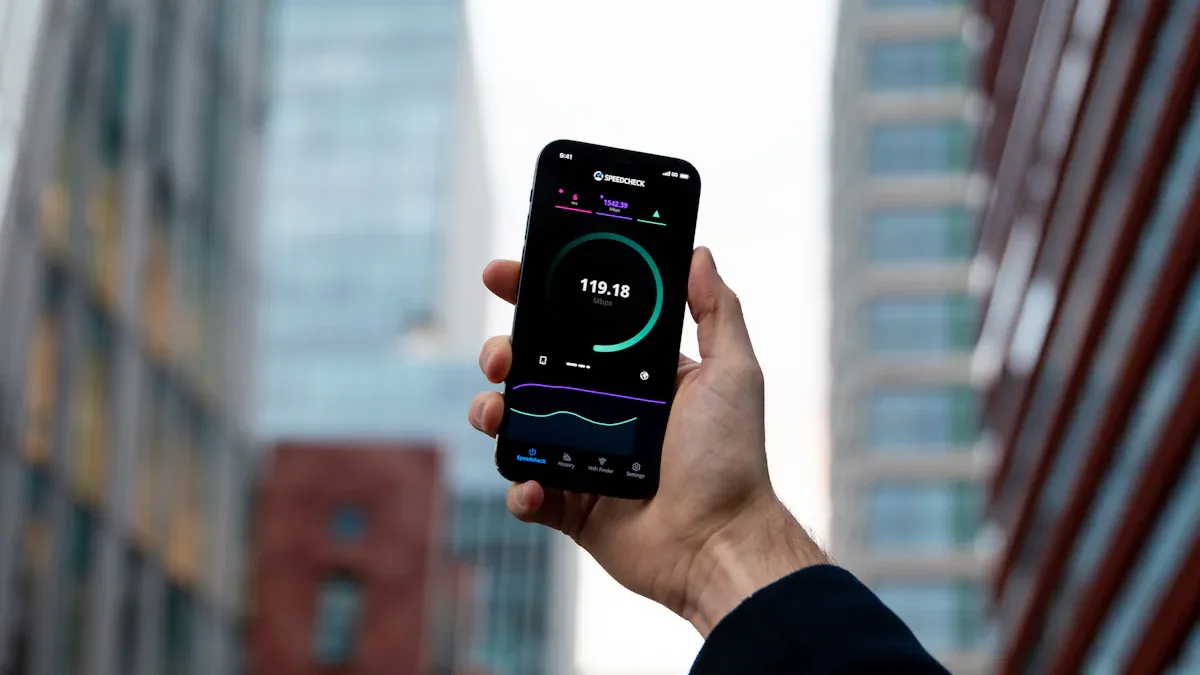
Find 5G Networks
Before you set up your 5g home internet, you need to make sure your area has strong 5g coverage. Start by checking with your provider. Most major providers offer online maps that show where their 5g service reaches. Here’s a simple way to check if your home is covered:
Go to your provider’s coverage map website, like T-Mobile.
Type in your home address.
Use the map’s toggle to switch between 4G and 5g views.
Look at the map to see if your home falls inside the 5g area.
You can also use other tools to compare coverage from different providers. Sites like WhistleOut let you see interactive maps and compare 5g coverage side by side. For even more detail, check out OpenSignal or Cellmapper. These sites use real data from users and can show you where 5g towers are located near your home. If you have questions, your provider’s customer service can help.
Tip: Checking more than one map helps you find the best provider for your home.
Verify Signal Strength
Once you know your home has 5g, you should check the signal strength. Good signal strength means your 5g router will give you a fast and stable connection. Most routers and some phone apps let you see signal numbers. Here’s what you want to look for:
Signal Metric | Best Value for 5G at Home | What It Means |
|---|---|---|
RSSI | >= -65 dBm | Strong signal strength |
RSRP | >= -80 dBm | Strong power level |
RSRQ | >= -10 dB | Good signal quality |
SINR | >= 20 dB | Low interference |
If your numbers match or beat these, you’re set for a great 5g experience at home. If not, try moving your router or ask your provider about ways to boost your signal.
Choose 5G Routers

Compare Features
Looking at 5g routers can feel confusing. There are many choices out there. Focus on the most important features for your home. Here is a table to help you compare 5g routers:
Feature | What to Look For |
|---|---|
Wi-Fi Standards | Wi-Fi 6 or Wi-Fi 6E for faster speeds |
Speed & Bands | Dual-band or tri-band, higher Gbps is better |
Device Capacity | Can it handle all your family’s devices? |
Coverage Area | Enough range for your whole home |
Wired Ports | Gigabit or multi-gig Ethernet for fast wired use |
Security | Strong encryption and firewall options |
Setup & Apps | Easy setup with a mobile app or web interface |
Mesh Support | Can you add extenders for more coverage? |
Price | Fits your budget |
Smart Home Ready | Works with your smart devices |
Pick a 5g router that fits what you need. Some homes need more coverage. Others need to connect many devices. Your provider might suggest certain 5g routers that work well with their network.
HUASIFEI 5G Industrial Router: High-Performance, Rugged, and Secure Solution for Home and Industrial Use
The HUASIFEI 5G Industrial Router is a strong choice if you want something special. It has an industrial design, so it is tough for home or hard places. You get very fast 5g NR speeds and Wi-Fi 6 for smooth streaming and games. The metal case keeps out water and dust, so it works well in rough spots.
You can use both 4G and 5G SIM cards. This helps if your 5g signal is not always strong. The HUASIFEI 5G Industrial Router has many Ethernet ports and strong Wi-Fi antennas. You can connect lots of devices at the same time. Security is very good, with firewalls, VPN, and easy remote control. You can set it up fast and manage it from your phone or computer.
Tip: If you want a 5g router that is strong and keeps your network safe, the HUASIFEI 5G Industrial Router is a smart pick for any home.
Gather Equipment
SIM Card and Accessories
Before you start, make sure you have everything you need for your 5G setup. The most important item is a SIM card that works with your router. You can get this SIM card from your mobile provider. Ask for a data plan that supports 5G speeds. Some routers use a standard SIM, while others need a micro or nano SIM. Check your router’s manual to see which size fits.
You might also want a SIM card adapter kit. This helps if your SIM card is too small for the slot. Keep a small pin or SIM eject tool handy. You will need it to open the SIM tray on your router. If your router supports external antennas, grab those too. They can boost your signal, especially if you live in a spot with weak coverage.
Tip: Save the SIM card packaging. It often has your PIN and PUK codes, which you might need later.
Power and Cables
Your router needs the right power and cables to work safely and reliably. Here’s a quick checklist to help you get set up:
Use outdoor-rated, UV-stabilized cables if you plan to place your router outside. These cables protect against sun and weather.
The router comes with an AC power cable. Make sure the plug matches your local electrical codes.
If you install the router outdoors or in a wet area, use a weatherproof plug and outlet. A waterproof enclosure keeps everything safe.
For outdoor power, use a GFCI outlet. This protects you from electric shocks.
Always keep the power source off when connecting or disconnecting cables.
If your power cord passes through metal, use a strain relief bushing. This stops the cord from wearing out.
Connect the router end of the power cable first, then plug into the wall. When you unplug, do the opposite.
Attach all antennas before you turn on the router.
Note: Double-check that all cables are tight and sealed. This keeps your router running smoothly and protects it from the weather.
4G & 5G Router Setup
Insert SIM Card
Getting your 4g & 5g router setup started is easy. First, you need to insert the SIM card. This step connects your router to the mobile network, so you can enjoy fast 5g speeds at home. Here’s how you do it:
Find the SIM card slot on your router. Most routers have a small tray or slot on the side or bottom.
Take your SIM card and slide it gently into the slot. Make sure the gold contacts face down and the cut corner lines up with the tray.
Push the SIM card in until it clicks or feels secure. If your router has a cover, snap it back in place.
Double-check that the SIM card sits flat and snug. A loose card can cause connection problems.
Tip: If you have trouble finding the slot, check your router’s manual or look for a small label near the slot.
Power On and Boot
Now you’re ready to power up your router. Plug the power cable into the router first, then connect it to the wall outlet. Press the power button if your router has one. You’ll see lights start to blink. This means your router is booting up and searching for a 5g signal.
Wait a minute or two. The signal light should turn solid or green when the router connects to the network. Some routers show a welcome screen or status page when you log in for the first time. If you see a blinking red or orange light, check the SIM card again or move the router to a spot with better signal.
Note: Always attach the antennas before turning on the router. This helps you get the best signal right from the start.
Access Admin Page
Login Steps
You need to access your router’s admin page to set up your network. Most 5G routers use a default IP address. Open a web browser on your computer or phone. Type 192.168.0.1 into the address bar. This number is the default for many brands, including D-Link. You should see a login screen pop up.
Now, enter the username and password. You can find these details in your router’s manual or on a sticker under the device. Usually, the username is “admin” and the password is also “admin” or “password.” These are just the starting details. You will change them soon for better security.
Tip: If you can’t log in, double-check the IP address and make sure your device connects to the router’s WiFi or Ethernet.
Initial Configuration
Once you log in, you will see the main dashboard. This is where you configure your router for the first time. Start by changing the default login credentials. Here’s why this step matters:
Default usernames and passwords are easy to find online.
Hackers can use them to break into your network.
A strong password keeps your data safe.
Use a mix of letters, numbers, and symbols.
Make your password unique and update it often.
Next, follow the setup wizard or quick start guide. Set your WiFi name (SSID) and password. Pick something easy to remember but hard for others to guess. Save your settings before you leave the page.
🔒 Security Alert: Never skip changing the default password. This simple step protects your home from unwanted guests.
You have now finished the basic configuration. You can always come back to this page to adjust settings or update your network.
5G WiFi Network Settings
Setting up your 5g wifi network is easy once you know what to do. You want your wifi to be fast, safe, and easy for your family to find. Let’s walk through the two most important steps: changing your SSID and setting a strong password.
Change SSID
The SSID is the name of your wifi. By default, your router gives your 5g wifi network a generic name. You should change it to something unique. This helps you spot your wifi in a list and keeps your network safe from people who look for default names.
Here’s how you can change your SSID:
Log in to your router’s admin page.
Find the wifi settings or wireless section.
Look for the SSID field. Type in a new name for your 5g wifi network.
Save your changes.
Tip: Pick a name that is easy to remember but does not give away your address or personal info.
Set Password
A strong password keeps your wifi safe. You do not want neighbors or strangers using your 5g wifi network. Always set a password that is hard to guess.
Follow these steps to set your wifi password:
Go to the wifi security settings in your router’s admin page.
Choose WPA3 or WPA2 security if you see those options.
Enter a password with at least 12 characters. Mix letters, numbers, and symbols.
Save your settings.
Good Password Example | Bad Password Example |
|---|---|
Home5G!Net2024 | 12345678 |
🔒 Security Alert: Never use simple passwords like “password” or “12345678.” Change your wifi password every few months for extra safety.
Now your 5g wifi network is ready. You can connect your devices and enjoy fast, secure wifi all over your home.
Optimize for Home
Best Placement
You want your 5g home internet to reach every corner of your home. The spot where you put your router makes a big difference. Place your router in a central location. This helps the signal spread out evenly. Try to keep it off the floor and put it on a shelf or table. If you can, set it near a window. This helps your router catch a stronger 5g signal from outside.
Avoid putting your router in a closet or behind big furniture. Thick walls, metal doors, and large cabinets can block the signal. If you have a two-story home, try to place the router on the upper floor or as close to the middle as possible. This way, both upstairs and downstairs get good coverage.
💡 Tip: The higher you place your router, the better the signal travels across your home.
Avoid Interference
Many things in your home can mess with your WiFi signal. Some devices and materials block or weaken the signal, even if you use 5g. Check out this table to see what can cause trouble:
Household Device/Material | How It Interferes | Impact on WiFi Signals |
|---|---|---|
Microwaves | Compete for bandwidth on 2.4 GHz | Slowdowns or dropped connections |
Cordless Phones | Use 2.4 GHz frequency | Can cause lag on older WiFi bands |
Bluetooth Speakers | Share 2.4 GHz band | May cause minor slowdowns |
Baby Monitors | Use 2.4 GHz frequency | Can crowd the signal |
Large Metal Appliances | Reflect or block signals | Disrupts WiFi, including 5 GHz |
Metal Doors, Cabinets, Ductwork | Block or reflect WiFi waves | Major blockers for all WiFi signals |
Large Furniture | Absorbs or blocks signals | Weakens signal if router is behind it |
Water Sources (Aquariums, etc.) | Absorb WiFi signals | Weaken signal if router is nearby |
Keep your router away from these items. Don’t put it next to your microwave or behind a metal fridge. Water, like in fish tanks, also soaks up the signal. If you notice slow speeds, try moving your router to a new spot.
🚫 Note: Switching to the 5 GHz band helps avoid interference from most household devices, but metal and water still block signals. Always check for these obstacles in your home.
Connect Devices
WiFi and Ethernet
Now that your 5g router is ready, it’s time to connect your devices. Most people use wifi for phones, tablets, and laptops. You can also use Ethernet cables for things like gaming consoles or desktop computers. Ethernet gives you the most stable connection, but wifi is perfect for moving around your home.
Modern wifi routers, like the ones with Wi-Fi 6, let you connect a lot of devices at once. You can link up your smart TV, speakers, security cameras, and even your smart fridge. Some routers, such as the D-Link AX3000 5G NR Cellular Gateway, can handle up to 128 devices at the same time. This means everyone in your home can stream, play games, and work online without slowing down the network. Wi-Fi 6 uses MU-MIMO and OFDMA technology, so each device gets a strong, steady signal.
Here’s a quick checklist to help you connect:
Turn on wifi on your device.
Find your new wifi network name (SSID).
Enter your password.
For wired devices, plug one end of the Ethernet cable into the router and the other into your device.
💡 Tip: If you have a lot of smart devices, check your router’s app to see which ones are connected. This helps you manage your wifi easily.
Speed Test
After you connect your devices, you should check your wifi speed. This helps you see if your home network is working as fast as it should. Use a speed test website or app on your phone or computer. Make sure you stand near your router for the first test, then try from different rooms.
Location | Download Speed | Upload Speed |
|---|---|---|
Next to router | ||
Living room | ||
Bedroom |
If you see a big drop in speed far from the router, try moving it to a better spot. You can also add a mesh wifi system for bigger homes. Fast wifi means smooth streaming, quick downloads, and no lag during video calls.
🚀 Note: Always test your wifi after setup. This way, you know your connection is strong everywhere in your home.
Secure Your Network
Enable Security
You want your home 5G WiFi to be safe from hackers. Start by turning on the best security your router has. Most new 5G routers use strong encryption like AES-256 and 128-bit ciphering. These keep your data private and stop others from stealing your passwords.
Your router might have special ways to check devices, like 5G-AKA or SIM-based authentication. This means only devices you allow can join your network. Some routers let you use eSIMs or software SIMs for more options. If you see network slicing, turn it on to split your smart home gadgets from your work devices. This keeps each group safe if one device gets hacked.
Many routers also have security gateways and domain proxies. These block unwanted visitors and protect against attacks. Some routers use air-gapped setups, so your radios never talk straight to the internet. This makes it much harder for hackers to break in.
🔒 Tip: Always update your router’s firmware. Updates fix security problems and add new protection.
Here’s a quick checklist for top security:
Turn on the highest encryption (AES-256 or 128-bit).
Use strong authentication (5G-AKA, SIM-based).
Enable network slicing if available.
Set up security gateways and proxies.
Keep firmware up to date.
Parental Controls
You want your kids to be safe online. Parental controls on 5G routers make this easy. You can set filters for toddlers, elementary, middle, or high school students. These filters block adult sites and limit social media for younger kids.
You can set daily time limits for tablets or game consoles. Some routers let you allow only learning sites or block apps that distract. You get alerts if your child searches for dangerous topics. You can even check their YouTube history to see what they watch.
Parental Control Feature | What You Can Do |
|---|---|
Age-based filters | Block adult sites, set safe zones |
Time limits | Control screen time |
Web filtering | Allow only approved websites |
Activity monitoring | Get alerts, view history |
Cutoff times | Pause internet for dinner or bedtime |
Most routers let you manage these settings from a mobile app. You do not need to be a tech expert. Just tap a few buttons and your kids’ devices stay safe.
👨👩👧👦 Note: Parental controls help protect your family from hackers, malware, and too much screen time. Use them to make your home internet safer.
Setup Your 4G/5G Router: Advanced
Firmware Updates
Keeping your router’s firmware up to date is one of the best ways to make sure your network stays fast and secure. Firmware is the software inside your router that controls how it works. When you update it, you get new features, bug fixes, and better protection against threats. Most routers let you check for updates right from the admin page. You just log in, look for the firmware section, and click “Check for Updates.” If you use a HUASIFEI 5G router, you can manage updates remotely. This means you don’t have to be at home to keep your network safe.
💡 Tip: Set a reminder to check for firmware updates every month. Updates often fix problems before you notice them.
HUASIFEI routers also offer performance analysis tools. You can see how much bandwidth you use, check for errors, and spot slowdowns. These tools help you keep your network running smoothly.
Troubleshooting
Sometimes your 5g network acts up. Maybe your devices can’t connect, or the speed drops. You don’t need to panic. You can fix most problems with a few simple steps. Here’s a list to guide you:
Check all cables and make sure your router is powered on.
Restart your router, modem, and devices. This clears temporary glitches.
Look at firewall and security settings. Turn them off for a minute to test.
Update your router’s firmware and your device’s network drivers.
Use tools like ping or traceroute to test your connection.
Check your device’s network adapter settings. Make sure there are no duplicate IPs.
Change your DNS settings to something reliable, like Google Public DNS.
Adjust router settings, such as channel selection or QoS. Try resetting your 4g & 5g router if nothing works.
Move your router to a better spot to improve WiFi signal.
Test other devices or networks to see if the problem is with your setup.
If you use HUASIFEI, remote management lets you troubleshoot from anywhere. You can check logs, run diagnostics, and even reboot your router without being at home.
🚀 Note: Most issues get solved by restarting or resetting your 4g & 5g router. If problems continue, contact support or check the manual for more help.
Setting up a 5G router at home is simple when you follow the right steps. Place your router in the best spot, secure your network, and keep everything updated. When you do this, you get faster speeds and better coverage at home. You also enjoy these long-term benefits:
Faster internet and more stable connections for your whole home
Less interference and smoother streaming
Support for more devices as your home grows
If you want extra help, check your router manual or reach out to HUASIFEI support. Try out advanced features to get the most from your home network.
FAQ
How do you know if your 5G router is working?
Check the router lights. Green or solid lights mean your router connects to the network. You can also run a speed test on your phone or computer. Fast download and upload speeds show your 5G router works well.
What should you do if your 5G signal is weak?
Move your router to a higher spot or near a window. Avoid placing it behind metal or large furniture. Try using external antennas if your router supports them. Ask your provider about signal boosters.
💡 Tip: Test different locations in your home for the strongest signal.
How can you keep your 5G WiFi network secure?
Change the default password right away. Use WPA3 or WPA2 encryption. Update your router’s firmware often. Turn on network slicing if your router offers it. Set up parental controls for extra safety.
Security Step | Why It Matters |
|---|---|
Change password | Stops unwanted access |
Use encryption | Protects your data |
Update firmware | Fixes security holes |
How do you update your 5G router’s firmware?
Log in to your router’s admin page. Look for the firmware or update section. Click “Check for Updates.” Follow the instructions to install the latest version. Updates keep your router safe and running smoothly.
Can you use your 5G router with smart home devices?
Yes, you can connect smart lights, cameras, and speakers to your 5G WiFi. Make sure your devices support Wi-Fi 6 for the best speed. Check your router’s app to manage and monitor all connected devices easily.