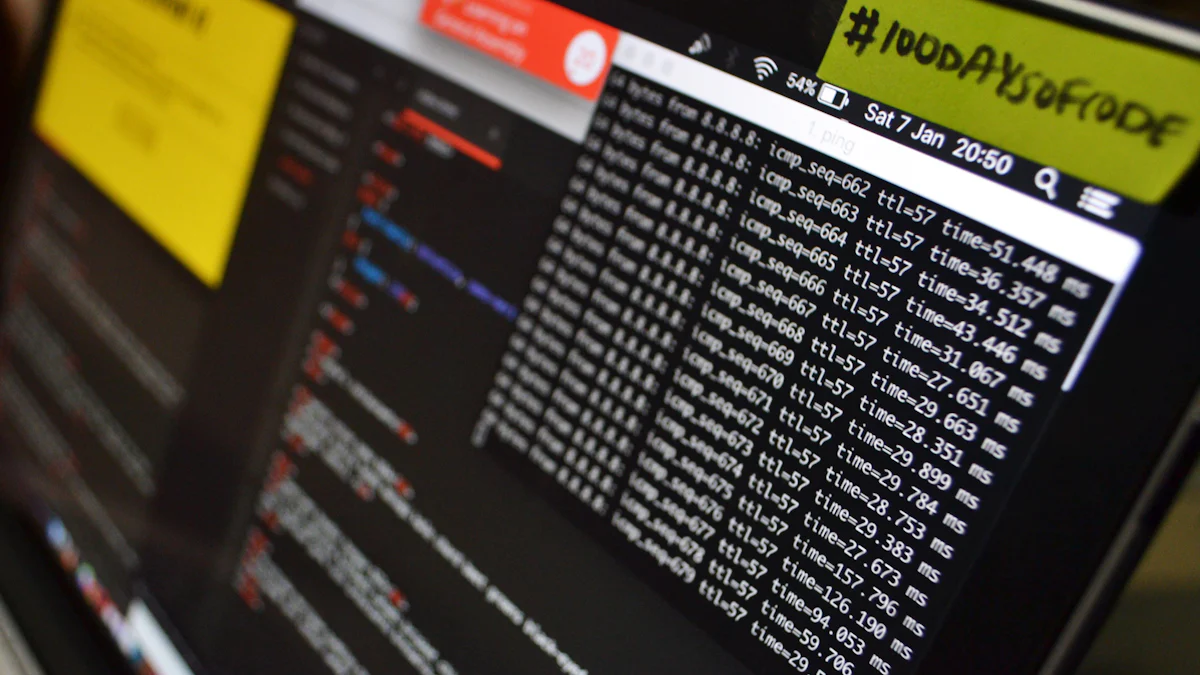
Resetting your OpenWRT router can solve many common issues, such as forgotten passwords or misconfigured settings. It ensures your device operates smoothly and securely. For instance, performing an openwrt reset router to restore the device to its default state can eliminate lingering configurations that might cause problems during initialization. Experts recommend this approach when facing persistent connectivity issues or potential security threats. Additionally, rebooting or resetting network hardware resolves over 75% of network problems. Whether you use an openwrt lte router or another model, understanding these reset methods is essential for maintaining optimal performance and security.
Key Takeaways
- Resetting your OpenWRT router can resolve issues like forgotten passwords and misconfigured settings, ensuring smooth and secure operation.
- Always back up your router’s configuration before performing a reset to avoid losing important settings and save time on reconfiguration.
- Use failsafe mode for a secure way to reset the root password when you cannot access the router’s interface, allowing you to regain control easily.
- Perform a hard reset by holding the reset button for 30 seconds to restore your router to factory settings, especially if other methods fail.
- Regularly update your router’s firmware to enhance performance and security, protecting against vulnerabilities and ensuring compatibility with modern technologies.
- Monitor your router’s performance to identify issues early, ensuring a stable and efficient network experience.
- If a reset fails, diagnose the issue by checking LED indicators and network connectivity, and consider reflashing the firmware if necessary.
Why You Might Need to Perform an OpenWRT Reset Router
Resetting your OpenWRT router can be a crucial step in resolving various technical challenges. Whether you are troubleshooting connectivity issues or restoring default settings, understanding when and why to perform a reset ensures you maintain control over your network.
Common Scenarios
You might need to reset your OpenWRT router in several situations. One common scenario involves reset your OpenWRT router. Imagine powering on your router after months of inactivity, only to realize you cannot access the web interface or SSH because you forgot the password. In such cases, resetting the router allows you to regain access and reconfigure it.
Another frequent issue arises when misconfigured settings disrupt your network. For example, changes to firewall rules or IP tables can accidentally block internet access. One user shared how a single misstep while applying custom firewall rules caused their entire network to lose connectivity. Resetting the router restored the default settings and resolved the problem.
You may also need a reset after flashing new firmware. Sometimes, a router fails to boot properly due to lingering configurations from the previous firmware. Resetting the device to its factory state ensures a clean slate, allowing the new firmware to function as intended.
Benefits of Resetting
Performing an OpenWRT reset router offers several advantages. First, it provides a straightforward solution to complex problems. Instead of spending hours diagnosing issues, a reset can quickly restore functionality. This is especially helpful when dealing with persistent connectivity problems or unresponsive devices.
Second, resetting enhances security. Misconfigurations or outdated settings can leave your network vulnerable to threats. By resetting the router, you eliminate these risks and ensure your device operates with secure default settings.
Finally, a reset simplifies troubleshooting. If you encounter issues after making changes to your router, resetting it allows you to start fresh. This approach saves time and prevents further complications.
Pro Tip: Always back up your configuration before performing a reset. This ensures you can restore important settings if needed.
Understanding these scenarios and benefits equips you to handle router resets effectively. Whether you face forgotten passwords, misconfigurations, or firmware issues, knowing when to reset your OpenWRT router keeps your network running smoothly.
Step-by-Step Guide to Resetting the Root Password
Resetting the root password on your OpenWRT router is a straightforward process. Whether you use failsafe mode or an alternative method, following the correct steps ensures you regain access to your device without complications.
Using Failsafe Mode
Failsafe mode provides a secure way to reset the root password when you cannot access the router’s interface. This mode bypasses the current configuration and allows you to make necessary changes.
Enter Failsafe Mode: Power on your router and wait for the LED indicators to start blinking. Quickly press the physical reset button or the WPS button repeatedly until the LEDs flash rapidly. This indicates the router has entered failsafe mode.
Access the Router via SSH: Connect your computer to the router using an Ethernet cable. Open a terminal or SSH client and type the following command:
ssh root@192.168.1.1Replace
192.168.1.1with your router’s IP address if it differs.Mount the Root Filesystem: Once connected, mount the root filesystem in read-write mode by entering:
mount_rootReset the Password: Use the
passwdcommand to set a new root password. Enter the new password twice to confirm it.passwdReboot the Router: Exit the SSH session and reboot the router by typing:
reboot
Tip: If the failsafe mode does not activate, ensure you press the reset button at the correct time during the boot process. Some routers require precise timing.
Resetting Without Failsafe Mode
If failsafe mode is unavailable or inaccessible, you can reset the root password using alternative methods. These methods often involve a complete reset of the router.
Perform a Hard Reset: Press and hold the physical reset button for 30 seconds while the router is powered on. Release the button, then wait for the router to reboot. This method, known as the 30/30/30 reset, restores the router to its factory settings.
Access the Web Interface: After the reset, connect to the router’s default network and open a web browser. Enter the default IP address (usually
192.168.1.1) in the address bar to access the web interface.Set a New Password: Log in using the default credentials provided in the router’s manual. Navigate to the password settings and create a new root password.
Reconfigure the Router: Since this method erases all settings, you must reconfigure your network. Use a backup file if you have one to speed up the process.
Note: A hard reset erases all custom configurations. Always back up your settings before performing this method.
By following these steps, you can reset the root password and regain control of your OpenWRT router. Whether you use failsafe mode or a hard reset, ensure you handle the process carefully to avoid unnecessary complications.
How to Restore Your OpenWRT Router to Factory Settings

Restoring your OpenWRT router to factory settings can resolve persistent issues and provide a clean slate for reconfiguration. Whether you prefer using the physical reset button, the web interface, or command-line tools, each method ensures your router returns to its default state. Follow these steps to restore your device effectively.
Using the Reset Button
The reset button offers the simplest way to restore your router to factory settings. This method works well when you cannot access the router’s interface or encounter severe misconfigurations.
Locate the Reset Button: Find the small reset button on your router. It is usually recessed and may require a pin or paperclip to press.
Perform a Hard Reset: Press and hold the reset button for about 10 seconds while the router is powered on. Release the button when the LED indicators start blinking or change their pattern. This signals that the reset process has begun.
Wait for Reboot: Allow the router to reboot completely. The device will restore its factory settings, erasing all custom configurations.
Tip: If the standard reset does not work, try the “30/30/30” method. Hold the reset button for 30 seconds, power off the router while holding the button for another 30 seconds, and then power it back on while continuing to hold the button for an additional 30 seconds.
Using the reset button is quick and effective, especially for users who need a straightforward solution.
Resetting via the Web Interface
The web interface provides a user-friendly way to reset your router. This method is ideal if you still have access to the router’s settings and prefer a guided process.
Log In to the Web Interface: Connect your computer to the router’s network. Open a web browser and enter the router’s IP address (commonly
192.168.1.1) in the address bar. Use your login credentials to access the interface.Navigate to System Settings: Look for the “System” or “Administration” section in the menu. Locate the option labeled “Factory Reset” or “Restore Default Settings.”
Initiate the Reset: Click the reset option and confirm your choice. The router will begin the reset process, which may take a few minutes.
Reconfigure the Router: After the reset, log in using the default credentials provided in the router’s manual. Set up your network and password to secure the device.
Note: Back up your configuration before resetting through the web interface. This allows you to restore important settings quickly after the reset.
The web interface method is convenient and provides clear instructions, making it suitable for users who prefer a visual approach.
Resetting via Command Line
For advanced users, the command line offers a powerful way to reset the router. This method requires access to the router via SSH or a serial console.
- Connect to the Router: Use an Ethernet cable to connect your computer to the router. Open a terminal or SSH client and type:
ssh root@192.168.1.1
Replace 192.168.1.1 with your router’s IP address if it differs.
- Run the Reset Command: Once connected, execute the following command to reset the router:
firstboot
This command restores the router to its factory settings without reflashing the firmware.
- Confirm the Reset: To ensure the reset is complete, run:
reboot
This reboots the router and applies the default settings.
- Verify the Reset: After the reboot, log in using the default credentials and check the settings to confirm the reset was successful.
Pro Tip: Use the command line method if you are comfortable with technical processes and need precise control over the reset.
The command line method is efficient and reliable, especially for users familiar with SSH or serial connections.
By choosing the method that suits your situation, you can restore your OpenWRT router to factory settings with ease. Each approach ensures your device operates with a clean configuration, ready for optimal performance.
Troubleshooting with Failsafe Mode
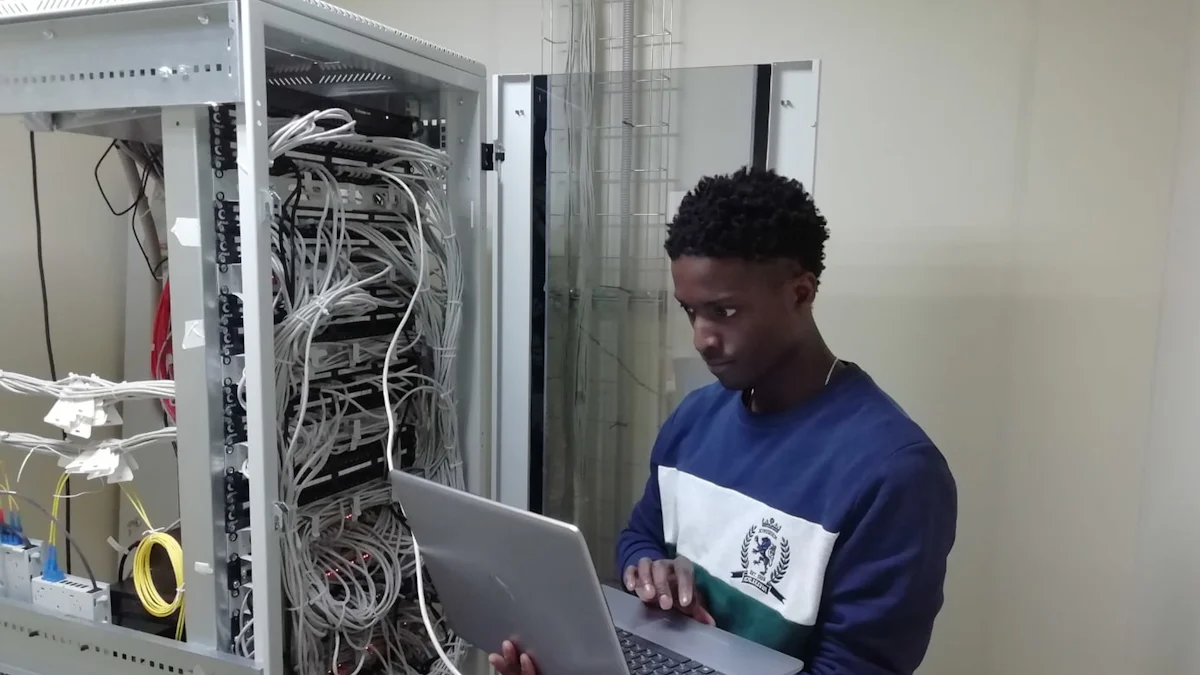
What is Failsafe Mode?
Failsafe mode is a critical feature in OpenWRT routers that allows you to bypass all custom configurations and access the device using a minimal set of default settings. This mode is particularly useful when your router becomes unresponsive due to misconfigurations or firmware issues. By entering failsafe mode, you can troubleshoot problems, reset configurations, or even reflash the firmware without interference from existing settings.
When activated, failsafe mode temporarily disables the JFFS2 partition, which stores your custom configurations. Instead, the router operates using hard-coded defaults. This ensures that any problematic settings do not affect your ability to access and repair the device. For example, if a firewall misconfiguration blocks your access to the router, failsafe mode provides a way to regain control.
Note: Not all router models support failsafe mode, and the steps to activate it may vary. Always refer to your router’s documentation for specific instructions.
How to Enter Failsafe Mode
Accessing failsafe mode requires precise timing and attention to detail. Follow these steps to ensure success:
Power On the Router: Connect the router to a power source and turn it on. Wait for the LED indicators to start blinking.
Press the Reset Button: As soon as the DMZ light (or equivalent indicator) turns on, press the physical reset button repeatedly. Use a pin or paperclip if the button is recessed. The power and DMZ lights will blink rapidly when the router enters failsafe mode.
Connect to the Router: Use an Ethernet cable to connect your computer directly to the router. Ensure your computer is set to a static IP address within the same subnet as the router (e.g., 192.168.1.x).
Access the Router via SSH: Open a terminal or SSH client and type:
ssh root@192.168.1.1Replace
192.168.1.1with your router’s IP address if it differs. If successful, you will gain access to the router’s command-line interface in failsafe mode.
Tip: Timing is crucial when pressing the reset button. If the router does not enter failsafe mode, try again and adjust the timing based on the LED indicators.
Common Troubleshooting Steps in Failsafe Mode
Once in failsafe mode, you can perform several troubleshooting tasks to resolve issues with your router. Here are the most common steps:
Reset Configurations: Use the
firstbootcommand to erase all custom configurations and restore the router to its factory settings. This is helpful if misconfigurations prevent the router from functioning correctly. After running the command, reboot the router to apply the changes:firstboot rebootReflash Firmware: If the router’s firmware is corrupted, you can reflash it in failsafe mode. Download the appropriate firmware file and use commands like
sysupgradeto install it. Ensure you use the correct firmware version to avoid further complications.Diagnose Network Issues: Check connectivity by pinging the router or other devices on the network. Use commands like
pingorifconfigto identify potential problems with the router’s interfaces or IP settings.Restore Backups: If you have a backup of your router’s configuration, you can restore it in failsafe mode. Transfer the backup file to the router using SCP or another method, then apply it using the appropriate commands.
Pro Tip: Always back up your configurations before making significant changes. This allows you to restore your settings quickly if something goes wrong.
Failsafe mode is a powerful tool for troubleshooting and repairing your OpenWRT router. By understanding how to enter this mode and perform essential tasks, you can resolve many common issues and keep your network running smoothly.
Tips for Avoiding Common Mistakes During an OpenWRT Reset Router Process
Resetting your OpenWRT router can be a straightforward process, but mistakes during the reset can lead to unnecessary complications. By following these tips, you can avoid common errors and ensure a smooth reset experience.
Backing Up Your Configuration
Before resetting your router, always create a backup of your current configuration. This step is crucial because a reset will erase all custom settings, including your Wi-Fi password, DNS configurations, and firewall rules. Without a backup, you may need to spend hours reconfiguring your network from scratch.
To back up your configuration:
- Access the Web Interface: Log in to your router’s web interface by entering its IP address (commonly
192.168.1.1) into your browser. - Navigate to the Backup Option: Look for the “System” or “Administration” section and select the “Backup/Restore” option.
- Download the Backup File: Click the “Generate Archive” or “Download Backup” button to save the configuration file to your computer.
Pro Tip: Store the backup file in a secure location, such as cloud storage or an external drive, to prevent accidental loss.
Backing up ensures that you can quickly restore your settings after the reset, saving time and effort.
Ensuring a Stable Reset Process
A stable reset process depends on proper preparation and execution. Interruptions during the reset can cause incomplete resets or even damage the router’s firmware. Follow these steps to ensure stability:
- Use a Reliable Power Source: Connect your router to a stable power supply. Avoid resetting the router during power outages or electrical fluctuations.
- Follow the Correct Reset Method: Whether you use the reset button, web interface, or command line, follow the instructions carefully. For example, when using the reset button, hold it for the recommended duration (usually 10–15 seconds) until the LED indicators confirm the reset.
- Avoid Interrupting the Process: Do not power off the router or disconnect it during the reset. Wait for the router to reboot completely before making further changes.
Important: If your router becomes unresponsive during the reset, you may need to use failsafe mode or advanced recovery methods to restore functionality.
By ensuring a stable reset process, you minimize the risk of errors and protect your router from potential damage.
Verifying the Reset Was Successful
After completing the reset, verify that the process was successful. This step confirms that your router has returned to its default state and is ready for reconfiguration.
- Check the Default Settings: Log in to the router’s web interface using the default credentials provided in the manual. If the login succeeds, the reset was successful.
- Test Network Connectivity: Connect a device to the router’s network and test internet access. A working connection indicates that the router is functioning correctly.
- Inspect the Configuration: Review the router’s settings to ensure they match the factory defaults. Look for cleared custom configurations, such as Wi-Fi passwords or DNS servers.
Quick Tip: If the reset did not work, repeat the process and ensure you follow the correct steps. For persistent issues, consider using alternative reset methods or contacting technical support.
Verifying the reset ensures that your router is ready for use and prevents future complications caused by incomplete resets.
By backing up your configuration, ensuring a stable reset process, and verifying the results, you can avoid common mistakes during an OpenWRT reset router process. These steps help you maintain control over your network and ensure a hassle-free reset experience.
Recovering from a Failed Reset Attempt
Resetting your OpenWRT router doesn’t always go as planned. Sometimes, the process fails, leaving your device unresponsive or stuck in an unusable state. When this happens, you need to take specific steps to diagnose the issue and recover your router. This section will guide you through identifying the problem and using advanced methods like reflashing the firmware to restore functionality.
Diagnosing the Issue
When a reset attempt fails, the first step is to identify the root cause. Diagnosing the issue helps you determine the best recovery method for your router.
Check the Router’s LEDs: Observe the LED indicators on your router. Blinking patterns or unusual light behavior can provide clues about the problem. For example, if the power light blinks continuously, it may indicate a firmware issue.
Test Network Connectivity: Connect your computer to the router using an Ethernet cable. Set your computer to a static IP address (e.g., 192.168.1.2) and try pinging the router’s default IP address (usually 192.168.1.1). If the ping fails, the router might not be booting correctly.
Attempt Failsafe Mode: Try entering failsafe mode by pressing the reset or WPS button during the router’s boot process. If the router doesn’t respond, it could mean the firmware is corrupted or the reset process was interrupted.
Inspect the Boot Process: Use a serial console connection to monitor the router’s boot sequence. This advanced method requires a serial cable and software like PuTTY. The console output can reveal errors or failed processes during startup.
Tip: If your router reverts to stock firmware after multiple failed resets, it may be due to OpenWRT’s failed boot counter. Forcing additional failed reboots can sometimes switch the device back to OpenWRT.
By carefully diagnosing the issue, you can narrow down the problem and choose the most effective recovery method.
Reflashing the Firmware
If diagnosing the issue reveals a corrupted firmware or persistent boot failure, reflashing the firmware can restore your router. This process involves reinstalling the operating system to replace damaged files or configurations.
Download the Correct Firmware: Visit the official OpenWRT website and download the appropriate firmware for your router model. Ensure you select the correct version to avoid compatibility issues.
Use TFTP Recovery: Many routers support TFTP (Trivial File Transfer Protocol) for firmware recovery. Follow these steps:
- Set your computer to a static IP address (e.g., 192.168.1.2).
- Place the firmware file in the TFTP server directory on your computer.
- Power off the router, then power it back on while holding the reset button. This puts the router into TFTP recovery mode.
- Use a TFTP client to upload the firmware file to the router. Wait for the process to complete and the router to reboot.
Try JTAG Recovery: For severe cases where TFTP fails, JTAG recovery can help. This advanced method requires a JTAG cable and software tools to directly interface with the router’s hardware. Use this method only if you’re comfortable with technical procedures.
Reboot and Verify: After reflashing the firmware, reboot the router and check its functionality. Log in to the web interface using the default credentials and verify that the settings have been restored.
Pro Tip: Always keep a backup of your router’s configuration and firmware files. These backups can save time and effort during recovery.
Reflashing the firmware is a powerful solution for recovering from failed reset attempts. Whether you use TFTP or JTAG, ensure you follow the steps carefully to avoid further complications. By diagnosing the issue and applying the right recovery method, you can bring your OpenWRT router back to life and restore its performance.
Best Practices for Maintaining Your OpenWRT Router
Regular Firmware Updates
Keeping your OpenWRT router’s firmware up to date is essential for optimal performance and security. Firmware acts as the operating system for your router, just like your computer or smartphone has its own system. Manufacturers release updates to fix bugs, patch vulnerabilities, and improve functionality. By updating regularly, you ensure your router stays protected against emerging threats.
To update your firmware:
- Check for Updates: Log in to your router’s web interface. Navigate to the “System” or “Firmware” section to see if a new version is available.
- Download the Latest Version: Visit the official OpenWRT website to download the correct firmware for your router model. Always verify the file to avoid compatibility issues.
- Install the Update: Follow the instructions provided in the web interface to upload and install the firmware. Avoid interrupting the process to prevent potential damage.
Pro Tip: Schedule firmware checks every few months. This habit ensures you never miss critical updates.
Regular updates not only enhance your router’s performance but also extend its lifespan by keeping it compatible with modern technologies.
Securing Your Router
Securing your OpenWRT router protects your network from unauthorized access and cyber threats. A poorly secured router can expose your devices to risks, such as data theft or malware attacks. Strengthening your router’s defenses ensures a safer online experience.
Here are steps to secure your router:
- Change Default Credentials: Replace the default username and password with a strong, unique combination. Default credentials are easy targets for hackers.
- Enable WPA3 Encryption: Use WPA3, the latest Wi-Fi encryption standard, to secure your wireless network. If your router does not support WPA3, use WPA2 as an alternative.
- Disable Remote Access: Turn off remote management features unless absolutely necessary. This reduces the chances of external attacks.
- Set Up a Guest Network: Create a separate network for guests. This prevents them from accessing your main network and its connected devices.
Quick Tip: Regularly review your router’s security settings. Adjust them as needed to address new vulnerabilities.
By implementing these measures, you create a robust barrier against potential threats and ensure your network remains secure.
Monitoring Performance
Monitoring your router’s performance helps you identify and resolve issues before they escalate. A well-maintained router delivers faster speeds, better reliability, and a smoother online experience. Regular performance checks ensure your network operates at its optimal performance.
To monitor your router effectively:
- Use Built-in Tools: Access the router’s web interface to view real-time data, such as bandwidth usage and connected devices. Look for unusual activity that might indicate a problem.
- Test Wi-Fi Speeds: Use online speed test tools to measure your internet connection. Compare the results with your ISP’s promised speeds to ensure consistency.
- Check Hardware Compatibility: Assess the age and capabilities of your router. Older models may not support newer Wi-Fi standards like 802.11ac or 802.11ax, which offer faster speeds and improved reliability.
Important: If your router struggles to handle modern demands, consider upgrading to a newer model. Advanced hardware supports better performance and future-proof features.
By staying proactive and monitoring your router, you maintain a stable and efficient network. This practice ensures your devices stay connected without interruptions.
FAQ
Here are some frequently asked questions about resetting an OpenWRT router. These answers will help you understand the process better and address common concerns.
1. What is the difference between rebooting and resetting a router?
Rebooting your router means turning it off and then back on. This action resolves temporary issues like slow speeds or connectivity problems. Resetting, on the other hand, restores the router to its factory settings. It erases all custom configurations, including passwords, firewall rules, and network settings. Use resetting as a last resort when troubleshooting persistent issues.
Quick Tip: Always try rebooting your router before considering a reset. Rebooting often fixes most minor problems without affecting your settings.
2. How do I know which reset method to use?
OpenWRT routers offer multiple reset methods, such as using the physical reset button, the web interface, or command-line tools like the firstboot command. Choose the method based on your situation: OpenWRT routers.
- Use the reset button if you cannot access the router’s interface.
- Opt for the web interface if you still have login access and prefer a guided process.
- Use the command line for advanced control or when troubleshooting specific issues.
Pro Tip: If you only need to reset specific settings, like firewall rules, avoid a full reset. Use commands to modify or clear those configurations instead.
3. What is the 30/30/30 reset method, and should I use it?
The 30/30/30 reset method involves holding the reset button for 30 seconds while the router is powered on, powering it off while still holding the button for another 30 seconds, and then powering it back on while continuing to hold the button for an additional 30 seconds. This method ensures a thorough reset for some older routers.
However, modern OpenWRT routers rarely require this method. A standard reset (holding the button for 10–15 seconds) usually suffices. Refer to your router’s manual to confirm the recommended reset procedure.
4. Will resetting my OpenWRT router delete everything?
Yes, resetting your OpenWRT router will erase all custom configurations and restore the device to its factory settings. This includes Wi-Fi passwords, DNS settings, and firewall rules. After the reset, you will need to reconfigure your network from scratch.
Important: Always back up your configuration before performing a reset. This allows you to restore your settings quickly and avoid unnecessary reconfiguration.
5. Can I reset only specific settings without performing a full reset?
Yes, OpenWRT allows you to reset specific settings without erasing the entire configuration. For example, you can reset only the iptables rules by using the appropriate commands in the terminal. This approach is useful when you want to fix a specific issue without losing all your customizations.
Example Command: To reset iptables rules, use:
iptables -F
This command flushes all current rules, allowing you to start fresh without affecting other settings.
6. What should I do if the reset process fails?
If the reset process fails, try these steps:
- Check the Reset Timing: Ensure you press the reset button at the correct time during the boot process. Some routers require precise timing to enter reset or failsafe mode.
- Use Failsafe Mode: Enter failsafe mode to troubleshoot and reset the router. This mode bypasses custom configurations and provides access to default settings.
- Reflash the Firmware: If the router remains unresponsive, reflash the firmware using TFTP or JTAG recovery methods. This process reinstalls the operating system and resolves severe issues.
Note: Reflashing firmware is an advanced method. Follow the instructions carefully to avoid further complications.
7. How can I verify that the reset was successful?
After resetting your router, verify the success of the process by:
- Logging into the web interface using the default credentials provided in the manual.
- Checking the router’s settings to ensure they match the factory defaults.
- Testing network connectivity by connecting a device to the router and accessing the internet.
If these steps confirm the reset, your router is ready for reconfiguration.
8. Is resetting my router safe?
Resetting your router is safe when done correctly. It restores the device to its original state, eliminating misconfigurations or corrupted settings. However, always back up your configuration before resetting to avoid losing important data.
Reminder: Use resetting as a last resort. Try other troubleshooting methods, like rebooting or modifying specific settings, before performing a full reset.
9. How often should I reset my OpenWRT router?
You should reset your router only when necessary. Frequent resets are not required for regular maintenance. Instead, focus on keeping your firmware updated, monitoring performance, and securing your network. These practices ensure your router operates efficiently without frequent resets.
By addressing these common questions, you can confidently handle any challenges related to resetting your OpenWRT router. Understanding these details ensures you maintain control over your network and avoid unnecessary complications.
Resetting your OpenWRT router is a vital skill for resolving technical issues and maintaining network security. By mastering methods like using the reset button, failsafe mode, or command-line tools, you ensure your router operates efficiently. Always back up your configurations before resetting to avoid losing valuable settings. Follow each step carefully to prevent errors during the process. Regular maintenance, such as firmware updates and performance monitoring, keeps your router in top condition. Share your experiences or questions to help others navigate similar challenges and build a stronger understanding of router management.