
You want faster wi-fi at home, right? Sometimes, small changes to your 5g wireless router make a huge difference. The right router in the right location can boost your internet performance and help with improving your wi-fi. Try moving your router to a higher spot or a more central location. You might notice your wi-fi feels stronger right away. A few quick tweaks to your 5g wireless router can give your internet a real upgrade.
Key Takeaways
- Choose a 5G router that matches your devices and supports many connections for faster, reliable internet.
- Place your router in a central, elevated spot away from walls and electronics to boost Wi-Fi coverage.
- Adjust your router’s antennas and pick the best Wi-Fi channel to reduce interference and improve speed.
- Use the 5GHz band for fast tasks like streaming and gaming, and keep your router’s firmware updated for security.
- Set bandwidth limits and strong passwords to keep your network fast and safe for everyone at home.
Choose the Right 5g Wireless Router for Your Home
Check 5G Band Support and Device Compatibility
When you pick a 5g wireless router, you want to make sure it works with your devices and your mobile carrier. Some routers support more bands, which means better coverage and faster internet. If you have newer phones, laptops, or smart TVs, they usually work well with 5G. Older devices might slow down your network or drop connections. You can update software or replace old gadgets to get the best performance. If your home has lots of smart devices, choose a router that can handle many connections at once.
Tip: Check your device specs before buying a new router. This helps you avoid slow speeds or connection problems.
- Newer devices support 5G and give you faster speed.
- Older devices may need updates or upgrades.
- More devices need a router with higher capacity for good performance.
Performance Features: Speed, Range, and Antennas
You want a router that gives you strong performance for streaming, gaming, and browsing. Entry-level routers reach about 3000 Mbps and cover up to 1,500 square feet. High-end routers can hit 8000 Mbps or more and cover over 3,000 square feet. More antennas mean better coverage, especially in big homes. If you have many devices, look for a router with a fast processor and lots of RAM. This helps keep your internet running smoothly.
| Router Category | Average Speed (Mbps) | Coverage Range (sq ft) | Key Features |
|---|---|---|---|
| Entry-Level | ~3000 | 1,000 – 1,500 | Dual-core, 128-256 MB RAM |
| High-End | ~8000+ | Over 3,000 | Quad-core, 512 MB+ RAM |
More antennas and higher speeds mean better performance for your whole family.
Recommended Brands and Models Including HUASIFEI
You have many choices when it comes to picking a reliable 5g wireless router. Top brands include Netgear, TP-Link, GL.iNet, and HUASIFEI. Models like Netgear Nighthawk M6 Pro and GL.iNet GL-X3000 stand out for their speed and performance. HUASIFEI routers offer advanced features, strong coverage, and easy setup. They use SMT manufacturing technology and provide technical support almost all week. If you want a router that fits your needs, HUASIFEI works with you to design custom solutions. Look for routers with features like Wi-Fi 6E, multi-SIM support, and built-in security.
- Netgear, TP-Link, GL.iNet, HUASIFEI are top choices.
- Models with Wi-Fi 6E, multi-SIM, and strong security offer better performance.
- HUASIFEI provides custom solutions and expert support.
Find the Best Place for Your Router

Best Place to Put Your Router: Central and Elevated
You want to maximize your wi-fi signal strength, so you need to choose the best place to put your router. The best place for your router is usually a central location in your home. When you put your router in the middle, the wi-fi signal spreads out evenly. This helps every room get a strong wi-fi connection. If you put your router in a corner or near a wall, some areas might have weak signal strength or even dead zones.
Try to keep your router off the floor. Place it on a shelf or table. When you elevate your router, you help the signal travel over furniture and other obstacles. This simple move can boost your wi-fi strength and give you better coverage.
- A central location lets the wi-fi signal reach all directions.
- Elevating your router keeps the signal from getting blocked by furniture or the floor.
- Avoid putting your router near thick walls, metal objects, or water sources.
- Test different spots and run a speed test to see which location gives you the best wi-fi strength.
- In a two-story house, the best place to put your router is near the ceiling of the first floor or the floor of the second floor.
- For three-story homes, a central spot on the second floor works best.
If you want strong wi-fi on every floor, always think about the best place to put your router. A good location makes a big difference.
Avoid Obstacles and Electronic Interference
Obstacles and interference can weaken your wi-fi signal strength. You should keep your router away from things that block or reflect signals. Here are some common obstacles that can hurt your wi-fi:
- Concrete, brick, and metal walls absorb or reflect wi-fi signals, making them weaker.
- Large furniture and appliances, especially those with metal, can block the signal.
- Water features and mirrors reflect or absorb wi-fi, causing weak spots.
- Tinted or Low-E glass windows can reflect signals and reduce strength.
- Overlapping wi-fi networks from neighbors can cause congestion and slow down your connection.
Electronic devices can also cause interference. Devices like microwave ovens, cordless phones, and baby monitors use similar frequencies as your wi-fi. When these run near your router, they can cut your wi-fi speed in half. Even Bluetooth speakers and smart home gadgets can create noise that lowers your wi-fi strength.
| Device or Obstacle | Effect on Wi-Fi Signal Strength |
|---|---|
| Concrete or brick walls | Major reduction in signal strength |
| Metal surfaces | Severe signal blockage or reflection |
| Microwave ovens | Can reduce wi-fi speed by up to 50% |
| Cordless phones | Cause interference and weaker signals |
| Mirrors and water | Reflect or absorb wi-fi signals |
| Neighboring networks | Cause congestion and signal degradation |
To avoid these problems, keep your router away from thick walls, metal, and electronics. If you notice slow speeds, try moving your router to a new location. Sometimes, just a small change can bring back strong wi-fi.
Position Antennas for Maximum Coverage
The way you set up your wi-fi antennas matters. If your router has antennas, you can adjust them to get the best coverage and signal strength. For a single-floor home, keep the antennas vertical. This helps the signal spread out sideways, covering more area.
If you live in a multi-story house, try this trick: set up your wi-fi antennas so that half are at a 45-degree angle. This helps the signal move up and down between floors. Antennas send out signals in a doughnut shape, so changing their angle can help you reach rooms above or below.
Multiple antennas on your router use MIMO technology. This means your router can send and receive more data at once. You get faster speeds and better coverage, even in homes with lots of walls or tricky layouts. If you want to find the best place to put your router, experiment with antenna positions and check your wi-fi strength in different rooms.
Tip: Use a wi-fi heatmap app to see where your signal is strong or weak. Move your router or adjust the antennas until you get the best results.
When you find the best place for your router and set up your wi-fi antennas the right way, you get strong wi-fi in every corner of your home.
Adjust Basic Router Settings for Optimal Performance
Getting the most out of your router means tweaking a few important settings. You do not need to be a tech expert to make these changes. With the right adjustments, you can boost your wi-fi speed, improve performance, and enjoy a more reliable connection every day. Let’s look at some optimal router settings that make a real difference.
Select the Best Wi-Fi Channel
Wi-fi channels work like lanes on a highway. If too many cars crowd one lane, traffic slows down. The same thing happens with wi-fi. In busy neighborhoods or apartment buildings, many routers use the same channels. This overlap causes interference, which leads to slow speed, buffering, and dropped connections.
You can fix this by picking the least crowded channel. On the 2.4 GHz band, channels 1, 6, and 11 do not overlap. These channels give you the best chance for a clear signal. If you live in a city or a building with lots of wi-fi networks, switching to one of these channels can make your connection much more stable. Some routers let you scan for the least busy channel. You can also use free apps to see which channels have the most traffic.
Tip: Narrowing your channel width to 20 MHz on 2.4 GHz and 40 MHz on 5 GHz can reduce interference and boost your speed, especially in crowded areas.
When you select the best channel, you help your router avoid interference. This simple change can lead to a big jump in wi-fi speed and reliability.
Use the 5GHz Band for High-Speed Applications
The 5GHz band is like an express lane for your wi-fi. It supports much faster speed than the 2.4GHz band. You get up to 1 Gbps on 5GHz, while 2.4GHz tops out around 100 Mbps. That means you can stream HD videos, play online games, and join video calls without lag.
Here’s why you should use 5GHz for high-speed tasks:
- 5GHz gives you faster data rates, perfect for streaming and gaming.
- It has more bandwidth, so more devices can connect without slowing down.
- This band faces less interference from other electronics, like microwaves or cordless phones.
- You get a more stable and reliable connection for things like video conferencing and large downloads.
- 5GHz is the best choice for modern homes with lots of smart devices.
Keep in mind, 5GHz does not travel as far as 2.4GHz and does not go through walls as well. For the best performance, use 5GHz in rooms close to your router. For devices farther away, 2.4GHz may still work better.
Update Firmware Regularly
Your router runs on firmware, which is like its operating system. Manufacturers release updates every few months to fix bugs, patch security holes, and improve performance. Many routers now support automatic updates, so you do not have to do anything. Still, it’s smart to check for updates every few months.
Regular firmware updates keep your wi-fi safe and running smoothly. Updates protect you from hackers, fix problems, and sometimes even add new features. Here are some common risks that updates help prevent:
| Vulnerability Type | Description | How Updates Help |
|---|---|---|
| Default Credentials | Routers shipped with easy-to-guess passwords. | Updates remind you to change passwords and add new security options. |
| Outdated Firmware | Old software lets hackers in. | Updates patch known security holes. |
| Insecure Admin Interfaces | Weak settings make it easy for attackers to get in. | Updates improve security and add safer login methods. |
| Weak Encryption Protocols | Old encryption is easy to break. | Updates add stronger encryption like WPA3. |
| DNS Manipulation | Hackers can redirect your traffic. | Updates fix DNS bugs and add safer DNS options. |
| Unpatched Vulnerabilities | New threats appear all the time. | Updates close these gaps quickly. |
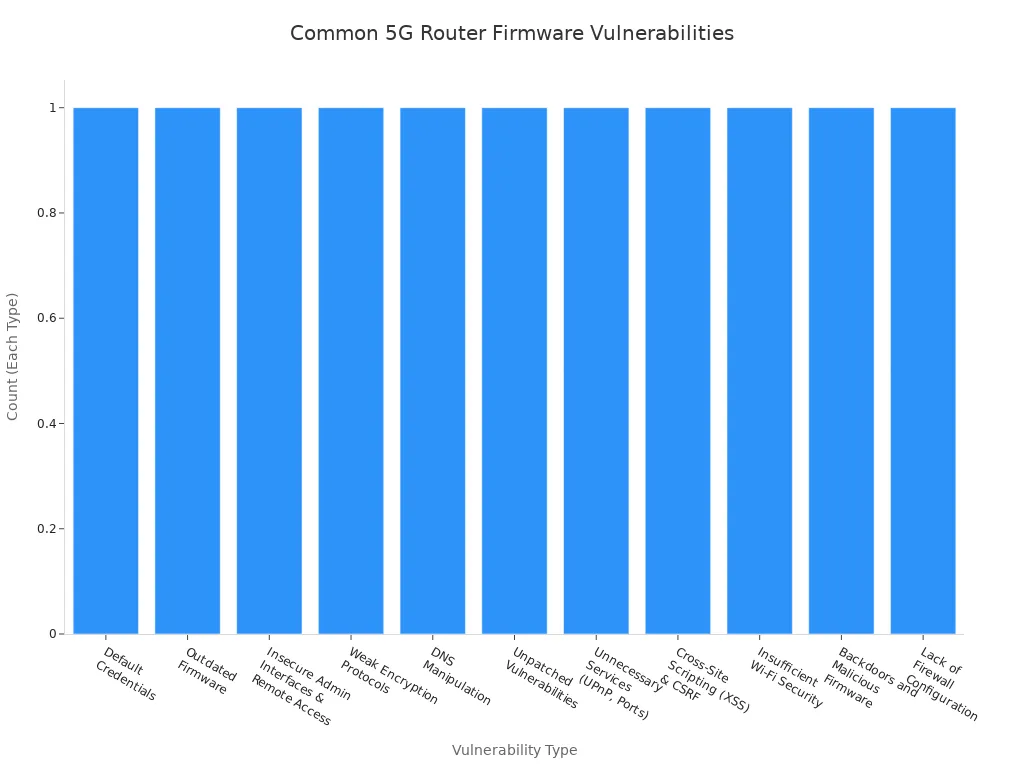
Note: Always use routers from trusted brands and enable automatic updates if possible. This keeps your network safe and your wi-fi running at optimal speed.
By adjusting your router settings, picking the right wi-fi channel, using the 5GHz band for high-speed needs, and keeping your firmware up to date, you set yourself up for the best possible performance. These steps help you enjoy fast, stable, and secure wi-fi every day.
Set Bandwidth Limits and Security Options
You want your Wi-Fi to work smoothly for everyone at home. Sometimes, your router needs a little help to handle all your devices. That’s where bandwidth limits and security options come in. These features in your router settings can make a big difference in how fast and safe your network feels.
Why Bandwidth Limits Matter
Every device in your home uses a different amount of bandwidth. Some, like smart lights, use very little. Others, like streaming devices or security cameras, use a lot. If too many high-bandwidth devices run at the same time, your router can get overloaded. This leads to slower speeds, buffering, and even dropped connections.
You can use your router’s Quality of Service (QoS) feature to help. QoS lets you tell your router which devices or apps should get the most bandwidth. For example, you can make sure your video calls or online games stay smooth, even if someone else is streaming a movie.
- Smart lights and sensors use low bandwidth.
- Smart speakers and tablets use a moderate amount.
- Streaming devices and security cameras use high bandwidth.
If you set up bandwidth limits in your router settings, you help your network run better. You avoid slowdowns when everyone is online at once. Modern routers with Wi-Fi 6 or Wi-Fi 7 handle more devices at higher speeds, so upgrading your router can also help.
How to Set Bandwidth Limits
Most routers let you set bandwidth limits or use QoS in their settings menu. Here’s a simple way to do it:
- Log in to your router’s admin page.
- Find the QoS or bandwidth control section in the settings.
- Choose which devices or apps should get priority.
- Save your changes and restart your router if needed.
Tip: If your router supports guest networks, you can set lower bandwidth for guests. This keeps your main devices running fast.
Security Options for a Safer Network
Keeping your Wi-Fi safe is just as important as keeping it fast. Your router comes with security options that protect your network from unwanted visitors. Strong passwords, regular firmware updates, and guest network segmentation all help keep your data safe.
Here’s a quick table to show what you can do:
| Security Option | What It Does | How to Set It Up |
|---|---|---|
| Strong Password | Stops strangers from joining your Wi-Fi | Change in router settings |
| Firmware Updates | Fixes bugs and blocks hackers | Check for updates regularly |
| Guest Network | Keeps visitors off your main network | Enable in router settings |
| WPA3 Encryption | Uses the latest security for your Wi-Fi | Select in wireless settings |
Modern routers make it easy to set up these options. You just need to visit your router’s settings page and look for security features. Always use a password that’s hard to guess. Update your router’s firmware every few months. If your router supports it, turn on WPA3 encryption for the best protection.
Note: Advanced Wi-Fi standards like Wi-Fi 6 and Wi-Fi 7 not only boost speed but also improve security. Upgrading your router gives you better performance and peace of mind.
Why These Settings Matter
When you set bandwidth limits and use strong security options, you help your router work smarter. You get faster speeds, fewer slowdowns, and a safer network for everyone. If your router is older or your internet plan is slow, you might still see some limits. Upgrading your router or your internet plan can solve these problems.
- Bandwidth limits keep your network running smoothly.
- Security options protect your devices from hackers.
- Modern routers with advanced features handle more devices and keep your data safe.
Take a few minutes to check your router settings today. You’ll notice a big difference in how your Wi-Fi feels.
Test and Map Your Wi-Fi Coverage
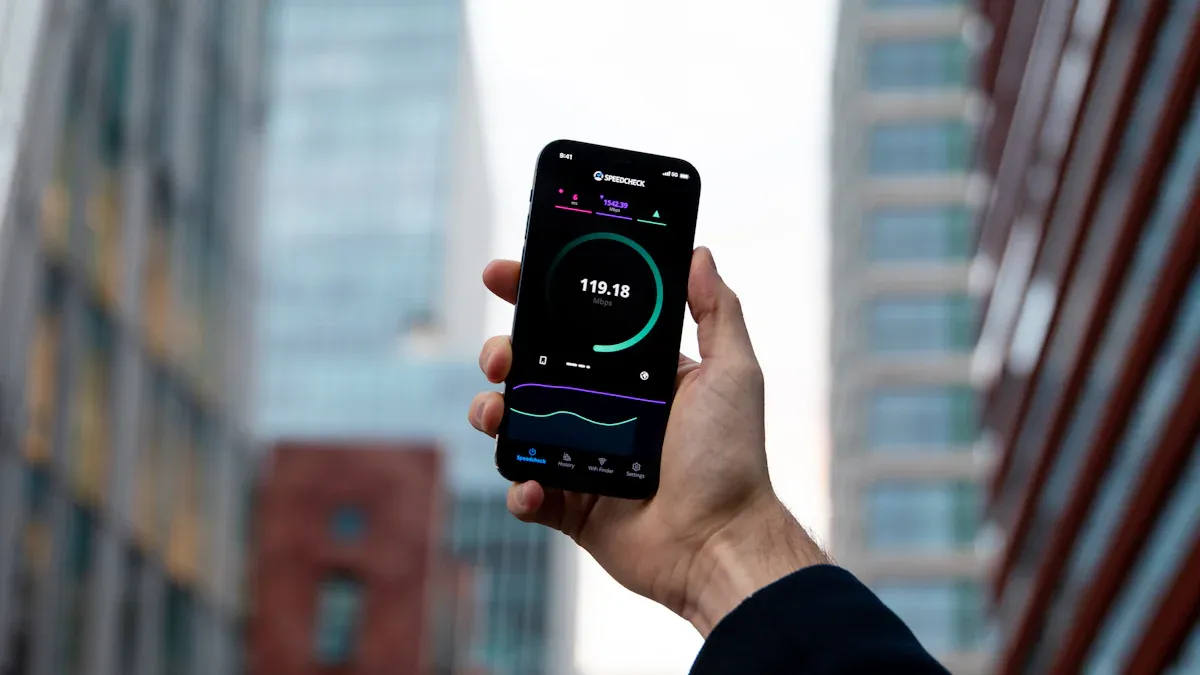
Use Free Apps to Check Signal Strength
You want to know where your wi-fi is strong and where it drops off. Free apps make this easy. You can walk around your home with your phone and see real-time wi-fi strength on a map. This helps you spot dead zones and weak areas before they cause slow wi-fi issues.
Here’s a quick look at some popular apps:
| App Name | Platforms Supported | Key Features |
|---|---|---|
| NetSpot | Android, iOS, Windows, MacOS | Wi-fi heatmaps, signal strength visualization, security alerts |
| WalkTest | Android, iOS | Fast indoor mapping, floorplan upload, real-time strength, PDF/CSV reports |
| OpenSignal | Android, iOS | Speed tests, crowdsourced coverage maps |
You can also try Network Cell Info Lite, Signal Strength, or LTE Discovery for more details on wi-fi and cellular strength. These tools help you see exactly where your wi-fi drops and where it’s strongest.
Tip: Use these apps in every room. You’ll get a clear picture of your wi-fi coverage and can start eliminating dead zones.
Identify and Fix Weak Spots in Your Network
Once you know where your wi-fi is weak, you can take action. Start by moving your router to a central, elevated spot. Adjust the antennas to boost strength in problem areas. Update your router’s firmware to keep everything running smoothly. Change your wi-fi channel if you notice interference from neighbors.
If you still have dead zones, try these steps:
- Place your router away from thick walls and metal objects.
- Switch between 2.4 GHz and 5 GHz bands for better strength in different rooms.
- Use Ethernet cables for devices in hard-to-reach spots.
- Restart your router to refresh its settings.
You can also use wi-fi extenders or mesh systems to boost coverage and fix wi-fi dead zones.
Consider Wi-Fi Extenders or Mesh Systems
Wi-fi extenders and mesh systems both help with eliminating dead zones, but they work differently. Extenders are simple and cost less. They boost strength in small areas but often create separate networks and can slow down your speed.
Mesh systems use several nodes to cover your whole home with one network. You get seamless roaming, strong wi-fi strength everywhere, and easy management with a mobile app. Mesh is perfect for large homes or if you want the best coverage and speed.
| Feature | Wi-Fi Extenders | Mesh Wi-Fi Systems |
|---|---|---|
| Coverage | Small areas, spot coverage | Whole-home, seamless coverage |
| Speed | May reduce speed | Maintains fast, stable speeds |
| Network | Separate networks, manual switching | One network, automatic roaming |
| Management | Manual setup | Centralized app, easy controls |
If you want to solve slow wi-fi issues and enjoy strong internet in every room, mesh systems offer the best solution for most homes.
Extra Tips for Reliable 5g Wireless Router Connections
Limit Interference from Other Devices
You want your router to deliver strong wi-fi without interruptions. Many devices in your home can mess with your signal strength. Microwaves, cordless phones, and even Bluetooth speakers can cause interference. If you notice your internet slowing down when you use certain electronics, try moving your router away from those items. Place your router in a spot where it has space and fewer competing signals. You can also turn off devices you’re not using to help your router focus on giving you the best connection. These tips help you keep your wi-fi running smoothly.
Set Up a Guest Network
Setting up a guest network on your router is a smart move. You keep your main network safe and let visitors connect without risking your personal data. When you create a guest network, you isolate guest devices from your main wi-fi. This means guests can’t see your files or smart home gadgets. Make sure you enable guest isolation and use a unique password for the guest network. Choose WPA3 or WPA2 encryption for extra protection. You can also disable LAN access so guests can’t reach your main devices. If you have IoT gadgets, placing them on the guest network adds another layer of security. Regularly update passwords and your router’s firmware to block new threats. Hiding your main network’s SSID makes it harder for outsiders to find. Setting up a guest network gives you peace of mind and keeps your home safe.
- Guest networks keep visitor devices separate from your main wi-fi.
- Use strong passwords and the latest encryption for better security.
- Update your router’s firmware and passwords often.
- Place IoT devices on the guest network for extra protection.
Secure Your Network with Strong Passwords
Your router’s password is the first line of defense against hackers. You need a password that’s tough to crack. Use a long passphrase with upper and lower case letters, numbers, and special characters. Pick something personal but hard to guess, like a sentence with numbers swapped in. Never use simple words or birthdays. Create different passwords for your router and wi-fi network. Turn on WPA3 security if your router supports it. Change your passwords regularly and don’t reuse them for other accounts. Disable features like remote access and UPnP to close off easy entry points. Enable automatic firmware updates so your router stays protected. These steps help you keep your network safe and your strong wi-fi connection secure.
1. Use complex passphrases with letters, numbers, and symbols. 2. Avoid easy-to-guess words or dates. 3. Change passwords often and keep them unique. 4. Turn on WPA3 or WPA2 security. 5. Update your router’s firmware automatically. 6. Turn off remote access and UPnP.
Protecting your router with strong passwords and smart settings keeps your wi-fi safe from unwanted visitors.
You can boost your wi-fi at home with just a few simple changes. Try moving your router, adjusting the antennas, or picking a better channel. Many people notice faster speeds and stronger connections right away after making these tweaks. Test your setup and see what works best for your space. Don’t be afraid to try different settings. Small steps can make a big difference in your daily internet experience.
FAQ
How often should you restart your 5G wireless router?
You should restart your router once every week or two. This helps clear out memory and keeps your connection strong. If you notice slow speeds or dropped connections, a quick restart can fix most problems.
Can you use both 2.4GHz and 5GHz bands at the same time?
Yes, most modern routers let you use both bands together. You can connect older devices to 2.4GHz and newer ones to 5GHz. This setup gives you better coverage and faster speeds for all your gadgets.
What should you do if your Wi-Fi signal is weak in some rooms?
Try moving your router to a more central spot. Adjust the antennas for better coverage. You can also use a Wi-Fi extender or mesh system to boost the signal in hard-to-reach areas.
Is it safe to share your Wi-Fi password with guests?
It’s better to set up a guest network for visitors. This keeps your main network private and your devices safe. Use a different password for the guest network and change it often.
How do you know if your router needs a firmware update?
Log in to your router’s settings page. Look for a firmware or software update section. Many routers show a notification if an update is available. Keeping your firmware current helps protect your network and improve performance.