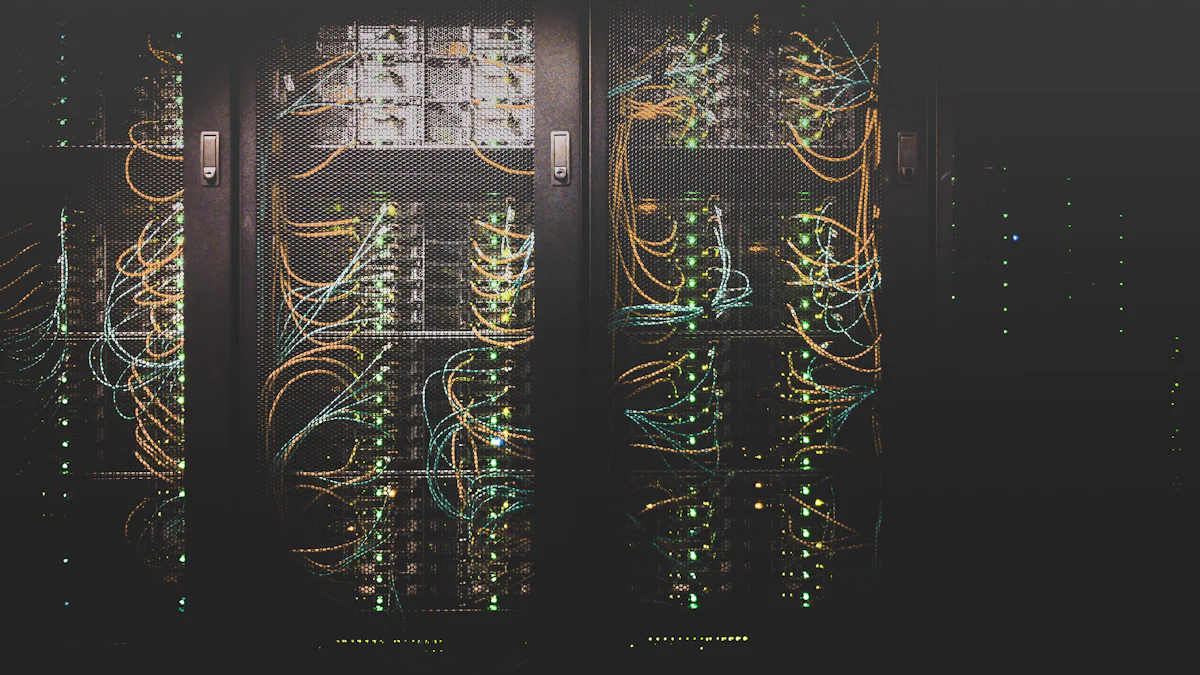
Setting up OpenWRT on a wired router opens up a world of possibilities for you. This open-source firmware offers you complete control over your network, allowing you to customize and optimize your router’s performance. With OpenWRT, you can transform your wired router into a powerful tool that enhances stability, security, and features. Many users find that OpenWRT works better than the stock firmware, providing a more stable and secure experience. Whether you’re using a wired router OpenWRT or an OpenWRT LTE router, the setup process is straightforward for many devices, making it accessible even if you’re not a tech expert.
Understanding OpenWRT
What is OpenWRT?
OpenWRT is an open-source operating system based on Linux, specifically designed for embedded devices like routers and IoT appliances. It replaces the default firmware on your device, offering a more flexible and feature-rich environment. With OpenWRT, you gain access to a writable filesystem and a package management system known as opkg. This system allows you to install and configure software packages according to your needs. You can make extensive modifications without needing to flash new firmware each time. OpenWRT transforms your router into a powerful tool, enabling you to run SSH servers, set up VPNs, and even create guest networks.
Benefits of OpenWRT for Wired Routers
Enhanced Performance
OpenWRT significantly enhances your router’s performance. Stock firmware often comes with limitations and may not fully utilize your router’s capabilities. OpenWRT, however, optimizes your device’s performance by allowing you to customize settings and add features that suit your specific needs. This customization leads to superior performance compared to stock firmware, ensuring a stable and efficient network experience.
Increased Security
Security is a major concern for any network. OpenWRT addresses this by providing frequent updates to close vulnerabilities. Stock firmware may have security issues, such as broken port forwarding or lack of support. OpenWRT mitigates these risks by offering a more secure environment. You can configure advanced firewall settings and set up VPNs to protect your network from potential threats.
Customizability
One of the standout features of OpenWRT is its high level of customizability. You have the freedom to access, modify, and share the source code, unlocking significant innovation potential. This flexibility allows you to tailor your router’s functionality to your preferences. Whether you want to set up different types of servers, install BitTorrent clients, or create an independent Wi-Fi network, OpenWRT provides the tools to do so. This customizability makes OpenWRT an ideal choice for building reliable home networks, alleviating concerns about network instability or crashes.
Preparing for Installation
Before diving into the installation process, you need to ensure that your router is compatible with OpenWRT and gather the necessary tools. This preparation will help you avoid potential issues and ensure a smooth setup.
Checking Router Compatibility
First, verify that your router supports OpenWRT. Not all routers can run this firmware due to hardware limitations. Look for routers specifically listed as OpenWRT compatible. These routers typically have at least 16MB of flash memory and 128MB of RAM, which are essential for smooth performance. You can find a comprehensive list of compatible routers on the OpenWRT website or community forums. Ensuring compatibility is crucial to avoid any installation failures or performance issues.
Gathering Required Tools
Once you’ve confirmed compatibility, gather the tools you’ll need for the installation. Having everything ready will streamline the process and minimize interruptions.
Necessary Software
- OpenWRT Firmware: Download the correct firmware version for your router model from the official OpenWRT website. Ensure you select the right file to prevent any installation errors.
- Web Browser: Use a reliable web browser to access your router’s interface. This step is crucial for configuring settings during the installation.
- Device Information: Keep all relevant device information handy. This includes details from both the manufacturer and OpenWRT documentation.
Hardware Requirements
- Computer: Connect a computer to one of the LAN ports on your router. This connection is necessary to access the router’s web interface.
- Ethernet Cable: Use an Ethernet cable for a stable connection. Avoid setting up the device through a wireless connection, as it may lead to interruptions.
- Uninterrupted Power Supply: Ensure your router has a stable power source throughout the installation. Power interruptions can cause incomplete installations or damage to the router.
By checking compatibility and gathering the necessary tools, you set the stage for a successful OpenWRT installation. These steps ensure that you have everything you need to transform your router into a powerful and customizable network device.
Installation Steps
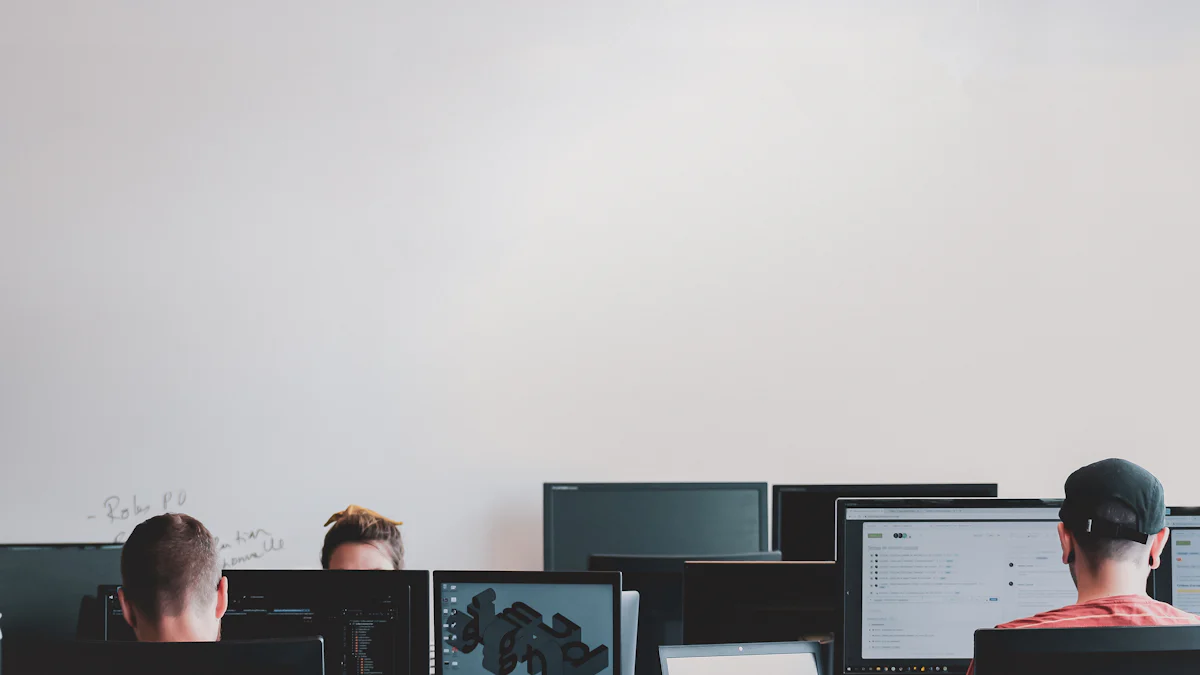
Downloading the OpenWRT Firmware
To begin, you need to download the correct OpenWRT firmware for your router model. Visit the official OpenWRT website and navigate to the firmware download section. Here, you will find a list of supported devices. Select your router model and download the appropriate firmware image.
Tip: Verify the integrity of the downloaded file using the MD5 checksum provided on the website. This step ensures that the file is not corrupted and is safe to use.
Accessing the Router Interface
Next, connect your computer to one of the LAN ports on your router using an Ethernet cable. This connection provides a stable link to access the router’s interface. Open a web browser and enter the router’s IP address in the address bar. You can usually find this address in the router’s manual or on a label on the device itself.
Once you reach the login page, enter the default username and password. If you have changed these credentials previously, use the updated ones. After logging in, you will have access to the router’s web interface.
Flashing the Firmware
Now, you are ready to flash the OpenWRT firmware onto your router. In the router’s web interface, look for the firmware upgrade section. This section is often found under the “Administration” or “System” tab.
- Upload the Firmware: Click on the option to upload a new firmware file. Select the OpenWRT firmware image you downloaded earlier.
- Start the Upgrade: Initiate the firmware upgrade process. The router will begin flashing the new firmware. This process may take several minutes.
- Do Not Interrupt: Ensure that the power supply remains stable during the upgrade. Interruptions can lead to incomplete installations or even damage the router.
Important: Follow the instructions carefully and refer to the OpenWRT documentation if you encounter any issues. The OpenWRT Community provides extensive resources and guides to assist you.
Once the flashing process completes, the router will reboot automatically. After rebooting, you will have OpenWRT installed on your router, ready for configuration and customization.
Initial Configuration
Once you’ve successfully installed OpenWRT on your router, it’s time to configure it for optimal performance and security. This initial setup ensures that your network runs smoothly and remains protected from potential threats.
Setting Up Network Interfaces
Configuring network interfaces is a crucial step in setting up your OpenWRT router. You need to define how your router connects to the internet and communicates with devices on your local network.
Access the Network Interface Settings: Log into the OpenWRT web interface. Navigate to the “Network” tab and select “Interfaces.” Here, you’ll see a list of existing interfaces, such as LAN and WAN.
Configure the LAN Interface: Click on the “Edit” button next to the LAN interface. Set the IPv4 address to match your network’s configuration. Typically, this address is something like
192.168.1.1. Ensure that the subnet mask is set correctly, usually255.255.255.0.Set Up the WAN Interface: The WAN interface connects your router to the internet. Click “Edit” next to the WAN interface. Choose the appropriate protocol, such as DHCP or PPPoE, depending on your internet service provider’s requirements. Enter any additional information needed, like username and password for PPPoE connections.
Save and Apply Changes: After configuring the interfaces, click “Save & Apply” to implement the changes. Your router will now route traffic between your local network and the internet.
Securing the Router
Security is paramount when setting up a router. OpenWRT provides robust security features that you can configure to protect your network.
Changing Default Passwords
The default password for your router is a common target for attackers. Changing it is one of the first steps you should take to secure your device.
- Access the System Settings: In the OpenWRT interface, go to the “System” tab and select “Administration.”
- Change the Password: Enter a strong, unique password in the “Password” field. Use a combination of letters, numbers, and symbols to enhance security.
- Save the New Password: Click “Save & Apply” to update the password. Remember this password, as you’ll need it to access the router in the future.
Configuring Basic Firewall Settings
OpenWRT’s firewall provides an extra layer of protection by controlling incoming and outgoing traffic.
Access Firewall Settings: Navigate to the “Network” tab and select “Firewall.” Here, you can configure rules to manage traffic flow.
Default Security Features: OpenWRT enhances security by not opening SSH, HTTP, or HTTPS ports in the WAN zone by default. This prevents unauthorized access from external networks.
Enable Additional Security: Consider enabling TTY and serial console authentication for added security. This feature restricts access to the router’s console, further protecting your network.
Save and Apply Firewall Rules: After configuring the firewall settings, click “Save & Apply.” These rules will now govern how traffic is handled by your router.
By setting up network interfaces and securing your router, you lay a strong foundation for a reliable and safe network. OpenWRT’s flexibility allows you to tailor these settings to meet your specific needs, ensuring a robust and secure environment for all your connected devices.
Advanced Configuration
Optimizing Performance
To get the most out of your OpenWRT router, you should focus on optimizing its performance. One effective way to do this is by configuring Quality of Service (QoS).
Configuring Quality of Service (QoS)
Quality of Service (QoS) helps you manage bandwidth allocation, ensuring that critical applications receive the necessary resources. This feature is particularly useful if you have multiple devices connected to your network, each with different bandwidth needs.
Access QoS Settings: Log into the OpenWRT interface and navigate to the “Network” tab. Select “QoS” from the menu. Here, you can configure settings to prioritize traffic.
Define Traffic Priorities: You can set rules to prioritize certain types of traffic. For example, you might want to give higher priority to video calls or online gaming. This ensures that these applications run smoothly, even when the network is busy.
Set Bandwidth Limits: Allocate specific bandwidth limits for different devices or applications. This prevents any single device from hogging the network, ensuring a fair distribution of resources.
Monitor and Adjust: Regularly monitor the network performance. Adjust the QoS settings as needed to maintain optimal performance.
By configuring QoS, you ensure that your network runs efficiently, providing a seamless experience for all users.
Enhancing Security
Security remains a top priority when configuring your OpenWRT router. You can enhance security by setting up advanced firewall settings and a VPN.
Advanced Firewall Settings
OpenWRT’s firewall offers robust protection against unauthorized access. By configuring advanced settings, you can further secure your network.
Access Firewall Configuration: Go to the “Network” tab and select “Firewall.” Here, you can create custom rules to control traffic flow.
Create Custom Rules: Define rules to block or allow specific types of traffic. For instance, you might block incoming traffic from certain IP addresses or allow only specific ports.
Enable Logging: Turn on logging to monitor traffic patterns. This helps you identify potential threats and take action promptly.
Regular Updates: Keep your firewall rules updated. As new vulnerabilities emerge, adjust your settings to maintain security.
Note: Firmware images with newer components tend to have fewer vulnerabilities. Regular updates help protect your network from known threats.
VPN Setup
Setting up a Virtual Private Network (VPN) adds an extra layer of security to your network. A VPN encrypts your internet traffic, protecting your data from prying eyes.
Choose a VPN Service: Select a reliable VPN service that meets your needs. Consider factors like speed, security features, and ease of use.
Install VPN Packages: In the OpenWRT interface, navigate to the “System” tab and select “Software.” Install the necessary VPN packages, such as OpenVPN or WireGuard.
Configure VPN Settings: Follow the VPN provider’s instructions to configure the settings. This typically involves entering server details and authentication credentials.
Test the Connection: Once configured, test the VPN connection to ensure it’s working correctly. Check for any leaks or connectivity issues.
By enhancing security through advanced firewall settings and a VPN, you protect your network from potential threats. These measures ensure that your data remains safe and secure, providing peace of mind for all users.
Troubleshooting Common Issues

Connectivity Problems
When setting up OpenWRT, you might encounter connectivity issues. These problems can disrupt your network experience, but you can resolve them with a few steps.
Check Physical Connections: Ensure all cables are securely connected. Loose cables can cause intermittent connectivity. Verify that the Ethernet cable connects your computer to the router’s LAN port.
Verify Network Settings: Access the OpenWRT interface and review your network settings. Ensure the LAN and WAN interfaces have correct configurations. Incorrect IP addresses or subnet masks can lead to connectivity problems.
Restart Devices: Sometimes, a simple restart can resolve connectivity issues. Reboot your router and connected devices. This action can refresh network connections and clear temporary glitches.
Examine Firewall Rules: Review your firewall settings in the OpenWRT interface. Overly restrictive rules might block legitimate traffic. Adjust these rules to allow necessary connections.
Seek Community Support: The OpenWRT Community offers valuable support. Engage with other users to share experiences and solutions. You can find forums and discussion boards where experts provide guidance.
Tip: Use a static IP address for your computer during initial setup. This approach can help avoid connectivity issues by ensuring a stable connection.
Firmware Flashing Errors
Flashing errors can occur during the installation of OpenWRT firmware. These errors might seem daunting, but you can troubleshoot them effectively.
Verify Firmware Compatibility: Ensure you downloaded the correct firmware for your router model. Incompatible firmware can cause flashing errors. Double-check the model number and firmware version on the OpenWRT website.
Check File Integrity: Before flashing, verify the integrity of the firmware file. Use the MD5 checksum provided on the OpenWRT website. A corrupted file can lead to installation failures.
Ensure Stable Power Supply: During the flashing process, maintain a stable power supply. Power interruptions can corrupt the firmware installation. Use an uninterrupted power supply (UPS) if possible.
Follow Instructions Carefully: Adhere to the flashing instructions provided in the OpenWRT documentation. Skipping steps or deviating from the guide can result in errors.
Consult the Community: If you encounter persistent issues, consult the OpenWRT Community. Users often share solutions to common problems. You can find troubleshooting guides and advice from experienced members.
Important: Avoid interrupting the flashing process. Interruptions can damage the router, requiring professional repair or replacement.
By addressing connectivity problems and firmware flashing errors, you ensure a smooth OpenWRT setup. These troubleshooting steps help you overcome common challenges, allowing you to enjoy the full benefits of your customized router.
Exploring Additional Features
Installing Additional Packages
With OpenWRT, you can expand your router’s capabilities by installing additional packages. This feature allows you to tailor your router to meet specific needs, enhancing its functionality beyond the standard setup.
Access the Package Manager: Log into the OpenWRT interface. Navigate to the “System” tab and select “Software.” Here, you’ll find the package manager, which lists available packages for installation.
Browse Available Packages: Explore the extensive library of packages. You can find tools for network monitoring, security enhancements, and even multimedia applications. Each package comes with a brief description to help you understand its purpose.
Install Desired Packages: Select the packages you wish to install. Click the “Install” button next to each package. The system will download and install them automatically. This process may take a few minutes, depending on the package size and your internet speed.
Configure Installed Packages: After installation, configure the packages to suit your needs. Some packages may require additional settings or integration with existing network configurations.
Tip: Regularly check for updates to installed packages. Keeping them up-to-date ensures optimal performance and security.
By installing additional packages, you unlock new possibilities for your router. Whether you need advanced security features or tools for managing network traffic, OpenWRT provides the flexibility to customize your device.
Setting Up a Guest Network
Creating a guest network is a practical way to offer internet access to visitors without compromising your main network’s security. OpenWRT makes setting up a guest network straightforward and efficient.
Access Network Settings: In the OpenWRT interface, go to the “Network” tab and select “Interfaces.” Here, you’ll create a new interface for the guest network.
Create a New Interface: Click “Add New Interface” and name it “Guest.” Assign it a unique IP address range, different from your main network. This separation ensures that guests cannot access your private network resources.
Configure Wireless Settings: Navigate to the “Wireless” tab. Create a new wireless network for guests. Set a distinct SSID, such as “Guest_WiFi,” and enable WPA2 encryption for security.
Set Up Firewall Rules: Go to the “Firewall” tab and create rules to isolate the guest network from your main network. Allow internet access but block access to local network resources. This setup protects your devices while providing guests with internet connectivity.
Test the Guest Network: Connect a device to the guest network and verify internet access. Ensure that the device cannot access your main network’s resources.
Note: Regularly update the guest network’s password to maintain security.
Setting up a guest network with OpenWRT enhances your network’s security and convenience. It allows you to offer internet access to visitors without exposing your private data, ensuring a safe and enjoyable experience for everyone.
Maintaining Your OpenWRT Router
Regular Firmware Updates
Keeping your OpenWRT router up-to-date is crucial for maintaining its performance and security. Regular firmware updates ensure that your router benefits from the latest features and security patches. Here’s how you can manage these updates effectively:
Check for Updates: Regularly visit the OpenWRT website or access the router’s web interface to check for new firmware versions. Staying informed about updates helps you keep your router secure and efficient.
Backup Configuration: Before updating, always back up your current configuration. This precaution ensures that you can restore your settings if anything goes wrong during the update process.
Install Updates: Once you’ve confirmed that a new firmware version is available, download and install it through the router’s interface. Follow the instructions carefully to avoid any issues.
Verify Installation: After updating, verify that the installation was successful. Check that all your settings are intact and that the router functions as expected.
Expert Advice: OpenWrt recommends users proceed slowly and carefully during updates. Familiarize yourself with the device documentation to prevent any mishaps.
Regular updates not only enhance your router’s capabilities but also protect it from vulnerabilities. By staying proactive, you ensure a smooth and secure network experience.
Monitoring Network Performance
Monitoring your network’s performance helps you identify potential issues and optimize your router’s efficiency. OpenWRT provides tools and features that make this task straightforward:
Use Built-in Tools: OpenWRT includes several built-in tools for monitoring network traffic and performance. Access these tools through the web interface to gain insights into your network’s activity.
Analyze Traffic Patterns: Regularly analyze traffic patterns to identify any unusual activity. This analysis helps you detect potential security threats or bandwidth hogs.
Adjust Settings: Based on your observations, adjust your router’s settings to optimize performance. You might need to tweak Quality of Service (QoS) settings or firewall rules to ensure smooth operation.
Engage with the Community: The OpenWRT Community offers valuable insights and support. Participate in forums to learn from other users’ experiences and share your own.
By actively monitoring your network, you maintain optimal performance and security. OpenWRT’s flexibility allows you to tailor your router’s settings to meet your specific needs, ensuring a reliable and efficient network environment.
FAQ
1. Why should you choose OpenWRT over stock firmware?
OpenWRT offers several advantages over stock firmware. Many users find it more stable and secure. It provides more features and better support. With OpenWRT, you can customize your router to suit your needs. This flexibility makes it a popular choice among tech enthusiasts.
2. Is OpenWRT difficult to install?
Installing OpenWRT is straightforward for most devices. You need to follow the instructions carefully. Ensure your router is compatible and gather the necessary tools. The process involves downloading the firmware, accessing the router interface, and flashing the firmware. With patience and attention to detail, you can complete the installation successfully.
3. Can OpenWRT improve my network’s performance?
Yes, OpenWRT can enhance your network’s performance. It allows you to optimize settings and add features that suit your specific needs. By configuring Quality of Service (QoS), you can manage bandwidth allocation. This ensures critical applications receive the necessary resources, leading to a smoother network experience.
4. How does OpenWRT enhance security?
OpenWRT enhances security by providing frequent updates to close vulnerabilities. You can configure advanced firewall settings and set up VPNs. These features protect your network from potential threats. Changing default passwords and enabling additional security measures further safeguard your router.
5. What should you do if you encounter issues during installation?
If you face issues during installation, check your physical connections and verify network settings. Restart devices and examine firewall rules. For firmware flashing errors, ensure compatibility and check file integrity. The OpenWRT Community offers valuable support. Engage with other users to find solutions and share experiences.
6. Can you install additional features on OpenWRT?
Yes, OpenWRT allows you to install additional packages. This feature lets you tailor your router to meet specific needs. You can explore tools for network monitoring, security enhancements, and multimedia applications. Regularly check for updates to installed packages to ensure optimal performance and security.
7. How do you maintain your OpenWRT router?
Maintaining your OpenWRT router involves regular firmware updates and monitoring network performance. Check for updates frequently and back up your configuration before installing new firmware. Use built-in tools to analyze traffic patterns and adjust settings as needed. Engaging with the OpenWRT Community can provide insights and support.
By addressing these common questions, you gain a deeper understanding of OpenWRT and its benefits. This knowledge empowers you to make informed decisions about your network setup and maintenance.
Setting up a wired router OpenWRT involves several straightforward steps. You begin by downloading the appropriate firmware, accessing the router interface, and flashing the firmware. Once installed, you configure network interfaces and secure the router. OpenWRT’s flexibility allows you to explore additional features and customizations, such as installing packages or setting up a guest network. This open-source firmware enhances your router’s performance and security, offering a stable and reliable network experience. Whether you use a wired router OpenWRT or an OpenWRT LTE router, you gain complete control over your network, ensuring it meets your specific needs.