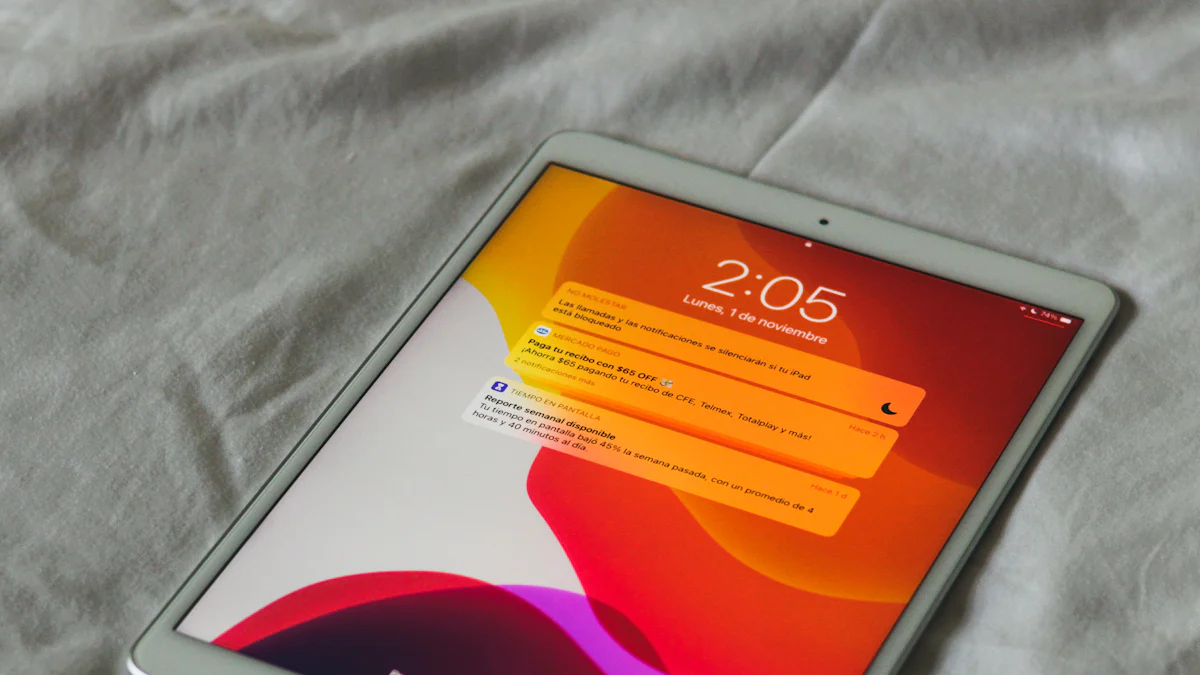
VPN Policy-Based Routing (PBR) empowers you to control how your network traffic flows. By setting specific rules, you can decide which traffic uses an OpenWRT router VPN and which bypasses it. This approach enhances performance by reducing congestion and ensures security by isolating sensitive data. For instance, you can prioritize critical applications or block malicious traffic. OpenWRT routers, known for their flexibility and reliability, are ideal for implementing PBR. Whether you are using top openwrt routers, an automotive wifi router, or solutions provided by an industrial router manufacturer or LTE router manufacturer, you gain the tools to optimize your network, ensuring seamless connectivity and robust protection.
Key Takeaways
- VPN Policy-Based Routing (PBR) allows you to control how your network traffic flows, enabling you to route specific traffic through a VPN while allowing others to bypass it for better performance.
- By implementing PBR, you can enhance security by ensuring sensitive data travels through a secure VPN tunnel, while optimizing bandwidth usage for non-critical applications.
- OpenWRT routers, such as the Linksys WRT3200ACM, are ideal for PBR due to their flexibility and support for multiple VPN protocols, allowing for tailored network configurations.
- Regularly review and update your PBR policies to adapt to changing network needs, ensuring efficient traffic management and preventing conflicts.
- Utilize the user-friendly LuCI interface to easily configure and manage your PBR settings, making it accessible even for users with limited technical skills.
- PBR can significantly improve your streaming and gaming experiences by prioritizing traffic and excluding non-essential services from the VPN, reducing latency and enhancing performance.
What is VPN Policy-Based Routing (PBR)?
VPN Policy-Based Routing (PBR) is a method that allows you to control how your network traffic is routed. Instead of sending all traffic through a single path, such as a VPN or a direct internet connection, PBR enables you to define specific rules for different types of traffic. This flexibility ensures that your network operates efficiently and securely, catering to your unique needs.
Definition and Purpose of VPN Policy-Based Routing
PBR gives you the power to decide how your data flows through the network. It works by applying routing policies based on factors like the source or destination IP address, application type, or even the device generating the traffic. For example, you can route work-related traffic through a secure VPN while allowing personal traffic to bypass it for faster speeds. This approach ensures that sensitive data remains protected while optimizing performance for less critical activities.
The purpose of PBR is to provide granular control over your network. It helps you avoid the limitations of traditional routing, where all traffic follows the same path. With PBR, you can create a tailored network experience that meets your specific requirements, whether for security, performance, or both.
Key Benefits of PBR
Enhanced control over network traffic
PBR allows you to manage your network traffic with precision. You can define rules that direct specific types of traffic through designated routes. For instance, you might want to send streaming services directly to the internet while routing business applications through a VPN. This level of control ensures that each type of traffic gets the treatment it deserves.
Improved security and privacy
By isolating sensitive traffic, PBR enhances your network’s security. You can ensure that confidential data always travels through a secure VPN tunnel. At the same time, you can exclude non-essential traffic from the VPN, reducing the risk of exposing sensitive information. This selective routing strengthens your privacy and protects your data from potential threats.
Optimized bandwidth usage
PBR helps you make the most of your available bandwidth. By directing non-critical traffic away from the VPN, you free up resources for high-priority applications. This optimization reduces congestion and improves the overall performance of your network. For example, gaming traffic can be prioritized for low latency, while large file downloads can take a less critical route.
OpenWRT routers, such as the Linksys WRT3200ACM and Dynalink DL-WRX36, support PBR out of the box. These devices empower you to implement advanced routing policies with ease. Whether you’re managing a home network or a business setup, OpenWRT provides the tools you need to achieve seamless connectivity and robust protection.
How VPN Policy-Based Routing Works on OpenWRT Router VPN
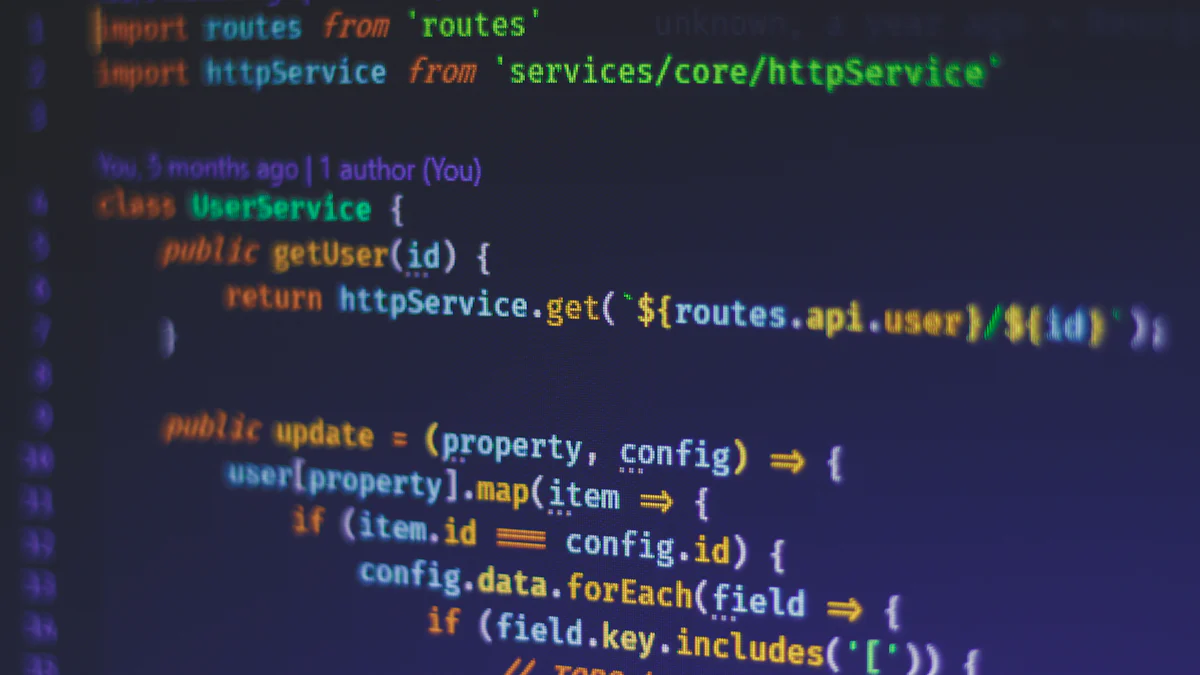
VPN Policy-Based Routing (PBR) on an OpenWRT router VPN gives you the ability to manage your network traffic with precision. By defining specific rules, you can control how data flows through your network. This section explains the types of routing policies you can use and how PBR interacts with VPNs to optimize your network.
Types of Routing Policies
Routing policies determine how your OpenWRT router VPN handles traffic. These policies allow you to create rules based on various criteria, ensuring that your network operates efficiently.
Source-based routing
Source-based routing focuses on the origin of the traffic. You can create rules that direct traffic from specific devices or IP addresses to a particular route. For example, you might want all traffic from your work laptop to go through a secure VPN tunnel. This approach ensures that sensitive data remains protected while other devices on your network follow different paths.
Destination-based routing
Destination-based routing targets the endpoint of the traffic. You can define rules that route traffic to specific websites or servers through a designated path. For instance, you might exclude streaming services like Netflix from the VPN to improve speed and reduce latency. This method is particularly useful for optimizing performance for non-critical services.
Application-based routing
Application-based routing allows you to manage traffic based on the type of application generating it. You can prioritize gaming traffic for low latency or route file-sharing applications through a separate connection. This level of control ensures that each application gets the resources it needs without affecting the overall network performance.
Interaction Between PBR and VPNs
PBR works seamlessly with VPNs on OpenWRT routers, giving you the flexibility to direct traffic as needed. This interaction enhances both security and performance.
Directing traffic through specific VPN tunnels
You can configure PBR to send selected traffic through specific VPN tunnels. For example, you might route all work-related traffic through a secure OpenWRT router VPN connection. This setup ensures that sensitive data remains encrypted and protected from potential threats. By defining these rules, you can maintain a secure environment for critical activities.
Excluding certain traffic from VPNs
Not all traffic needs to go through a VPN. PBR allows you to exclude specific traffic from the VPN, such as streaming services or gaming applications. This approach, often referred to as split tunneling, improves performance by reducing the load on the VPN. It also ensures that non-sensitive traffic reaches its destination faster, enhancing the overall user experience.
OpenWRT’s PBR capabilities support multiple VPN protocols, including OpenVPN and WireGuard. This versatility allows you to create custom routing policies tailored to your needs. Whether you’re managing a home network or a business setup, PBR on an OpenWRT router VPN provides the tools you need to optimize your network.
Preparing Your OpenWRT Router for VPN Policy-Based Routing
To set up VPN Policy-Based Routing (PBR) on your OpenWRT router, you need to prepare your device with the right tools and ensure it meets the necessary requirements. This section will guide you through installing essential packages and verifying compatibility.
Installing Required Packages
To enable PBR functionality, you must install specific software packages on your OpenWRT router. These packages provide the tools needed to define and manage routing policies effectively.
vpn-policy-routing and luci-app-vpn-policy-routing
The vpn-policy-routing package is the backbone of PBR on OpenWRT. It allows you to create and apply routing rules for your network traffic. The luci-app-vpn-policy-routing package adds a user-friendly interface to the OpenWRT web interface (LuCI), making it easier to configure and manage policies without relying solely on command-line tools.
These packages work together to give you full control over how your network traffic flows. With them, you can route specific devices, applications, or destinations through your VPN or bypass it entirely.
Installation via SSH or LuCI Interface
You can install these packages using either the SSH command line or the LuCI web interface. Follow these steps:
Using SSH:
- Access your router via an SSH client like PuTTY.
- Run the following commands:
opkg update
opkg install vpn-policy-routing luci-app-vpn-policy-routing - Wait for the installation to complete.
Using the LuCI Interface:
- Log in to your OpenWRT router’s web interface.
- Navigate to System > Software.
- Click Update Lists to refresh the available package list.
- Search for
vpn-policy-routingandluci-app-vpn-policy-routing. - Click Install for each package.
Once installed, you can access the VPN Policy Routing configuration under the Services section in LuCI.
Ensuring Router Compatibility
Before diving into PBR configuration, confirm that your router supports the required features. Compatibility ensures smooth operation and prevents potential issues.
Supported OpenWRT Versions
Your router must run a compatible version of OpenWRT firmware. Most modern OpenWRT versions, such as 21.02 and later, support the vpn-policy-routing package. To check your firmware version:
- Log in to the LuCI interface.
- Go to Status > Overview.
- Look for the firmware version under the System section.
If your firmware is outdated, consider upgrading to the latest stable release. Always back up your settings before performing an upgrade.
Hardware Requirements for PBR
PBR can be resource-intensive, especially when handling multiple routing rules or high network traffic. Ensure your router meets these hardware requirements:
- Processor: A multi-core CPU is recommended for handling complex routing tasks efficiently.
- RAM: At least 128 MB of RAM is ideal for running OpenWRT with PBR and VPN services.
- Storage: Sufficient flash storage is necessary to install additional packages and save configurations.
Routers like the Linksys WRT3200ACM and Dynalink DL-WRX36 are excellent choices for PBR. These devices offer robust performance and full compatibility with OpenWRT features, including VPN Policy-Based Routing.
By preparing your OpenWRT router with the right packages and verifying its compatibility, you set the foundation for a seamless PBR setup. This preparation ensures that your network operates efficiently and securely, tailored to your specific needs.
Step-by-Step Guide to Configuring VPN Policy-Based Routing on OpenWRT

Setting up VPN Policy-Based Routing (PBR) on your OpenWRT router can seem complex, but breaking it into manageable steps makes the process straightforward. This guide will walk you through creating basic policies and exploring advanced configurations to optimize your network traffic.
Setting Up Basic Policies
Basic policies form the foundation of PBR. These policies allow you to define how specific traffic flows through your network.
Defining source and destination IPs
To start, you need to identify the source and destination IP addresses for the traffic you want to manage. The source IP refers to the device or network initiating the traffic, while the destination IP represents the endpoint receiving the data.
- Access the LuCI interface: Log in to your OpenWRT router’s web interface.
- Navigate to the VPN Policy Routing section: Go to Services > VPN Policy Routing.
- Add a new policy:
- Click Add to create a new rule.
- Specify the source IP address or range. For example, enter the IP of your work laptop to route its traffic through the VPN.
- Define the destination IP or range. For instance, you can exclude streaming services like Netflix by entering their IP ranges.
- Save and apply changes: Click Save & Apply to activate the policy.
By defining these IPs, you ensure that specific devices or services follow the desired routing path.
Assigning traffic to specific VPNs
Once you have defined the source and destination IPs, you can assign the traffic to a particular VPN tunnel. This step ensures that sensitive data remains secure while optimizing performance for non-critical traffic.
- Select the VPN interface: In the policy settings, choose the VPN interface you want to use. For example, select
tun0for OpenVPN orwg0for WireGuard. - Test the configuration: Verify that the traffic is routed correctly by checking the active policies in the LuCI interface under Status > VPN Policy Routing.
- Adjust as needed: If the traffic does not follow the expected route, review the policy settings and make necessary adjustments.
Assigning traffic to specific VPNs gives you control over how your network handles different types of data.
Advanced Configuration Options
For users with more complex requirements, advanced configuration options provide additional flexibility. These options allow you to create custom routing tables and combine multiple policies.
Custom routing tables
Custom routing tables let you define unique paths for specific traffic. This feature is particularly useful when managing multiple uplinks or VPN connections.
- Create a new routing table:
- Access the router via SSH.
- Edit the
/etc/iproute2/rt_tablesfile to add a new table. For example, add200 custom_table.
- Define routes for the table:
- Use the
ip route addcommand to specify routes for the new table. For instance:ip route add 192.168.1.0/24 dev eth0 table custom_table
- Use the
- Link the table to a policy:
- In the VPN Policy Routing settings, assign the custom table to a specific policy.
Custom routing tables give you granular control over traffic flow, enabling you to tailor your network to your needs.
Combining multiple policies for complex setups
Combining multiple policies allows you to handle intricate scenarios, such as routing traffic from different devices through separate VPNs or excluding specific services from all VPNs.
- Create individual policies: Define separate rules for each traffic type. For example:
- Route gaming traffic through a low-latency VPN.
- Exclude streaming services from all VPNs.
- Prioritize policies: Arrange the policies in order of importance. Higher-priority rules take precedence over lower-priority ones.
- Test the setup: Monitor the active policies to ensure they work as intended. Use diagnostic tools like
tracerouteorpingto verify traffic paths.
Combining policies allows you to create a robust and efficient network configuration that meets diverse requirements.
OpenWRT’s PBR capabilities make it a versatile tool for managing network traffic. Whether you’re setting up basic rules or diving into advanced configurations, the platform provides the flexibility you need to optimize your openwrt router vpn setup.
Using the LuCI Interface for Configuring OpenWRT Router VPN
The LuCI interface simplifies configuring VPN Policy-Based Routing (PBR) on your OpenWRT router. It provides a user-friendly platform to manage routing policies without requiring advanced technical skills. This section will guide you through accessing the interface, managing policies, and monitoring your network effectively.
Accessing the LuCI Interface
The LuCI interface serves as the web-based configuration tool for OpenWRT routers. It allows you to manage settings, including PBR, with ease.
Logging into the OpenWRT web interface
To begin, you need to log in to the LuCI interface:
- Open a web browser on a device connected to your router.
- Enter your router’s IP address in the address bar. The default is usually
192.168.1.1. - Provide your username and password on the login page. If you haven’t changed these credentials, use the default ones set during the OpenWRT installation.
Once logged in, you will see the main dashboard of the LuCI interface, which provides access to various configuration options.
Navigating to the VPN Policy Routing section
After logging in, follow these steps to locate the VPN Policy Routing section:
- From the main menu, click on Services.
- Select VPN Policy Routing from the dropdown list.
This section displays all the tools you need to create, edit, and manage routing policies. If the VPN Policy Routing option is missing, ensure you have installed the luci-app-vpn-policy-routing package. You can install it using the command line or the LuCI interface under System > Software.
Managing Policies via LuCI
The LuCI interface makes it easy to manage your PBR settings. You can add, edit, or delete policies directly from the web interface.
Adding, editing, and deleting policies
To manage your policies, follow these steps:
Adding a new policy:
- Click the Add button in the VPN Policy Routing section.
- Fill in the required fields, such as source IP, destination IP, and the desired VPN interface.
- Save the policy by clicking Save & Apply.
Editing an existing policy:
- Locate the policy you want to modify in the list.
- Click the Edit button next to it.
- Make the necessary changes and save them.
Deleting a policy:
- Find the policy you wish to remove.
- Click the Delete button next to it.
- Confirm the deletion and apply the changes.
These options allow you to tailor your network traffic routing to meet your specific needs. For example, you can route work-related traffic through a secure VPN while excluding streaming services for better performance.
Monitoring and Troubleshooting with LuCI
The LuCI interface also provides tools to monitor your active policies and troubleshoot common issues.
Viewing active policies
To view the policies currently in effect:
- Navigate to the Status tab within the VPN Policy Routing section.
- Review the list of active policies. This list shows the source and destination IPs, the assigned VPN interface, and the policy status.
This feature helps you verify that your policies are working as intended. It also provides insights into how your network traffic is being routed.
Debugging common issues
If you encounter problems with your PBR setup, use these steps to troubleshoot:
Check for conflicting rules:
- Review your policies to ensure no two rules conflict. For example, avoid assigning the same source IP to multiple policies with different routes.
Verify VPN connectivity:
- Ensure your VPN connection is active. Navigate to Status > Network to check the VPN interface status.
Use logs for diagnostics:
- Access the system logs under Status > System Log. Look for error messages related to VPN Policy Routing.
By addressing these issues, you can resolve most common problems and ensure your network operates smoothly.
The LuCI interface empowers you to configure and manage your openwrt router vpn setup efficiently. Its intuitive design makes it accessible even for users with limited technical expertise. Whether you’re adding new policies or troubleshooting existing ones, LuCI provides the tools you need to optimize your network.
Real-World Applications of VPN Policy-Based Routing on OpenWRT Routers
VPN Policy-Based Routing (PBR) offers practical solutions for managing network traffic effectively. By tailoring how data flows through your network, you can enhance performance, security, and reliability. Below are some real-world scenarios where PBR on an OpenWRT router proves invaluable.
Separating Work and Personal Traffic
Balancing work and personal activities on the same network can be challenging. PBR simplifies this by allowing you to route traffic based on its purpose.
Routing work-related traffic through a secure VPN
You can ensure that all work-related traffic passes through a secure VPN connection. For example, if you use a laptop for remote work, PBR can direct its traffic through the VPN. This setup protects sensitive data, such as emails or business documents, from potential threats. It also ensures compliance with workplace security policies. By isolating work traffic, you create a secure environment for professional activities.
Allowing personal traffic to bypass the VPN
Not all traffic requires the added security of a VPN. Personal activities, like browsing social media or streaming videos, can bypass the VPN for faster speeds. PBR enables you to define rules that exclude personal devices or applications from the VPN. This approach reduces congestion on the VPN and improves the overall user experience. You can enjoy seamless streaming or casual browsing without compromising the performance of work-related tasks.
Optimizing Streaming and Gaming Performance
Streaming and gaming demand high-speed, low-latency connections. PBR helps you achieve this by prioritizing these activities and routing them efficiently.
Excluding streaming services from VPNs for better speed
Streaming platforms, such as Netflix or Disney+, often perform better without a VPN. PBR allows you to exclude these services from the VPN, ensuring faster speeds and uninterrupted playback. By routing streaming traffic directly to the internet, you reduce latency and avoid potential buffering issues. This setup enhances your viewing experience while freeing up VPN resources for more critical tasks.
Prioritizing gaming traffic for low latency
Gaming requires minimal latency to ensure smooth gameplay. PBR lets you prioritize gaming traffic by routing it through the fastest available connection. For instance, you can direct gaming consoles or PCs to bypass the VPN entirely. This configuration reduces lag and provides a competitive edge in online games. With PBR, you can enjoy a seamless gaming experience without interruptions.
Enhancing Privacy for Specific Devices
In a connected home, not all devices require the same level of privacy. PBR allows you to customize routing policies for individual devices, enhancing security where needed.
Routing IoT devices through a VPN
Internet of Things (IoT) devices, such as smart cameras or thermostats, often handle sensitive data. PBR enables you to route their traffic through a VPN, ensuring encryption and protection from cyber threats. For example, you can configure your smart home hub to use a secure VPN tunnel. This setup safeguards your IoT ecosystem and prevents unauthorized access to your devices.
Excluding trusted devices from VPNs
Some devices, like personal smartphones or tablets, may not need VPN protection. PBR allows you to exclude these trusted devices from the VPN, optimizing their performance. By bypassing the VPN, these devices can access local services or high-speed internet directly. This approach balances security and convenience, ensuring that each device operates efficiently.
Pro Tip: OpenWRT’s PBR capabilities make it easy to implement these configurations. Whether you’re managing work traffic, optimizing gaming, or securing IoT devices, an OpenWRT router VPN provides the flexibility and control you need.
Troubleshooting Common Issues with VPN Policy-Based Routing
Even with a well-configured VPN Policy-Based Routing (PBR) setup, you may encounter issues that disrupt your network’s performance or functionality. This section will help you identify and resolve common problems, ensuring your PBR setup operates smoothly.
Policies Not Functioning as Expected
When policies fail to work as intended, it can lead to traffic being routed incorrectly. Addressing this issue requires careful examination of your configuration.
Checking for conflicting rules
Conflicting rules often cause policies to malfunction. You should review all active policies to ensure they do not overlap or contradict each other. For example:
- If two policies target the same source IP but direct traffic to different VPN interfaces, the router may not know which rule to prioritize.
- Ensure that no policy unintentionally overrides another. For instance, a broad rule routing all traffic through a VPN could conflict with a specific rule excluding certain destinations.
To resolve conflicts:
- Open the LuCI interface and navigate to Services > VPN Policy Routing.
- Examine the list of policies for overlapping source or destination IPs.
- Adjust the rules to eliminate conflicts. Prioritize specific policies over general ones by arranging them in the correct order.
Tip: Use descriptive names for your policies to make them easier to identify and manage.
Verifying VPN connectivity
If your policies rely on a VPN connection, ensure the VPN is active and functioning. A disconnected or misconfigured VPN can prevent policies from working. To verify VPN connectivity:
- Go to Status > Network in the LuCI interface.
- Check the status of your VPN interface (e.g.,
tun0for OpenVPN orwg0for WireGuard). - If the VPN is inactive, troubleshoot the connection by reviewing its configuration under Network > Interfaces.
You can also test the VPN connection by pinging an external server through the VPN interface. Use the following command in SSH:
ping -I tun0 8.8.8.8
Replace tun0 with your VPN interface name. If the ping fails, recheck your VPN settings.
Performance Bottlenecks
Performance issues, such as slow speeds or high latency, can arise when PBR is not optimized. Identifying the root cause is essential for improving your network’s performance.
Identifying routing issues
Routing issues can occur when traffic takes an inefficient path. To identify these problems:
Use diagnostic tools like
tracerouteto analyze the path traffic takes. For example, run the following command in SSH:traceroute -i tun0 google.comReplace
tun0with your VPN interface name. The output will show the hops traffic passes through, helping you spot inefficiencies.Check for overloaded VPN servers. If your VPN provider offers multiple servers, switch to a less congested one.
Review your policies to ensure they route traffic efficiently. For instance, avoid sending non-critical traffic through the VPN if it can use a direct connection.
Adjusting policies for better performance
Optimizing your policies can resolve performance bottlenecks. Consider these adjustments:
- Exclude non-essential traffic from the VPN: Use split tunneling to route only critical traffic through the VPN. For example, exclude streaming services or large file downloads.
- Prioritize high-priority traffic: Assign gaming or VoIP traffic to the fastest available connection. Use application-based routing to achieve this.
- Limit the number of active policies: Too many policies can strain your router’s resources. Consolidate similar rules to reduce complexity.
After making changes, monitor your network’s performance to ensure the adjustments have the desired effect.
Debugging Tools and Logs
OpenWRT provides powerful tools for diagnosing and resolving PBR-related issues. Using these tools effectively can save you time and effort.
Using OpenWRT logs for troubleshooting
System logs contain valuable information about your router’s operations. To access these logs:
- Navigate to Status > System Log in the LuCI interface.
- Look for entries related to VPN Policy Routing or your VPN interface. Common error messages include:
- “Policy not applied” (indicating a misconfigured rule).
- “VPN interface down” (indicating a connectivity issue).
You can also view logs via SSH by running:
logread | grep vpn-policy-routing
This command filters the logs to show only entries related to PBR. Analyze the output to identify and resolve errors.
Testing policies with diagnostic commands
Diagnostic commands help you verify that your policies work as intended. Use these commands in SSH:
Check active policies:
ip rule showThis command lists all active routing rules. Verify that your PBR policies appear in the output.
Test specific routes:
ip route get <destination_ip>Replace
<destination_ip>with the IP address you want to test. The output shows the route the traffic will take, helping you confirm that the correct policy is applied.Ping through a specific interface:
ping -I <interface_name> <destination_ip>Replace
<interface_name>with your VPN or WAN interface and<destination_ip>with the target IP. This test ensures traffic flows through the intended route.
Pro Tip: Keep a record of your policies and diagnostic results. This documentation can help you identify patterns and resolve recurring issues more efficiently.
By following these troubleshooting steps, you can address common PBR issues and maintain a reliable, high-performing network. OpenWRT’s tools and features empower you to take control of your network, ensuring it meets your needs effectively.
Best Practices for Managing VPN Policy-Based Routing on OpenWRT Routers
Keeping OpenWRT Firmware Updated
Keeping your OpenWRT firmware updated ensures your router operates with the latest features and security patches. Developers frequently release updates to fix bugs, enhance performance, and improve compatibility with packages like VPN Policy-Based Routing (PBR). Running outdated firmware can lead to vulnerabilities or compatibility issues that disrupt your network.
To update your firmware:
- Check for the latest version: Visit the official OpenWRT website to find the most recent firmware for your router model.
- Back up your settings: Before updating, save your current configuration. This precaution ensures you can restore your setup if something goes wrong.
- Perform the update: Access the LuCI interface, navigate to System > Backup / Flash Firmware, and upload the new firmware file.
- Verify the update: After the process completes, confirm the firmware version under Status > Overview.
Regular updates not only keep your router secure but also ensure optimal performance for PBR and other advanced features.
Regularly Reviewing and Updating Policies
Your network needs may change over time, requiring adjustments to your PBR policies. Regularly reviewing and updating these rules ensures your network traffic flows efficiently and aligns with your current requirements.
To review and update policies:
- Analyze traffic patterns: Use OpenWRT’s monitoring tools to identify how traffic flows through your network. Look for inefficiencies or bottlenecks.
- Remove outdated rules: Delete policies that no longer serve a purpose. For example, remove rules for devices or applications you no longer use.
- Add new policies: Create rules for new devices, applications, or services. For instance, if you start using a new streaming platform, exclude it from the VPN for better performance.
- Test changes: After updating policies, verify their effectiveness. Use diagnostic tools like
tracerouteorpingto confirm traffic follows the intended routes.
Regular maintenance of your policies keeps your network optimized and prevents conflicts or inefficiencies.
Balancing Security and Performance
Balancing security and performance is crucial when managing PBR. While routing all traffic through a VPN enhances security, it can strain your network and reduce speed. On the other hand, bypassing the VPN for certain traffic improves performance but may expose sensitive data.
To achieve this balance:
- Prioritize critical traffic: Route sensitive data, such as work-related traffic, through a secure VPN tunnel. This approach protects confidential information from potential threats.
- Exclude non-essential traffic: Use split tunneling to bypass the VPN for activities like streaming or gaming. This method reduces latency and frees up bandwidth for high-priority tasks.
- Monitor network performance: Regularly check your network’s speed and latency. Adjust policies if you notice performance issues.
- Use reliable hardware: Ensure your router has sufficient processing power and memory to handle PBR and VPN tasks efficiently. Devices like the Linksys WRT3200ACM or Dynalink DL-WRX36 are excellent choices.
Striking the right balance between security and performance ensures your network operates smoothly while safeguarding sensitive data.
By following these best practices, you can manage VPN Policy-Based Routing on your OpenWRT router effectively. Regular updates, thoughtful policy management, and a balanced approach to security and performance will help you maintain a reliable and efficient network.
FAQ
Here are answers to some of the most common questions about VPN Policy-Based Routing (PBR) on OpenWRT routers. These insights will help you better understand and implement PBR effectively and setting up a portable OpenWRT router.
1. What is Policy-Based Routing (PBR)?
Policy-Based Routing (PBR) allows you to control how your router forwards traffic. Instead of relying solely on the default routing table, you can define specific rules for different types of traffic. For example, you can route work-related traffic through a secure VPN while allowing streaming services to bypass it. This flexibility ensures your network operates efficiently and meets your unique needs.
Key Insight: PBR gives you the power to manage traffic based on criteria like source IP, destination IP, or application type. It’s a tool for creating a tailored network experience.
2. How does PBR differ from traditional routing?
Traditional routing relies on predefined paths in the routing table. PBR, on the other hand, lets you define custom rules for specific traffic. This approach provides more precise control over how data flows through your network. For instance, you can prioritize gaming traffic for low latency or exclude non-essential traffic from the VPN to optimize bandwidth.
Pro Tip: Use PBR as an alternative to traditional routing protocols when you need adaptable and granular control over your network traffic.
3. Can I use PBR with multiple VPN connections?
Yes, PBR supports multiple VPN connections. You can create rules to direct specific traffic through different VPN tunnels. For example, you might route work-related traffic through one VPN and personal traffic through another. This setup enhances security and performance by isolating traffic based on its purpose.
Example: If you use both OpenVPN and WireGuard, PBR allows you to assign traffic to the appropriate VPN interface, ensuring optimal routing for each type of data.
4. What are the hardware requirements for running PBR on OpenWRT?
Running PBR on OpenWRT requires a router with sufficient processing power and memory. A multi-core CPU and at least 128 MB of RAM are recommended for handling complex routing tasks. Routers like the Linksys WRT3200ACM and Dynalink DL-WRX36 are excellent choices for PBR due to their robust performance and compatibility with OpenWRT.
Reminder: Always check your router’s specifications and ensure it runs a compatible version of OpenWRT firmware before setting up PBR.
5. How do I troubleshoot PBR if it’s not working as expected?
If your PBR setup isn’t functioning correctly, follow these steps:
- Check for conflicting rules: Ensure no two policies overlap or contradict each other.
- Verify VPN connectivity: Confirm that your VPN connection is active and properly configured.
- Review system logs: Use OpenWRT’s system logs to identify errors related to PBR.
- Test routes: Use diagnostic commands like
ip rule showortracerouteto verify traffic paths.
Quick Fix: Start by reviewing your policies in the LuCI interface. Small adjustments often resolve most issues.
6. Can PBR improve my network’s performance?
Yes, PBR can optimize your network’s performance. By directing non-critical traffic away from the VPN, you free up bandwidth for high-priority applications. For example, you can exclude streaming services from the VPN to reduce latency and improve playback quality. Similarly, prioritizing gaming traffic ensures a smoother experience with minimal lag.
Tip: Use split tunneling to balance security and performance effectively.
7. Is PBR difficult to configure on OpenWRT?
Configuring PBR on OpenWRT is straightforward, especially with the luci-app-vpn-policy-routing package. This package provides a user-friendly interface for creating and managing policies. You can define rules based on source IPs, destination IPs, or application types without needing advanced technical skills.
Advice: Follow step-by-step guides, like the one provided earlier in this blog, to simplify the setup process.
8. Can I use PBR to separate work and personal traffic?
Absolutely. PBR is ideal for separating work and personal traffic. You can route work-related traffic through a secure VPN to protect sensitive data while allowing personal activities, like streaming or browsing, to bypass the VPN for faster speeds. This separation ensures both security and performance.
Example: Configure your work laptop to use the VPN while excluding your smart TV from it.
9. Does PBR support application-based routing?
Yes, PBR supports application-based routing. You can create rules to prioritize specific applications, such as gaming or VoIP, for better performance. For instance, you can route gaming traffic through the fastest available connection to minimize latency.
Fun Fact: Application-based routing ensures each app gets the resources it needs without affecting overall network performance.
10. Why should I use PBR on an OpenWRT router?
OpenWRT routers offer unmatched flexibility and reliability, making them ideal for implementing PBR. With OpenWRT, you can customize your network to meet your specific needs. Whether you want to enhance security, optimize performance, or manage traffic efficiently, PBR on OpenWRT provides the tools to achieve your goals and pros and cons of using OpenWRT.
Takeaway: OpenWRT’s PBR capabilities empower you to take full control of your network, ensuring seamless connectivity and robust protection.
If you have more questions about VPN Policy-Based Routing on OpenWRT, feel free to explore additional resources or consult the OpenWRT community for expert advice.
VPN Policy-Based Routing on OpenWRT routers offers you a powerful way to manage your network traffic. By implementing PBR, you gain the ability to optimize performance, enhance security, and tailor your network to meet specific needs. This flexibility allows you to direct traffic based on criteria like source, destination, or application type, ensuring efficient data flow. OpenWRT routers provide the ideal platform for this functionality, combining reliability with advanced features. Explore PBR to unlock seamless connectivity and robust protection for your network.
FAQ
What is Policy-Based Routing (PBR) and how does it optimize your network?
Policy-Based Routing (PBR) is a method that allows you to control how your network traffic flows. Instead of relying on a single default route, PBR lets you define specific rules for different types of traffic. For example, you can route work-related data through a secure VPN while allowing streaming services to bypass it for better speed. This approach improves network performance, enhances reliability, and strengthens security by tailoring traffic management to your needs.
Key Insight: PBR ensures efficient traffic handling, giving you the best possible user experience on your OpenWRT router.
How can PBR improve your network’s performance and security?
PBR optimizes your network by directing traffic based on predefined rules. It reduces congestion by routing non-critical traffic away from the VPN, freeing up bandwidth for high-priority tasks. At the same time, it enhances security by isolating sensitive data and ensuring it travels through encrypted VPN tunnels. This dual benefit makes PBR an essential tool for managing modern networks.
Pro Tip: Use PBR to prioritize gaming or VoIP traffic for low latency while securing work-related data with a VPN.
What are some real-world examples of PBR in action?
PBR offers practical solutions for various scenarios. For instance:
- Work and personal traffic separation: Route work-related traffic through a VPN for security while allowing personal activities like streaming to bypass it for faster speeds.
- Gaming optimization: Prioritize gaming traffic to reduce lag and improve performance.
- IoT device security: Route smart home devices through a VPN to protect sensitive data.
These examples highlight the flexibility of PBR in addressing diverse network needs.
Example: You can configure your smart TV to bypass the VPN for seamless streaming while securing your work laptop with a VPN connection.
How do you configure PBR on an OpenWRT router?
Setting up PBR on an OpenWRT router involves a few straightforward steps:
- Install necessary packages: Use the
vpn-policy-routingandluci-app-vpn-policy-routingpackages for easy configuration. - Define policies: Specify rules based on source IPs, destination IPs, or application types.
- Assign routes: Direct traffic through specific VPN interfaces or bypass them as needed.
- Test and monitor: Verify your setup using tools like
tracerouteor the LuCI interface.
Quick Tip: The LuCI interface simplifies the process, making it accessible even for users with limited technical expertise.
Can you use PBR with multiple VPN connections?
Yes, PBR supports multiple VPN connections. You can create rules to route specific traffic through different VPN tunnels. For example, you might send work-related traffic through one VPN and personal traffic through another. This setup enhances both security and performance by isolating traffic based on its purpose.
Fun Fact: OpenWRT’s PBR capabilities allow you to use protocols like OpenVPN and WireGuard simultaneously for maximum flexibility.
What hardware requirements should you consider for PBR?
Running PBR on OpenWRT requires a router with sufficient processing power and memory. A multi-core CPU and at least 128 MB of RAM are recommended for handling complex routing tasks. Routers like the Linksys WRT3200ACM and Dynalink DL-WRX36 are excellent choices due to their robust performance and compatibility with OpenWRT.
Reminder: Always check your router’s specifications and ensure it runs a compatible OpenWRT version before setting up PBR.
How do you troubleshoot PBR if it doesn’t work as expected?
If your PBR setup isn’t functioning correctly, follow these steps:
- Check for conflicting rules: Ensure no two policies overlap or contradict each other.
- Verify VPN connectivity: Confirm that your VPN connection is active and properly configured.
- Review system logs: Use OpenWRT’s system logs to identify errors related to PBR.
- Test routes: Use diagnostic commands like
ip rule showortracerouteto verify traffic paths.
Quick Fix: Small adjustments in the LuCI interface often resolve most issues.
Can PBR help with streaming and gaming?
Yes, PBR can enhance your streaming and gaming experience. By excluding streaming services from the VPN, you can achieve faster speeds and uninterrupted playback. Similarly, prioritizing gaming traffic ensures low latency and smooth gameplay.
Pro Tip: Use split tunneling to balance security and performance effectively for these activities.
Why should you use PBR on an OpenWRT router?
OpenWRT routers provide unmatched flexibility and reliability, making them ideal for implementing PBR. With OpenWRT, you can customize your network to meet specific needs. Whether you want to enhance security, optimize performance, or manage traffic efficiently, PBR on OpenWRT gives you the tools to achieve your goals.
Takeaway: OpenWRT’s PBR capabilities empower you to take full control of your network, ensuring seamless connectivity and robust protection.
Is PBR difficult to set up?
Configuring PBR on OpenWRT is straightforward, especially with the luci-app-vpn-policy-routing package. This package provides a user-friendly interface for creating and managing policies. You can define rules without needing advanced technical skills.
Advice: Follow step-by-step guides to simplify the setup process and ensure success.