
A SIM card WiFi router is a portable device that uses a SIM card to deliver internet access. It works by connecting to cellular networks and converting the signal into a WiFi connection for your devices. This makes it an excellent solution for staying online wherever cellular coverage is available.
The increasing demand for flexible connectivity options highlights the importance of such devices. For instance, the global travel eSIM market is projected to grow at a staggering 62.50% CAGR from 2025 to 2034, driven by the need for reliable internet during travel. With its portability and ability to support multiple devices, a SIM card WiFi router ensures you stay connected with ease.
What Is a SIM Card WiFi Router?

Definition and purpose of a SIM card WiFi router
A SIM card WiFi router is a device that uses a SIM card to provide internet access. It connects to cellular networks, such as 4G or 5G, and converts the signal into a WiFi connection. This allows you to connect multiple devices like smartphones, laptops, and tablets to the internet. These routers are designed for portability, making them ideal for travel, remote work, or areas without traditional broadband options.
The growing demand for reliable internet access has made these routers increasingly popular. For instance, the global travel Wi-Fi and SIM card market is expected to grow at a CAGR of 5.23% from 2023 to 2031. This growth is driven by international travelers and digital nomads who need seamless connectivity.
How a router SIM card enables internet connectivity
A router SIM card is specifically designed for mobile routers or hotspots. It connects to cellular networks, such as 3G, 4G LTE, or 5G, to deliver internet access. Once inserted into the router, the SIM card allows the device to create a WiFi network. This network can support multiple devices, enabling you to enjoy broadband speeds without relying on traditional cable or phone lines.
Using a router SIM card offers several advantages. It provides cost-effective and secure internet access compared to public WiFi. Additionally, it allows you to set up a WiFi hotspot anywhere with a mobile signal, ensuring reliable internet connectivity.
Key features and technology of portable WiFi routers
Portable WiFi routers come with advanced features and technologies to enhance your internet experience. Here are some key specifications:
| Specification | Description |
|---|---|
| 5G Connectivity | Connects to the 5G network for faster speeds and lower latencies. |
| SIM Card Slot | Contains a slot for inserting a SIM card from a mobile network provider. |
| Multi-slot SIM Routers | Allows multiple SIM cards and automatic switching between networks. |
| Wi-Fi Distribution | Distributes the internet connection wirelessly to devices. |
| External Antenna Support | Supports external antennas to boost signal reception. |
These routers also feature improved battery life, enhanced security measures, and support for multiple connections. With options like 4G LTE and 5G, they cater to various needs, from casual browsing to high-speed streaming.
Portable WiFi routers are an excellent choice for anyone seeking reliable and flexible internet access. Whether you’re traveling, working remotely, or living in an area with limited broadband, these devices ensure you stay connected.
Benefits of Using a SIM Card WiFi Router
Portability and convenience for on-the-go internet
A SIM card WiFi router offers unmatched portability, making it an ideal choice for those who need internet access while traveling or working remotely. These compact devices eliminate the need for wall connections, allowing you to stay connected wherever cellular coverage exists. You can charge them using prepaid cards or subscriptions, giving you flexibility in managing your internet usage.
With a portable WiFi router, you can enjoy continuous internet access even without a power source. These devices also support multiple connections, enabling you to share your WiFi with family, friends, or colleagues.
The mobility and flexibility of portable WiFi hotspots surpass traditional broadband connections. Whether you’re on a road trip, working from a remote location, or running a small business, these routers ensure reliable internet access without the hassle of searching for public hotspots.
Reliable connectivity in areas with limited broadband
In regions where broadband services are unavailable or unreliable, a SIM card WiFi router becomes a game-changer. By connecting to cellular networks, these routers provide a stable and consistent internet connection. This makes them a dependable solution for rural areas, construction sites, or temporary setups.
Portable WiFi hotspots also offer a good connection in areas with weak signals. Many models support external antennas, which boost signal strength and improve connectivity. With this feature, you can enjoy reliable internet for streaming, video calls, or online work, even in challenging environments.
Cost-effective alternative to traditional internet options
Using a SIM card WiFi router can save you money compared to traditional internet services. Here’s a quick comparison:
| Feature | SIM Card WiFi Routers | Traditional Internet Services |
|---|---|---|
| Cost | Fraction of the cost of cable/phone lines | Generally higher costs |
| Speed | Fast speeds | Varies, often slower |
| Equipment Rental Fees | No fees | Often includes rental fees |
| Installation | No installation required | Requires installation |
| Portability | Can be used anywhere with cellular coverage | Fixed location |
These routers eliminate the need for installation and equipment rental fees, making them a budget-friendly option. Additionally, their portability allows you to use one device across multiple locations, reducing the need for multiple internet providers. This versatility makes portable WiFi hotspots a practical and economical choice for reliable internet access.
Versatility in supporting multiple devices.
A SIM card WiFi router makes it easy for you to connect multiple devices to the internet at the same time. Whether you’re using a smartphone, laptop, tablet, or even a smart TV, these routers ensure that all your devices stay online without interruptions. This versatility is especially useful for families, small businesses, or anyone managing multiple gadgets.
Modern SIM card WiFi routers come equipped with advanced features that enhance their ability to support multiple devices. Here’s a closer look at some of these features:
| Feature | Description |
|---|---|
| Network failover | Automatically switches between networks to ensure uninterrupted internet access, crucial for businesses. |
| Load balancing | Distributes internet traffic across both SIM cards, optimizing bandwidth and enhancing speed for multiple users. |
| Multi-region connectivity | Offers flexibility and cost savings for businesses operating in diverse regions by using local SIMs. |
These features make SIM card WiFi routers a reliable choice for managing multiple connections. For example, load balancing ensures that internet traffic is evenly distributed, so no single device slows down the network. Network failover guarantees that your internet stays active, even if one network experiences issues. This is particularly helpful for businesses that rely on stable internet for daily operations.
Additionally, these routers are perfect for travel or remote work. You can use them as a travel router to connect multiple devices while on the go. Their ability to support multiple connections makes them ideal for group settings, such as family vacations or team meetings. With a SIM card WiFi router, you can enjoy seamless connectivity for all your devices, no matter where you are.
Tip: To maximize performance, choose a router with load balancing and external antenna support. These features ensure better speed and signal strength for all connected devices.
How to Set Up a SIM Card WiFi Router
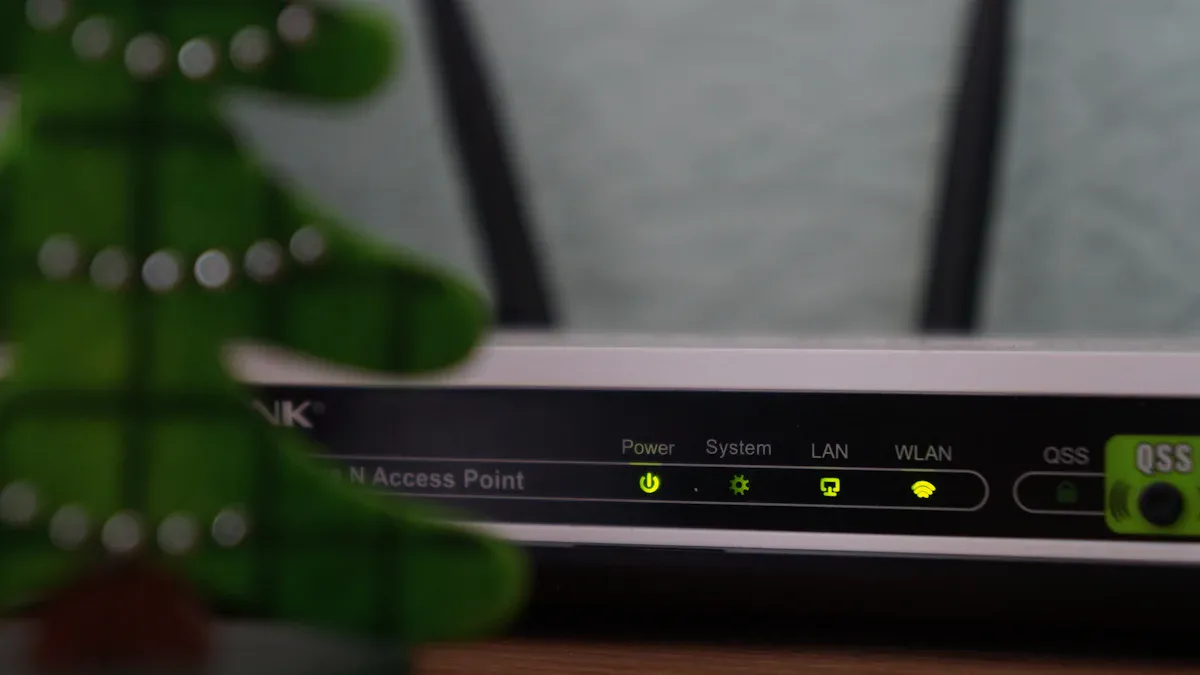
Inserting the router SIM card correctly
To begin, ensure your router is powered off before inserting the SIM card. Locate the SIM slot, typically found on the back or underside of the device. Follow these steps for proper insertion:
- Inspect the SIM slot to confirm it is empty or remove any pre-installed SIM card.
- Insert a Nano SIM card into the slot with the notch first and the contact points facing down.
- Push the SIM card gently until it clicks into place.
For routers with multiple SIM slots, carefully follow the manufacturer’s guidelines. Some models may require you to remove a SIM door screw or cover before installation. Always handle the SIM card with care to avoid damaging its contact points.
Tip: Double-check that the SIM card is activated and has an active data plan before proceeding.
Configuring the router for the first time
Once the SIM card is in place, power on the router and connect it to your computer or smartphone. Access the router’s admin interface using a web browser. Enter the default IP address, typically found in the user manual, and log in with the default credentials.
After logging in, follow these steps to configure your router:
- Navigate to the WiFi settings and set up your network name (SSID) and password.
- Enable encryption, such as WPA2, to secure your connection.
- Configure additional settings like WAN, LAN, and DNS based on your ISP’s requirements.
Save your changes and restart the router to apply the new settings. This ensures your network is secure and ready for use.
Connecting devices to the WiFi network
After configuring the router, you can connect your devices to the WiFi network. Use the following steps:
- On your device, open the WiFi settings and search for available networks.
- Select your router’s network name (SSID) from the list.
- Enter the password you set during configuration.
Once connected, test the internet connectivity by opening a web page or streaming a video. If you encounter issues, check the signal strength or revisit the router’s admin interface to troubleshoot.
Note: For optimal performance, position the router in a central location with minimal obstructions.
Testing and verifying internet connectivity.
After setting up your SIM card WiFi router, testing and verifying the internet connection ensures everything works as expected. This step helps you confirm that your devices can connect to the network and access the internet without interruptions.
Steps to Test Internet Connectivity
Check the Router’s Status Indicators
Look at the router’s LED lights. These lights often indicate power, signal strength, and internet connectivity. A steady or blinking light for the internet symbol usually means the connection is active.Access Websites or Apps
Open a browser on a connected device and visit a few websites. Choose sites like search engines or news platforms to test loading speeds. If pages load quickly, your connection is stable.Run a Speed Test
Use online tools like Speedtest.net to measure your internet speed. This test shows download and upload speeds, helping you verify if the router delivers the expected performance based on your data plan.Test Multiple Devices
Connect several devices to the WiFi network. Ensure each device can browse, stream, or download without issues. This step confirms the router’s ability to handle multiple connections.
Common Testing Scenarios
The table below outlines common test cases to verify your router’s internet connectivity:
| Test Case | Description |
|---|---|
| Data Connection Test | Access various websites and verify consistent data speeds for different network types. |
Tip: If you notice slow speeds or connection drops, reposition the router to improve signal strength. Placing it near a window or in a central location often helps.
By following these steps, you can ensure your SIM card WiFi router provides reliable internet access. Regular testing keeps your network running smoothly and helps you identify potential issues early.
Tips for Optimizing Performance
Selecting the right SIM card and data plan
Choosing the right SIM card and data plan is essential for getting the best performance from your router. Start by checking the compatibility of the SIM card with your router. Some routers work only with specific carriers or network types like 4G or 5G. Make sure the SIM card supports the same network technology as your router.
When selecting a data plan, consider your internet usage. If you stream videos or play online games, pick a plan with high data limits or unlimited data. For light browsing or emails, a smaller plan may suffice. Always check the coverage map of your carrier to ensure strong signal availability in your area.
Tip: Prepaid plans are a great option if you want flexibility and control over your data usage.
Positioning the router for optimal signal strength
The placement of your router significantly impacts its performance. A central location allows the wireless signal to spread evenly in all directions. This minimizes obstacles and reduces dead zones, ensuring a stronger and more consistent connection throughout your home.
To further optimize signal strength:
- Place the router on a raised surface, like a shelf or table.
- Avoid placing it near walls, metal objects, or electronic devices that can interfere with the signal.
- Adjust the antennas to a vertical position for the best results. Tests show that vertical antennas provide a signal strength of -26, while horizontal placement reduces it to -39.
Note: If you experience weak signals in certain areas, consider using a signal booster or external antenna.
Regularly updating firmware and software
Keeping your router’s firmware and software up to date is crucial for maintaining optimal performance. Updates often include fixes for bugs, security patches, and compatibility improvements. They also help your router adapt to new network standards and devices.
For example, updated routers can better recognize and manage new Internet of Things devices. This ensures smooth connectivity and extends the router’s service life. Check the manufacturer’s website or the router’s admin interface for available updates.
Tip: Set a reminder to check for updates monthly. This simple step can save you from potential connectivity issues.
Managing connected devices for stable performance.
Managing multiple connected devices is essential for maintaining a stable and efficient network. When too many devices connect to your SIM card WiFi router, it can lead to slower speeds and interruptions. By taking proactive steps, you can ensure smooth performance for all users.
Start by performing a network assessment. This helps you evaluate your current setup and identify areas that need improvement. For example, analyzing your network infrastructure can reveal bottlenecks that may affect stability. Addressing these issues ensures your router can handle multiple connections without compromising performance.
To further enhance stability, consider these strategies:
- Implement emergency protocols like Hot-Standby Router Protocol (HSRP) or Virtual Router Redundancy Protocol (VRRP). These provide backup routers in case the primary one fails.
- Use Multi-chassis Link Aggregation (MLAG) to allow multiple switches to work as a single unit. This keeps traffic flowing efficiently, even during interruptions.
- Conduct capacity planning with predictive analytics. By analyzing past traffic data, you can forecast future demands and avoid overloading your network.
- Regularly assess network health and routing paths. This helps you identify and fix potential issues before they escalate.
Monitoring your router’s performance is another critical step. Keep an eye on CPU utilization to spot processing bottlenecks. Track memory usage to ensure your router can handle the traffic. Monitor interface utilization to detect congestion and take action before it affects your connection.
By managing connected devices effectively, you can maintain a stable and reliable network. These steps not only improve performance but also extend the life of your router, ensuring it continues to meet your needs.
Troubleshooting Common Issues
Fixing connectivity problems with the router SIM card
When your router sim card fails to connect, it can disrupt your internet connectivity. Start by ensuring the SIM card is inserted correctly. Remove it and reinsert it following the router’s user guide. Check if the SIM card is active and has a valid data plan. If the issue persists, restart the router to refresh its connection to the network.
You can also follow a structured troubleshooting process to resolve connectivity problems. The table below outlines a step-by-step guide:
| Step | Description |
|---|---|
| 1 | Restart Router: Turn off the router, wait a few seconds, and power it back on. |
| 2 | Check SIM Card: Ensure the SIM card is properly inserted and active. |
| 3 | Verify Network Settings: Confirm that the router’s network settings are correct. |
| 4 | Update Firmware: Check for and install the latest firmware updates. |
| 5 | Inspect Signal Strength: Move the router to a location with better signal reception. |
If these steps don’t work, consult the router’s user guide for advanced troubleshooting tips. Many guides include solutions for common issues like SIM management and DNS settings.
Resolving slow internet speeds or dropped connections
Slow speeds or dropped connections can be frustrating. Begin by restarting both the router and connected devices. This simple step often resolves temporary glitches. Next, check the router’s settings. Disable features like Quality of Service (QoS) or parental controls, as these can limit bandwidth.
For persistent issues, consider these additional steps:
- Test the speed directly by disconnecting the router from the modem.
- Use a VPN to stabilize the connection. Many users report improved performance after installing VPN software.
- Inspect for interference from nearby electronic devices. Move the router away from such equipment to improve signal strength.
Tip: Position the router in a central location and adjust its antennas for optimal performance.
Ensuring compatibility between the SIM card and router
Compatibility issues between the SIM card and router can prevent proper functionality. Always verify that the SIM card supports the same network technology as your router, such as 4G or 5G. Some routers only work with specific carriers, so check the manufacturer’s specifications before purchasing a SIM card.
Misconfigured network settings can also cause problems. Ensure the router’s IP address and DNS settings match your carrier’s requirements. If you’re unsure, consult the user guide or contact customer support for assistance. Proper configuration ensures seamless connectivity and prevents unnecessary disruptions.
Case Study: Quiosk, a vending machine company, resolved connectivity issues by switching to advanced routers and cloud management services. This solution improved their operations and reduced downtime, showcasing the importance of using compatible and reliable equipment.
Resetting the router to factory settings if necessary.
Resetting your router to factory settings can resolve persistent issues like connectivity problems or misconfigured settings. This process restores the device to its original state, erasing all custom configurations, including WiFi passwords, network names, and advanced settings. You should only perform this step if other troubleshooting methods fail.
Steps to Reset Your Router
Follow these steps to reset your router safely:
Locate the Reset Button
Find the reset button on your router. It is usually a small, recessed button labeled “Reset” on the back or bottom of the device.Press and Hold the Button
Use a paperclip or pin to press and hold the reset button for 10-30 seconds. The exact duration depends on the router model. Release the button when the router’s lights blink or turn off.Wait for the Router to Restart
Allow the router to reboot. This process may take a few minutes. Once the lights stabilize, the router has been reset to factory settings.Reconfigure the Router
Access the router’s admin interface using a web browser. Enter the default IP address and login credentials provided in the user manual. Reconfigure your settings, including the network name and password.
Tip: Before resetting, back up your current settings if your router supports this feature. This saves time when reconfiguring the device.
Resetting the router can also help if the router sim card fails to connect due to incorrect settings. After the reset, ensure the SIM card is properly inserted and reconfigure the network settings to match your carrier’s requirements.
By following these steps, you can restore your router to optimal performance and resolve most technical issues.
A portable wifi router equipped with a sim card offers a seamless way to stay connected, whether you’re working remotely, traveling, or living in areas with limited broadband. These devices provide instant wifi hotspots, ensuring reliable internet access wherever cellular coverage exists. Their ability to support multiple devices, combined with features like enhanced coverage and scalability, makes them a practical choice for both personal and professional use.
The portable wifi router market is evolving rapidly. The introduction of 5G technology has significantly improved speed and reliability, while the growing demand for internet on the trip has driven innovation. Manufacturers are also focusing on energy-efficient designs to align with sustainability trends. By 2030, the market is expected to experience substantial growth, reflecting its increasing importance in a connected world.
If you’re looking for advanced solutions, Huasifei offers cutting-edge portable wifi routers designed to meet diverse connectivity needs. With a focus on innovation and quality, Huasifei ensures you enjoy uninterrupted internet access, whether at home or on the go.
FAQ
1. Can I use any SIM card with a SIM card WiFi router?
Not all SIM cards work with every router. You must check the router’s compatibility with your carrier and network type, such as 4G or 5G. Always confirm these details in the router’s user manual or specifications.
2. How many devices can connect to a SIM card WiFi router?
Most routers support 10 to 30 devices simultaneously. High-end models may handle even more. Check your router’s specifications to know the exact limit. Connecting fewer devices ensures better speed and performance.
3. Do SIM card WiFi routers work internationally?
Yes, many routers support international use. You may need a local SIM card or an international data plan. Ensure the router is unlocked and compatible with the region’s network bands for seamless connectivity.
4. How long does the battery of a portable WiFi router last?
Battery life varies by model. Most portable routers last 6 to 12 hours on a full charge. For extended use, consider models with larger batteries or carry a power bank for backup.
5. Is a SIM card WiFi router secure to use?
Yes, these routers offer secure connections. You can enable encryption like WPA2 or WPA3 to protect your network. Avoid using default passwords and regularly update the firmware to enhance security.
Tip: Always use a strong, unique password to safeguard your WiFi network from unauthorized access.