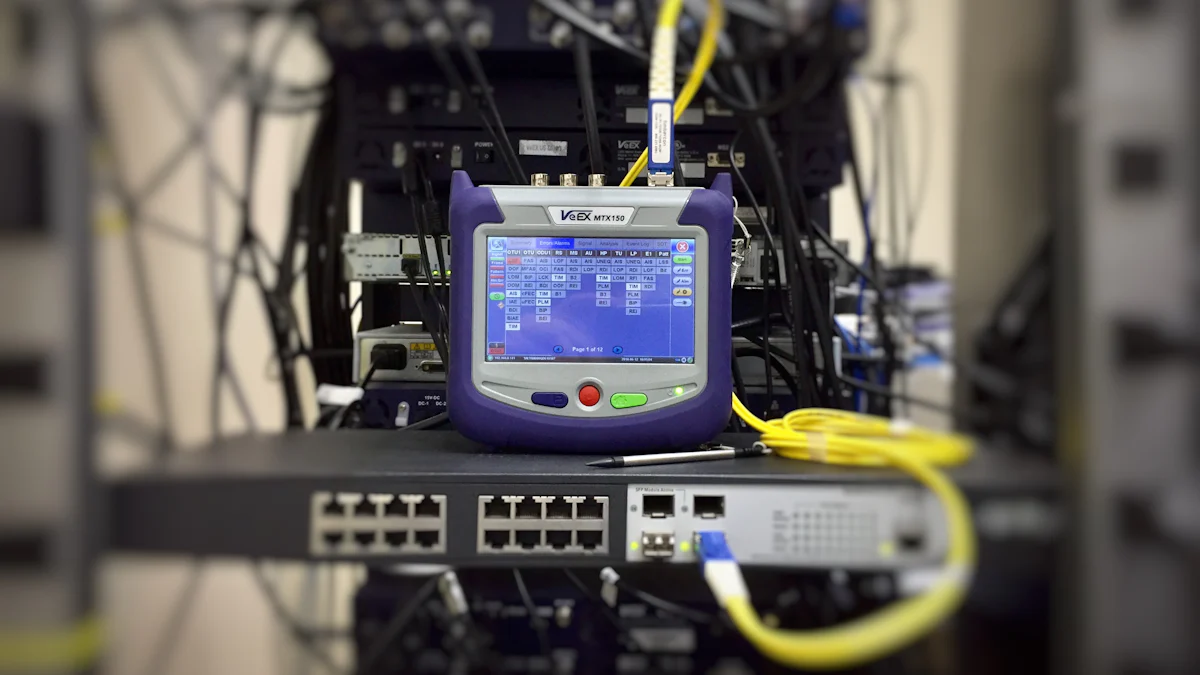
IPv6 connectivity issues can disrupt your network experience, especially when devices fail to receive proper addresses. This often stems from misconfigured Router Advertisement (RA) settings on your OpenWRT home router. Without accurate RA signals, devices may struggle to connect or default to incorrect gateways. OpenWRT routers sometimes attempt IPv6 connections even when the ISP doesn’t support it, leading to further complications. To resolve this, you need to ensure your router advertisement-service OpenWRT settings are correctly configured. A few adjustments can restore seamless connectivity and improve your network’s performance.
Key Takeaways
- Ensure Router Advertisement (RA) settings are correctly configured on your OpenWRT router to enable seamless IPv6 connectivity.
- Regularly check and update your OpenWRT firmware to benefit from the latest fixes and improvements for IPv6 functionality.
- Monitor your network’s performance using built-in tools and online resources to catch potential IPv6 issues early.
- Backup your OpenWRT configurations to safeguard against accidental changes and facilitate easy restoration if needed.
- Select the appropriate RA mode (server, relay, or hybrid) based on your network structure to optimize IPv6 communication.
- Verify that your firewall rules allow essential IPv6 traffic, including RA messages, to prevent connectivity disruptions.
- Test IPv6 connectivity on client devices after making changes to ensure they receive proper configurations.
Understanding Router Advertisement-Service OpenWRT
What is Router Advertisement in IPv6?
Router Advertisement (RA) is a critical component of IPv6 networking. It allows routers to communicate essential network information to devices on the same network. When an IPv6-enabled router sends RA messages, it informs devices about the network prefix, default gateway, and other configuration details. This process enables devices to automatically configure their IPv6 addresses without manual intervention.
In the context of OpenWRT, RA plays a vital role in ensuring that devices connected to your router receive the correct IPv6 settings. For example, an OpenWRT router can generate a Unique Local Address (ULA) prefix and assign ULAs to all devices in your network. This ensures internal communication via IPv6, even if your Internet Service Provider (ISP) does not provide global IPv6 connectivity. By leveraging RA, OpenWRT simplifies the process of managing IPv6 networks.
Why Router Advertisement is Essential for IPv6 Connectivity
RA is essential because it eliminates the need for manual configuration of IPv6 settings on each device. Without RA, devices would struggle to determine their IPv6 addresses, gateways, or DNS servers. This could lead to connectivity issues or complete network failure.
For instance, when using OpenWRT, the router often acts as a gateway between your ISP and your local network. It receives a global IPv6 address from the ISP and assigns local IPv6 addresses to devices within your network. RA ensures that these devices can communicate seamlessly with each other and access the internet using IPv6. Additionally, RA allows OpenWRT to announce itself as an IPv6-reachable DNS server, further enhancing network functionality.
Common Symptoms of IPv6 RA Issues on OpenWRT
When RA is not functioning correctly, you may notice several symptoms that indicate IPv6 connectivity problems. These include:
- Devices failing to obtain IPv6 addresses or receiving incomplete configurations.
- Inability to access IPv6-enabled websites or services.
- Incorrect default gateway settings, causing devices to route traffic improperly.
- Internal communication between devices on the same network becoming unreliable.
In some cases, OpenWRT routers may attempt to establish IPv6 connections even when the ISP does not support IPv6. This can lead to misconfigurations and connectivity issues. To resolve these problems, you need to ensure that the router advertisement-service OpenWRT settings are correctly configured. Proper RA settings will restore seamless IPv6 connectivity and improve overall network performance.
Diagnosing IPv6 RA Issues on OpenWRT
Identifying Devices Not Receiving IPv6 Addresses
When devices fail to receive IPv6 addresses, it often signals a problem with Router Advertisement (RA) settings. You can start by checking the network configuration on each affected device. Look for missing or incomplete IPv6 addresses in the device’s network settings. Most operating systems, such as Windows, macOS, and Linux, display this information in their network status menus.
For example, on Windows, you can open the Command Prompt and type ipconfig. If the IPv6 address field is blank or shows only a link-local address (starting with fe80::), the device is not receiving proper RA messages. On macOS, you can navigate to System Preferences > Network and check the IPv6 configuration under the active connection.
Devices that fail to obtain IPv6 addresses may also display connectivity warnings. These warnings often appear as “No Internet Access” or “Limited Connectivity” messages. If multiple devices on your network experience this issue, the problem likely originates from your OpenWRT router’s RA configuration.
Checking for Incorrect Default Gateway Settings
Incorrect default gateway settings can disrupt IPv6 connectivity. The default gateway serves as the path through which devices send traffic to external networks. If your OpenWRT router fails to advertise the correct gateway, devices may route traffic improperly or lose internet access altogether.
To verify the default gateway, examine the network settings on your devices. On Windows, use the ipconfig command and look for the “Default Gateway” field under the IPv6 section. On macOS, check the “Router” field in the IPv6 configuration of your active network connection. The gateway address should match the IPv6 address of your OpenWRT router.
If the gateway address is missing or incorrect, you need to inspect your OpenWRT router’s RA settings. Misconfigurations in the DHCPv6 or RA sections can lead to this issue. For instance, some users have reported problems when using TP-Link hardware with OpenWRT. Changes introduced in certain TP-Link devices may interfere with RA functionality, causing widespread connectivity issues. Ensuring your router’s firmware is up-to-date can help mitigate such problems.
Using Logs to Detect RA-Related Errors
Logs provide valuable insights into RA-related errors on your OpenWRT router. Accessing these logs allows you to pinpoint the root cause of IPv6 connectivity issues. To view logs, log in to your OpenWRT router’s web interface and navigate to the “System Log” or “Kernel Log” section.
Look for entries related to RA, DHCPv6, or IPv6 traffic. Common error messages include “RA not sent,” “Invalid preferred lifetime,” or “Failed to assign prefix.” These messages indicate specific problems with your router’s RA configuration. For example, an “Invalid preferred lifetime” error suggests that the RA settings contain incorrect timing values, which can confuse devices on your network.
In some cases, logs may reveal broader issues affecting OpenWRT functionality. For instance, the OpenWRT forum experienced a total data loss in May 2018, prompting efforts to restore critical content. This event highlights the importance of maintaining backups and monitoring system logs regularly. By reviewing logs, you can identify and resolve RA-related errors before they escalate into larger network problems.
“Logs are the footprints of your network’s activity. They guide you to the source of issues and help you maintain a healthy system.”
By identifying devices without IPv6 addresses, verifying default gateway settings, and analyzing logs, you can effectively diagnose IPv6 RA issues on your OpenWRT router. These steps lay the foundation for resolving connectivity problems and ensuring a stable network environment.
Configuring Router Advertisement-Service OpenWRT

Proper configuration of the router advertisement-service OpenWRT ensures that your devices receive accurate IPv6 settings. This section guides you through accessing the settings, enabling RA in the DHCPv6 section, and selecting the appropriate RA mode for your network.
Accessing OpenWRT Settings
To begin, you need to access your OpenWRT router’s settings. Open a web browser and type your router’s IP address into the address bar. The default IP address is usually 192.168.1.1, but it may vary depending on your setup. Press Enter, and the login page will appear. Enter your username and password to access the dashboard.
Once logged in, navigate to the Network tab in the top menu. From there, select Interfaces. This section displays all the network interfaces configured on your router. Locate the interface handling your IPv6 traffic, typically labeled as LAN or WAN. Click the Edit button next to the interface to open its configuration page.
“Accessing the settings is the first step toward resolving IPv6 issues. A clear understanding of your router’s interface ensures smooth navigation.”
Enabling and Configuring RA in the DHCPv6 Section
After accessing the interface settings, scroll down to the DHCP Server section. Here, you will find the IPv6 Settings tab. Click on it to reveal options related to router advertisement-service OpenWRT.
Enable the RA service by selecting the appropriate option under the Router Advertisement-Service dropdown menu. Choose either server, relay, or hybrid mode based on your network requirements. For most home networks, the server mode works best. This mode allows your router to generate and send RA messages to devices on your network.
Next, configure the DHCPv6 Mode. Select stateless if you want devices to automatically configure their IPv6 addresses using RA messages. Choose stateful if you prefer the router to assign specific IPv6 addresses to devices. Stateless mode is generally recommended for simplicity and efficiency.
Ensure that the ULA-Prefix field contains a valid Unique Local Address prefix. This prefix enables internal IPv6 communication within your network, even if your ISP does not support global IPv6 connectivity. If the field is empty, click the Generate ULA Prefix button to create one automatically.
Save your changes by clicking the Save & Apply button at the bottom of the page. This action activates the updated RA settings on your OpenWRT router.
Setting the Correct RA Mode (Server, Relay, or Hybrid)
Choosing the correct RA mode is crucial for optimal IPv6 functionality. Each mode serves a specific purpose:
Server Mode: Use this mode if your OpenWRT router acts as the primary IPv6 gateway for your network. It sends RA messages to devices, allowing them to configure their IPv6 settings automatically. This mode is ideal for most home and small office networks.
Relay Mode: Select this mode if another device on your network, such as an upstream router, handles IPv6 configuration. In relay mode, your OpenWRT router forwards RA messages from the upstream device to your local network.
Hybrid Mode: This mode combines server and relay functionalities. It is suitable for complex networks where the router needs to act as both a server and a relay.
To set the RA mode, return to the IPv6 Settings tab under the DHCP Server section. Use the Router Advertisement-Service dropdown menu to select the desired mode. Save your changes to apply the new configuration.
“Selecting the right RA mode ensures that your network operates efficiently. Understanding your network’s structure helps you make the best choice.”
By following these steps, you can configure the router advertisement-service OpenWRT to provide accurate IPv6 settings to your devices. Proper configuration enhances connectivity and ensures a seamless network experience.
Ensuring Proper IPv6 Firewall Rules
Verifying IPv6 Traffic is Allowed
Your firewall plays a crucial role in managing network traffic, including IPv6. If the firewall blocks IPv6 traffic, devices on your network may experience connectivity issues. To ensure smooth operation, you need to verify that your OpenWRT router allows IPv6 traffic.
Log in using your credentials, then navigate to Network > Firewall.
Ensure that the following types of firewall rules are allowed:
- Incoming Traffic: Devices on external networks need to send data to your router. Allowing incoming IPv6 traffic ensures that your router can receive these packets.
- Forwarded Traffic: Devices within your network may need to communicate with each other or access external IPv6-enabled services. Forwarding IPv6 traffic enables this communication.
- Outgoing Traffic: Your devices must send data to external networks. Allowing outgoing IPv6 traffic ensures that this data reaches its destination.
If you find any rules blocking IPv6 traffic, edit or delete them. To add a new rule, click the Add button and specify the traffic type, source, and destination. For example, to allow all IPv6 traffic, set the protocol to IPv6, the source to any, and the destination to any. Save your changes and apply the updated firewall configuration.
“A properly configured firewall acts as a gatekeeper, allowing legitimate traffic while blocking potential threats. Ensuring IPv6 traffic is allowed keeps your network secure and functional.”
Adding Custom Rules for RA Traffic
Router Advertisement (RA) messages are essential for IPv6 connectivity. If your firewall blocks these messages, devices on your network may fail to receive proper IPv6 configurations. Adding custom rules for RA traffic ensures that these messages reach their intended recipients.
To create custom rules, return to the Firewall section of your OpenWRT router’s settings. Navigate to the Custom Rules tab. This tab allows you to define specific rules for handling network traffic.
Add the following rules to allow RA traffic:
- Allow ICMPv6 Router Advertisement Messages:
- RA messages use the ICMPv6 protocol. To allow these messages, add a rule permitting ICMPv6 traffic. Specify the type as Router Advertisement and set the source to any. This rule ensures that RA messages can pass through the firewall.
- Permit Multicast Traffic:
- RA messages often use multicast addresses to reach multiple devices simultaneously. Add a rule allowing multicast traffic for IPv6. Set the destination to the multicast address range (
ff00::/8) and the protocol to IPv6. This rule enables efficient delivery of RA messages.
- Enable DHCPv6 Traffic:
- If your network uses DHCPv6 for address assignment, ensure that the firewall allows DHCPv6 traffic. Add a rule permitting UDP traffic on ports 546 (client) and 547 (server). This rule supports the exchange of DHCPv6 messages between your router and devices.
After adding these rules, save and apply your changes. Test your network to confirm that devices receive RA messages and configure their IPv6 settings correctly.
“Custom rules for RA traffic ensure that vital network messages reach your devices. By fine-tuning your firewall, you enhance both security and functionality.”
By verifying IPv6 traffic and adding custom rules for RA, you optimize your firewall for IPv6 connectivity. These steps ensure that your network operates smoothly while maintaining robust security.
Testing and Verifying IPv6 Connectivity

Restarting Network Services
Restarting network services is a crucial step to apply the changes you made to your OpenWRT router. This ensures that the updated Router Advertisement (RA) settings take effect and devices on your network receive proper IPv6 configurations.
To restart the network services, log in to your OpenWRT router’s web interface. Navigate to System > Reboot or Network > Interfaces, depending on your router’s firmware version. Locate the option to restart the network or reboot the router. Click the appropriate button and wait for the process to complete. This action refreshes the RA service and clears any temporary issues that might interfere with IPv6 connectivity.
“Restarting network services acts as a reset button for your router, ensuring that all devices receive updated configurations.”
After restarting, check if your devices begin receiving IPv6 addresses. If the issue persists, proceed to test connectivity on individual devices.
Testing IPv6 Connectivity on Client Devices
Testing IPv6 connectivity on your devices helps confirm whether the RA settings are functioning correctly. You can perform this test using built-in tools available on most operating systems.
Windows:
- Open the Command Prompt by typing
cmdin the search bar. - Enter the command
ipconfigand press Enter. - Look for the IPv6 address under the active network adapter. If you see a valid global IPv6 address (not starting with
fe80::), the device has successfully received RA messages.
- Open the Command Prompt by typing
macOS:
- Go to System Preferences > Network.
- Select the active network connection and click Advanced.
- Check the IPv6 address under the TCP/IP tab. A valid address indicates proper RA functionality.
Linux:
- Open the terminal and type
ifconfigorip addr. - Review the output for an IPv6 address assigned to the active interface. Ensure it matches the prefix advertised by your router.
- Open the terminal and type
Mobile Devices:
- On Android, navigate to Settings > Network & Internet > Wi-Fi, select the connected network, and view the IPv6 details.
- On iOS, go to Settings > Wi-Fi, tap the connected network, and check the IPv6 address under IPV6 Address.
If any device fails to obtain an IPv6 address, verify its network settings. Ensure the device is set to automatically configure IPv6. For example, in Windows, this setting is found under Network and Sharing Center > Change Adapter Settings > Properties > Internet Protocol Version 6 (TCP/IPv6).
Using Online Tools to Verify IPv6 Functionality
Online tools provide an easy way to confirm whether your network supports IPv6 connectivity. These tools test your internet connection and report any issues with IPv6 functionality.
Test-IPv6.com:
- Visit Test-IPv6.com from a device connected to your network.
- The tool runs a series of tests to check IPv6 readiness. It evaluates whether your ISP supports IPv6 and whether your devices can access IPv6-enabled websites.
IPv6-test.com:
- Access IPv6-test.com to perform a detailed analysis of your IPv6 connectivity.
- The site provides a score based on your network’s IPv6 performance. It also highlights any misconfigurations that might affect connectivity.
Ping and Traceroute Tools:
- Use the
pingcommand to test IPv6 connectivity to a specific website. For example, typeping -6 google.comin the terminal or Command Prompt. - Run a traceroute to an IPv6-enabled website to identify potential routing issues. Use
tracert -6on Windows ortraceroute6on macOS and Linux.
- Use the
“Online tools offer a quick and reliable way to assess your network’s IPv6 readiness. They help identify issues that might not be visible through manual testing.”
By restarting network services, testing connectivity on client devices, and using online tools, you can verify that your IPv6 setup is working as intended. These steps ensure that your network operates smoothly and supports modern internet standards.
Troubleshooting Persistent IPv6 RA Issues
Persistent IPv6 Router Advertisement (RA) issues can disrupt your network’s functionality. When basic configurations fail to resolve the problem, you need to dig deeper into advanced troubleshooting methods. This section provides actionable steps to reset configurations, update firmware, and analyze system logs for effective problem-solving.
Resetting IPv6 Configuration to Defaults
Resetting your IPv6 configuration to its default state can resolve misconfigurations that cause RA issues. OpenWRT allows you to restore settings without affecting other parts of your router’s setup.
- Access the OpenWRT Interface: Log in to your router’s web interface by entering its IP address (commonly
192.168.1.1) in your browser. Use your credentials to access the dashboard. - Navigate to Network Settings: Go to the Network > Interfaces section. Locate the interface handling IPv6 traffic, typically labeled as
LANorWAN. - Restore Default Settings: Click the Edit button next to the interface. In the IPv6 Settings tab, reset all fields to their default values. For example, ensure the Router Advertisement-Service is set to “server” mode if your router acts as the primary gateway.
- Generate a New ULA Prefix: If the Unique Local Address (ULA) prefix field is empty, click the Generate ULA Prefix button. This ensures internal IPv6 communication within your network.
- Save and Apply Changes: Click Save & Apply to activate the default settings.
“Resetting configurations clears any incorrect settings and provides a clean slate for troubleshooting.”
After resetting, restart your router to apply the changes. Test your devices to confirm if they now receive proper IPv6 addresses and RA messages.
Updating OpenWRT Firmware to Fix Bugs
Outdated firmware can introduce bugs that affect IPv6 functionality. Updating your OpenWRT firmware ensures you benefit from the latest fixes and improvements.
- Check Your Current Firmware Version: Log in to your router’s web interface. Navigate to System > Software or System > Backup/Flash Firmware to view the current version.
- Visit the OpenWRT Website: Go to the OpenWRT official website and check for the latest firmware version compatible with your router model.
- Download the Firmware: Download the appropriate firmware file to your computer. Ensure it matches your router’s hardware version to avoid compatibility issues.
- Backup Your Configuration: Before updating, create a backup of your current settings. In the web interface, go to System > Backup/Restore and click Generate Archive. Save the file to your computer.
- Flash the New Firmware: Return to the Backup/Flash Firmware section. Upload the downloaded firmware file and follow the on-screen instructions to complete the update.
- Restore Your Configuration: After the update, restore your saved configuration file to avoid reconfiguring your router manually.
“Firmware updates often include critical fixes for IPv6-related bugs. Keeping your router updated ensures optimal performance.”
Once the update is complete, test your network to verify if the RA issues have been resolved.
Advanced Troubleshooting with System Logs
System logs provide detailed insights into your router’s operations. Analyzing these logs helps identify the root cause of persistent RA issues.
- Access System Logs: Log in to your router’s web interface. Navigate to Status > System Log or Status > Kernel Log to view the logs.
- Search for RA-Related Entries: Look for entries mentioning “RA,” “Router Advertisement,” or “DHCPv6.” Common error messages include:
- “RA not sent”
- “Invalid preferred lifetime”
- “Failed to assign prefix”
- Interpret the Errors: For example, an “Invalid preferred lifetime” error indicates incorrect timing values in your RA settings. Adjust these values in the IPv6 Settings tab under Network > Interfaces.
- Use Wireshark for Packet Analysis: If the logs do not reveal the issue, use a tool like Wireshark to capture and analyze network traffic. Check if RA messages are being sent and received correctly. If valid RA messages appear but devices fail to assign IPv6 addresses, the problem may lie with the devices themselves.
“Logs are a treasure trove of information. They guide you to the source of the problem and help you implement precise solutions.” — Network Administrators
By resetting configurations, updating firmware, and analyzing logs, you can tackle even the most stubborn IPv6 RA issues. These steps ensure your network remains stable and efficient.
Optimizing IPv6 RA Settings for Better Performance
Configuring Prefix Delegation for Subnet Allocation
Prefix delegation plays a vital role in IPv6 networks. It allows your OpenWRT router to allocate subnets to devices efficiently. By enabling prefix delegation, you ensure that each device or subnetwork receives a unique IPv6 prefix, which enhances communication and prevents address conflicts.
To configure prefix delegation, access your OpenWRT router’s settings. Navigate to Network > Interfaces and select the interface managing your IPv6 traffic. Under the DHCPv6 Settings tab, locate the Prefix Delegation Length field. Set this value to 64 bits, as IPv6 stateless autoconfiguration requires a 64-bit prefix length to function correctly. This ensures that devices can generate their own unique IPv6 addresses based on the advertised prefix.
“RA messages must always have an advertised prefix length of 64 bits for stateless autoconfiguration to work properly.”
After setting the prefix length, save and apply the changes. Restart your network services to activate the updated configuration. This adjustment ensures that your devices receive proper subnet allocations, improving overall network performance.
Adding Custom DNS and NTP Server Information
Customizing DNS and NTP server settings can enhance your network’s reliability and speed. DNS servers translate domain names into IP addresses, while NTP servers synchronize device clocks. By specifying reliable servers, you improve both browsing speed and time accuracy across your network.
To add custom DNS servers, go to Network > Interfaces in your OpenWRT dashboard. Edit the interface handling IPv6 traffic and navigate to the Advanced Settings tab. In the Use Custom DNS Servers field, enter the IPv6 addresses of your preferred DNS servers. For example, you can use Google’s public DNS servers (2001:4860:4860::8888 and 2001:4860:4860::8844) or Cloudflare’s DNS (2606:4700:4700::1111 and 2606:4700:4700::1001).
For NTP server configuration, navigate to System > Time Synchronization. Add the IPv6 addresses of reliable NTP servers, such as time.google.com or pool.ntp.org. These servers ensure that all devices on your network maintain accurate time settings, which is crucial for secure communications and scheduled tasks.
“Accurate DNS and NTP configurations enhance network efficiency and ensure seamless connectivity.”
Save your changes and test the network to confirm that devices are using the specified servers. This customization improves both performance and reliability.
Adjusting RA Timers for Optimal Performance
Router Advertisement (RA) timers control how often your router sends RA messages and how long devices consider the information valid. Fine-tuning these timers can optimize your network’s performance by balancing responsiveness and resource usage.
In the OpenWRT interface, navigate to Network > Interfaces and edit the relevant interface. Under the IPv6 Settings tab, locate the RA timer fields:
- Minimum Interval: This defines the shortest time between RA messages. Set it to a value between 3 and 10 seconds for most home networks.
- Maximum Interval: This specifies the longest time between RA messages. A value between 30 and 180 seconds works well for typical setups.
- Lifetime: This determines how long devices consider the RA information valid. Set it to a value between 1800 and 3600 seconds to ensure stability without excessive updates.
These adjustments ensure that devices receive timely updates without overloading the network with frequent RA messages. Save and apply the changes, then monitor your network to confirm improved performance.
“Adjusting RA timers strikes a balance between responsiveness and efficiency, ensuring a smooth network experience.”
By configuring prefix delegation, adding custom DNS and NTP servers, and fine-tuning RA timers, you can optimize your IPv6 RA settings for better performance. These steps enhance connectivity, improve reliability, and ensure your network operates at its best.
Preventing Future IPv6 RA Issues
Regularly Monitoring IPv6 Network Performance
Monitoring your IPv6 network performance helps you identify potential issues before they disrupt connectivity. Regular checks ensure that your devices receive proper Router Advertisement (RA) messages and maintain stable IPv6 configurations.
Start by using built-in tools on your devices to verify IPv6 connectivity. For example, on Windows, the ping -6 command allows you to test connections to IPv6-enabled websites. On macOS or Linux, you can use ping6 or traceroute6 to trace the path of IPv6 traffic. These tools help you confirm that your network routes IPv6 traffic correctly.
Online diagnostic tools like Test-IPv6.com or IPv6-test.com provide a comprehensive analysis of your network’s IPv6 readiness. These platforms evaluate your ISP’s IPv6 support, your router’s configuration, and your devices’ ability to access IPv6-enabled services. Use these tools periodically to ensure your network remains functional.
Pro Tip: Set a reminder to test your IPv6 network monthly. Consistent monitoring helps you catch and resolve issues early, ensuring uninterrupted connectivity.
Backing Up OpenWRT Configurations
Backing up your OpenWRT configurations safeguards your settings against accidental changes or system failures. A backup allows you to restore your router to a working state without reconfiguring everything manually.
To create a backup, log in to your OpenWRT router’s web interface. Navigate to System > Backup/Restore and click Generate Archive. This action downloads a file containing all your current settings. Store this file in a secure location, such as an external drive or cloud storage service.
If you need to restore your settings, return to the Backup/Restore section. Upload the saved file and click Restore Backup. This process reinstates your previous configuration, including IPv6 RA settings, firewall rules, and DHCPv6 options.
Why It Matters: Backups save time and effort during troubleshooting. They act as a safety net, allowing you to experiment with new settings without fear of losing your original configuration.
Keeping OpenWRT Firmware Updated
Firmware updates play a crucial role in maintaining your router’s performance and security. Developers release updates to fix bugs, improve features, and address vulnerabilities. Keeping your OpenWRT firmware updated ensures that your router operates efficiently and supports the latest IPv6 standards.
To update your firmware, first check your current version by navigating to System > Software or System > Backup/Flash Firmware in the OpenWRT interface. Visit the OpenWRT official website to find the latest firmware version compatible with your router model. Download the appropriate file and follow these steps:
- Backup Your Configuration: Before updating, create a backup of your settings to avoid losing important configurations.
- Upload the Firmware: Go to System > Backup/Flash Firmware and upload the downloaded file.
- Flash the Firmware: Follow the on-screen instructions to complete the update process.
- Restore Your Configuration: After the update, restore your saved settings to resume normal operation.
Important Note: Always verify that the firmware matches your router’s hardware version. Using incompatible firmware can cause serious issues.
By regularly monitoring your network, backing up configurations, and updating firmware, you can prevent future IPv6 RA issues. These proactive measures ensure that your OpenWRT router remains reliable and capable of delivering seamless IPv6 connectivity.
Common Misconfigurations to Avoid
Misconfigurations in your OpenWRT router can lead to frustrating IPv6 connectivity issues. By understanding and avoiding these common mistakes, you can ensure a smoother network experience.
Disabling RA Service by Mistake
Disabling the Router Advertisement (RA) service unintentionally is a frequent error. This often happens when users attempt to disable IPv6 entirely, thinking it will simplify their network setup. However, even after disabling IPv6, devices may still receive local IPv6 addresses due to the router’s default behavior. One user shared their confusion, stating, “I thought I was going crazy when my devices were still getting IPv6 addresses after this change!”
To avoid this, ensure you understand the role of the RA service before making changes. The RA service is essential for distributing network information, such as prefixes and gateways, to devices. If you disable it without proper configuration, devices may fail to connect or route traffic incorrectly. Always double-check your settings under Network > Interfaces > IPv6 Settings to confirm the RA service is configured correctly.
Tip: If you want to disable IPv6 entirely, ensure you clear the ULA-Prefix field and disable the DHCPv6 server alongside the RA service.
Selecting the Wrong RA Mode
Choosing the wrong RA mode can disrupt your network’s functionality. OpenWRT offers three modes: server, relay, and hybrid. Each mode serves a specific purpose, and selecting the incorrect one can lead to miscommunication between devices. For example, using relay mode in a network where the router should act as the primary gateway may prevent devices from receiving proper IPv6 configurations.
One user reported issues with an unexpected IPv6 ULA network polluting their setup, which stemmed from incorrect RA mode selection. To prevent such problems, assess your network’s structure before choosing an RA mode. For most home networks, the server mode works best, as it allows the router to generate and send RA messages directly to devices.
Pro Tip: If you’re unsure which mode to use, start with server mode and test your network. Adjust as needed based on your specific requirements.
Overly Restrictive Firewall Rules
Firewall misconfigurations can block critical IPv6 traffic, including RA messages. This often happens when users apply overly restrictive rules without considering the implications for IPv6 connectivity. For instance, blocking ICMPv6 traffic can prevent devices from receiving RA messages, leading to incomplete or missing IPv6 configurations.
One user shared how the OpenWRT DHCPv6 server handing out its own DNS servers caused Active Directory connectivity issues on their LAN. This highlights the importance of carefully reviewing your firewall rules. Ensure that rules allow ICMPv6 traffic, multicast traffic, and DHCPv6 communication. You can verify and adjust these settings under Network > Firewall > Traffic Rules.
Key Takeaway: A well-configured firewall balances security and functionality. Test your network after making changes to confirm that devices receive RA messages and maintain IPv6 connectivity.
By avoiding these common misconfigurations, you can optimize your router advertisement-service OpenWRT settings and ensure a reliable IPv6 network. Taking the time to review and adjust your setup will save you from unnecessary troubleshooting later.
Fixing IPv6 Router Advertisement (RA) issues on OpenWRT requires a systematic approach. You need to diagnose the problem, configure RA settings accurately, and verify that your firewall rules allow essential IPv6 traffic. Testing connectivity ensures that your adjustments work as intended. Regularly monitor your network’s performance and back up your configurations to avoid future disruptions. Keeping your OpenWRT firmware updated guarantees access to the latest features and fixes. For additional support, explore the OpenWRT community or consider Huasifei’s reliable OpenWRT-compatible products to enhance your network’s performance.
FAQ
Does OpenWRT support IPv6 out of the box?
If your ISP provides a global IPv6 prefix, you may need to configure Prefix Delegation or adjust the DHCPv6 settings to ensure proper connectivity.
Tip: Check your ISP’s IPv6 compatibility and configure your OpenWRT router accordingly for seamless integration.
How can I stop OpenWRT from telling devices to use IPv6?
To prevent OpenWRT from advertising IPv6 to devices, you need to disable both the Router Advertisement (RA) service and the DHCPv6 server. Follow these steps:
- Log in to your OpenWRT router’s web interface.
- Navigate to Network > Interfaces and edit the interface managing IPv6 traffic.
- Under the IPv6 Settings tab, set the Router Advertisement-Service to “disabled.”
- Disable the DHCPv6 Mode by selecting “disabled” as well.
- Save and apply the changes.
This ensures that your router no longer advertises IPv6 settings to connected devices.
What are the main ways to use IPv6 with OpenWRT?
OpenWRT offers several methods to enable IPv6 functionality:
- Prefix Delegation: This method allows your router to obtain an IPv6 prefix from your ISP and distribute it to devices on your network.
- NDP Proxy: Useful for bridging IPv6 traffic between different network segments.
- 6in4 Tunnel: Services like Hurricane Electric provide a tunnel to enable IPv6 connectivity when your ISP does not support it.
Each method serves different use cases. For most home networks, Prefix Delegation is the simplest and most effective option.
Can I use OpenWRT with my ISP’s modem in bridge mode?
Yes, using your ISP’s modem in bridge mode simplifies IPv6 configuration. When the modem operates in bridge mode, it passes the IPv6 prefix directly to your OpenWRT router. This allows the default OpenWRT IPv6 configuration to work seamlessly.
Pro Tip: Check with your ISP to confirm if bridge mode is supported and how to enable it. This setup often results in better performance and fewer configuration headaches.
How do I disable IPv6 entirely on OpenWRT?
If you want to completely disable IPv6 on your OpenWRT router, follow these steps:
- Go to Network > Interfaces in the web interface.
- Edit the interface handling IPv6 traffic.
- Clear the IPv6 ULA-Prefix field.
- Set the Router Advertisement-Service and DHCPv6 Mode to “disabled.”
- Save and apply the changes.
This prevents the router from assigning IPv6 addresses or advertising IPv6 settings to devices.
Why are my devices not receiving IPv6 addresses?
Devices may fail to receive IPv6 addresses due to misconfigured Router Advertisement (RA) or DHCPv6 settings. Common causes include:
- The RA service is disabled or set to the wrong mode.
- The DHCPv6 server is not active or configured incorrectly.
- Firewall rules block IPv6 traffic, including RA messages.
To resolve this, verify your RA and DHCPv6 settings under Network > Interfaces > IPv6 Settings. Ensure that the firewall allows ICMPv6 and DHCPv6 traffic.
What should I do if my ISP does not support IPv6?
If your ISP does not provide native IPv6 support, you can still enable IPv6 on your network using a 6in4 tunnel. Services like Hurricane Electric offer free IPv6 tunnels that allow you to connect to IPv6-enabled websites and services. To set up a 6in4 tunnel:
- Sign up for a tunnel service like Hurricane Electric.
- Configure the tunnel details in your OpenWRT router under Network > Interfaces.
- Test your IPv6 connectivity using online tools like Test-IPv6.com.
This method ensures that your network remains future-proof, even without ISP support.
How can I test if my IPv6 setup is working?
You can test your IPv6 setup using these methods:
- Command Line Tools: Use
ping -6ortraceroute6on your devices to test IPv6 connectivity. - Online Tools: Visit Test-IPv6.com or IPv6-test.com to check your network’s IPv6 readiness.
- Device Settings: Verify that your devices have valid IPv6 addresses and default gateways in their network settings.
These tests help confirm that your IPv6 configuration is functional and devices can access IPv6-enabled services.
What is the difference between RA modes in OpenWRT?
OpenWRT offers three RA modes:
- Server Mode: The router generates and sends RA messages to devices, allowing them to configure IPv6 settings automatically. Ideal for most home networks.
- Relay Mode: The router forwards RA messages from an upstream device to the local network. Useful when another device handles IPv6 configuration.
- Hybrid Mode: Combines server and relay functionalities for complex network setups.
Choose the mode that best fits your network structure. For most users, server mode provides the simplest and most effective solution.
How do I fix “Invalid preferred lifetime” errors in RA logs?
The “Invalid preferred lifetime” error occurs when the timing values in your RA settings are incorrect. To fix this:
- Access your router’s web interface and go to Network > Interfaces.
- Edit the interface managing IPv6 traffic and navigate to the IPv6 Settings tab.
- Adjust the RA timers:
- Set the Minimum Interval to 3–10 seconds.
- Set the Maximum Interval to 30–180 seconds.
- Set the Lifetime to 1800–3600 seconds.
- Save and apply the changes.
These adjustments ensure that RA messages contain valid timing values, resolving the error.