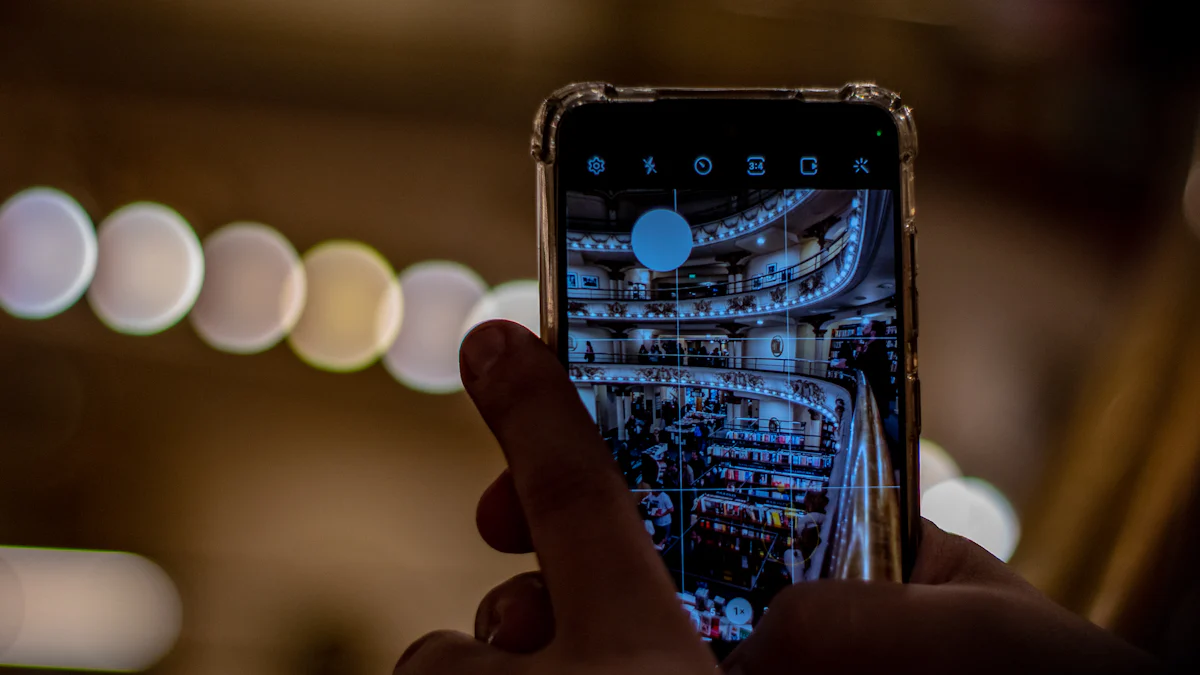
Unexpected changes to your OpenWrt router IP can disrupt your internet connection and make it difficult to access the router’s interface. These issues often stem from improper network configurations or dynamic IP assignments. To address this, you should start by checking the DHCP settings. DHCP ensures devices receive IP addresses dynamically, but misconfigurations can lead to conflicts or connectivity problems. Verifying and adjusting these settings helps maintain stable connections and prevents unnecessary disruptions in your network.
Key Takeaways
- Check and adjust your DHCP settings to prevent IP conflicts and ensure stable connections.
- Consider requesting a static IP from your ISP or configuring a static IP for your OpenWrt router to maintain consistent access.
- Use an Uninterruptible Power Supply (UPS) to protect your router from power outages that can cause IP changes.
- Monitor your network for device conflicts and utilize OpenWrt’s ‘Address Reservation’ feature to assign fixed IPs to critical devices.
- Regularly update your OpenWrt firmware to benefit from the latest features and security patches, which can help resolve persistent IP issues.
- Utilize Dynamic DNS (DDNS) to map your router’s changing IP to a fixed hostname, simplifying remote access.
- Engage with the OpenWrt community forums and documentation for additional support and troubleshooting tips.
Common Causes of OpenWrt Router IP Change Issues
Understanding why your OpenWrt router IP changes unexpectedly can help you address the problem effectively. Below are some of the most common causes that disrupt your network’s stability.
Dynamic IP Assignment by ISP
Your Internet Service Provider (ISP) often assigns dynamic IP addresses to your router. These IP addresses change periodically, depending on the ISP’s configuration. This process, known as DHCP lease renewal, can cause your router’s IP to change without warning. If your ISP uses this system, you may notice disruptions in your connection or difficulty accessing your router’s interface. OpenWrt routers, known for their advanced features and improved performance, can handle these changes better than stock firmware. However, you may still need to configure your settings to minimize interruptions.
To mitigate this issue, you can request a static IP address from your ISP. Static IPs remain constant, ensuring a stable connection. Alternatively, you can configure your OpenWrt router to use Dynamic DNS (DDNS). DDNS maps your changing IP to a fixed hostname, making it easier to access your router remotely.
Misconfigured DHCP Settings
Improper DHCP settings on your OpenWrt router can lead to IP conflicts or connectivity problems. DHCP assigns IP addresses to devices on your network dynamically. If the DHCP range overlaps with static IPs or if the lease time is too short, devices may lose their connection or fail to obtain an IP address.
You should check your router’s DHCP settings through the LuCI interface. Ensure the DHCP range does not conflict with any manually assigned static IPs. Adjusting the lease time to a longer duration can also reduce the frequency of IP changes. OpenWrt’s advanced routing capabilities make it easier to fine-tune these settings compared to stock firmware.
Router Reboots or Power Loss
Frequent router reboots or power outages can cause your OpenWrt router IP to change. When the router restarts, it may request a new IP address from the ISP or reassign IPs to devices on the network. This can disrupt your internet connection and make it difficult to access the router’s interface.
To prevent this, consider using an Uninterruptible Power Supply (UPS) for your router. A UPS provides backup power during outages, keeping your router operational. Additionally, you can configure a static IP for your router to ensure it retains the same address after a reboot. OpenWrt’s flexibility allows you to set a static IP easily through its user-friendly interface.
Conflicts with Other Devices
Conflicts with other devices on your network can cause your OpenWrt router IP to change unexpectedly. When multiple devices attempt to use the same IP address, it creates an IP conflict. This issue disrupts connectivity and may prevent you from accessing your router’s interface. These conflicts often occur when static IPs are manually assigned without proper planning or when devices fail to release their IP addresses after disconnecting.
To resolve this, you should first identify the conflicting devices. Access the OpenWrt LuCI interface and navigate to the “Status” section to view the list of connected devices and their assigned IPs. Look for duplicate entries or devices with overlapping IP addresses. Once identified, you can reassign unique IPs to the conflicting devices.
Using OpenWrt’s advanced features, you can also configure your router to avoid future conflicts. Enable the “Address Reservation” feature in the DHCP settings. This ensures that specific devices always receive the same IP address based on their MAC address. OpenWrt’s superior network traffic management, which outperforms stock firmware by over 860% in NAT processing, makes it an excellent choice for handling such configurations efficiently.
Additionally, consider setting a static IP for your OpenWrt router itself. This prevents the router from being assigned a conflicting IP by the DHCP server. A static IP ensures stability and makes it easier to access the router’s interface consistently. By taking these steps, you can eliminate conflicts and maintain a seamless network experience.
Step-by-Step Troubleshooting Guide for OpenWrt Router IP Issues

Checking and Adjusting DHCP Settings
Your first step in resolving OpenWrt router IP issues should involve examining the DHCP settings. DHCP dynamically assigns IP addresses to devices on your network, but misconfigurations can lead to conflicts or connectivity problems. Access the LuCI interface of your OpenWrt router by entering its IP address into your browser. Navigate to the “Network” section and select “Interfaces.” From there, review the DHCP settings under the LAN interface.
Ensure the DHCP range does not overlap with any manually assigned static IPs. For example, if your DHCP range is set from 192.168.1.100 to 192.168.1.200, avoid assigning static IPs within this range. Overlapping ranges can cause devices to compete for the same IP, leading to connection issues. Adjust the lease time to a longer duration, such as 24 hours, to reduce the frequency of IP changes.
“I changed to static IP of 192.168.1.200, and turned off DHCP (because my main router is providing it). It lost connection while applying changes (as expected), but I was unable to reconnect, even after reboot.” — A forum user sharing their experience with misconfigured DHCP settings.
If you encounter similar issues, avoid disabling DHCP unless absolutely necessary. Instead, configure your main router and OpenWrt router to operate on separate subnets to prevent conflicts. This ensures smoother communication between devices and minimizes disruptions.
Configuring a Static IP Address
Setting a static IP address for your OpenWrt router can provide stability and prevent unexpected changes. A static IP ensures that your router retains the same address, making it easier to access its interface consistently. To configure a static IP, access the LuCI interface and navigate to the “Network” section. Select “Interfaces,” then click “Edit” next to the LAN interface.
Under the “General Settings” tab, change the protocol to “Static address.” Enter a suitable IP address, such as 192.168.1.1, along with the subnet mask (usually 255.255.255.0) and gateway. Save and apply the changes. Be cautious when selecting the IP address. Ensure it does not conflict with other devices on your network.
“I got it working via Telnet (twice, cause I ran into a similar problem again). How do I change the IP of the router without locking myself out of luci/ssh?” — A user seeking advice after losing access to their router’s interface.
To avoid locking yourself out, verify that your computer’s IP is in the same subnet as the router’s new static IP. For instance, if the router’s IP is 192.168.1.1, your computer’s IP should be something like 192.168.1.2. This ensures seamless communication between your devices.
Rebooting and Resetting the Router
Rebooting your OpenWrt router can resolve temporary glitches or conflicts. However, frequent reboots or power outages may cause the router’s IP to change, especially if it relies on dynamic IP assignment. To perform a reboot, access the LuCI interface, go to “System,” and select “Reboot.” Alternatively, you can unplug the router, wait for 10 seconds, and plug it back in.
If rebooting does not resolve the issue, consider resetting the router to its factory settings. This step should be a last resort, as it erases all custom configurations. To reset the router, press and hold the reset button for about 10 seconds until the router restarts. After resetting, reconfigure the router using the default IP address, typically 192.168.1.1.
“Even changing IP to just 192.168.1.2 made the web console and SSH completely inaccessible, even though it was providing me internet access when connected.” — An anonymous user describing their experience with IP configuration issues.
To prevent such scenarios, document your router’s current settings before making changes. This allows you to restore the previous configuration if something goes wrong. Additionally, consider using a backup power source, such as a UPS, to keep your router operational during power outages. This reduces the likelihood of unexpected IP changes caused by reboots.
Testing Connectivity After Changes
After making adjustments to your OpenWrt router settings, testing connectivity ensures that the changes were successful and that your network operates smoothly. This step helps you identify potential issues early and prevents disruptions in accessing the router or the internet.
- Verify Router Accessibility Start by confirming that you can access the router’s interface. Open a web browser and enter the router’s IP address. If you recently changed the IP, ensure your computer is on the same subnet. For example, if the router’s IP is now 192.168.1.1, your computer’s IP should be something like 192.168.1.x. A mismatch in subnets can block access to the router. As one forum user noted:
“I think from what was written is that your router was always working, but the IP assigned to the PC was in a different subnet and would not connect by any method even if the IP you were trying to contact was correct.”
If you cannot access the router, double-check the IP configuration on your device and ensure it matches the router’s network.
- Ping the Router Use the ping command to test connectivity between your device and the router. Open a command prompt or terminal and type:
ping [router IP address]
Replace [router IP address] with the actual IP of your router. A successful ping indicates that your device communicates with the router. If the ping fails, there may be an issue with the IP configuration or physical connection.
Check Internet Access Once you confirm router accessibility, test your internet connection. Open a browser and visit a website. If the page loads, your router successfully connects to the internet. If not, verify the WAN settings in the router’s interface. Ensure the router receives an IP address from your ISP. Dynamic IP assignment by ISPs can sometimes cause temporary disruptions, as highlighted earlier.
Test SSH or LuCI Access If you use SSH or the LuCI interface for advanced configurations, confirm that these services are accessible. One user shared their experience:
“I got it working via Telnet (twice, cause I ran into a similar problem again). How do I change the IP of the router without locking myself out of luci/ssh?”
To avoid such issues, always verify that your device’s IP aligns with the router’s subnet before attempting to connect via SSH or LuCI.
- Reconnect Devices Reconnect all devices to the network and ensure they receive IP addresses correctly. If some devices fail to connect, check the DHCP settings. Misconfigured DHCP ranges or disabled DHCP can cause devices to lose connectivity. As another user noted:
“I changed to static IP of 192.168.1.200, and turned off DHCP (because my main router is providing it). It lost connection while applying changes (as expected), but I was unable to reconnect, even after reboot.”
Avoid disabling DHCP unless necessary. If you must disable it, ensure another device on the network handles IP assignments.
Monitor Stability Observe the network for a few hours to ensure stability. Look for signs of dropped connections or IP conflicts. If issues persist, revisit the router’s settings and make necessary adjustments. Observe the network for a few hours to ensure stability. Look for signs of dropped connections or IP conflicts. If issues persist, revisit the router’s settings and make necessary adjustments.
Testing connectivity after changes is a critical step in maintaining a reliable network. By following these steps, you can ensure that your OpenWrt router IP adjustments enhance your network’s performance without causing disruptions.
Advanced Fixes for Persistent OpenWrt Router IP Problems
Persistent issues with your OpenWrt router IP can be frustrating, especially when basic troubleshooting steps fail to resolve them. Advanced fixes can help you regain control over your network and ensure stable connectivity. Below are some effective methods to address these problems.
Using SSH to Access OpenWrt
When the web interface becomes inaccessible, using SSH provides a reliable way to manage your OpenWrt router. SSH allows you to directly access the router’s command-line interface, enabling you to make critical adjustments.
To begin, ensure that SSH is enabled on your router. Use an SSH client like PuTTY (for Windows) or the terminal (for macOS/Linux). Connect to your router by entering its IP address (default is usually 192.168.1.1) and using the default credentials. If you’ve changed the router’s IP and cannot access it, verify that your computer is on the same subnet as the router.
Once connected, you can edit the network configuration file located at /etc/config/network. For example, if your router’s LAN interface has conflicting IP settings, you can modify the IP address, netmask, gateway, and DNS server directly in this file. Use the following commands to navigate and edit:
vi /etc/config/network
After making changes, save the file and restart the network service with:
/etc/init.d/network restart
SSH access also allows you to install or update the LuCI web interface if it’s missing. Use the following command to install LuCI:
opkg update && opkg install luci
This ensures you can regain access to the graphical interface for easier management.
Pro Tip: Always back up your current configuration before making changes via SSH. This precaution helps you restore settings if something goes wrong.
Updating OpenWrt Firmware
Outdated firmware can cause persistent IP issues and other network problems. Updating your OpenWrt firmware ensures you have the latest features, bug fixes, and security patches.
To update the firmware, first, download the appropriate firmware file for your router model from the official update the firmware. Verify that the firmware version matches your device to avoid compatibility issues. Access the LuCI interface (or use SSH if LuCI is unavailable) and navigate to System > Backup / Flash Firmware.
Upload the firmware file and select the option to retain your current settings. Retaining settings prevents you from losing custom configurations during the update. Click “Flash Image” and wait for the process to complete. The router will reboot automatically after the update.
If you prefer using SSH, upload the firmware file to the router using an SCP client. Then, execute the following commands to flash the firmware:
sysupgrade /tmp/firmware.bin
Replace /tmp/firmware.bin with the actual path to your firmware file. After the update, test your network to ensure the IP issues are resolved.
Note: Avoid interrupting the update process, as this can damage your router. Use a stable power source, such as a UPS, to prevent power loss during the update.
Configuring DDNS (Dynamic DNS)
Dynamic DNS (DDNS) is a powerful tool for managing changing IP addresses, especially if your ISP assigns dynamic IPs. DDNS maps your router’s changing IP to a fixed hostname, making it easier to access your network remotely.
To configure DDNS on your OpenWrt router, install the DDNS package via the LuCI interface or SSH. Use the following command to install it through SSH:
opkg update && opkg install luci-app-ddns
Once installed, access the DDNS settings in the LuCI interface under Services > Dynamic DNS. Create a new DDNS service and enter the required details, including the service provider, hostname, username, and password. Popular DDNS providers include No-IP and DuckDNS.
Set the interface to monitor your WAN connection and specify the update interval. This ensures the DDNS service updates your hostname whenever your IP changes. Save and apply the settings. You can test the configuration by visiting your hostname in a browser to confirm it resolves to your router’s IP.
Why Use DDNS? DDNS eliminates the need to remember changing IP addresses, providing a consistent way to access your router remotely. This feature is especially useful for hosting servers or accessing your home network while traveling.
By implementing these advanced fixes, you can address persistent OpenWrt router IP problems effectively. These methods provide greater control over your network and enhance its reliability.
Preventative Measures to Avoid OpenWrt Router IP Change Problems
Preventing OpenWrt router IP change problems ensures a stable and reliable network. By taking proactive steps, you can minimize disruptions and maintain consistent access to your router’s interface.
Setting a Static IP for the Router
Assigning a static IP to your OpenWrt router is one of the most effective ways to prevent unexpected IP changes. A static IP remains constant, making it easier to access the router and manage your network.
To set a static IP, access the LuCI interface of your router. Navigate to Network > Interfaces, then select the LAN interface and click “Edit.” Under the “General Settings” tab, choose “Static address” as the protocol. Enter an IP address that does not conflict with other devices on your network. For example, use an address like 192.168.1.1 if it fits within your network’s range. Save and apply the changes.
“Configuring a static IP ensures that your router retains the same address, even after reboots or power outages,” says an OpenWrt community expert. This step eliminates the risk of losing access to the router due to dynamic IP assignments.
When setting a static IP, ensure your computer’s IP is in the same subnet as the router. For instance, if the router’s IP is 192.168.1.1, your computer’s IP should be something like 192.168.1.2. This alignment guarantees seamless communication between devices.
Monitoring Network Activity
Monitoring your network activity helps you identify potential issues before they escalate. By keeping track of connected devices and their IP addresses, you can prevent conflicts and maintain a stable network.
Use the OpenWrt LuCI interface to view the list of connected devices. Navigate to Status > Overview to see device names, MAC addresses, and assigned IPs. Look for duplicate IPs or unauthorized devices that may cause conflicts. If you notice any irregularities, take immediate action to resolve them.
For more advanced monitoring, consider using third-party tools like Wireshark or Nagios. These tools provide detailed insights into network traffic and device behavior. Regular monitoring ensures that your OpenWrt router IP remains stable and that your network operates efficiently.
“Testing your network’s performance after making changes is crucial,” advises an OpenWrt community expert. Use online speed tests or monitoring tools to verify that your network remains stable and performs optimally.
Using a UPS (Uninterruptible Power Supply)
Power outages or sudden reboots can cause your OpenWrt router IP to change, disrupting your network. A UPS provides backup power, keeping your router operational during outages and preventing unexpected IP changes.
Choose a UPS with sufficient capacity to support your router and other essential devices. Connect your router to the UPS and test its functionality to ensure it provides uninterrupted power during outages. A UPS not only prevents IP changes but also protects your router from power surges that could damage its hardware.
“Using a UPS is a simple yet effective way to maintain network stability,” says an OpenWrt community expert. This measure ensures that your router remains accessible, even during power interruptions.
By implementing these preventative measures, you can avoid OpenWrt router IP change problems and maintain a reliable network. These steps provide long-term stability and enhance your overall network experience.
How Huasifei Products Can Help with OpenWrt Router IP Issues
Overview of Huasifei OpenWrt Routers
With Huasifei routers, you gain access to enhanced security, better traffic management, and improved connectivity.
You can configure them to meet specific needs, such as setting static IPs or managing DHCP settings. Huasifei’s commitment to quality ensures that their routers deliver consistent performance. Regular firmware updates from OpenWrt further enhance the functionality and security of these devices. By keeping your firmware up-to-date, you can unlock new features and protect your network from vulnerabilities.
“Enhancing your OpenWrt router doesn’t stop at basic settings and hardware tweaks. You can unlock even more potential by diving into custom scripts and plugins.” — Networking Expert
Huasifei routers also support custom scripts and plugins, enabling you to tailor the router’s functionality. This flexibility makes them an excellent choice for users who want to optimize their network for specific tasks.
Benefits of Huasifei’s Industrial-Grade 5G SIM Cellular Routers
Huasifei’s industrial-grade 5G SIM cellular routers offer unparalleled reliability and speed. These routers are designed for demanding environments, making them ideal for industrial applications. They provide robust cellular connectivity, ensuring stable internet access even in remote locations. The integration of 5G technology delivers high-speed data transfer, reducing latency and improving overall performance.
Key benefits of these routers include:
- Enhanced Connectivity: The 5G SIM feature ensures uninterrupted internet access, even during ISP outages. This makes it a reliable option for critical operations.
- Durability: Built with industrial-grade materials, these routers withstand harsh conditions, including extreme temperatures and vibrations.
- Advanced Security: Huasifei routers come with built-in security features to protect your network from cyber threats. You can configure firewalls, VPNs, and other security protocols easily.
- Flexibility: These routers support multiple SIM cards, allowing you to switch between networks for better coverage. This feature is particularly useful in areas with limited ISP options.
By using Huasifei’s 5G SIM routers, you can maintain a stable network and avoid issues related to dynamic IP changes. The routers also support Dynamic DNS (DDNS), which maps changing IPs to a fixed hostname. This feature simplifies remote access and ensures consistent connectivity.
Customer Support and Resources from Huasifei
Huasifei provides exceptional customer support to help you resolve any issues with your OpenWrt router. Their team of experts is available to guide you through setup, configuration, and troubleshooting. You can reach them via email or phone, ensuring timely assistance whenever you need it.
The company also offers a wealth of resources on their official website. These include detailed user manuals, FAQs, and firmware updates. By visiting their site, you can access step-by-step guides to configure your router effectively. Regularly checking for updates ensures that your router remains secure and performs optimally.
“Regularly visit the OpenWrt website to check for the latest firmware updates. Keeping your firmware up-to-date ensures you have the latest features and security patches.” — Technical Guide
Huasifei’s dedication to customer satisfaction extends beyond technical support. They provide educational content to help you understand and utilize the full potential of your router. Whether you’re a beginner or an advanced user, their resources empower you to manage your network with confidence.
By choosing Huasifei products, you gain access to reliable hardware, advanced features, and comprehensive support. These advantages make Huasifei routers a valuable investment for anyone looking to enhance their network’s stability and performance.
Common Mistakes to Avoid When Configuring OpenWrt Router IP
Configuring your OpenWrt router IP can enhance your network’s stability and performance. However, mistakes during the process can lead to connectivity issues or even lock you out of the router. Avoiding these common errors ensures a smoother experience and prevents unnecessary troubleshooting.
Misconfiguring the LAN Interface
The LAN interface serves as the backbone of your local network. Misconfiguring it can disrupt communication between devices or make the router inaccessible. One common error involves assigning an IP address outside the subnet range of your network. For example, if your network uses the 192.168.1.x range, assigning an IP like 192.168.2.1 to the router will isolate it from other devices.
To avoid this, always ensure the router’s IP aligns with your network’s subnet. For home networks, choose an address between 192.168.1.2 and 192.168.1.250, as recommended by OpenWrt documentation. This range minimizes conflicts while keeping the router within the network’s scope. Additionally, double-check the subnet mask, which is typically 255.255.255.0 for most home setups. Incorrect subnet masks can cause devices to fail in recognizing the router.
Another frequent mistake involves disabling the DHCP server on the LAN interface without proper planning. If no other device on the network handles IP assignments, connected devices may lose their IP addresses, leading to connectivity issues. If you must disable DHCP, ensure another router or server is configured to manage IP distribution.
“In IPv4 address, write the new static address of this device. Choose any address from 192.168.1.2 to 192.168.1.250 for home networks.” — OpenWrt Documentation
Forgetting to Save and Apply Changes
Making changes to your OpenWrt router settings without saving and applying them is a common oversight. This mistake often occurs when users configure settings through the LuCI interface. After modifying the IP address or other parameters, failing to click “Save & Apply” leaves the router operating with the previous configuration.
To prevent this, always review your changes before applying them. The LuCI interface provides a preview of pending changes, allowing you to confirm their accuracy. Once satisfied, click “Save & Apply” to implement the updates. If you lose access to the router after applying changes, verify that your computer’s IP matches the router’s subnet. For instance, if the router’s new IP is 192.168.1.1, your computer should use an IP like 192.168.1.2.
“Configuring SmartConnect enabled Smart-UPS with a fixed IP address requires saving and applying changes to ensure the settings take effect.” — APC FAQs
Overlooking Firmware Compatibility
Firmware compatibility plays a crucial role in ensuring your OpenWrt router functions correctly. Using incompatible firmware can lead to performance issues or even render the router unusable. This mistake often happens when users download firmware without verifying its compatibility with their router model.
Before updating or installing firmware, always check the official OpenWrt website for the correct version. Match the firmware file to your router’s make and model. Avoid using generic firmware files, as they may lack the necessary drivers or features for your device. If you’re unsure, consult the router’s documentation or seek guidance from the OpenWrt community.
Additionally, outdated firmware can cause persistent IP issues. Regularly updating your router ensures you benefit from the latest features and security patches. When updating, retain your current settings to avoid reconfiguring the router from scratch.
“TrueNAS can configure physical network interfaces with static IP addresses. Multiple static IP addresses can be assigned to a single interface by configuring aliases.” — TrueNAS Documentation
By avoiding these common mistakes, you can configure your OpenWrt router IP effectively and maintain a stable network. Careful planning, attention to detail, and regular updates ensure your router operates at its best.
Tools and Resources for Managing OpenWrt Router IP

Managing your OpenWrt router’s IP effectively requires the right tools and resources. These tools simplify configuration, enhance monitoring, and provide valuable support when troubleshooting. Below are some essential options to help you maintain a stable and efficient network.
OpenWrt LuCI Interface
The LuCI interface serves as the primary tool for managing your OpenWrt router. It provides a user-friendly graphical interface that allows you to configure and monitor your network with ease. You can access it by entering your router’s IP address into a web browser.
With LuCI, you can:
- Adjust DHCP settings to prevent IP conflicts.
- Assign static IP addresses to ensure consistent connectivity.
- Monitor connected devices and their assigned IPs.
- Configure advanced features like VLANs, guest networks, and firewalls.
The interface organizes settings into clear categories, making navigation simple even for beginners. For example, the “Network” section lets you manage interfaces, while the “Status” section displays real-time information about your router’s performance. If you need to troubleshoot, LuCI provides detailed logs to help you identify and resolve issues quickly.
“The LuCI interface is a powerful tool for managing OpenWrt routers, offering both simplicity and depth for users of all experience levels.” — Networking Expert
Using the LuCI interface ensures you can make precise adjustments without needing advanced technical knowledge. This tool is essential for anyone looking to optimize their OpenWrt router.
Third-Party Monitoring Tools
Third-party monitoring tools provide additional insights into your network’s performance. These tools complement the LuCI interface by offering advanced features for tracking and analyzing network activity. Some popular options include:
Wireshark Wireshark is a network protocol analyzer that captures and inspects data packets. It helps you identify potential issues, such as IP conflicts or unauthorized access. By analyzing traffic patterns, you can optimize your network’s performance.
Nagios Nagios monitors network devices and services, alerting you to problems before they escalate. It tracks metrics like bandwidth usage, device availability, and response times. This tool is ideal for maintaining a stable network environment.
PRTG Network Monitor PRTG offers a comprehensive solution for monitoring your network. It provides visual dashboards, customizable alerts, and detailed reports. You can use it to track IP assignments, detect anomalies, and ensure your router operates efficiently.
These tools enhance your ability to manage your OpenWrt router by providing deeper insights into network behavior. They are particularly useful for advanced users who want to fine-tune their setup.
OpenWrt Community Forums and Documentation
The OpenWrt community is a valuable resource for troubleshooting and learning. The forums and official documentation provide a wealth of information to help you manage your router effectively.
- Community Forums The forums are a hub for OpenWrt users to share experiences, ask questions, and offer solutions. You can find discussions on topics like IP configuration, firmware updates, and advanced features. Engaging with the community allows you to learn from others and gain practical advice.
“The OpenWrt forums are an excellent place to find answers to common issues and connect with experienced users.” — OpenWrt User
- Official Documentation The OpenWrt documentation offers step-by-step guides for configuring your router. It covers everything from basic setup to advanced customization. The clear instructions and examples make it easy to follow, even if you’re new to OpenWrt.
Key topics include:
- Setting up static IPs.
- Configuring DHCP and DNS.
- Troubleshooting connectivity problems.
By leveraging these resources, you can expand your knowledge and resolve issues more effectively. The combination of community support and detailed documentation ensures you have the guidance needed to manage your OpenWrt router with confidence.
Using these tools and resources empowers you to take full control of your OpenWrt router. Whether you’re a beginner or an advanced user, these options provide the functionality and support needed to maintain a reliable network.
FAQ
1. Why does my OpenWrt router’s IP address keep changing?
Your OpenWrt router’s IP address may change due to dynamic IP assignment by your ISP or misconfigured DHCP settings. ISPs often use dynamic IPs, which change periodically during DHCP lease renewals. If your router reboots frequently or experiences power loss, it may also request a new IP from the ISP. To prevent this, you can request a static IP from your ISP or configure a static IP for your router through the OpenWrt interface.
“Dynamic IPs can cause disruptions, especially when accessing your router remotely. Configuring a static IP or using DDNS can help maintain stability.” — Networking Expert
2. How can I fix IP conflicts on my network?
IP conflicts occur when two devices attempt to use the same IP address. This issue often arises from overlapping DHCP ranges or manually assigned static IPs. To resolve this, access the OpenWrt LuCI interface and navigate to Status > Overview. Identify conflicting devices and assign unique IPs to each. You can also enable “Address Reservation” in the DHCP settings to ensure specific devices always receive the same IP based on their MAC address.
3. What should I do if I lose access to the router after changing its IP?
If you lose access to your router after changing its IP, ensure your computer’s IP is in the same subnet as the router’s new IP. For example, if the router’s IP is now 192.168.1.1, your computer’s IP should be something like 192.168.1.2. Use the ping command to test connectivity:
ping [router IP address]
If the issue persists, connect to the router via SSH and verify the network configuration file at /etc/config/network. You can adjust the IP settings directly and restart the network service.
“I got it working via Telnet (twice, cause I ran into a similar problem again). How do I change the IP of the router without locking myself out of luci/ssh?” — A user sharing their troubleshooting experience
4. Can I revert my OpenWrt router back to stock firmware?
Yes, you can revert your OpenWrt router to its original stock firmware. However, some users have reported issues with file transfers during this process. To avoid problems, ensure you download the correct firmware for your router model. Use the LuCI interface or SSH to upload and flash the firmware. Always follow the manufacturer’s instructions carefully to prevent bricking your device.
“Some people have faced issues with file transfer when trying to revert back to stock firmware.” — Anonymous User
5. Why is the 5GHz band on my OpenWrt router performing poorly?
Some users have experienced performance issues with the 5GHz band on OpenWrt routers. This may result from interference, outdated drivers, or improper channel selection. To improve performance, access the LuCI interface and navigate to Network > Wireless. Select the 5GHz interface and adjust the channel to one with less interference. Updating your router’s firmware can also resolve driver-related issues.
“Some people have complained about issues with 5GHz performance when using OpenWrt.” — Anonymous User
6. How do I update my OpenWrt router’s firmware?
To update your OpenWrt router’s firmware, download the appropriate firmware file for your router model from the official OpenWrt website. Access the LuCI interface and go to System > Backup / Flash Firmware. Upload the firmware file and select the option to retain your current settings. Click “Flash Image” and wait for the process to complete. Avoid interrupting the update to prevent damage to your router.
Tip: Use a UPS to ensure uninterrupted power during the update process.
7. What is DDNS, and how can it help with dynamic IPs?
Dynamic DNS (DDNS) maps your router’s changing IP address to a fixed hostname. This feature is especially useful if your ISP assigns dynamic IPs. By using DDNS, you can access your router remotely without worrying about its IP changing. Install the DDNS package on your OpenWrt router and configure it with a service provider like No-IP or DuckDNS. This ensures consistent remote access to your network.
8. How can I prevent OpenWrt router IP issues in the future?
To prevent IP issues, take these steps:
- Assign a static IP to your router.
- Monitor your network for IP conflicts.
- Use a UPS to prevent power-related disruptions.
- Regularly update your router’s firmware.
- Enable “Address Reservation” for critical devices.
By following these practices, you can maintain a stable and reliable network.
This FAQ section addresses common concerns and provides actionable solutions for managing OpenWrt router IP issues. If you have additional questions, consult the OpenWrt community forums or documentation for further guidance.
Fixing OpenWrt router IP change issues requires a systematic approach. Start by troubleshooting DHCP settings, configuring static IPs, and testing connectivity. These steps ensure your network remains stable and accessible. Preventative measures, like assigning a static IP and using monitoring tools such as LuCI, help you avoid future disruptions. Tools like LuCI simplify network management by allowing you to monitor traffic and adjust settings efficiently.
Huasifei’s OpenWrt routers provide robust solutions with advanced features and reliable support. Visit OpenWrt documentation, Huasifei’s website, and community forums for additional guidance and resources.