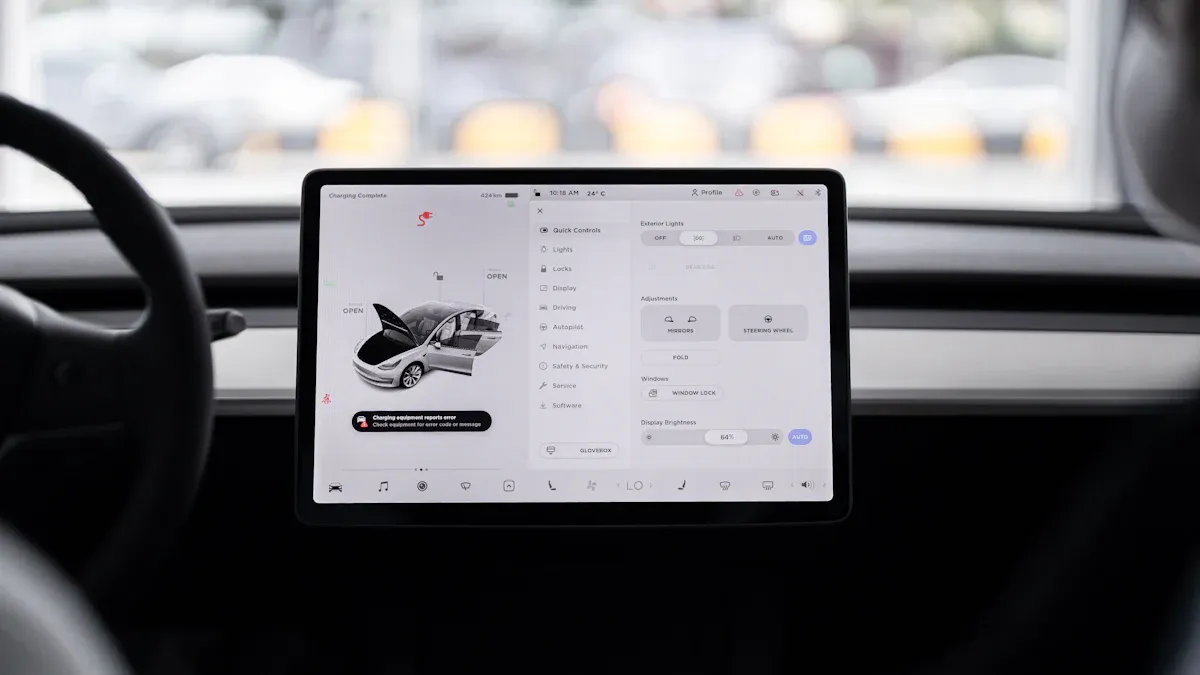
An increasing number of drivers want to get Wi-Fi in the car. The demand for in-car internet is growing rapidly. The market for in-vehicle connectivity is projected to expand significantly.
| Métrica | Valor |
|---|---|
| CAGR (2025-2035) | 11.29% |
| 2024 Market Size | 74.57 USD Billion |
| 2035 Market Size | 241.93 USD Billion |
You can get Wi-Fi in the car without much trouble. This guide will help you install a car internet router. You can turn your vehicle into a mobile hotspot for reliable internet access. Let’s get your new car Wi-Fi hotspot ready for your next trip.
Step 1: What You’ll Need for Installation

Before you begin, gathering all the necessary components will make your installation quick and easy. A little preparation ensures you have everything on hand to get your car Wi-Fi running without any delays.
Your Car Wi-Fi Router and SIM Card
The heart of your new setup is the car internet router itself. You might wonder why you need a dedicated device instead of your phone’s hotspot. A dedicated router offers much better performance and more features. It is engineered specifically to provide a stable and strong connection for multiple users.
| Característica | Dedicated Car Router | Smartphone Mobile Hotspot |
|---|---|---|
| Connection Performance | Stronger signal, wider coverage, and supports more devices without slowing down. | Limited range, and performance drops when multiple devices connect. |
| Features & Security | Advanced controls like firewalls, VPNs, and guest networks for better security. | Basic password protection with few management tools. |
| Battery Impact | Uses its own power source, so it does not drain your phone’s battery. | Drains your phone’s battery very quickly during use. |
You will also need an activated SIM card from a mobile carrier. This card provides the data connection for your new wi-fi hotspot.
Essential Tools and Accessories
Gathering your tools beforehand makes the installation process smooth. While a complex setup is not required, having these items will help you create a clean and secure installation. This is much more flexible than a built-in wi-fi hotspot. You will need these tools to set up your mobile hotspot:
- Trim Removal Tool: A plastic pry tool helps you safely hide wires behind your car’s interior panels without causing scratches.
- Zip Ties or Velcro Straps: Use these to bundle and secure loose cables, preventing them from rattling or getting in the way.
- Microfiber Cloth and Cleaning Solution: You should clean the mounting surface before attaching the router for a secure bond.
Consejo profesional: Check your router’s box first! Many kits include a 12V power adapter and mounting hardware. You may not need to buy these items separately.
Step 2: Powering Your Car Internet Router
Your router needs a steady power source to work correctly. You have a few options to power your device. Each method offers a different balance of convenience and permanence. Let’s explore the best choice for you.
The Easiest Method: 12V Port
The simplest way to power your hotspot is by using your car’s 12V accessory port, often called the cigarette lighter. Most routers include a 12V adapter, making this a true plug-and-play solution. You just plug it in, and you are ready to go.
What You Should Know About Your 12V Port Your car’s 12V port has power limits. Understanding them helps you avoid issues.
- Ports are often rated for up to 180 watts (15 amps).
- However, the actual usable power might be lower, around 8-10 amps (about 100-120 watts) when the engine is on.
- You should always use devices that draw less than the maximum fused rating to stay safe.
Using a Car’s USB Port
Some cars have built-in USB ports that you might consider using. While convenient, many of these ports provide very little power. They are often designed for data transfer or slow phone charging, not for running a router. Before you use a USB port, check your router’s power requirements. If the port does not supply enough power, your router may not turn on or will be unstable.
For a Permanent Setup: Hardwiring
Hardwiring your car internet router directly to the vehicle’s fuse box is the best way to get wi-fi in the car for a clean, permanent installation. This method hides all the wires and frees up your 12V port. It creates a professional look, much like a factory built-in wi-fi hotspot. This requires more effort but provides a reliable “always-on” hotspot.
⚠️ Safety First: Working with Car Electronics You must take safety seriously when working with your car’s electrical system.
- Always disconnect the negative battery terminal antes de empezar.
- Use insulated tools to prevent accidental shorts.
- Never replace a blown fuse with one that has a different amperage rating.
- Consult your vehicle’s manual for specific diagrams and warnings.
You can use a tool called a “fuse tap” to safely draw power from an existing circuit without cutting any wires.
Step 3: Finding the Best Mounting Location
Choosing the right spot for your router is crucial. A good location is key if you want to get wi-fi in the car with a strong, stable signal. You need to place the device where it can easily communicate with cell towers and broadcast its Wi-Fi signal throughout your vehicle.
Where to Place Your Router
Your router works best with a clear line of sight. Avoid placing it in areas where metal can block its signal. Think of your car’s metal body as a potential barrier.
Here are some recommended locations:
- Glove Compartment: This spot keeps the router hidden and is usually made of plastic, which does not block signals.
- Under a Seat: This is another good option to keep the device out of sight, as long as it has enough airflow to stay cool.
- Center Console: Placing it inside the console storage area works well.
- On the Dashboard: This often provides the best signal reception but leaves the device visible.
Signal Blockers to Avoid Your car’s windows can also affect your signal. Metallic window tints act like a shield, weakening cellular and GPS signals. This can cause slower data speeds and navigation lag for your hotspot. If you have window tints, non-metallic ceramic or carbon films are the best choice for maintaining strong connectivity.
How to Securely Mount the Device
You must secure your router so it does not slide around while you drive. A loose device could get damaged or become a distraction. This keeps your new hotspot safe and functional.
Follow these simple steps to mount your router:
- Clean the Surface: Use a microfiber cloth and a cleaning solution to wipe down the mounting area. A clean, dust-free surface helps the adhesive stick properly.
- Choose Your Mount: Most router kits include double-sided adhesive tape or Velcro strips. These are great for a simple installation. For a stronger hold, you can find heavy-duty mounting tapes and adhesive hardware designed for vehicles.
- Attach the Router: Peel the backing from your adhesive and press the router firmly into place. Hold it for 30-60 seconds to ensure a strong bond. If you use Velcro, attach one side to the car and the other to the router.
Consejo profesional: Before you permanently stick the router down, place it in your chosen spot and power it on. Connect a device to test the signal strength. This ensures you are happy with the performance before committing to the location.
Step 4: Activating and Configuring Your Network
You have powered and mounted your router. Now you can bring your new network to life. This step covers activating your SIM card and completing the initial setup.
Inserting the SIM Card Correctly
Your router needs a SIM card to connect to a cellular network. You must insert it correctly for the device to work.
- Locate the SIM Slot: Find the SIM card slot on your router. It is often covered by a small door or located near the power port.
- Check SIM Size: Routers use different SIM sizes (Standard, Micro, or Nano). Make sure your SIM card is the correct size. You can use an adapter if needed.
- Insert the Card: Pay attention to the small diagram near the slot. It shows the correct orientation. Gently push the SIM card in until it clicks into place.
Nota: Always power off the router before inserting or removing the SIM card. This prevents damage to the card or the device.
First-Time Power-Up and Setup
With the SIM card in place, you can power on your router for the first time. The device will begin searching for a cellular signal. This process can take a few minutes. You will see indicator lights on the router change color or stop blinking. This shows the status of your connection. Once connected, the router will start broadcasting its default Wi-Fi network. This initial network is your new wi-fi hotspot.
Accessing the Admin Panel
You need to access the router’s admin panel to manage your network. This is where you will change settings and secure your hotspot. This process is much like configuring a home router, not a limited built-in wi-fi hotspot.
Connect your phone or laptop to the new wi-fi hotspot. The default network name (SSID) and password are on a sticker on the router. Open a web browser and type the router’s IP address into the address bar. You can find this IP address in the user manual or on the sticker. If you cannot find it, you can try some common ones:
192.168.1.1192.168.0.1192.168.8.1
You will then see a login page for your hotspot.
Step 5: Securing Your New Car Wi-Fi Network
Your new car wi-fi is running, but you must secure it before use. Default settings are public knowledge, making your network an easy target. Taking a few minutes to secure your hotspot protects your personal data from unwanted access.
Changing the Default Wi-Fi Name (SSID)
The first step is to change your network’s name, also known as the SSID. The default name often identifies the router’s brand, which can give away its default password. You should choose a unique name that is easy for you to recognize but does not reveal any personal information.
Some people believe hiding the SSID makes a network more secure. While it might make your wi-fi hotspot less visible, it does not provide real security.
- It makes the network less of a “low hanging fruit” for casual attackers.
- It can deter neighbors who might try to connect to an obvious network.
However, security experts agree that hiding the SSID is a myth. A determined attacker can still find your network easily. You should focus on strong security layers instead.
Setting a Strong, Unique Password
Your password is the most important defense for your hotspot. You must change the default password immediately. A strong password prevents unauthorized users from connecting to your network and accessing your data. When you configure your router, you will see options for security protocols like WPA2 and WPA3. You should always choose WPA3 if your devices support it.
| Característica | WPA2 | WPA3 |
|---|---|---|
| Password Security | Vulnerable to offline dictionary attacks | Resistant to offline dictionary attacks |
| Forward Secrecy | Not supported | Provided, protecting past data |
| Cifrado | 128-bit key | Supports 192-bit encryption |
Follow these rules to create a strong password for your wi-fi hotspot:
- Utilice at least 12-14 characters.
- Mix uppercase letters, lowercase letters, numbers, and symbols.
- Avoid using common words, phrases, or personal information.
Step 6: Connecting Devices and Testing Your Car Wi-Fi

You have successfully secured your network. Now it is time for the final step. You will connect your devices and test your new car wi-fi. This ensures everything works perfectly before you hit the road. This is the last check to get wi-fi in the car.
Connecting Phones, Tablets, and Laptops
Connecting your devices to the new wi-fi hotspot is simple. The process is the same as connecting to any other Wi-Fi network. Open the Wi-Fi settings on your phone, tablet, or laptop. Find the new network name (SSID) you created in the previous step. Select it, enter your new password, and connect.
Your router can handle multiple devices at once. This is great for family trips. Everyone can connect their own device to the hotspot.
- A typical car router supports about 10 devices on the 2.4GHz channel.
- It can support up to 30 devices on the 5GHz channel.
- However, an average of five to seven devices usually connect to a car’s wi-fi hotspot at one time.
How to Verify Your Connection
After connecting a device, you should verify the internet connection. A speed test is the best way to check your network’s performance. It measures your download speed, upload speed, and latency. This tells you how strong your connection is. A good speed test confirms your hotspot is ready for streaming, browsing, and navigation.
Puede utilizar several reliable websites and apps to test your connection. These tools give you accurate results about your new car wi-fi.
- Speed Test by Ookla: This is the most popular tool and provides detailed reports.
- Fast.com: Netflix created this simple tool to check download speeds for streaming.
- Google Fiber Speed Test: This test is known for its accuracy and ad-free experience.
Running a quick test on your wi-fi hotspot gives you peace of mind. You will know your internet is stable and fast enough for your needs.
Choosing the Right Car Internet Router for You
Selecting the right hardware is just as important as the installation. You need a device that fits your budget and performance needs. This section helps you compare models, understand key features, and choose a data plan.
Recommended Routers: HUASIFEI Models
HUASIFEI offers several models that provide more power and features than a factory built-in wi-fi hotspot. You can compare two popular options below. While user reviews are not yet available for these specific models, their technical specifications show strong capabilities.
| Especificación | ZR10 Pro 3 (Wi-Fi 6) | RM551E-GL (Wi-Fi 6) |
|---|---|---|
| CPU | MT7621AT+SDX55 | MT7981B+MT7976CN |
| RAM | 256 MB DDR3 | 1GB DDR4 |
| Velocidad WiFi | Up to 1800Mbps | Up to 3000Mbps |
| Ranuras SIM | 1 | 2 |
| Características principales | 5G Cellular, MESH+ | VPN, QoS, 8 Antennas |
Key Features to Look For
You should understand a few technical terms to pick the best car internet router.
- LTE Category: This number tells you the router’s maximum speed. A higher category means faster potential downloads for your hotspot.
| LTE Category | Velocidad máxima de descarga | Velocidad máxima de carga |
|---|---|---|
| Cat 6 | 300 Mbps | 50 Mbps |
| Cat 12 | 600 Mbps | 100 Mbps |
- Agregación de portadoras: This feature combines multiple cellular signals. It gives you a faster, more stable connection, especially in areas with weak coverage.
Understanding Data Plan Options
Your router needs a data-only SIM card to work. You have many plans to choose from. Some providers offer affordable, low-data options.
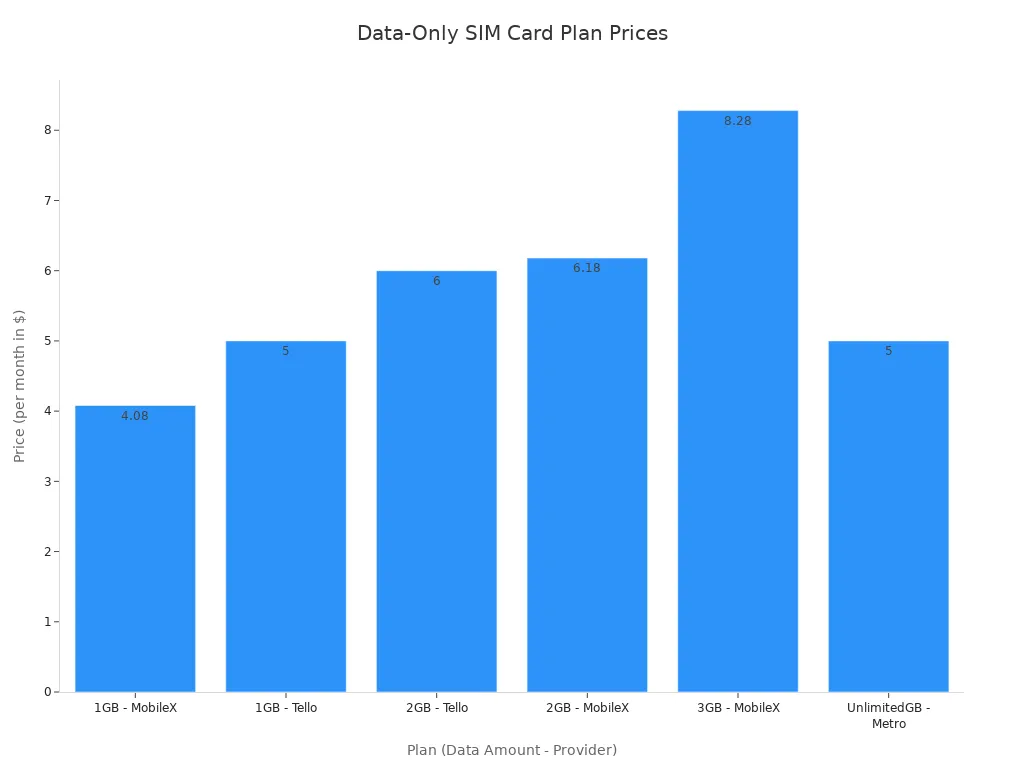
For heavy use, you might need more data. AT&T offers a 100GB plan for around $90 per month.
Troubleshooting Common Installation Issues
Even with a careful installation, you might run into a few problems. Most issues are simple to fix. This guide helps you solve common problems to get your car wi-fi working smoothly.
Router Won’t Power On
If your router does not turn on, the problem is likely with the power source. You should first check the connection to your car’s 12V port.
- Obstruction inside the socket: Small items like coins or trash can fall into the port. These objects can block the connection or even blow a fuse.
- Blown cigarette lighter socket: A lack of power often points to a blown fuse. You can check your vehicle’s fuse box.
- Faulty charger itself: The 12V adapter might be broken. You can test it with another device to see if it works.
Sin conexión a Internet
Your router may power on but fail to connect to the internet. This issue often relates to your SIM card’s settings. Your router needs the correct Access Point Name (APN) to communicate with your carrier’s network. Sometimes, the device cannot retrieve these settings automatically.
What is an APN? ⚙️ An APN is the gateway between your carrier’s cellular network and the public internet. Your router needs the correct APN settings for your specific data plan to establish a connection.
You may need to enter the APN manually in the router’s admin panel.
- Puede contact your carrier for the correct APN settings.
- You can also use an online APN lookup tool for your country and provider.
Weak or Unstable Signal
A poor signal can make your car wi-fi slow and unreliable. If you experience frequent buffering or disconnects, you can improve performance by adding external antennas. These accessories significantly boost your router’s ability to capture a strong signal.
- Improving Signal Strength: External antennas capture stronger signals than built-in ones, especially in areas with weak coverage.
- Increasing Data Speeds: A better signal directly translates to faster download and upload speeds.
- Enhancing Connection Reliability: They help stabilize your connection, which reduces interruptions while you are driving.
Congratulations! You have successfully installed your new car internet router. You are now ready for seamless streaming, reliable navigation, and on-the-go productivity. Your vehicle is officially a mobile connectivity hub. Enjoy the freedom of staying connected wherever your journey takes you. 🚗💨
PREGUNTAS FRECUENTES
Can I use the router when my car is off?
Yes, if you hardwire it to an “always-on” fuse circuit. Using the 12V port typically provides power only when the car is running. This setup prevents the router from draining your battery when parked.
Will a hardwired router drain my car battery?
A router uses very little power, so it is unlikely to drain a healthy battery overnight. For long-term parking, you can add a simple on/off switch to the power line for extra peace of mind.
Is a car router really better than my phone’s hotspot?
Yes. A dedicated router gives you a stronger signal for more devices. It offers better security features and does not drain your phone’s battery. The router is built for constant, reliable connectivity on the move.
How much data do I need for my car Wi-Fi?
Your data needs depend on how you use the internet.
- Light Use (Music, Maps): 5-10GB per month
- Heavy Use (Video Streaming): 50-100GB per month
You can monitor your usage for a month to find the perfect plan for your family.