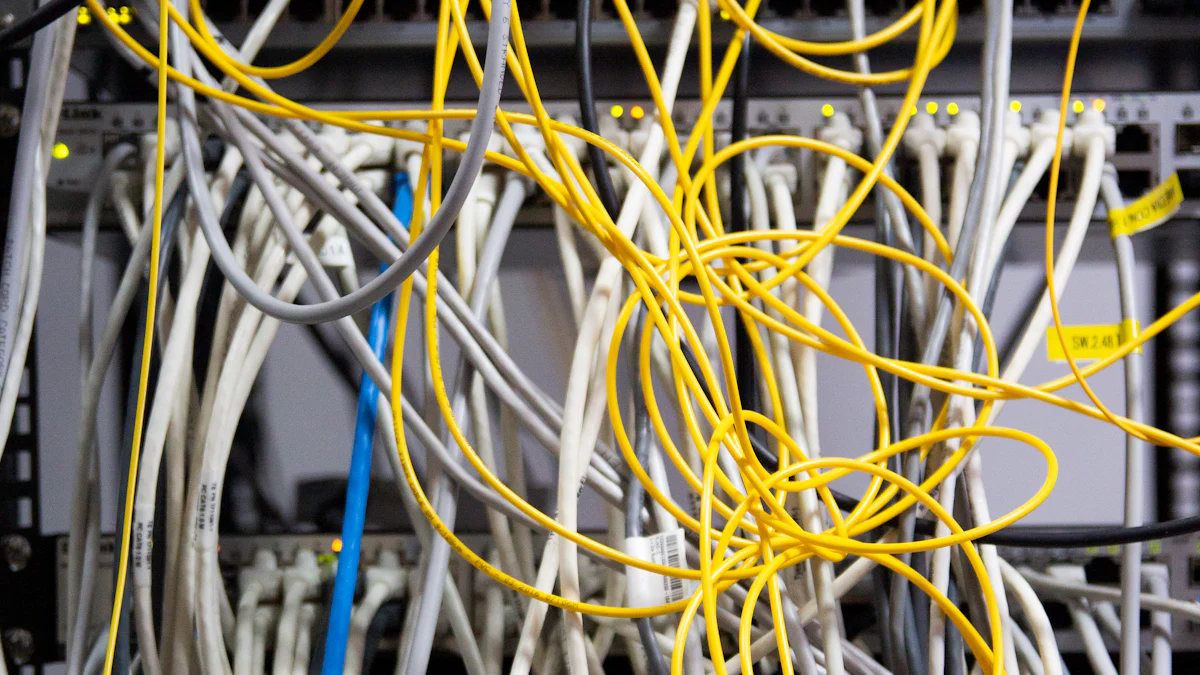
Haben Sie sich jemals gefragt, wie man gemeinsame Themen mit Ihrem Xiaomi-Router OpenWrt einrichten? Sie sind nicht allein. Viele Benutzer stehen bei der Installation von OpenWrt auf ihren Routern vor Problemen. Die Behebung dieser Probleme ist entscheidend für eine optimale Leistung. Egal, ob es sich um Installationsprobleme oder Verbindungsschwierigkeiten handelt, die Behebung dieser Probleme stellt sicher, dass Ihr Router reibungslos funktioniert. Wenn Sie die hier beschriebenen Lösungen befolgen, können Sie diese Probleme direkt angehen. Denken Sie daran, dass ein OpenWrt-kompatibler Router wie der Ihre verdient die beste Pflege für einen reibungslosen Betrieb. Tauchen Sie ein und entdecken Sie, wie Sie die Leistung Ihres Routers noch heute verbessern können!
Probleme bei der Installation
Beim Einrichten Ihrer Xiaomi-Router OpenWrtkönnen Sie auf einige Installationsprobleme stoßen. Lassen Sie uns in diese häufigen Probleme eintauchen und herausfinden, wie Sie sie effektiv lösen können.
Häufige Installationsfehler
Falsche Firmware-Version
Die Wahl der richtigen Firmware-Version ist entscheidend für Ihre OpenWrt-kompatibler Router. Wenn Sie die falsche Version installieren, funktioniert Ihr Router möglicherweise nicht richtig. Überprüfen Sie immer die Firmware-Version, bevor Sie fortfahren. Sie finden die richtige Version auf der offiziellen OpenWrt-Website oder in den Foren für Xiaomi-Router. Dieser Schritt stellt sicher, dass Ihr Router stabil bleibt und vermeidet unnötige Komplikationen.
Unvollständiger Installationsprozess
Ein unvollständiger Installationsprozess kann dazu führen, dass Ihr Xiaomi-Router OpenWrt in einem nicht funktionsfähigen Zustand. Achten Sie darauf, dass Sie jeden Schritt sorgfältig ausführen. Unterbrechungen während der Installation, wie z. B. Stromausfälle oder versehentliche Unterbrechungen der Verbindung, können dieses Problem verursachen. Um dies zu verhindern, stellen Sie sicher, dass Ihr Router an eine zuverlässige Stromquelle angeschlossen ist, und vermeiden Sie Netzwerkunterbrechungen während des Prozesses.
Schritt-für-Schritt-Installationsanleitung
Vorbereiten des Xiaomi-Routers
Bevor Sie mit der Installation von OpenWrt beginnen, sollten Sie Ihren Router vorbereiten. Beginnen Sie damit, Ihre aktuellen Einstellungen zu sichern. Diese Sicherung dient als Sicherheitsnetz, falls etwas schief geht. Als Nächstes setzen Sie Ihren Router auf die Werkseinstellungen zurück. Dieser Schritt löscht alle früheren Konfigurationen, die bei der neuen Installation stören könnten. Stellen Sie sicher, dass Ihr Router über ein Ethernet-Kabel mit Ihrem Computer verbunden ist, um eine stabile Verbindung zu gewährleisten.
Sichere Installation von OpenWrt
Kommen wir nun zur Installation. Laden Sie die richtige OpenWrt-Firmware für Ihr openwrt-kompatibler Router. Rufen Sie nach dem Herunterladen die Weboberfläche Ihres Routers auf. Navigieren Sie zum Abschnitt Firmware-Upgrade und laden Sie die OpenWrt-Firmwaredatei hoch. Befolgen Sie sorgfältig die Anweisungen auf dem Bildschirm. Nach Abschluss der Installation wird Ihr Router neu gestartet. Zu diesem Zeitpunkt sollte Ihr Router voll funktionsfähig sein. Xiaomi-Router OpenWrt Einrichtung.
Denken Sie daran, dass Sie bei der Installation von OpenWrt geduldig sein und auf die Details achten müssen. Wenn Sie diese Schritte befolgen, gewährleisten Sie einen reibungslosen Installationsprozess und verbessern die Leistung Ihres Routers.
Probleme mit der Konnektivität

Wenn Sie Verbindungsprobleme mit Ihrem Xiaomi Router 3 OpenWrt oder Xiaomi Router 4 OpenWrt haben, kann das frustrierend sein. Aber keine Sorge, Sie sind nicht allein. Viele Benutzer stehen vor ähnlichen Herausforderungen. Im Folgenden finden Sie einige praktische Lösungen, um Ihr Netzwerk wieder in Gang zu bringen.
Wi-Fi-Konnektivität beheben
Wi-Fi-Probleme können Ihr Internet-Erlebnis stören. Hier sind einige Schritte, die Ihnen helfen, sie zu beheben.
Anpassen der Wi-Fi-Einstellungen
Überprüfen Sie zunächst Ihre Wi-Fi-Einstellungen. OpenWrt bietet verbesserte Leistung und Anpassungen im Vergleich zur Standard-Firmware. Sie können Optimieren Sie Ihre Router-Einstellungen für bessere Geschwindigkeit und Stabilität. Greifen Sie auf die Weboberfläche Ihres Routers zu und navigieren Sie zu den Wi-Fi-Einstellungen. Passen Sie die Kanalbreite und das Frequenzband an, um Störungen zu reduzieren. Versuchen Sie beim Xiaomi-Router 3 OpenWrt, das 5-GHz-Band zu verwenden, um höhere Geschwindigkeiten zu erzielen, sofern Ihre Geräte dies unterstützen. Diese einfache Optimierung kann Ihre Wi-Fi-Leistung erheblich verbessern.
Auflösen von Signalinterferenzen
Signalstörungen sind häufig die Ursache von Verbindungsproblemen. Identifizieren Sie mögliche Störquellen, wie andere elektronische Geräte oder dicke Wände. Stellen Sie Ihren Xiaomi Router 4 OpenWrt an einem zentralen Ort auf, weit weg von Hindernissen. Sie können auch den Wi-Fi-Kanal auf einen Kanal mit geringerer Überlastung ändern. Verwenden Sie eine App zur Wi-Fi-Analyse, um den besten Kanal für Ihr Netzwerk zu finden. Diese Anpassungen können Ihnen zu einer stabileren und zuverlässigeren Wi-Fi-Verbindung verhelfen.
Fehlerbehebung bei Ethernet-Verbindungen
Ethernet-Verbindungen bieten in der Regel mehr Stabilität als Wi-Fi. Dennoch können auch hier Probleme auftreten. Hier erfahren Sie, wie Sie sie beheben können.
Überprüfen der Kabelanschlüsse
Überprüfen Sie zunächst Ihre Ethernet-Kabel. Vergewissern Sie sich, dass sie fest mit Ihrem Router und Ihren Geräten verbunden sind. Ein loses oder beschädigtes Kabel kann zu Verbindungsproblemen führen. Wenn Sie ein defektes Kabel vermuten, versuchen Sie, ein anderes zu verwenden. Mit dieser einfachen Überprüfung lassen sich Ethernet-Probleme oft schnell beheben.
Konfigurieren der Netzwerkeinstellungen
Wenn Ihre Ethernet-Verbindung immer noch nicht funktioniert, Ihre Netzwerkeinstellungen überprüfen. OpenWrt ermöglicht umfangreiche Anpassungen, die manchmal zu Fehlkonfigurationen führen können. Greifen Sie auf die Weboberfläche Ihres Routers zu und überprüfen Sie die LAN-Einstellungen. Vergewissern Sie sich, dass sich Ihr Xiaomi Router 3 OpenWrt und Ihr Xiaomi Router 4 OpenWrt in unterschiedlichen Subnetzen befinden, um Konflikte zu vermeiden. Passen Sie die DHCP-Einstellungen an, falls erforderlich. Diese Schritte können Ihnen helfen, eine stabile Ethernet-Verbindung wiederherzustellen.
Wenn Sie diese Lösungen befolgen, können Sie Konnektivitätsprobleme effektiv angehen. Unabhängig davon, ob Sie einen Xiaomi Router 3 OpenWrt oder einen Xiaomi Router 4 OpenWrt verwenden, werden Ihnen diese Tipps helfen, ein reibungsloses und zuverlässiges Netzwerk zu erhalten. Denken Sie daran, dass ein gut konfigurierter Router eine optimale Leistung und ein besseres Interneterlebnis gewährleistet.
Firmware-Aktualisierungen
Die Firmware Ihres Xiaomi-Routers auf dem neuesten Stand zu halten, ist wichtig, um optimale Leistung und Sicherheit zu gewährleisten. Im Folgenden erfahren Sie, wie Sie Ihre Firmware sicher aktualisieren und bei Bedarf zu früheren Versionen zurückkehren können.
So aktualisieren Sie die Firmware auf sichere Weise
Die Aktualisierung der Router-Firmware mag abschreckend wirken, ist aber ein unkomplizierter Vorgang, wenn Sie die richtigen Schritte befolgen.
Sichern der aktuellen Einstellungen
Bevor Sie die Aktualisierung starten, sollten Sie Ihre aktuellen Einstellungen sichern. Diese Sicherung dient als Sicherheitsnetz, falls während der Aktualisierung etwas schief geht. Rufen Sie die Weboberfläche Ihres Routers auf und navigieren Sie zum Abschnitt "Backup". Speichern Sie die Konfigurationsdatei auf Ihrem Computer. Dieser Schritt stellt sicher, dass Sie Ihre Einstellungen bei Bedarf wiederherstellen können.
Herunterladen der korrekten Firmware
Als nächstes laden Sie die korrekte Firmware für Ihren Xiaomi-Router. Besuchen Sie die offizielle OpenWrt-Website oder vertrauenswürdige Foren, um die passende Version zu finden. Vergewissern Sie sich, dass die Firmware zu Ihrem Routermodell passt. Falsche Firmware kann zu Funktionsproblemen führen. Rufen Sie nach dem Download die Weboberfläche Ihres Routers auf und laden Sie die Firmware-Datei hoch. Folgen Sie den Anweisungen auf dem Bildschirm, um die Aktualisierung abzuschließen. Der Router wird neu gestartet, und die neueste Firmware ist installiert.
Zurückkehren zu früheren Firmware-Versionen
Manchmal funktioniert eine neue Firmware nicht wie erwartet. In solchen Fällen kann es helfen, zu einer früheren Version zurückzukehren.
Erkennung stabiler Firmware
Ermitteln Sie eine stabile Firmware-Version, die für Ihren Router geeignet ist. Suchen Sie in Benutzerbewertungen und Foren nach Empfehlungen. Suchen Sie nach Versionen, die von Benutzern als stabil und zuverlässig bezeichnet wurden. Diese Recherche hilft Ihnen, eine Version zu wählen, die mögliche Probleme minimiert.
Prozess der Neuinstallation
Um zu einer früheren Firmware-Version zurückzukehren, rufen Sie die Weboberfläche Ihres Routers auf. Navigieren Sie zum Abschnitt Firmware-Upgrade und laden Sie die stabile Firmware-Datei hoch. Folgen Sie den Anweisungen auf dem Bildschirm, um die Neuinstallation abzuschließen. Ihr Router wird mit der vorherigen Firmware-Version neu gestartet. Wenn Sie Ihre Einstellungen zuvor gesichert haben, stellen Sie sie jetzt wieder her, um einen reibungslosen Betrieb Ihres Netzwerks zu gewährleisten.
Wenn Sie diese Schritte befolgen, können Sie die Firmware Ihres Xiaomi-Routers auf dem neuesten Stand halten und bei Bedarf zu früheren Versionen zurückkehren. Regelmäßige Firmware-Updates verbessern die Leistung und Sicherheit Ihres Routers und sorgen für ein besseres Interneterlebnis.
Optimierung der Leistung
Die Verbesserung der Leistung Ihres Xiaomi-Routers kann einen großen Unterschied für Ihr Interneterlebnis ausmachen. Sehen wir uns einige praktische Möglichkeiten an, um die Geschwindigkeit zu erhöhen und die Latenz zu verringern.
Verbessern der Router-Geschwindigkeit
Ein schneller Router bedeutet ein reibungsloseres Online-Erlebnis. Hier erfahren Sie, wie Sie Ihren Xiaomi-Router für Geschwindigkeit optimieren können.
Optimierung der Bandbreitennutzung
Sie können damit beginnen, Ihre Bandbreitennutzung effektiv zu verwalten. OpenWrt bietet erweiterte Funktionen die es Ihnen ermöglichen, bestimmten Arten von Datenverkehr Vorrang einzuräumen. Wenn Sie zum Beispiel Videos streamen oder Online-Spiele spielen, können Sie diesen Aktivitäten mehr Bandbreite zuweisen. Dadurch wird sichergestellt, dass Ihre wichtigen Aufgaben die erforderliche Geschwindigkeit erhalten. Sie können auf diese Einstellungen über die Weboberfläche Ihres Routers zugreifen. Passen Sie die Quality of Service (QoS)-Einstellungen an, um Ihre bevorzugten Aktivitäten zu priorisieren.
Aktualisieren der Router-Einstellungen
Es ist wichtig, dass Sie Ihre Router-Einstellungen auf dem neuesten Stand halten. OpenWrt bietet regelmäßige Updates, die Leistungsverbesserungen beinhalten. Stellen Sie sicher, dass Sie diese Updates installieren, um von den neuesten Verbesserungen zu profitieren. Sie können auch die Einstellungen Ihres Routers anpassen, um die Leistung zu verbessern. So können Sie beispielsweise die Sendeleistung und die Kanaleinstellungen anpassen, um Störungen zu reduzieren und die Geschwindigkeit zu erhöhen. Experimentieren Sie mit verschiedenen Konfigurationen, um herauszufinden, was für Ihr Netzwerk am besten geeignet ist.
Verringerung von Latenz und Bufferbloat
Latenz und Bufferbloat können Ihre Internetverbindung verlangsamen. Hier erfahren Sie, wie Sie diese Probleme in den Griff bekommen.
QoS-Einstellungen konfigurieren
Quality of Service (QoS)-Einstellungen sind Ihr bester Freund, wenn es darum geht, Latenzzeiten zu reduzieren. Durch die Konfiguration von QoS können Sie den Datenfluss durch Ihr Netzwerk steuern. Auf diese Weise können Sie Überlastungen vermeiden und sicherstellen, dass zeitkritische Daten wie Videoanrufe und Spiele Priorität erhalten. Greifen Sie auf die Weboberfläche Ihres Routers zu und navigieren Sie zum Abschnitt QoS. Richten Sie Regeln ein, um den Datenverkehr nach Ihren Bedürfnissen zu priorisieren. Dieser einfache Schritt kann die Latenzzeit erheblich reduzieren und Ihr Internet-Erlebnis insgesamt verbessern.
Überwachung des Netzwerkverkehrs
Wenn Sie den Datenverkehr in Ihrem Netzwerk im Auge behalten, können Sie Probleme schnell erkennen und beheben. Mit OpenWrt können Sie den Datenverkehr in Echtzeit überwachen. Mit dieser Funktion können Sie sehen, welche Geräte oder Anwendungen die meiste Bandbreite verbrauchen. Wenn Sie ungewöhnliche Aktivitäten feststellen, können Sie Maßnahmen ergreifen, um diese zu beheben. So kann es beispielsweise erforderlich sein, die Bandbreite für bestimmte Geräte oder Anwendungen zu begrenzen. Eine regelmäßige Überwachung hilft Ihnen, ein reibungsloses und effizientes Netzwerk aufrechtzuerhalten.
Wenn Sie diese Tipps befolgen, können Sie die Leistung Ihres Xiaomi-Routers optimieren. Ob Sie nun streamen, spielen oder einfach nur surfen, ein gut konfigurierter Router sorgt für eine schnelle und zuverlässige Internetverbindung. Genießen Sie die Vorteile eines leistungsstarken Netzwerks mit diesen einfachen Einstellungen.
Erweiterungen der Sicherheit

Die Verbesserung der Sicherheit Ihres Xiaomi-Routers mit OpenWrt ist entscheidend. Sie möchten Ihr Netzwerk vor unbefugtem Zugriff und potenziellen Bedrohungen schützen. Lassen Sie uns einige effektive Möglichkeiten zur Sicherung Ihres Netzwerks und zur Durchführung regelmäßiger Sicherheitsprüfungen untersuchen.
Sicherung Ihres Netzwerks
Ein sicheres Netzwerk beginnt mit soliden Grundpraktiken. Hier sind einige Schritte, die Sie unternehmen können, um die Abwehrkräfte Ihres Netzwerks zu stärken.
Festlegen sicherer Passwörter
Das Wichtigste zuerst: Setzen Sie eine starkes Passwort für Ihren Router. Vermeiden Sie die Verwendung von Standardpasswörtern oder leicht zu erratenden Passwörtern. Ein sicheres Passwort sollte aus einer Mischung von Buchstaben, Zahlen und Symbolen bestehen. Dadurch wird es für unbefugte Benutzer schwieriger, sich Zugang zu verschaffen. Ändern Sie Ihr Passwort regelmäßig, um die Sicherheit zu gewährleisten. Sie können dies über die Weboberfläche Ihres Routers tun. Denken Sie daran, dass ein sicheres Kennwort Ihre erste Verteidigungslinie ist.
Aktivieren des Firewall-Schutzes
Aktivieren Sie als nächstes den Firewall-Schutz auf Ihrem Router. OpenWrt bietet anpassbare Firewall-Einstellungen die über die Möglichkeiten der Standard-Firmware hinausgehen. Sie können diese Einstellungen an Ihre speziellen Bedürfnisse anpassen. Greifen Sie auf die Weboberfläche Ihres Routers zu und navigieren Sie zum Abschnitt Firewall. Aktivieren Sie die Firewall und konfigurieren Sie sie so, dass unerwünschter Datenverkehr blockiert wird. Dieser Schritt hilft Ihnen, Ihr Netzwerk vor externen Bedrohungen und unbefugtem Zugriff zu schützen.
Regelmäßige Sicherheitsaudits
Die regelmäßige Durchführung von Sicherheitsaudits gewährleistet, dass Ihr Netzwerk langfristig sicher bleibt. Hier erfahren Sie, wie Sie diese Audits effektiv durchführen können.
Prüfen auf Schwachstellen
Suchen Sie zunächst nach Schwachstellen in Ihrem Netzwerk. Suchen Sie nach veralteter Software, schwachen Passwörtern oder ungesicherten Geräten. OpenWrt bietet Tools, die Ihnen helfen, diese Schwachstellen zu identifizieren. Verwenden Sie diese Tools, um Ihr Netzwerk regelmäßig zu überprüfen. Kümmern Sie sich umgehend um alle Probleme, die Sie finden, um eine sichere Umgebung zu erhalten.
Aktualisierung von Sicherheitsprotokollen
Schließlich sollten Sie Ihre Sicherheitsprotokolle auf dem neuesten Stand halten. OpenWrt unterstützt erweiterte Sicherheitsmaßnahmen wie VPN-Einrichtung und Verschlüsselungsprotokolle. Aktualisieren Sie diese Protokolle regelmäßig, um sich vor neuen Bedrohungen zu schützen. Rufen Sie die Weboberfläche Ihres Routers auf und suchen Sie nach verfügbaren Updates. Installieren Sie diese Updates, um sicherzustellen, dass Ihr Netzwerk von den neuesten Sicherheitsverbesserungen profitiert.
Wenn Sie diese Schritte befolgen, können Sie die Sicherheit Ihres Xiaomi-Routers mit OpenWrt verbessern. Ein sicheres Netzwerk schützt nicht nur Ihre Daten, sondern gibt Ihnen auch ein Gefühl der Sicherheit. Nehmen Sie diese Maßnahmen ernst, um Ihre Online-Aktivitäten zu schützen.
Erweiterte Konfiguration
Erkundung der erweiterten Konfigurationsoptionen auf Ihrem OpenWrt auf Ihrem Xiaomi-Router mit OpenWrt kann eine Welt der Möglichkeiten eröffnen. Sie können Funktionen anpassen und Pakete nutzen, um Ihr Netzwerk auf Ihre speziellen Bedürfnisse zuzuschneiden. Im Folgenden erfahren Sie, wie Sie das Beste aus diesen Möglichkeiten machen können.
Router-Funktionen anpassen
Die Anpassung der Funktionen Ihres Routers ermöglicht Ihnen seine Funktionalität zu verbessern. Hier sind zwei wichtige Funktionen, die Sie einrichten können:
VPN einrichten
Die Einrichtung eines VPN auf Ihrem Xiaomi-Router bietet eine zusätzliche Ebene der Sicherheit und Privatsphäre. Mit OpenWrt haben Sie die Flexibilität bei der Konfiguration ein VPN, das Ihren Bedürfnissen entspricht. Wählen Sie zunächst einen VPN-Anbieter, dem Sie vertrauen. Sobald Sie Ihre VPN-Zugangsdaten haben, rufen Sie die Weboberfläche Ihres Routers auf. Navigieren Sie zum Abschnitt VPN und geben Sie die erforderlichen Daten ein. Durch diese Einrichtung wird Ihr Internetverkehr verschlüsselt, sodass Ihre Online-Aktivitäten privat und sicher bleiben.
Konfigurieren von Gastnetzwerken
Die Einrichtung eines Gastnetzwerks ist eine gute Möglichkeit, Besuchern einen Internetzugang zu bieten, ohne die Sicherheit Ihres Hauptnetzwerks zu gefährden. Mit OpenWrt ist dieser Vorgang ganz einfach. Greifen Sie auf die Weboberfläche Ihres Routers zu und gehen Sie zu den Netzwerkeinstellungen. Richten Sie eine separate SSID für Ihr Gastnetzwerk ein. Sie können auch die Bandbreite begrenzen oder den Zugriff auf bestimmte Geräte beschränken. Mit dieser Funktion können Sie sicherstellen, dass Ihre Gäste den Internetzugang nutzen können, während Ihr primäres Netzwerk sicher bleibt.
Verwendung von OpenWrt-Paketen
Das Paketverwaltungssystem von OpenWrt ermöglicht es Ihnen, die Fähigkeiten Ihres Routers zu erweitern. Hier erfahren Sie, wie Sie das Beste daraus machen können:
Installieren zusätzlicher Software
OpenWrt unterstützt eine breite Palette von Softwarepaketen, die Sie installieren können, um die Funktionalität Ihres Routers zu erweitern. Ganz gleich, ob Sie zusätzliche Sicherheitstools oder Netzwerkdienstprogramme benötigen, OpenWrt hat alles, was Sie brauchen. Greifen Sie über die Weboberfläche Ihres Routers auf den Paketmanager zu. Durchsuchen Sie die verfügbaren Pakete und wählen Sie die Pakete aus, die Ihren Anforderungen entsprechen. Installieren Sie sie mit ein paar Klicks, und Ihr Router erhält neue Funktionen und Möglichkeiten.
Installierte Pakete verwalten
Die Verwaltung der installierten Pakete sorgt für einen reibungslosen Betrieb des Routers. Suchen Sie regelmäßig nach Updates, um Ihre Software auf dem neuesten Stand zu halten. Rufen Sie den Paketmanager auf und überprüfen Sie Ihre installierten Pakete. Deinstallieren Sie alle Pakete, die Sie nicht mehr benötigen, um Ressourcen freizugeben. Durch diese Wartung bleibt Ihr Router effizient und reaktionsschnell.
Durch die Anpassung der Routerfunktionen und die Verwendung von OpenWrt-Paketen können Sie Ihren Xiaomi-Router in ein leistungsstarkes und vielseitiges Gerät verwandeln. Ob Sie nun ein VPN einrichten oder zusätzliche Software installieren, diese erweiterten Konfigurationen bieten Ihnen mehr Kontrolle über Ihr Netzwerk. Genießen Sie die Vorteile einer maßgeschneiderten Netzwerkerfahrung mit diesen einfachen, aber effektiven Anpassungen.
Fehlersuche bei häufigen Fehlern
Wenn Sie mit Ihrem Xiaomi-Router mit OpenWrt auf Fehler stoßen, kann das frustrierend sein. Aber keine Sorge, Sie sind nicht allein. Viele Benutzer stehen vor ähnlichen Herausforderungen. Lassen Sie uns herausfinden, wie Sie diese häufigen Fehler effektiv identifizieren und beheben können.
Identifizierung von Fehlermeldungen
Das Verstehen von Fehlermeldungen ist der erste Schritt bei der Fehlersuche. Diese Meldungen geben Aufschluss darüber, was schief läuft.
Verständnis von Protokolldateien
Protokolldateien sind Ihre besten Freunde, wenn es um die Diagnose von Problemen geht. Sie zeichnen alles auf, was auf Ihrem Router passiert. Greifen Sie über die Weboberfläche Ihres Routers auf diese Protokolle zu. Suchen Sie nach ungewöhnlichen Einträgen oder Fehlercodes. Diese Protokolle können Ihnen helfen, das Problem genau zu lokalisieren. Wenn Sie sich nicht sicher sind, was die Protokolle bedeuten, können Sie sich in Online-Foren und -Communities Rat holen. Dort gibt es häufig Benutzer, die mit ähnlichen Problemen konfrontiert waren und die einen Einblick geben können.
Behebung häufiger Fehlercodes
Sobald Sie die Fehlercodes identifiziert haben, müssen Sie sie beheben. Jeder Code bezieht sich auf ein bestimmtes Problem. Wenn Sie zum Beispiel einen DHCP-Fehler sehen, überprüfen Sie Ihre Netzwerkeinstellungen. Stellen Sie sicher, dass sich das LAN Ihres Routers und das OpenWrt-LAN in unterschiedlichen Subnetzen befinden. Dies verhindert Konflikte. Wenn Sie einen Fehler in der FirmwareÜberprüfen Sie, ob Sie die richtige Version verwenden. Wenn das Problem weiterhin besteht, ist möglicherweise ein erneutes Flashen der Firmware erforderlich. Stellen Sie während dieses Vorgangs immer eine stabile Verbindung sicher, um weitere Komplikationen zu vermeiden.
Zurücksetzen auf Werkseinstellungen
Manchmal ist es die beste Lösung, den Router auf die Werkseinstellungen zurückzusetzen. Bei diesem Schritt werden alle Konfigurationen gelöscht, sodass Sie einen Neuanfang machen können.
Wann wird zurückgesetzt?
Ziehen Sie einen Reset in Betracht, wenn Sie andere Lösungen ohne Erfolg ausprobiert haben. Dies ist auch eine gute Option, wenn Ihr Router nicht mehr reagiert oder Sie nicht mehr auf die Webschnittstelle zugreifen können. Denken Sie daran, dass das Zurücksetzen der letzte Ausweg sein sollte. Sichern Sie zunächst Ihre Einstellungen, damit Sie sie bei Bedarf später wiederherstellen können.
Schritte zur Durchführung eines Reset
Das Zurücksetzen ist ganz einfach. So können Sie es tun:
Suchen Sie die Reset-Taste: Suchen Sie die Reset-Taste an Ihrem Router. In der Regel ist es eine kleine, versenkte Taste.
Drücken und halten: Drücken und halten Sie die Taste mit einer Büroklammer oder einem ähnlichen Werkzeug. Halten Sie sie etwa 10 Sekunden lang gedrückt.
Warten auf Neustart: Lassen Sie die Taste los und warten Sie, bis der Router neu gestartet ist. Dieser Vorgang stellt die Werkseinstellungen wieder her.
Rekonfigurieren Sie Ihren Router: Sobald das Zurücksetzen abgeschlossen ist, rufen Sie die Webschnittstelle auf. Konfigurieren Sie Ihre Einstellungen neu oder stellen Sie sie von Ihrem Backup wieder her.
Wenn Sie diese Schritte befolgen, können Sie häufige Fehler effektiv beheben. Ganz gleich, ob Sie mit Fehlercodes zu tun haben oder einen Reset in Erwägung ziehen, diese Tipps helfen Ihnen, ein reibungsloses und zuverlässiges Netzwerk zu erhalten. Denken Sie daran: Geduld und Liebe zum Detail sind der Schlüssel zur Lösung von Routerproblemen.
Gemeinschaft und Unterstützung
Navigieren in der Welt der OpenWrt auf Ihrem Xiaomi-Router kann eine lohnende Erfahrung sein, vor allem, wenn Sie die lebendige Ressourcen der Gemeinschaft und Unterstützung verfügbar. Lassen Sie uns herausfinden, wie Sie sich in der OpenWrt-Community engagieren und die Support-Ressourcen von Xiaomi effektiv nutzen können.
Zusammenarbeit mit der OpenWrt-Gemeinschaft
Die OpenWrt-Community ist eine Fundgrube für Wissen und Unterstützung. Die Beteiligung an dieser Gemeinschaft kann Ihre Erfahrungen mit OpenWrt erheblich verbessern.
Online-Hilfe finden
Wenn Sie Probleme mit Ihrer OpenWrt-Einrichtung haben, hilft Ihnen die Community. Online-Foren und Diskussionsforen sind voll von Benutzern, die ihre Erfahrungen und Lösungen teilen. Websites wie das offizielle OpenWrt-Forum und Reddit sind eine gute Anlaufstelle. Hier finden Sie Schritt-für-Schritt-Anleitungen, Tipps zur Fehlerbehebung und sogar Firmware-Empfehlungen. Wenn Sie sich an diesen Diskussionen beteiligen, können Sie schnell Antworten auf Ihre Fragen finden und von den Erfahrungen anderer lernen.
Beiträge zu Foren
Das Mitwirken in Foren hilft nicht nur anderen, sondern vertieft auch Ihr Verständnis von OpenWrt. Teilen Sie Ihre eigenen Erfahrungen und Lösungen mit, oder stellen Sie sogar Fragen. Diese kollaborative Umgebung ermutigt den Wissensaustausch und fördert das Gemeinschaftsgefühl. Durch Ihre Beiträge bauen Sie Verbindungen zu anderen Benutzern auf und erhalten Einblicke in erweiterte Konfigurationen und Optimierungen. Ihre Beiträge können einen Unterschied in der OpenWrt-Reise eines anderen machen.
Nutzung der Xiaomi Support Ressourcen
Während die OpenWrt-Community von unschätzbarem Wert ist, bietet Xiaomi auch offizielle Support-Ressourcen, die Sie nicht übersehen sollten.
Zugang zu offiziellen Leitfäden
Xiaomi bietet eine Fülle von offizielle Leitfäden und Ressourcen für ihre Router. Besuchen Sie die Website von Xiaomi, um auf Benutzerhandbücher, FAQs und Firmware-Updates zuzugreifen. Diese Ressourcen sollen Ihnen helfen, das Beste aus Ihrem Router herauszuholen. Egal, ob Sie nach grundlegenden Anleitungen für die Einrichtung oder nach fortgeschrittenen Konfigurationstipps suchen, in den offiziellen Anleitungen von Xiaomi werden Sie fündig.
Kontaktaufnahme mit dem Kundensupport
Wenn Sie persönliche Unterstützung benötigen, ist der Xiaomi-Kundenservice nur einen Anruf oder eine E-Mail entfernt. Wenden Sie sich an ihn, wenn Sie Hilfe bei technischen Problemen oder Produktanfragen benötigen. Das Support-Team kann Ihnen eine auf Ihre speziellen Bedürfnisse zugeschnittene Beratung bieten. Der direkte Kontakt zum Hersteller gewährleistet, dass Sie zuverlässige und genaue Informationen erhalten.
Indem Sie sich in der OpenWrt-Community engagieren und die Support-Ressourcen von Xiaomi nutzen, können Sie die Leistung Ihres Routers verbessern und alle auftretenden Probleme lösen. Denken Sie daran, dass Sie auf dieser Reise nicht allein sind. Das Support-Netzwerk um Sie herum ist bereit, Ihnen zu helfen, das Beste aus Ihrem Xiaomi-Router mit OpenWrt zu machen.
FAQ
Haben Sie Fragen zur Verwendung von OpenWrt auf Ihrem Xiaomi-Router? Sie sind nicht allein. Viele Benutzer haben ähnliche Fragen. Lassen Sie uns auf einige häufig gestellte Fragen eingehen, um Ihnen zu helfen, fundierte Entscheidungen zu treffen.
Warum sollte ich mich für OpenWrt gegenüber Standard-Firmware für meinen Xiaomi-Router?
OpenWrt bietet im Vergleich zur Standard-Firmware mehr Anpassungsmöglichkeiten und Kontrolle. Sie können die Einstellungen anpassen, um die Leistung zu optimieren, die Sicherheit zu verbessern und neue Funktionen hinzuzufügen. Benutzer bevorzugen OpenWrt oft wegen seiner Flexibilität und der Unterstützung durch die Community. Wenn Sie Ihre Technik gerne anpassen, könnte OpenWrt die richtige Wahl für Sie sein.
Ist es sicher, OpenWrt auf meinem Xiaomi-Router zu installieren?
Ja, es ist sicher, wenn Sie die richtigen Verfahren befolgen. Vergewissern Sie sich immer, dass Sie die richtige Firmware-Version für Ihr Routermodell herunterladen. Sichern Sie Ihre aktuellen Einstellungen vor der Installation. Auf diese Weise können Sie sie bei Bedarf wiederherstellen. Viele Benutzer haben OpenWrt erfolgreich und ohne Probleme installiert, indem sie diese Schritte befolgt haben.
Was sollte ich tun, wenn mein Router während der Installation kaputt geht?
Bricking kann passieren, wenn der Installationsprozess unterbrochen wird oder die falsche Firmware verwendet wird. Kein Grund zur Panik. Sie können Ihren Router oft wiederherstellen, indem Sie die in der OpenWrt-Community verfügbaren Debricking-Anleitungen befolgen. Diese Anleitungen enthalten Schritt-für-Schritt-Anweisungen, um Ihren Router wieder funktionsfähig zu machen.
Wie aktualisiere ich die OpenWrt-Firmware auf meinem Xiaomi-Router?
Die Aktualisierung von OpenWrt ist ganz einfach. Sichern Sie zunächst Ihre aktuellen Einstellungen. Laden Sie dann die neueste Firmware von der offiziellen OpenWrt-Website herunter. Greifen Sie auf die Weboberfläche Ihres Routers zu und laden Sie die neue Firmware-Datei hoch. Befolgen Sie die Anweisungen auf dem Bildschirm, um die Aktualisierung abzuschließen. Durch regelmäßige Updates bleibt Ihr Router sicher und effizient.
Kann ich nach der Installation von OpenWrt zur Standard-Firmware zurückkehren?
Ja, Sie können bei Bedarf zur Standard-Firmware zurückkehren. Dazu müssen Sie die Original-Firmware von der offiziellen Website von Xiaomi herunterladen. Folgen Sie dem gleichen Installationsprozess wie bei OpenWrt. Stellen Sie sicher, dass Sie Ihre Einstellungen sichern, bevor Sie die Firmware wiederherstellen. So stellen Sie sicher, dass Sie Ihre Netzwerkkonfiguration später wiederherstellen können.
Was sind die häufigsten Verbindungsprobleme mit OpenWrt, und wie kann ich sie beheben?
Zu den häufigsten Problemen gehören Wi-Fi-Störungen und Ethernet-Verbindungsprobleme. Durch Anpassung der Wi-Fi-Einstellungen und Überprüfung der Kabelverbindungen lassen sich diese Probleme oft beheben. Mit OpenWrt können Sie die Einstellungen anpassen, um die Konnektivität zu verbessern. Wenn die Probleme weiterhin bestehen, finden Sie in der OpenWrt-Community weitere Tipps zur Fehlerbehebung.
Wie handhabt OpenWrt die Sicherheit im Vergleich zur Standard-Firmware?
OpenWrt bietet erweiterte Sicherheitsfunktionen wie anpassbare Firewalls und VPN-Unterstützung. Sie können sichere Passwörter festlegen und Verschlüsselungsprotokolle aktivieren. Regelmäßige Sicherheitsprüfungen helfen, ein sicheres Netzwerk aufrechtzuerhalten. Die Flexibilität von OpenWrt ermöglicht es Ihnen, die Sicherheitseinstellungen an Ihre speziellen Bedürfnisse anzupassen, was Ihnen ein sicheres Gefühl gibt.
Anhand dieser FAQs können Sie besser verstehen, wie Sie OpenWrt auf Ihrem Xiaomi-Router verwenden. Ganz gleich, ob Sie eine Installation in Erwägung ziehen oder Probleme beheben möchten, diese Einblicke werden Ihnen zu einer reibungsloseren Erfahrung verhelfen. Denken Sie daran, dass die OpenWrt-Community und der Xiaomi-Support wertvolle Ressourcen sind, wenn Sie Hilfe benötigen.
Sie haben nun die wichtigsten Lösungen für Ihren Xiaomi-Router mit OpenWrt kennengelernt. Die Anwendung dieser Lösungen kann die Leistung und Konnektivität Ihres Routers erheblich verbessern. Regelmäßige Wartung und Updates sind wichtig, damit Ihr Netzwerk sicher und effizient bleibt. Denken Sie daran, dass ein gut gewarteter Router ein nahtloses Interneterlebnis gewährleistet. Experimentieren Sie weiter mit den Einstellungen und bleiben Sie mit der OpenWrt-Community in Kontakt, um kontinuierlichen Support zu erhalten. Ihr proaktiver Ansatz wird zu einem reibungsloseren und zuverlässigeren OpenWrt-Erlebnis führen. Viel Spaß beim Netzwerken!