
You want powerful, steady in-car internet for your trips. Getting reliable car wi-fi should not be a headache. This guide makes the process simple. You can install a car internet router and get excellent internet access quickly. Think of this as a quick and easy project, not a difficult technical task.
Your Goal: Get Wi-Fi in the car. Our Promise: Simple steps for a fast setup.
You will have a strong connection for work or entertainment in no time.
HOW CAN I ADD WI-FI IN MY CAR: ROUTER VS. OTHER OPTIONS
You have a few choices when you want to get Wi-Fi in the car. Understanding how can i add wi-fi in my car helps you pick the best method for your needs. Let’s look at the most common options.
DEDICATED ROUTER
A dedicated car internet router is the most powerful solution for car Wi-Fi. These devices use external antennas to capture stronger signals. This gives you faster speeds and a more stable connection, even in areas with poor service.
Key Benefit: A dedicated router provides continuous connectivity for everyone. It easily supports multiple people streaming videos or playing games at the same time. This makes for a smooth travel experience.
This option creates a reliable connected car wi-fi network, perfect for work or family entertainment on the road.
PHONE HOTSPOT
Using your phone’s mobile hotspot is a quick and easy way to get online. You already have the hardware, so there are no extra equipment costs. You simply turn on the mobile hotspot feature on your smartphone.
However, this convenience has downsides. Using a mobile hotspot for a long time drains your phone’s battery very quickly. It can also cause your phone to overheat, which might damage the battery over time. Additionally, many “unlimited” phone plans slow down your mobile hotspot data speeds after you use a certain amount. This practice, called throttling, can make your connection very slow.
OBD-II DEVICE
An OBD-II device plugs directly into your car’s diagnostic port. It provides car Wi-Fi and sometimes offers vehicle tracking features. This option is simple to install since it draws power from the port.
The main drawback is performance. OBD-II devices generally offer slower data speeds. They also limit the number of devices that can connect at once. For a family needing reliable internet, this option may not be strong enough. While easy, it does not match the power of a dedicated router or the simplicity of a mobile hotspot.
CHOOSING YOUR CAR INTERNET ROUTER

Selecting the right car internet router is the most important step. You need a device that is powerful, compatible, and fits your budget. Consider these three key factors to make the best choice for your car wi-fi setup.
CHECK POWER NEEDS
Your router needs a steady power source to function. Different models have different power requirements. Some rugged 4G gateways are very efficient, using less than 1 watt of power. Other devices, like signal boosters, might draw over 20 watts. Check the router’s specifications to ensure its power consumption is a good match for your vehicle’s electrical system, whether you plan to use a 12V port or hardwire it.
VERIFY CARRIER COMPATIBILITY
Your router must be compatible with your chosen mobile carrier. This ensures you get a strong signal and fast speeds. For a reliable connection, you should look at specialized manufacturers. For example, HUASIFEI has been developing advanced networking equipment, including 4G/5G vehicle WiFi routers, since 2012. As a high-tech enterprise focused on research and development, their devices are engineered for robust performance and broad compatibility.
A high-quality car internet router offers superior wi-fi capability. Look for these features:
| Merkmal | High-Quality Car Router Differentiator |
|---|---|
| Konnektivität | 4G/5G LTE, 802.11ac/ax, global SIM compatibility |
| Sicherheit | WPA2-PSK up to military-grade WPA3 |
| Dauerhaftigkeit | Dustproof and waterproof ratings (IP53 to IP68) |
| Multi-Device-Unterstützung | Supports up to 30 devices simultaneously |
Profi-Tipp: Ensure the router supports your carrier’s specific 4G LTE or 5G frequency bands (like those used by AT&T, Verizon, or T-Mobile) for optimal performance.
SELECT A DATA PLAN
A router is just hardware; it needs a data plan to provide internet access. You have many options for car wi-fi plans. Major carriers offer large data plans, often providing 100-150GB per month, which is great for heavy use.
If you prefer flexibility, you can find prepaid car wi-fi plans. Companies like SpeedTalk Mobile offer plans with no contracts, allowing you to choose your data amount and duration. These plans are perfect if you don’t need car wi-fi year-round.
POWERING YOUR ROUTER
You have your router, and now you need to give it power. Your car provides two main ways to do this. You can choose the method that best fits your comfort level and how you plan to use your car wi-fi. Let’s explore both options.
12V PORT CONNECTION
The simplest way to power your router is through your car’s 12V accessory port, often called the cigarette lighter socket. This is a true plug-and-play solution. You just connect the router’s 12V adapter to the port, and you are ready to go.
When using this method, make sure your 12V adapter is safe and reliable. A low-quality adapter can damage your router or your car’s electrical system. Look for adapters with safety certifications to ensure they meet high standards.
- UL (Underwriters Laboratories): Focuses on product safety and fire prevention.
- CE (Conformité Européenne): Shows compliance with health and safety standards.
- FCC: Ensures the device won’t interfere with other electronics.
Heads Up: Some cars keep the 12V port powered on even when the ignition is off. A device constantly searching for a connection can slowly drain your battery. One user noted: “I’ve got a USB CarPlay cable with an LED that stays on constantly. If I wasn’t driving the car for a week, I’d unplug it.“
FUSE BOX HARDWIRING
Hardwiring your router directly to the car’s fuse box is a more permanent and clean installation. This method keeps your 12V port free for other devices. It also allows you to connect the router to a circuit that only receives power when the car is on. This prevents any chance of draining your battery.
While it sounds technical, hardwiring is straightforward with the right tools. You will need a few items to complete the job safely.
- Fuse tap (or “add-a-circuit”)
- Automotive test light
- Wire crimp tool
- Trim tool
This setup provides a stable, hidden power source for your router, making it feel like a factory-installed feature.
PREPARING THE HARDWARE
With your power source sorted, you are ready for the final hardware steps before mounting. You will prepare your SIM card and attach the antennas. These quick tasks get your router ready to connect to the network.
INSERT THE SIM CARD
Your router needs a SIM card with an active data plan to access the internet. Before you insert it, make sure your data plan is authorized for use in a router. Carriers often use your device’s IMEI number to confirm compatibility, so have it ready during activation.
You also need to use the correct SIM card size. Different routers require different sizes.
Das ist wichtig: Check your router’s manual to find the right size. Newer models often use a NANO (4FF) SIM. Older devices might need a larger, full-size (2FF) SIM. Using the wrong size can cause problems or even damage the router, which your warranty may not cover.
Once you have the correct, activated SIM card, you can gently insert it into the router’s SIM slot.
ATTACH THE ANTENNAS
Your router uses external antennas to get a strong cellular signal and broadcast Wi-Fi. You should attach these before you power on the device. For the first setup, it is best to use the small “stubby” antennas that came with your router.
Follow these steps to connect them correctly:
- Identify the Antennas. You can easily tell the antennas apart. Cellular antennas have a small pin in the center of the connector. Wi-Fi antennas do not. Your router may also have a port for an optional GPS antenna.
- Connect Them Securely. Attach the cellular and Wi-Fi antennas to their matching ports on the router.
- Hand-Tighten Only. Connect the antennas by hand until they are snug. Do not use a wrench. Using tools can damage the router’s connection ports.
With the SIM card in and antennas attached, your hardware is now fully prepared for installation.
MOUNTING THE ROUTER

You are now ready to find a permanent home for your router. Proper mounting protects the device and ensures it works well. You want a location that is safe, secure, and out of the way.
FIND A SAFE LOCATION
You need to choose a spot for your router that keeps it safe from damage. The location should also allow for good airflow. Routers can get warm during use, and proper ventilation prevents them from overheating. Good airflow ensures your router performs at its best.
Consider these locations for your router:
- Under a seat: This spot keeps the router hidden and protected. It often has enough space for air to circulate.
- In the glove box: This is another great option to keep the device out of sight. You may need to drill a small hole in the back for the power and antenna cables.
- In the trunk: If you have long enough cables, the trunk offers plenty of space. This is a good choice if you want the hardware completely out of the main cabin.
Avoid placing the router on the dashboard. Direct sunlight can cause it to overheat. Also, keep it away from areas where it might get kicked or have things spilled on it.
SECURE THE DEVICE
Once you find the perfect spot, you must secure the router. A loose router can rattle, vibrate, and eventually break. A secure installation feels professional and prevents problems down the road. You can use heavy-duty Velcro strips or the mounting brackets that came with your device.
Take Your Time: Rushing the installation is a common mistake. Taking a few extra minutes to secure the router properly will save you from future headaches and potential damage.
To ensure a successful installation, avoid these common DIY mistakes:
- Loose Fitment: An improperly mounted router will make rattling noises. Vibrations can also damage the device and your car’s interior trim over time.
- Poor Wiring: Make sure all your connections are tight. Loose wiring can cause power issues or damage to your car’s electrical system.
- Ignoring Airflow: Placing the router in a tight space without ventilation can lead to overheating and poor performance.
Securing your router correctly is a crucial final step. It guarantees your new car Wi-Fi system is reliable and durable for all your trips.
CONFIGURATION AND CONNECTION
Your router is installed. Now you will configure the software. This final part makes your network secure and ready to use. You are just a few steps away from having a great connected car wi-fi experience.
ACCESS THE ADMIN PANEL
First, you need to log into your router’s control center, called the admin panel. Connect your phone or laptop to the router’s default Wi-Fi network. You can find the network name and password on a sticker on the router itself.
Next, open a web browser and type the router’s IP address into the address bar. This address is usually printed in the manual or on the router. If you cannot find it, you can try one of these common addresses:
- 192.168.1.1
- 192.168.0.1
- 192.168.8.1
- 10.0.0.1
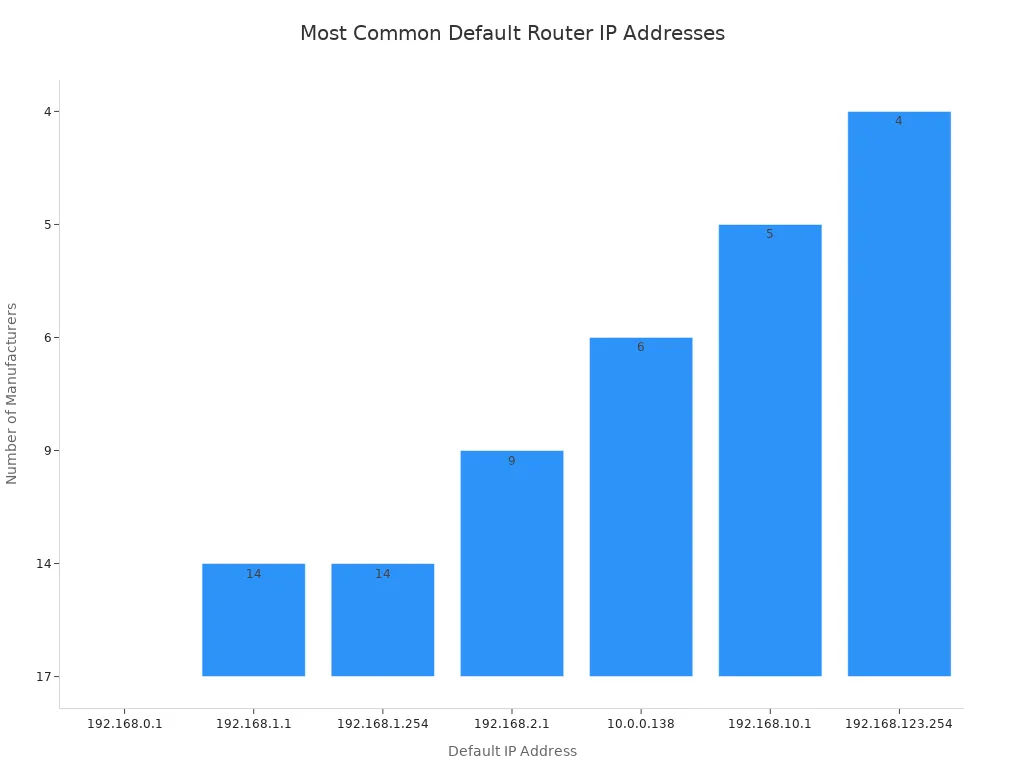
You will be asked for a username and password, which are also typically on the router’s sticker (e.g., “admin”).
SECURE YOUR NETWORK
Once you are in the admin panel, your top priority is security. Leaving the default settings is risky.
- Change the Wi-Fi Name (SSID): Change the network name to something you will recognize.
- Create a Strong Password: Replace the default password with a strong, unique one.
- Use WPA3 Encryption: In the security settings, choose WPA3 if it is available. It is the strongest security standard for modern Wi-Fi.
- Disable WPS: Turn off Wi-Fi Protected Setup (WPS). This feature can be a security risk.
These simple changes protect your car wi-fi network from unwanted access.
CONNECT AND TEST
Now it is time for the final test. Connect your phone, tablet, or laptop to your newly renamed and secured Wi-Fi network. Open a web browser and try to visit a website. Does it load? Great!
Final Check: To see how fast your connection is, use a speed testing app. Speedtest by Ookla is a popular and trusted choice with a mobile app for Android and iOS. It will show you the download and upload speeds.
Congratulations! You now know how to get wi-fi in the car and have successfully set up a fast, reliable, and secure connection for all your journeys.
You now know how to get wi-fi in the car. You picked the best method, installed your car internet router, and configured the network. You no longer need a weak mobile hotspot. Your new system is far more reliable than a mobile hotspot. Forget the battery drain of a mobile hotspot.
Congratulations! 🎉 You have successfully built a mobile entertainment hub. Enjoy seamless connectivity on all your journeys, leaving the unreliable mobile hotspot behind.
FAQ
Why is a dedicated router better than my phone’s hotspot?
A dedicated router gives you a stronger, more stable connection. It uses powerful external antennas to capture better signals. This means faster speeds for everyone in the car, and it will not drain your phone’s battery or cause it to overheat.
Do I need a separate data plan for a car router?
Yes, you need a data plan for your router. The router is just the hardware. You must insert a SIM card with an active data plan to connect to the internet. You can get plans from major carriers or flexible prepaid companies.
Where should I place the router’s antennas?
You should place antennas where they have a clear line of sight. For the best signal, you can mount them on your car’s roof. If you keep them inside, place them near a window and away from metal obstructions for better performance.
Why must I change the default Wi-Fi password?
💡 You change the default password for security. Factory passwords are easy for others to guess. Creating a unique, strong password protects your network from unauthorized users and keeps your personal information safe while you are on the road.