
Imagine securing your entire home network with just one setup. By configuring a VPN on your OpenWRT router, you can protect every connected device, even those without built-in VPN support. An OpenWRT modem router allows you to easily implement this setup. A VPN encrypts your internet traffic, ensuring privacy and shielding your data from prying eyes. It also bypasses geo-restrictions, granting access to content worldwide. With features like 256-bit AES encryption and secure protocols, an OpenWRT router VPN offers unmatched security. Plus, it eliminates connection limits, making it perfect for households with multiple devices. Take control of your online privacy today.
Wichtigste Erkenntnisse
- Setting up a VPN on your OpenWRT router secures your entire home network, protecting all connected devices with a single configuration.
- Ensure your router is compatible with OpenWRT and has sufficient hardware specifications (at least 16 MB flash memory and 128 MB RAM) for optimal VPN performance.
- Choose a reputable VPN provider that supports OpenWRT, offers strong encryption, and has a no-logs policy to maintain your privacy.
- Regularly test your VPN connection by checking your IP address and performing DNS leak tests to ensure your online activities remain private.
- Implement advanced features like a kill switch and split tunneling to enhance your VPN’s security and flexibility, allowing you to control which traffic goes through the VPN.
- Automate your VPN connection to ensure it starts with your router, providing continuous protection without manual intervention.
- Consult your VPN provider’s support for troubleshooting and optimization tips to resolve common issues and improve your VPN experience.
Prerequisites for Setting Up an OpenWRT Router VPN
Before diving into the setup process, you need to ensure that your OpenWRT router is ready for VPN configuration. This section will guide you through the essential steps to prepare your router and gather the necessary tools.
Check Router Compatibility
Not all routers support OpenWRT or VPN configurations. Start by confirming that your router is compatible with OpenWRT firmware.
If you’re in the market for a new router, consider models specifically designed for OpenWRT. Many manufacturers, like Huasifei, offer OpenWRT wireless routers with robust hardware and advanced features. These routers provide a solid foundation for setting up a reliable VPN connection.
Obtain VPN Credentials
To configure a VPN on your OpenWRT router, you’ll need valid VPN credentials. Choose a VPN provider that supports OpenWRT and offers starke Sicherheitsmerkmale. Look for providers with:
- Router compatibility: Ensure the VPN works seamlessly with OpenWRT.
- Strong encryption: Features like 256-bit AES encryption protect your data.
- No-logs policy: This ensures your online activities remain private.
- Wide server network: Access servers in multiple locations for better speed and flexibility.
Providers like NordVPN, ExpressVPNund Surfshark are popular choices for OpenWRT users. Once you’ve selected a provider, sign up for a subscription and download the necessary configuration files (usually in .ovpn format). These files contain the settings required to connect your router to the VPN server.
Benötigte Tools und Software
Setting up a VPN on an OpenWRT router requires a few tools and software. Here’s what you’ll need:
- SSH-Klient: Use an SSH client like PuTTY (for Windows) or Terminal (for macOS/Linux) to access your router’s command line interface.
- OpenWRT-Firmware: Ensure your router is running the latest version of OpenWRT. Updating the firmware improves security and compatibility.
- VPN Configuration Files: Download these from your VPN provider’s website. They typically include server details, certificates, and keys.
- Stable Internet Connection: A reliable connection is crucial during the setup process to avoid interruptions.
Having these tools ready will make the configuration process smoother and more efficient.
Profi-Tipp: Keep a backup of your router’s current settings before making any changes. This allows you to restore the original configuration if something goes wrong.
By completing these prerequisites, you’ll set the stage for a successful VPN setup on your OpenWRT router. With your router prepared, VPN credentials in hand, and tools ready, you’re one step closer to enhancing your online privacy and security.
Installing Necessary Packages for OpenWRT Router VPN
To get your OpenWRT router VPN up and running, you need to install the right packages. This step ensures your router has the necessary tools to establish a secure VPN connection. Let’s break it down into manageable steps.
OpenWRT-Firmware aktualisieren
Before installing any packages, make sure your OpenWRT firmware is up to date. Running the latest firmware version improves compatibility and security. Here’s how you can do it:
- Log in to your OpenWRT router’s web interface. Open a browser and type your router’s IP address (usually
192.168.1.1). - Navigieren Sie zu System > Backup/Flash Firmware.
- Click on Nach Updates suchen. If an update is available, download the latest firmware from the offizielle OpenWRT-Website.
- Upload the firmware file under the Flash new firmware image section. Select the option to keep your current settings.
- Hit Flash Image and wait for the process to complete. Your router will reboot automatically.
Tipp: Always back up your current configuration before updating the firmware. This ensures you can restore your settings if something goes wrong.
Updating the firmware prepares your router for the next steps and minimizes potential issues during the VPN setup.
VPN-Pakete installieren
Once your firmware is updated, you’ll need to install the required VPN packages. These packages enable your router to support VPN protocols like OpenVPN.
- Access your router’s command line interface using an SSH client. Tools like PuTTY (Windows) or Terminal (macOS/Linux) work well for this.
- Run the following command to update the package list:
opkg-aktualisierung
This ensures your router fetches the latest package versions. Install the OpenVPN package by typing:
opkg install [openvpn-openssl luci-app-openvpn](https://protonvpn.com/support/how-to-set-up-protonvpn-on-openwrt-routers?srsltid=AfmBOopKARGOu7uAsajvGA1qqITe0-mzX7u3VH1acBPKbV6HMrZVf19c)
Die openvpn-openssl package provides the core functionality, while luci-app-openvpn adds a user-friendly interface to manage VPN settings through the web interface.
Hinweis: The OpenVPN package is widely supported and reliable for most OpenWRT setups. If you prefer a lightweight alternative, consider installing WireGuard instead.
- Verify the installation by navigating to Services > OpenVPN in the web interface. You should see the OpenVPN service listed there.
With these packages installed, your OpenWRT router is now equipped to handle VPN connections. You’re one step closer to securing your entire network.
Configuring the VPN Client on OpenWRT
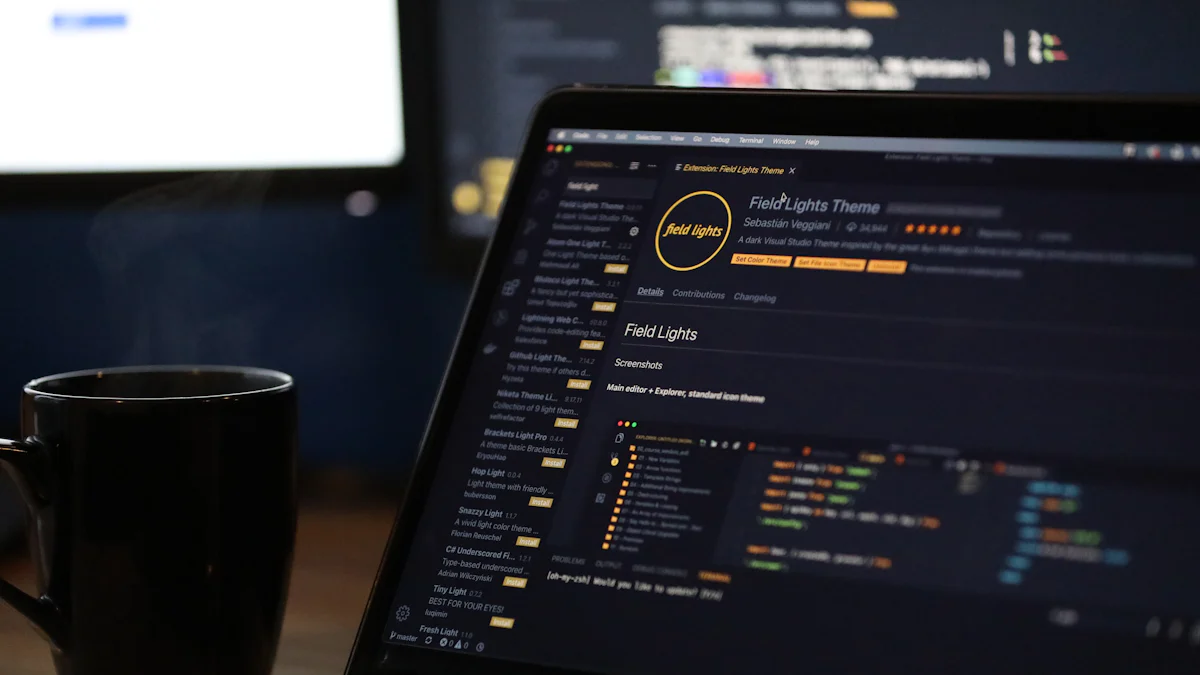
Once you’ve installed the necessary packages, it’s time to configure the VPN client on your OpenWRT router. This step involves uploading and editing the VPN configuration files to establish a secure connection. Follow these instructions carefully to ensure a smooth setup.
Upload VPN Configuration Files
Uploading the VPN configuration files is a crucial step in setting up your OpenWRT router VPN. These files contain the details your router needs to connect to the VPN server. Here’s how you can upload them:
- Zugriff auf die OpenWRT-Webschnittstelle: Open your browser and log in to your router’s web interface by entering its IP address (commonly
192.168.1.1). - Navigate to the File Transfer Section: Go to System > Software and ensure the required packages are installed. Then, switch to the VPN tab or use an SSH client to upload files directly.
- Upload the Files: Verwenden Sie die Upload button to add the
.ovpnconfiguration file provided by your VPN service. If you’re using an SSH client, transfer the file to the/etc/openvpn/directory using thescpBefehl:
scp yourfile.ovpn root@192.168.1.1:/etc/openvpn/
- Verify the Upload: Check that the file appears in the correct directory. You can do this through the web interface or by running the
ls /etc/openvpn/Befehl im Terminal.
Tipp: If your VPN provider includes additional files like certificates or keys, upload them to the same directory. Keep the file names consistent with the references in your
.ovpnfile.
Uploading these files ensures your router has the necessary information to connect to the VPN server. Double-check the file paths and names to avoid errors during the next steps.
Edit Configuration Files
After uploading the files, you need to edit the configuration to match your network setup. This step customizes the VPN settings for your OpenWRT router.
- Open the Configuration File: Use an SSH client to access your router. Navigate to the
/etc/openvpn/directory and open the.ovpnfile with a text editor likeviodernano:
nano /etc/openvpn/yourfile.ovpn
- Update File Paths: Replace placeholder paths with the actual locations of your certificates and keys. For example:
ca /etc/openvpn/ca.crt
cert /etc/openvpn/client.crt
key /etc/openvpn/client.key
- Add DNS Settings: To ensure proper routing, include DNS server configurations. Add the following lines to the file:
dhcp-option DNS 8.8.8.8
dhcp-option DNS 8.8.4.4
These settings use Google’s public DNS servers. You can replace them with your preferred DNS servers. 4. Protokollierung einschalten: For troubleshooting, enable logging by adding:
log /var/log/openvpn.log
verb 3
This creates a log file that records connection details and errors.
5. Save and Exit: Save your changes and exit the editor. In nano, press CTRL+O to save and CTRL+X zu verlassen.
Profi-Tipp: If you’re unsure about specific settings, refer to your VPN provider’s documentation. Providers like VyprVPN often include detailed instructions for configuring OpenWRT routers.
Editing the configuration file tailors the VPN setup to your needs. Take your time with this step to avoid misconfigurations that could disrupt your connection.
By completing these tasks, you’ve successfully configured the VPN client on your OpenWRT router. The next step involves setting up network interfaces and firewall rules to finalize the connection.
Setting Up Network Interfaces and Firewall Rules for OpenWRT Router VPN
After configuring the VPN client, you need to set up network interfaces and firewall rules on your OpenWRT router.
Configure Network Interfaces
Network interfaces act as the bridge between your router and the VPN server. You’ll need to create a new interface specifically for the VPN connection. Follow these steps:
- Zugriff auf die Webschnittstelle: Open your browser and log in to your OpenWRT router’s web interface by entering its IP address (commonly
192.168.1.1). - Navigieren Sie zu Netzwerkeinstellungen: Go to Network > Interfaces. Click the Add new interface button.
- Name the Interface: Give your new interface a name, such as
VPN_Interface. This helps you identify it easily later. - Select Protocol: Choose
Unmanagedodernoneas the protocol. This ensures the interface doesn’t conflict with your existing network settings. - Assign to Physical Interface: Under the Physical Settings tab, select the VPN tunnel device (e.g.,
tun0oderwg0, depending on your VPN protocol). If you’re unsure, check your VPN configuration file for the correct device name. - Speichern und Anwenden: Click Speichern & Anwenden to finalize the changes.
Tipp: If you’re using multiple VPN servers, repeat this process for each server. Assign unique names to each interface to avoid confusion.
Configuring the network interface ensures that your router can communicate with the VPN server. Double-check the settings to prevent connectivity issues.
Update Firewall Rules
Firewall rules control how traffic flows through your router. Updating these rules is essential to route all internet traffic through the VPN and block any leaks. Here’s how you can do it:
- Go to Firewall Settings: In the web interface, navigate to Netzwerk > Firewall.
- Create a New Zone: Scroll down to the Zones section and click Add. Name the new zone something like
VPN_Zone. - Eingabe-, Ausgabe- und Weiterleitungsrichtlinien festlegen: Configure the policies as follows:
- Input: Accept
- Output: Accept
- Forward: Reject
- Zuweisung der VPN-Schnittstelle: Under the Covered Networks section, select the VPN interface you created earlier (e.g.,
VPN_Interface). - Weiterleitung an WAN zulassen: Enable forwarding from the
VPN_Zoneto theWANzone. This ensures that traffic from your devices can reach the internet through the VPN. - Add Custom Rules: Scroll to the Custom Rules section and add the following lines to block non-VPN traffic:
iptables -A FORWARD -i br-lan -o tun0 -j ACCEPT
iptables -A FORWARD -i br-lan -o eth0 -j REJECT
Ersetzen Sie tun0 with your VPN tunnel device name if it’s different.
7. Speichern und Anwenden: Click Speichern & Anwenden to activate the new firewall rules.
Profi-Tipp: Test your firewall settings after applying them. Use tools like
pingor online IP checkers to confirm that your traffic is routing through the VPN.
Updating the firewall rules ensures that all your internet traffic goes through the VPN. It also prevents accidental data leaks, keeping your connection secure.
By setting up network interfaces and updating firewall rules, you’ve completed a critical step in configuring your OpenWRT router VPN. These changes optimize your router for secure and reliable VPN usage, giving you peace of mind while browsing.
Testing and Verifying the VPN Connection on OpenWRT

After setting up your VPN on the OpenWRT router, you need to confirm that everything works as expected. Testing ensures your internet traffic is secure and routed through the VPN. Let’s walk through three essential steps to verify your connection.
Check IP Address
The first step is to check your IP address. This helps you confirm that your internet traffic is now routed through the VPN server instead of your regular ISP. Follow these steps:
- Open a web browser on any device connected to your OpenWRT router.
- Visit an IP-checking website like ip.me oder whatismyipaddress.com.
- Note the displayed IP address. Compare it to your original IP address before enabling the VPN.
If the IP address matches the location of your chosen VPN server, your VPN is working correctly. However, if it still shows your ISP’s IP address, double-check your VPN configuration.
Kurzer Tipp: Some VPN providers, like ProtonVPN, recommend using ip.me for accurate results. It’s a simple and reliable tool for verifying your IP address.
Perform a DNS Leak Test
A DNS leak test ensures that your DNS requests are routed through the VPN and not exposed to your ISP. This step is crucial for maintaining privacy. Here’s how you can perform the test:
- Open your browser and go to dnsleaktest.com.
- Click on the Standard Test oder Extended Test button. The extended test provides more detailed results.
- Review the results. The DNS servers listed should belong to your VPN provider, not your ISP.
If you see your ISP’s DNS servers, your VPN setup might have a leak. To fix this, check your VPN configuration file and ensure you’ve added DNS settings. For example, you can use public DNS servers like Google’s (8.8.8.8 and 8.8.4.4) or those provided by your VPN service. Verify your VPN setup to ensure everything is configured correctly.
Profi-Tipp: Surfshark VPN emphasizes the importance of DNS leak tests after setup. It’s a quick way to confirm your privacy is intact.
Internetverbindung testen
Finally, test your internet connectivity to ensure your devices can access the web without issues. Here’s what to do:
- Open a browser and visit any website, such as example.com.
- Check if the page loads quickly and without errors.
- If you experience slow speeds or no connection, revisit your firewall and network interface settings. Ensure they’re configured to route traffic through the VPN.
Testing connectivity confirms that your OpenWRT router VPN is functioning smoothly. If you encounter problems, review your setup or consult your VPN provider’s support team.
Erinnerung: Some VPNs may slightly reduce your internet speed due to encryption. However, the trade-off is worth it for enhanced security and privacy.
By completing these tests, you can confidently use your OpenWRT router VPN, knowing your connection is secure and private. Regularly checking your IP address and DNS settings ensures your VPN continues to protect your online activities.
Troubleshooting Common Issues with OpenWRT Router VPN
Even with careful setup, you might encounter some hiccups while using your OpenWRT router VPN. Don’t worry—most issues have straightforward solutions. Let’s tackle the most common problems and get your VPN running smoothly.
VPN Connection Fails to Start
If your VPN connection refuses to start, the issue often lies in the configuration or missing components. Here’s how you can fix it:
- Check the Configuration File: Open your
.ovpnfile and verify that all file paths for certificates and keys are correct. A single typo can prevent the VPN from starting. - Verify Installed Packages: Ensure you’ve installed the necessary packages. Run the following command in your SSH client:
Run the following command in your SSH client: `opkg list-installed | grep openvpn`.
If the required packages are missing, reinstall them using:
opkg install openvpn-openssl luci-app-openvpn
- Inspect the Log File: Logs provide valuable clues. Use this command to view the log:
cat /var/log/openvpn.log
Look for error messages like “TLS handshake failed” or “Cannot resolve host.” These indicate specific problems, such as incorrect credentials or DNS issues. 4. Neustart des Dienstes: Sometimes, a simple restart resolves the issue. Use this command:
/etc/init.d/openvpn neu starten
Tipp: If you’re still stuck, consult your VPN provider’s support team. They can guide you through troubleshooting steps tailored to their service.
No Internet Access After VPN Setup
Losing internet access after setting up your VPN can be frustrating. This usually happens due to misconfigured firewall rules or network interfaces. Follow these steps to resolve it:
- Firewall-Regeln überprüfen: Go to Netzwerk > Firewall in the web interface. Ensure your VPN zone allows forwarding to the WAN zone. If you’ve added custom rules, double-check for errors.
- Check Network Interfaces: Navigate to Network > Interfaces. Confirm that the VPN interface is linked to the correct physical device (e.g.,
tun0oderwg0). If it’s missing, reassign it. - Test DNS Settings: Incorrect DNS settings can block internet access. Add these lines to your VPN configuration file:
dhcp-option DNS 8.8.8.8
dhcp-option DNS 8.8.4.4
Save the changes and restart the VPN service. 4. Disable IPv6 Temporarily: Some VPNs struggle with IPv6 traffic. Disable it by adding this line to your configuration file:
pull-filter ignore "route-ipv6"
Profi-Tipp: Always test your connection after making changes. Visit a website or run a ping test to confirm that your internet is back online.
Slow VPN Speeds
A slow VPN connection can ruin your browsing experience. Several factors can affect speed, but you can take steps to improve it:
- Switch VPN Servers: Connect to a server closer to your location. Distance impacts latency, so nearby servers usually offer better speeds.
- Optimize Encryption Settings: High encryption levels, like 256-bit AES, can slow down your connection. If your VPN provider allows it, try using 128-bit encryption for faster speeds without compromising security.
- Check Router Hardware: OpenWRT routers with limited processing power may struggle with VPN encryption. Upgrading to a router with a stronger CPU, like those offered by Huasifei, can significantly boost performance.
- Reduce Network Load: Disconnect devices or applications consuming excessive bandwidth. Streaming, gaming, or large downloads can slow down your VPN connection.
- Use WireGuard Instead of OpenVPN: WireGuard is a lightweight protocol known for its speed and efficiency. If your VPN provider supports it, consider switching.
Erinnerung: Speed tests can help you measure improvements. Use tools like speedtest.net to compare your connection before and after making changes.
By addressing these common issues, you can ensure your OpenWRT router VPN operates efficiently. Regular maintenance and testing will keep your connection secure and reliable.
Advanced Tips for Optimizing OpenWRT Router VPN
Once you’ve set up your VPN on an OpenWRT router, you can take it a step further by optimizing its performance and security. These advanced tips will help you get the most out of your VPN setup, ensuring a seamless and secure browsing experience.
Ausschaltknopf einschalten
A kill switch is a critical feature that protects your privacy if the VPN connection drops unexpectedly. Without it, your internet traffic could leak through your regular ISP, exposing your data. On an OpenWRT router, you can enable a kill switch by configuring specific firewall rules.
Here’s how you can set it up:
- Zugang zu den Firewall-Einstellungen: Log in to your OpenWRT web interface and navigate to Netzwerk > Firewall.
- Add Custom Rules: Scroll to the Custom Rules section and add the following lines:
iptables -I FORWARD -o tun0 -j ACCEPT
iptables -I FORWARD -o eth0 -j REJECT
Ersetzen Sie tun0 with your VPN interface name if it’s different.
3. Speichern und Anwenden: Click Speichern & Anwenden to activate the kill switch.
Experteneinblick: According to an OpenWRT VPN Specialist, the kill switch is essentially a firewall rule that forces all traffic through the VPN. This ensures no data leaks occur, even if the VPN disconnects.
By enabling a kill switch, you add an extra layer of security to your OpenWRT router VPN. It’s a simple yet powerful way to safeguard your online activities.
Split Tunneling
Split tunneling allows you to choose which traffic goes through the VPN and which bypasses it. This feature is especially useful if you want to access local services while keeping other activities encrypted. For example, you might want to stream local content without slowing down your connection.
To configure split tunneling on your OpenWRT router:
- Identify Traffic to Exclude: Decide which devices or applications should bypass the VPN. For instance, you might exclude a smart TV or gaming console.
- Modify Firewall Rules: Add rules to route specific traffic outside the VPN. Use commands like:
ip rule add from 192.168.1.100 table 100
ip route add default via 192.168.1.1 dev eth0 table 100
Ersetzen Sie 192.168.1.100 with the IP address of the device you want to exclude.
3. Test the Configuration: Verify that excluded traffic bypasses the VPN while other traffic remains encrypted.
Expertenaussagen: A Surfshark Representative highlights that split tunneling gives you precise control over your VPN usage. It’s perfect for balancing privacy and convenience.
Split tunneling enhances flexibility, letting you enjoy the best of both worlds—local access and secure browsing.
Automate VPN Connection
Manually starting your VPN every time can be tedious. Automating the connection ensures your VPN is always active, providing continuous protection without any effort on your part.
Follow these steps to automate your VPN connection:
- Edit Startup Scripts: Access your router via SSH and open the startup script file:
nano /etc/rc.local
- Add VPN Start Command: Include the command to start your VPN client. For OpenVPN, add:
/etc/init.d/openvpn start
- Save and Exit: Save the changes and exit the editor. The VPN will now start automatically whenever your router boots up.
Profi-Tipp: Automating your VPN connection not only saves time but also ensures you’re always protected, even after a router reboot.
Automation simplifies your VPN experience, making it hassle-free and reliable.
By implementing these advanced tips, you can optimize your OpenWRT router VPN for maximum security and performance. Whether it’s enabling a kill switch, setting up split tunneling, or automating the connection, these strategies ensure you stay protected and in control.
FAQ
You might have some lingering questions about setting up a VPN on your OpenWRT router. Let’s address the most common ones to help you feel confident and informed.
1. Can I use any VPN with OpenWRT?
Not all VPNs work seamlessly with OpenWRT. You need a VPN that supports OpenVPN or WireGuard protocols, as these are widely compatible with OpenWRT. Look for providers offering strong encryption, no-logs policies, and reliable server networks. Popular options like NordVPN, ExpressVPN, and Surfshark are excellent choices. They provide configuration files specifically designed for OpenWRT routers.
Profi-Tipp: Always check if your chosen VPN provider offers detailed setup guides for OpenWRT. This can save you time and effort during installation.
2. Can I use a free VPN with OpenWRT?
While it’s possible to use a free VPN, it’s not recommended. Free VPNs often come with limitations like slower speeds, fewer server options, and weaker security measures. Some may even log your data, compromising your privacy. If you’re serious about protecting your online activities, invest in a reputable paid VPN service.
Quick Insight: Paid VPNs offer faster connections, robust encryption, and better compatibility with OpenWRT. They also ensure your data stays private.
3. What should I do if my VPN connection slows down?
VPNs can sometimes reduce your internet speed due to encryption overhead. To improve performance:
- Connect to a server closer to your location.
- Switch to a lightweight protocol like WireGuard if your VPN supports it.
- Upgrade your router if it struggles with processing VPN encryption.
- Reduce network load by limiting bandwidth-heavy activities.
Erinnerung: Speed tests can help you identify the best server for your needs. Use tools like speedtest.net to compare results.
4. How do I know if my VPN is working?
You can verify your VPN connection by checking your IP address and performing a DNS leak test. Visit websites like ip.me to confirm your IP matches the VPN server’s location. For DNS leaks, use tools like dnsleaktest.com. If your ISP’s DNS servers appear in the results, revisit your VPN configuration to fix the issue.
Profi-Tipp: Regularly test your connection to ensure your VPN continues to protect your privacy.
5. Is it hard to set up a VPN on OpenWRT?
Setting up a VPN on OpenWRT might seem daunting at first, but it’s manageable with the right guidance. Most VPN providers offer step-by-step instructions tailored for OpenWRT. You’ll need to install packages, upload configuration files, and adjust network settings. Following a detailed guide, like the one in this blog, simplifies the process.
Encouragement: Take it one step at a time. With patience, you’ll secure your entire network in no time.
6. Why should I use a VPN on my router instead of individual devices?
Using a VPN on your router protects all connected devices automatically. This is especially useful for devices that don’t support VPN apps, like smart TVs or gaming consoles. It also eliminates the need to install and manage VPN software on each device, saving you time and effort.
Wichtigste Erkenntnisse: A router VPN setup provides comprehensive protection for your entire network with just one configuration.
7. What happens if my VPN disconnects?
If your VPN disconnects, your internet traffic might revert to your regular ISP, exposing your data. To prevent this, enable a kill switch on your OpenWRT router. This feature blocks all internet traffic until the VPN reconnects, ensuring your privacy remains intact.
Expertenrat: Configuring a kill switch is a must for anyone serious about online security. It’s a simple yet powerful safeguard.
8. Can I use split tunneling with OpenWRT?
Yes, you can configure split tunneling on OpenWRT. This allows you to route specific traffic through the VPN while letting other traffic bypass it. It’s ideal for accessing local services or reducing VPN load. You’ll need to modify firewall rules to set this up.
Quick Insight: Split tunneling gives you flexibility, letting you balance privacy and convenience.
By addressing these FAQs, you’re now better equipped to set up and optimize your VPN on an OpenWRT router. If you have more questions, consult your VPN provider’s support team or explore the OpenWRT community forums for additional help.
Setting up a VPN on your OpenWRT router is a game-changer for securing your entire network. You’ve learned how to prepare your router, install essential packages, configure the VPN client, and test the connection. Each step ensures your internet traffic stays private and protected. Verifying the setup is crucial to avoid leaks and maintain stabile Sicherheit. Features like 256-bit encryption, DNS leak protection, and a kill switch enhance your privacy. Don’t stop here—explore advanced options like split tunneling and automation to tailor your experience. Take control of your online security today.
FAQ
1. What are the best VPNs for OpenWRT?
The best VPNs for OpenWRT include providers like NordVPN, ExpressVPNund Surfshark. These services offer strong encryption, reliable server networks, and compatibility with OpenWRT. They also provide detailed setup guides to help you configure your router with ease. If you’re looking for a lightweight and fast option, consider a VPN that supports WireGuard, as it’s known for its efficiency.
Profi-Tipp: Always choose a VPN with a no-logs policy and robust security features to ensure your privacy remains intact.
2. Can I use OpenWRT with a free VPN?
You can use OpenWRT with a free VPN, but it’s not recommended. Free VPNs often come with limitations like slower speeds, fewer server options, and weaker security. Some may even log your data, putting your privacy at risk. Paid VPNs, on the other hand, provide better performance, stronger encryption, and more reliable connections.
Quick Insight: Investing in a reputable paid VPN ensures a smoother and safer experience, especially when securing an entire network.
3. How do I know if my VPN is working on OpenWRT?
You can verify your VPN connection by checking your IP address and performing a DNS leak test. Visit websites like ip.me to confirm your IP matches the VPN server’s location. For DNS leaks, use tools like dnsleaktest.com. If your ISP’s DNS servers appear in the results, revisit your VPN configuration to fix the issue.
Erinnerung: Regularly testing your connection ensures your VPN continues to protect your privacy.
4. Is it hard to set up a VPN on OpenWRT?
Setting up a VPN on OpenWRT might seem challenging at first, but it’s manageable with the right guidance. Most VPN providers offer step-by-step instructions tailored for OpenWRT. You’ll need to install packages, upload configuration files, and adjust network settings. Following a detailed guide, like the one in this blog, simplifies the process.
Encouragement: Take it one step at a time. With patience, you’ll secure your entire network in no time.
5. Why should I use a VPN on my router instead of individual devices?
Using a VPN on your router protects all connected devices automatically. This is especially useful for devices that don’t support VPN apps, like smart TVs or gaming consoles. It also eliminates the need to install and manage VPN software on each device, saving you time and effort.
Wichtigste Erkenntnisse: A router VPN setup provides comprehensive protection for your entire network with just one configuration.
6. What happens if my VPN disconnects?
If your VPN disconnects, your internet traffic might revert to your regular ISP, exposing your data. To prevent this, enable a kill switch on your OpenWRT router. This feature blocks all internet traffic until the VPN reconnects, ensuring your privacy remains intact.
Expertenrat: Configuring a kill switch is a must for anyone serious about online security. It’s a simple yet powerful safeguard.
7. Can I use split tunneling with OpenWRT?
Yes, you can configure split tunneling on OpenWRT. This allows you to route specific traffic through the VPN while letting other traffic bypass it. It’s ideal for accessing local services or reducing VPN load. You’ll need to modify firewall rules to set this up.
Quick Insight: Split tunneling gives you flexibility, letting you balance privacy and convenience.
8. Will a VPN slow down my internet speed?
A VPN can slightly reduce your internet speed due to encryption overhead. However, you can improve performance by connecting to a server closer to your location, switching to a lightweight protocol like WireGuard, or upgrading your router hardware. Reducing network load by limiting bandwidth-heavy activities also helps.
Erinnerung: Speed tests can help you identify the best server for your needs. Use tools like speedtest.net to compare results.
9. Can I use OpenWRT with any VPN provider?
Not all VPN providers work seamlessly with OpenWRT. You need a VPN that supports OpenVPN or WireGuard protocols, as these are widely compatible with OpenWRT. Look for providers offering strong encryption, no-logs policies, and reliable server networks. Popular options like NordVPN, ExpressVPN, and Surfshark are excellent choices.
Profi-Tipp: Always check if your chosen VPN provider offers detailed setup guides for OpenWRT. This can save you time and effort during installation.
10. What should I do if my VPN connection fails?
If your VPN connection fails, check your configuration file for errors. Verify that all file paths for certificates and keys are correct. Ensure the necessary packages are installed on your router. Restart the VPN service and inspect the log file for error messages. If the issue persists, contact your VPN provider’s support team for assistance.
Tipp: Logs often provide valuable clues. Use them to pinpoint and resolve issues quickly.