
Using an OpenWRT 5G router transforms your internet experience. It boosts performance, offering faster speeds and improved reliability—especially when paired with a vehical wifi router 5g or models from trusted brands like HUASIFEI. As one of the best openwrt routers, an OpenWRT device gives you advanced customization options, letting you tailor settings to fit your needs. OpenWRT also enhances security with frequent updates and robust features, ensuring your network stays protected. Choosing hardware from a reputable industrial router manufacturer, lte router manufacturer, oder 5g-Router-Hersteller gives you confidence in long-term stability. Whether you’re seeking a business router solution, a home router solution, or an industrial router from a reliable router manufacturer, setting up an OpenWRT 5G router is straightforward when you follow the right steps. Additionally, if you’re looking for portability, an OpenWRT travel router allows you to maintain a secure and reliable connection while on the go. With the right tools, you can unlock its full potential and enjoy a seamless, secure connection.
Wichtigste Erkenntnisse
- OpenWRT enhances your 5G router’s performance and security, providing faster speeds and robust protection against threats.
- Before installation, verify your router’s compatibility with OpenWRT by checking the OpenWRT Table of Hardware to avoid costly mistakes.
- Gather essential tools like an Ethernet cable, OpenWRT firmware, and a backup storage device to ensure a smooth installation process.
- Always back up your router’s current configuration before flashing OpenWRT to safeguard your settings in case of issues.
- After installation, configure your Wi-Fi settings with a strong password and enable WPA3 encryption for maximum security.
- Regularly update your OpenWRT firmware to benefit from the latest features and security patches, keeping your network safe and efficient.
- Utilize OpenWRT’s advanced features, such as bandwidth management and performance monitoring tools, to optimize your network experience.
Why Choose OpenWRT for Your 5G Router?
Key Features of OpenWRT for 5G Routers
OpenWRT stands out as a powerful open-source firmware that transforms your router into a highly customizable and efficient device. It offers advanced networking features that go beyond the limitations of stock firmware. With OpenWRT, you gain access to:
- Extensive Package Support: OpenWRT supports thousands of additional software packages. These packages allow you to enhance your router’s functionality, from bandwidth management to VPN integration.
- Enhanced Network Security: OpenWRT provides robust security features, including frequent updates and advanced firewall configurations. These features help protect your network from potential threats.
- Customizable Settings: You can tailor your router’s settings to meet your specific needs. This includes adjusting wireless configurations, managing connected devices, and optimizing performance.
By choosing OpenWRT for your 5G router, you unlock a world of possibilities that standard firmware cannot offer.
Benefits of OpenWRT for Performance and Security
Using OpenWRT on your 5G router significantly improves both performance and security. It optimizes your router’s hardware to deliver faster speeds and better reliability. Unlike stock firmware, OpenWRT allows you to fine-tune your network for maximum efficiency. For example, you can prioritize bandwidth for specific devices or applications, ensuring a seamless online experience.
Security is another area where OpenWRT excels. Its community-driven development ensures regular updates to address vulnerabilities. OpenWRT’s advanced firewall and encryption options provide an additional layer of protection for your network. You can also monitor and control connected devices, reducing the risk of unauthorized access.
With OpenWRT, you gain peace of mind knowing your network is secure and performing at its best.
How OpenWRT Enhances 5G Connectivity
OpenWRT takes full advantage of the capabilities of a 5G router. It allows you to configure the 5 GHz band for optimal performance, ensuring faster speeds and reduced interference. OpenWRT also supports advanced wireless settings, enabling you to maximize the range and stability of your 5G connection.
Additionally, OpenWRT’s modular design lets you install tools like ModemManager to manage 5G/4G/3G modules effectively. This flexibility ensures that your router can adapt to different connectivity needs. Whether you’re streaming high-definition content or managing a smart home network, OpenWRT ensures a smooth and reliable connection.
By enhancing your 5G router’s capabilities, OpenWRT delivers a superior internet experience tailored to your requirements.
Pre-Installation Checklist for OpenWRT 5G Router
Verifying Router Compatibility with OpenWRT
Before installing OpenWRT, you need to confirm that your 5G router is compatible. OpenWRT supports a wide range of devices, but not all routers are included. Visit the OpenWRT Table of Hardware to check if your router model is listed. Use the search function to locate your device quickly. If your router appears on the list, verify the supported firmware version. This ensures you download the correct OpenWRT firmware for your device.
Pay attention to hardware specifications like CPU, RAM, and flash memory. OpenWRT requires sufficient resources to run smoothly. For example, routers with at least 16 MB of flash memory and 64 MB of RAM are recommended for optimal performance. If your router does not meet these requirements, consider upgrading to a compatible model.
Profi-Tipp: Double-check the hardware revision of your router. Manufacturers often release multiple versions of the same model, and not all revisions may support OpenWRT.
Tools and Software Needed for Installation
Gathering the right tools and software simplifies the installation process. You will need the following:
- Computer with Internet Access: Use it to download the OpenWRT firmware and necessary tools.
- Ethernet Cable: Connect your computer to the router for a stable connection during installation.
- OpenWRT Firmware File: Download the appropriate firmware for your router from the OpenWRT website.
- TFTP Client (if required): Some routers require a TFTP client for firmware flashing. Popular options include Tftpd64 (Windows) and tftp-hpa (Linux).
- SSH-Klient: Tools like PuTTY (Windows) or Terminal (macOS/Linux) allow you to access the router’s command line interface.
- Backup Storage Device: Use a USB drive or external storage to save your router’s current configuration.
Organize these tools before starting the installation. This preparation minimizes interruptions and ensures a smooth setup process.
Wichtiger Hinweis: Always download firmware and tools from official or trusted sources to avoid malware or corrupted files.
Backing Up Your Router’s Current Configuration
Backing up your router’s existing configuration is a critical step. This precaution allows you to restore your settings if something goes wrong during the installation. Follow these steps to create a backup:
- Access the Router’s Interface: Log in to your router’s web interface using its IP address (commonly 192.168.1.1). Enter your username and password.
- Suchen Sie die Option Backup: Navigate to the settings or system tools section. Look for an option labeled “Backup” or “Save Configuration.”
- Download der Sicherungsdatei: Click the backup button to download the configuration file to your computer. Save it in a secure location.
If your router does not have a built-in backup feature, manually document key settings. Record details like SSID, passwords, IP addresses, and port forwarding rules. This information helps you reconfigure the router if needed.
Zur Erinnerung: Do not skip this step. A backup safeguards your network settings and prevents unnecessary downtime.
By completing these pre-installation tasks, you set the stage for a successful OpenWRT installation. Proper preparation ensures a smoother process and reduces the risk of errors.
Step-by-Step Guide to Installing OpenWRT on a 5G Router

Preparing Your Router for Installation
Before you begin, ensure your router is ready for the installation process. Start by connecting your computer to the router using an Ethernet cable. This provides a stable connection and reduces the risk of interruptions during the setup. Avoid using Wi-Fi for this step, as it may cause issues.
Next, reset your router to its factory settings. Locate the reset button, usually found on the back of the device. Press and hold it for about 10-30 seconds until the router restarts. This step ensures a clean slate for the installation.
Access your router’s web interface by entering its IP address (commonly 192.168.1.1) into your browser. Log in using the default credentials, which are often printed on the router’s label. Once logged in, disable any automatic updates or features that might interfere with the firmware flashing process.
Tipp: Keep your router’s power adapter plugged in throughout the process. Power interruptions during installation can damage the device.
Flashen der OpenWRT-Firmware
Flashing the firmware is the most critical step in setting up your OpenWRT 5G router. Begin by downloading the correct OpenWRT firmware file for your router model from the OpenWRT website. Double-check the file to ensure it matches your router’s hardware version.
Log in to your router’s web interface again. Navigate to the firmware upgrade section, often found under “System Tools” or “Administration.” Select the downloaded OpenWRT firmware file and upload it. Confirm the upgrade and wait for the process to complete. This may take several minutes.
During the flashing process, avoid turning off the router or closing the browser window. Once the firmware is successfully installed, the router will reboot automatically. After the reboot, the router will run OpenWRT.
Warnung: Do not interrupt the flashing process. Doing so can render your router unusable.
Initial Setup After Installation
After flashing the firmware, configure your OpenWRT 5G router for the first time. Access the OpenWRT interface by entering the router’s IP address (usually 192.168.1.1) into your browser. Use the default username and password to log in. Change these credentials immediately to secure your network.
Set up your internet connection by navigating to the “Network” section. Configure the WAN settings based on your ISP’s requirements. If you’re unsure, contact your ISP for the necessary details.
Next, enable Wi-Fi and create a secure network. Go to the “Wireless” section, activate the 5 GHz band, and set a strong password. This ensures optimal performance and protects your network from unauthorized access.
Finally, install any additional packages you need. OpenWRT’s package manager allows you to add features like VPN support or bandwidth monitoring. These tools enhance your router’s functionality and improve your overall experience.
Profi-Tipp: Regularly update your OpenWRT firmware to benefit from the latest features and security patches.
By following these steps, you can successfully install OpenWRT on your 5G router. This process unlocks advanced customization options and ensures a secure, high-performance network.
Configuring Your OpenWRT 5G Router
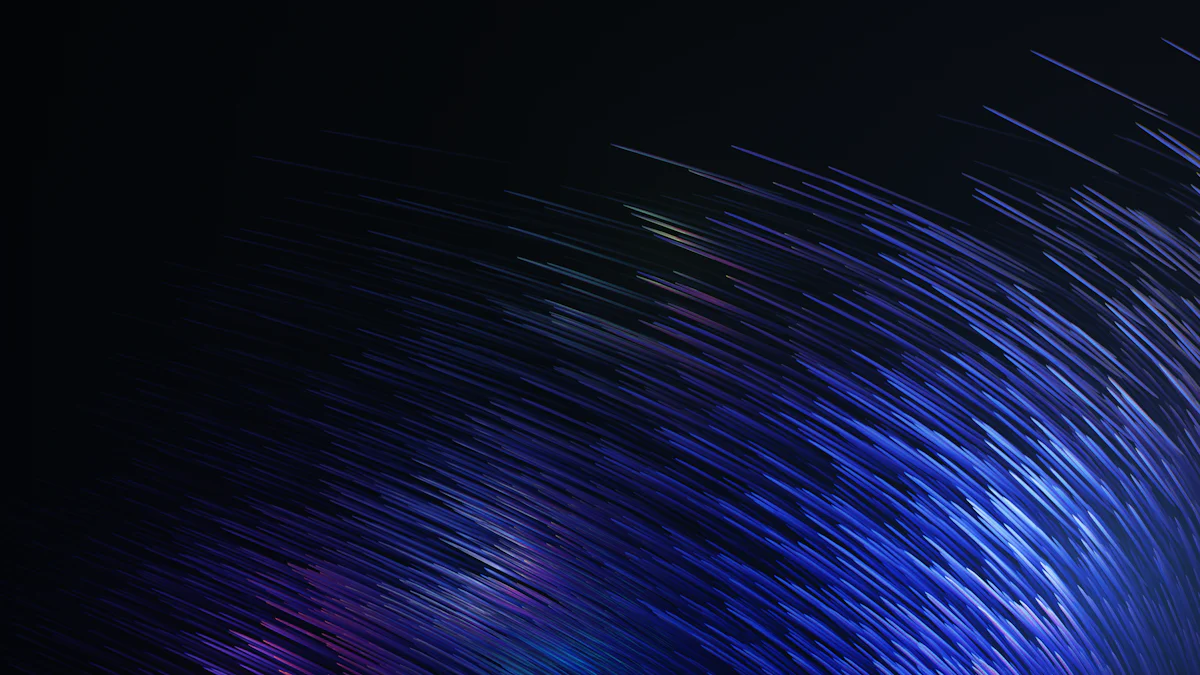
Setting Up Wi-Fi and Network Settings
Configuring Wi-Fi and network settings is one of the first steps to optimize your OpenWRT 5G router. Begin by accessing the OpenWRT web interface through your browser. Use the router’s IP address, typically 192.168.1.1, to log in. Once inside, navigate to the “Wireless” section to set up your Wi-Fi.
Activate the 5 GHz band for faster speeds and reduced interference. Assign a unique SSID (network name) to distinguish your network. Choose a strong password using WPA3 encryption for maximum security. This ensures that only authorized devices can connect to your network.
Next, configure the LAN and WAN settings under the “Network” tab. For the LAN, assign a static IP address to avoid conflicts with other devices. For the WAN, input your ISP’s details if required. If you’re unsure, contact your ISP for assistance. Save your changes and restart the router to apply the new settings.
Tipp: Use the “Channel Analysis” tool in OpenWRT to select the least congested channel for your Wi-Fi. This improves performance and minimizes interference from neighboring networks.
Configuring Security Features
Securing your network is essential to protect your data and devices. OpenWRT offers advanced security features that you can easily configure. Start by changing the default login credentials. Go to the “System” tab, select “Administration,” and create a strong username and password.
Enable the firewall under the “Firewall” section. OpenWRT’s firewall provides robust protection against unauthorized access. Configure rules to block unwanted traffic and allow only trusted connections. For added security, enable MAC address filtering. This restricts network access to specific devices.
Set up automatic updates to keep your router’s firmware current. Regular updates patch vulnerabilities and enhance security. You can enable this feature under the “System” tab. Additionally, consider installing packages like “BanIP” to block malicious IP addresses.
Zur Erinnerung: Always monitor connected devices through the “Status” tab. Disconnect any unfamiliar devices immediately to maintain network security.
Installing Additional Packages for 5G Optimization
OpenWRT’s modular design allows you to install additional packages to enhance your router’s performance. Access the “System” tab and select “Software” to browse available packages. For 5G optimization, consider installing tools like “ModemManager.” This package helps manage 5G/4G/3G modules effectively, ensuring stable connectivity.
You can also install bandwidth management tools like “SQM QoS” to prioritize traffic. This feature ensures smooth streaming and gaming experiences by reducing latency. For advanced users, packages like “VPN” provide secure remote access to your network.
After installing the desired packages, configure them under their respective sections. For example, set up “SQM QoS” under the “Network” tab to allocate bandwidth efficiently. Save your changes and restart the router to activate the new features.
Profi-Tipp: Regularly check the OpenWRT forums for recommendations on the latest packages. The community often shares valuable insights to improve router performance.
By following these steps, you can fully configure your OpenWRT 5G router. These settings ensure a secure, high-performance network tailored to your needs.
Optimizing OpenWRT for 5G Performance
Adjusting Advanced Wireless Settings
Fine-tuning your wireless settings can significantly enhance the performance of your OpenWRT 5G router. Start by accessing the OpenWRT interface through your browser. Navigate to the “Wireless” section and focus on optimizing the 5 GHz band. This band offers faster speeds and less interference compared to the 2.4 GHz band.
Adjust the channel settings to avoid congestion. Use the “Channel Analysis” tool in OpenWRT to identify the least crowded channel in your area. Selecting a clear channel improves signal strength and reduces latency. Set the channel width to 80 MHz or higher for maximum throughput, especially if you stream high-definition content or play online games.
Modify the transmit power to balance coverage and performance. Higher power levels extend the range but may cause interference with nearby networks. Lower power levels reduce interference but may limit coverage. Experiment with different settings to find the optimal balance for your environment.
Enable beamforming if your router supports it. This feature focuses the wireless signal toward connected devices, improving speed and reliability. You can also activate MU-MIMO (Multi-User, Multiple Input, Multiple Output) to allow multiple devices to connect simultaneously without compromising performance.
Profi-Tipp: Keep your router’s firmware updated. Updates often include enhancements for wireless performance and compatibility.
Monitoring and Improving Network Performance
Monitoring your network helps you identify and resolve performance issues. OpenWRT provides tools to track bandwidth usage, device connections, and signal strength. Access the “Status” tab in the interface to view real-time data about your network.
Install packages like “luci-app-statistics” to generate detailed performance reports. These reports help you understand how your network resources are being used. For example, you can identify devices consuming excessive bandwidth and adjust their priority using Quality of Service (QoS) settings.
Enable SQM QoS (Smart Queue Management) to reduce bufferbloat and improve latency. This feature ensures smooth performance during activities like video calls and online gaming. Configure it under the “Network” tab by setting upload and download limits based on your internet plan.
Regularly test your internet speed using online tools. Compare the results before and after optimizing your settings. Users often report noticeable improvements in speed and reliability after fine-tuning their OpenWRT routers. Faster speeds and stable connections enhance your overall internet experience.
Zur Erinnerung: Reboot your router periodically to clear temporary files and refresh connections. This simple step can resolve minor performance issues.
By adjusting advanced wireless settings and monitoring your network, you can unlock the full potential of your OpenWRT 5G router. These optimizations ensure a faster, more reliable connection tailored to your optimal performance.
Common Mistakes to Avoid When Setting Up OpenWRT
Flashing Incorrect Firmware
Flashing the wrong firmware can permanently damage your router. You must ensure that the firmware you download matches your router’s model and hardware version. Visit the OpenWRT Table of Hardware to verify compatibility. Pay close attention to details like the hardware revision number, as manufacturers often release multiple versions of the same model.
When selecting the firmware, avoid relying on third-party websites. Always download files directly from the official OpenWRT website to ensure authenticity. Using unofficial sources increases the risk of malware or corrupted files. Before flashing, double-check the file name and size to confirm it aligns with the specifications listed for your router.
A Reddit user once shared their experience of connectivity issues after flashing incorrect firmware. They emphasized the importance of verifying every detail before proceeding.
Key takeaway: Careful verification prevents costly mistakes and ensures a smooth installation process.
Skipping Compatibility Checks
Skipping compatibility checks is a common error that leads to frustration. Not all routers support OpenWRT, and even supported models may have limitations. Before starting, confirm that your router meets the minimum hardware requirements. Routers with at least 16 MB of flash memory and 64 MB of RAM are ideal for running OpenWRT efficiently.
Use the OpenWRT Table of Hardware to check if your router is listed. If your device is not on the list, do not proceed with the installation. Attempting to install OpenWRT on an unsupported router can render it unusable. Additionally, verify that your router’s current firmware version aligns with the OpenWRT version you plan to install.
One contributor highlighted how a well-organized layout in the router’s web interface simplifies network management. This underscores the importance of choosing a compatible router with a user-friendly interface.
Key takeaway: Compatibility checks save time and prevent unnecessary complications during setup.
Neglecting Security Configurations
Neglecting security settings leaves your network vulnerable to attacks. After installing OpenWRT, you must prioritize securing your router. Start by changing the default login credentials. Default usernames and passwords are widely known, making them an easy target for hackers.
Enable WPA3 encryption for your Wi-Fi network. This provides the highest level of security and protects your data from unauthorized access. Configure the firewall settings in OpenWRT to block unwanted traffic and allow only trusted connections. For added protection, enable MAC address filtering to restrict access to specific devices.
An anonymous user shared how incorrect settings during configuration caused connectivity issues. This highlights the importance of proper setup, especially for security features.
Regularly update your OpenWRT firmware to patch vulnerabilities. Updates often include critical security fixes that protect your network from emerging threats. You can enable automatic updates under the “System” tab to simplify this process.
Key takeaway: Strong security configurations safeguard your network and ensure peace of mind.
Troubleshooting Issues with OpenWRT 5G Router
Fixing Boot Issues After Flashing
Boot issues can occur if the firmware flashing process encounters errors. You might notice that your router fails to start or becomes unresponsive after installing OpenWRT. To resolve this, follow these steps:
- Einen Hard Reset durchführen: Locate the reset button on your router. Press and hold it for 10-30 seconds until the router restarts. This action restores the device to its default settings, which can fix minor boot problems.
- Zugang zum Wiederherstellungsmodus: Many routers include a recovery mode for troubleshooting. Refer to your router’s manual to activate this mode. Once in recovery mode, re-flash the OpenWRT firmware using a TFTP client or the web interface.
- Check Power Supply: Ensure the router receives stable power. Faulty power adapters or interruptions during flashing can cause boot failures. Replace the adapter if necessary.
- Reinstall Stock Firmware: If the above steps fail, reinstall the original firmware. Download the stock firmware from the manufacturer’s website and flash it using the recovery mode. This step helps restore functionality before attempting OpenWRT installation again.
A Reddit user shared their experience of resolving boot issues by carefully re-flashing the firmware in recovery mode. They emphasized the importance of patience and following the correct steps.
By addressing these common causes, you can restore your router’s functionality and proceed with OpenWRT setup.
Resolving Wi-Fi Performance Problems
Wi-Fi performance problems, such as slow speeds or weak signals, can hinder your network experience. OpenWRT offers tools to diagnose and fix these issues effectively.
- Optimieren der Wireless-Einstellungen: Access the OpenWRT interface and navigate to the “Wireless” section. Adjust the channel settings to avoid interference. Use the “Channel Analysis” tool to select the least congested channel. Set the channel width to 80 MHz for better throughput.
- Check Device Placement: Place your router in a central location, away from walls or electronic devices that may cause interference. Elevate the router to improve signal coverage.
- Firmware aktualisieren: Ensure your OpenWRT firmware is up to date. Updates often include performance improvements and bug fixes. Go to the “System” tab and check for available updates.
- Erweiterte Funktionen aktivieren: Activate features like beamforming and MU-MIMO if your router supports them. These options enhance speed and reliability by focusing the signal on connected devices.
- Install Performance Tools: Use packages like “luci-app-statistics” to monitor network performance. Identify devices consuming excessive bandwidth and adjust their priority using QoS settings.
According to a Video Experts Group community user, tailoring wireless settings and enabling advanced features significantly improves Wi-Fi performance. They noted a noticeable speed boost after making these adjustments.
By implementing these solutions, you can enhance your Wi-Fi performance and enjoy a seamless connection.
Zugriff auf die OpenWRT-Schnittstelle
Accessing the OpenWRT interface is essential for managing and troubleshooting your router. If you encounter difficulties logging in, use these steps to resolve the issue:
- Verify IP Address: Confirm the router’s IP address. The default is usually 192.168.1.1. If you changed it during setup, use the updated address. Use the
ipconfigcommand on your computer to identify the correct gateway address. - Check Connection: Ensure your computer connects to the router via Ethernet or Wi-Fi. For troubleshooting, a wired connection is more reliable.
- Reset Login Credentials: If you forget your username or password, reset the router to factory settings. Press and hold the reset button for 10-30 seconds. After the reset, use the default credentials to log in.
- Disable Firewalls or VPNs: Temporary disable any firewalls or VPNs on your computer. These can block access to the router’s interface.
- Browser-Cache löschen: Clear your browser’s cache and cookies. Outdated data can prevent the interface from loading correctly.
One Reddit user highlighted the importance of verifying the IP address and using a wired connection for troubleshooting. They found these steps helpful when accessing the OpenWRT interface.
By following these steps, you can regain access to the OpenWRT interface and manage your router effectively.
FAQ
1. What is OpenWRT, and why should I use it on my 5G router?
OpenWRT is an open-source firmware designed to replace the stock firmware on your router. It offers advanced customization, improved performance, and enhanced security features. By using OpenWRT on your 5G router, you gain access to tools that optimize your network for faster speeds and better reliability. It also allows you to install additional packages, manage bandwidth, and secure your connection with robust firewall settings.
Kurzer Tipp: OpenWRT is ideal for users who want more control over their router’s functionality and performance.
2. How do I check if my router is compatible with OpenWRT?
To verify compatibility, visit the OpenWRT Table of Hardware. Use the search bar to find your router model. Ensure the hardware version matches the one listed on the website. Pay attention to details like CPU, RAM, and flash memory, as these specifications determine whether OpenWRT will run smoothly on your device.
Profi-Tipp: Double-check the hardware revision of your router. Manufacturers often release multiple versions of the same model, and not all are supported by OpenWRT.
3. Is it safe to install OpenWRT on my router?
Yes, installing OpenWRT is safe if you follow the correct steps. Always download the firmware from the official OpenWRT website to avoid malware or corrupted files. Verify that the firmware matches your router’s model and hardware version. Back up your current configuration before flashing the firmware to ensure you can restore your settings if needed.
Important Reminder: Interrupting the flashing process can damage your router. Keep the power stable during installation.
4. Can I revert to my router’s original firmware after installing OpenWRT?
Yes, you can revert to the original firmware if needed. Download the stock firmware from your router manufacturer’s website. Use the recovery mode or web interface to flash the original firmware back onto your device. This process restores your router to its factory settings.
Anmerkung: Always follow the manufacturer’s instructions when reinstalling stock firmware to avoid errors.
5. How do I secure my OpenWRT 5G router?
Securing your OpenWRT router involves several steps:
- Change the default login credentials immediately after installation.
- Enable WPA3 encryption for your Wi-Fi network.
- Configure the firewall to block unauthorized traffic.
- Regularly update the firmware to patch vulnerabilities.
- Monitor connected devices and disconnect any unfamiliar ones.
Quick Advice: Consider enabling MAC address filtering to restrict network access to trusted devices only.
6. What should I do if my router becomes unresponsive after flashing OpenWRT?
If your router fails to boot or becomes unresponsive, try these steps:
- Perform a hard reset by holding the reset button for 10-30 seconds.
- Access recovery mode and re-flash the OpenWRT firmware.
- Check the power supply to ensure it’s stable.
- Reinstall the stock firmware if other methods fail.
Helpful Insight: Many routers include a recovery mode specifically for troubleshooting issues like this. Refer to your router’s manual for instructions.
7. Can I install additional features on my OpenWRT router?
Yes, OpenWRT supports thousands of additional packages. You can install tools for bandwidth management, VPN integration, or 5G optimization. Use the “Software” section in the OpenWRT interface to browse and install packages. Popular options include “SQM QoS” for traffic prioritization and “ModemManager” for managing 5G/4G/3G modules.
Profi-Tipp: Regularly check the OpenWRT forums for recommendations on the latest packages to enhance your router’s functionality.
8. How do I optimize my OpenWRT router for 5G performance?
To optimize your router:
- Activate the 5 GHz band for faster speeds.
- Use the “Channel Analysis” tool to select the least congested channel.
- Adjust the channel width to 80 MHz or higher.
- Enable advanced features like beamforming and MU-MIMO if supported.
- Install performance-enhancing packages like “luci-app-statistics” to monitor and improve network usage.
Zur Erinnerung: Periodically reboot your router to refresh connections and clear temporary files.
9. What are the most common mistakes to avoid when setting up OpenWRT?
Avoid these common errors:
- Flashing incorrect firmware. Always verify compatibility before installation.
- Skipping the backup of your current configuration. A backup ensures you can restore settings if needed.
- Neglecting security configurations. Change default credentials and enable encryption immediately.
- Ignoring hardware requirements. Ensure your router meets the minimum specifications for OpenWRT.
Key Takeaway: Proper preparation and attention to detail prevent most setup issues.
10. Where can I find support if I encounter issues with OpenWRT?
The OpenWRT community provides extensive support through forums, guides, and documentation. Visit the OpenWRT Forum to ask questions or search for solutions. You can also refer to the official OpenWRT website for detailed setup and troubleshooting guides.
Helpful Resource: Many users share their experiences and solutions on the forum, making it a valuable resource for resolving issues.
This FAQ section addresses the most common questions about OpenWRT setup and usage. By following these insights, you can confidently manage and optimize your OpenWRT 5G router for a seamless internet experience. Refer to this OpenWRT setup guide for additional details.
Setting up an OpenWRT 5G router involves straightforward steps that unlock a world of possibilities. By verifying compatibility, preparing your router, and configuring settings, you gain access to enhanced performance, advanced security, and extensive customization. OpenWRT transforms your router into a powerful tool, ensuring better network stability and reliability compared to stock firmware. You can tailor your network to meet your needs while enjoying seamless connectivity. Explore additional features like bandwidth management and 5G optimization to maximize your router’s potential. Take control of your network and experience the benefits OpenWRT offers. For more tips, check out enhancing OpenWRT settings.