
Setting up an OpenWRT AP transforms your home network into a more efficient and flexible system. OpenWRT, a Linux-based open-source firmware, empowers you to customize your OpenWRT router’s settings to meet your specific needs. By using OpenWRT, you gain access to advanced features like improved network coverage, better performance, and the ability to install additional software packages. This setup enhances your control over your network while ensuring reliable connectivity for all your devices. With OpenWRT, you can unlock the full potential of your router and create a seamless internet experience.
Wichtigste Erkenntnisse
- OpenWRT enhances your home network by providing advanced features like improved coverage and performance, allowing for greater customization.
- Ensure your router meets the minimum hardware requirements (16 MB flash memory and 128 MB RAM) before installing OpenWRT for optimal performance.
- Always back up your existing firmware before flashing OpenWRT to safeguard against potential issues during installation.
- Configure a static IP address for your OpenWRT AP to maintain consistent access and prevent conflicts with your main router’s DHCP settings.
- Secure your wireless network by enabling WPA2-PSK encryption and setting a strong password to protect against unauthorized access.
- Regularly update your OpenWRT firmware to benefit from performance improvements and security patches.
- Utilize community resources and official documentation for troubleshooting and advanced configuration tips to maximize your OpenWRT experience.
Prerequisites for Setting Up OpenWRT AP
Before you begin setting up your OpenWRT AP, ensure you have the necessary tools and knowledge. Proper preparation will make the process smoother and help you avoid common pitfalls.
Required Hardware
To set up an OpenWRT AP, you need a compatible router. Choose a device with at least 16 MB of flash memory and 128 MB of RAM. These specifications ensure optimal performance and allow you to take full advantage of OpenWRT’s features. Many modern routers meet these requirements, but double-check your device’s specifications before proceeding.
You also need an Ethernet cable to connect your router to your main network during the setup process. A reliable power source for the router is essential as well. If you plan to extend your network coverage, consider additional hardware like wireless extenders or switches.
Required Software
Download the appropriate OpenWRT firmware for your router model. Visit the official OpenWRT website and use their firmware selector tool to find the correct version. Ensure you download a stable release that includes the LuCI web interface. This interface simplifies configuration and makes it easier to manage your OpenWRT AP.
You may also need a web browser to access the router’s interface. Popular browsers like Chrome, Firefox, or Edge work well for this purpose. If you prefer command-line configuration, install an SSH client like PuTTY on your computer.
Initial Setup Steps
Verbinden Sie Ihren Router: Use an Ethernet cable to connect your computer to one of the LAN ports on the router. This direct connection ensures a stable link during the initial setup.
Zugriff auf die Router-Schnittstelle: Open a web browser and enter the default IP address of your router (commonly 192.168.1.1). Log in using the default credentials provided by the manufacturer.
Backup Existing Firmware: Before flashing OpenWRT, back up the current firmware. This step allows you to restore the original settings if needed.
Flash OpenWRT Firmware: Upload the downloaded OpenWRT firmware file through the router’s interface. Follow the on-screen instructions to complete the flashing process. Avoid interrupting the power supply during this step.
Neustart des Routers: Once the firmware installation is complete, restart the router. Wait for the device to boot up fully before proceeding.
By completing these steps, you prepare your router for its transformation into an OpenWRT AP. With the hardware and software ready, you can move on to configuring the device for your home network.
Downloading and Installing OpenWRT Firmware
Installing the OpenWRT firmware on your router is a critical step in transforming it into an efficient OpenWRT AP. This process involves selecting the correct firmware, flashing it onto your device, and verifying the installation to ensure everything works as expected.
Finden der korrekten Firmware
To begin, visit the official OpenWRT website. Use the Firmware Selector Tool available on the site to locate the firmware that matches your router model. Enter your router’s brand and model number into the tool, and it will provide you with the appropriate firmware file. Ensure you download a stable release, as it includes the LuCI web interface, which simplifies configuration.
After downloading the firmware, verify its integrity by checking the MD5 checksum. This step ensures the file has not been corrupted during the download process. Most operating systems have built-in tools for checksum verification. Compare the checksum value provided on the OpenWRT website with the one generated on your system. If they match, the file is safe to use.
Tipp: If your router’s original firmware requires a specific file naming format, rename the downloaded firmware file accordingly. For example, some routers may expect a name like
wdr4300v1_en_3_14_3_up_boot(150518).bin.
Flashing the Firmware
Once you have the correct firmware, proceed to flash it onto your router. Follow these steps carefully:
Zugriff auf die Router-Schnittstelle: Connect your computer to the router using an Ethernet cable. Open a web browser and enter the router’s default IP address (commonly 192.168.1.1). Log in using the default credentials provided by the manufacturer.
Locate the Firmware Upgrade Option: Navigate to the firmware upgrade section in the router’s interface. This option is usually found under the “Administration” or “System Tools” menu.
Hochladen der Firmware-Datei: Select the downloaded OpenWRT firmware file and upload it through the interface. Double-check that you are uploading the correct file to avoid compatibility issues.
Starten Sie den Flashing-Prozess: Initiate the firmware upgrade. During this process, do not interrupt the power supply or disconnect the router. Interruptions can damage the device and render it unusable.
Warten auf Fertigstellung: Allow the router to complete the flashing process. This may take a few minutes. Once done, the router will automatically reboot.
Überprüfen der Installation
After the router reboots, verify that the OpenWRT firmware has been successfully installed. Reconnect to the router using an Ethernet cable and access its interface by entering the default IP address (usually 192.168.1.1) in your web browser. You should see the OpenWRT login page, confirming the installation.
Log in using the default credentials (username: Wurzel, password: none). If the interface loads correctly, the firmware installation was successful. Take a moment to explore the interface and familiarize yourself with its features.
Anmerkung: If you encounter any issues, consult the OpenWRT documentation or community forums for troubleshooting tips for OpenWRT. These resources provide valuable guidance for resolving common problems.
By completing these steps, you prepare your router for further configuration as an OpenWRT AP. With the firmware installed and verified, you are ready to unlock the full potential of your device. For more tips on enhancing OpenWRT router settingsbesuchen Sie unseren Blog.
Zugriff auf die OpenWRT-Schnittstelle
Once you have installed the OpenWRT firmware, the next step is to access its interface. This interface allows you to configure your router and transform it into a fully functional access point. Follow these steps to connect to the router and log in successfully.
Connecting to the Router
To access the OpenWRT interface, you need to establish a direct connection with your router. Use an Ethernet cable for this process to ensure a stable and reliable connection. Wireless connections may work, but they can introduce unnecessary complications during the initial setup.
Verbinden Sie Ihren Computer: Plug one end of the Ethernet cable into your computer’s LAN port. Connect the other end to one of the LAN ports on your router. Avoid using the WAN port, as it is not required for this step.
Einschalten des Routers: Ensure your router is powered on and fully booted. Wait for the indicator lights to stabilize before proceeding.
Netzwerkeinstellungen prüfen: Configure your computer’s network settings to use a static IP address if necessary. Set the IP address to something like
192.168.1.2and the subnet mask to255.255.255.0. This ensures your computer can communicate with the router.
Tipp: If you are unsure about changing your network settings, most modern operating systems automatically assign an IP address compatible with the router. In this case, you can skip this step.
Logging In
After establishing a connection, you can log in to the OpenWRT interface. This step gives you access to the configuration panel, where you can customize your router’s settings.
Öffnen Sie einen Webbrowser: Launch your preferred web browser, such as Chrome, Firefox, or Edge. Enter the router’s default IP address into the address bar. For most OpenWRT installations, this address is
192.168.1.1.Access the Login Page: Press Enter after typing the IP address. The browser will load the OpenWRT login page. If the page does not load, double-check your connection and ensure the router is powered on.
Enter Credentials: Use the default login credentials to access the interface. The default username is
Wurzel, and there is no password set initially. Leave the password field blank and click “Login.”Ein neues Passwort festlegen: After logging in for the first time, set a strong password to secure your router. Navigate to the “System” menu, select “Administration,” and enter your new password. Save the changes to apply them.
Das ist wichtig: Always set a password immediately after logging in. This step protects your router from unauthorized access.
By completing these steps, you gain full access to the OpenWRT interface. From here, you can begin configuring your router to function as an access point. Take a moment to explore the interface and familiarize yourself with its layout. This knowledge will help you navigate the configuration process with ease.
Configuring Network Settings for OpenWRT AP
Properly configuring the Netzwerkeinstellungen is essential to ensure your OpenWRT AP integrates seamlessly into your home network. This section will guide you through setting a static IP address, disabling DHCP, and configuring DNS and gateway settings. These steps will help you avoid conflicts and maintain a stable connection.
Setting a Static IP Address
Assigning a static IP address to your OpenWRT AP ensures it remains accessible within your network. A static IP prevents the router’s address from changing, which can happen if it relies on dynamic allocation.
Zugriff auf die OpenWRT-Schnittstelle: Log in to the OpenWRT interface by entering the router’s IP address (default:
192.168.1.1) in your web browser.Navigieren Sie zu Netzwerkeinstellungen: Go to the “Network” menu and select “Interfaces.” Click on the “LAN” interface to edit its settings.
Set the Static IP: Change the protocol to “Static address.” Enter an IP address that falls within your main router’s subnet but is outside its DHCP range. For example, if your main router uses
192.168.1.1and its DHCP range starts at192.168.1.100, you can assign192.168.1.2to your OpenWRT AP.Speichern und Anwenden: Click “Save & Apply” to confirm the changes. The router may reboot to apply the new settings.
Tipp: Document the static IP address you assign. This will help you access the OpenWRT AP interface in the future without confusion.
Disabling DHCP
Disabling the DHCP server on your OpenWRT AP prevents it from assigning IP addresses to devices on your network. This step avoids conflicts with your main router, which should handle all DHCP tasks.
Access the LAN Interface: In the OpenWRT interface, return to the “Network” menu and select “Interfaces.” Edit the “LAN” interface.
Disable DHCP: Scroll down to the “DHCP Server” section. Uncheck the option to enable the DHCP server. This ensures the OpenWRT AP does not interfere with your main router’s DHCP assignments.
Änderungen speichern: Click “Save & Apply” to finalize the configuration.
Wichtig: Ensure your main router’s DHCP server is active before disabling DHCP on the OpenWRT AP. Without an active DHCP server, devices may fail to connect to the network.
Configuring DNS and Gateway
Configuring the DNS and gateway settings allows your OpenWRT AP to route traffic correctly and resolve domain names efficiently. These settings ensure smooth communication between devices on your network and the internet.
Set the Gateway: In the “LAN” interface settings, locate the “Gateway” field. Enter the IP address of your main router (e.g.,
192.168.1.1). This directs traffic from the OpenWRT AP to your main router for internet access.Configure DNS Servers: In the “DNS” field, specify the DNS servers you want to use. You can use public DNS servers like Google’s (
8.8.8.8und8.8.4.4) or your ISP’s DNS servers. Proper DNS configuration ensures fast and reliable domain name resolution.Apply the Settings: Save and apply the changes. Test the configuration by connecting a device to the OpenWRT AP and verifying internet access.
Hinweis: OpenWRT supports advanced features like VLAN tagging and multiple subnets. If you need these features, configure them in the “Switch” or “Network” sections of the interface.
By completing these steps, you prepare your OpenWRT AP to function as a reliable and efficient part of your home network. Proper network settings ensure seamless integration and prevent connectivity issues.
Setting Up Wireless Networks on OpenWRT AP

Configuring wireless networks on your OpenWRT AP ensures that your devices can connect seamlessly and securely. This section will guide you through creating a wireless network configuration, securing it, and optimizing its performance for the best user experience.
Creating a Wireless Network
To create a wireless network, you need to configure the wireless settings in the OpenWRT interface. This process allows you to define the network name (SSID) and set the operating mode.
Zugriff auf die Wireless-Einstellungen: Log in to the OpenWRT interface by entering the router’s IP address in your web browser. Navigate to the “Network” menu and select “Wireless.”
Add a Wireless Network: Click the “Add” button next to the wireless interface you want to configure. For most routers, this will be the 2.4 GHz or 5 GHz band.
Set the Mode: Choose “Access Point” as the mode. This setting enables the router to broadcast a wireless signal that devices can connect to.
Define the SSID: Enter a unique and recognizable name for your network in the “SSID” field. Avoid using personal information in the SSID for privacy reasons.
Speichern und Anwenden: Click “Save & Apply” to activate the wireless network. The router will begin broadcasting the SSID, making it visible to nearby devices.
Tipp: If your router supports dual-band operation, create separate networks for the 2.4 GHz and 5 GHz bands. The 2.4 GHz band offers better range, while the 5 GHz band provides faster speeds.
Securing the Wireless Network
Securing your wireless network is crucial to protect it from unauthorized access and potential threats. OpenWRT provides robust security options to safeguard your connection.
Enable Encryption: In the wireless settings, select the “Edit” option for your network. Under the “Wireless Security” tab, choose “WPA2-PSK” as the encryption method. WPA2-PSK offers strong protection and is widely supported by modern devices.
Setzen Sie ein sicheres Passwort: Enter a secure password in the “Key” field. Use a combination of uppercase and lowercase letters, numbers, and special characters. Avoid using common words or easily guessable phrases.
Hide the SSID (Optional): For an additional layer of security, enable the “Hide SSID” option. This prevents your network name from appearing in the list of available networks. Devices will need to manually enter the SSID to connect.
Änderungen speichern: Click “Save & Apply” to implement the security settings. Test the connection by connecting a device to the network using the new password.
Wichtig: Regularly update your password to maintain security. Share it only with trusted individuals.
Optimizing Wireless Performance
Optimizing the performance of your OpenWRT AP ensures a stable and fast connection for all connected devices. Adjusting a few key settings can significantly improve the network’s efficiency.
Select the Best Channel: In the wireless settings, choose a channel with minimal interference. Use tools like Wi-Fi analyzers to identify less congested channels in your area. For the 2.4 GHz band, channels 1, 6, and 11 are typically the best options.
Sendeleistung einstellen: Set the transmit power to an appropriate level. Higher power increases range but may cause interference with nearby networks. Lower power reduces interference but limits coverage. Experiment to find the right balance for your environment.
Enable Band Steering: If your router supports dual-band operation, enable band steering. This feature automatically directs devices to the optimal band based on their capabilities and signal strength.
Firmware aktualisieren: Ensure your OpenWRT firmware is up to date. Updates often include performance improvements and bug fixes that enhance wireless functionality.
Netzwerkverkehr überwachen: Use the OpenWRT interface to monitor connected devices and bandwidth usage. Identify and address any devices or applications consuming excessive resources.
Hinweis: Place your router in a central location, away from physical obstructions and electronic devices that may cause interference. This improves signal strength and coverage.
By following these steps, you can create a reliable and secure wireless network with your OpenWRT AP. Proper configuration and optimization ensure that your network performs at its best, providing a seamless experience for all users.
Finalizing and Testing OpenWRT AP Configuration
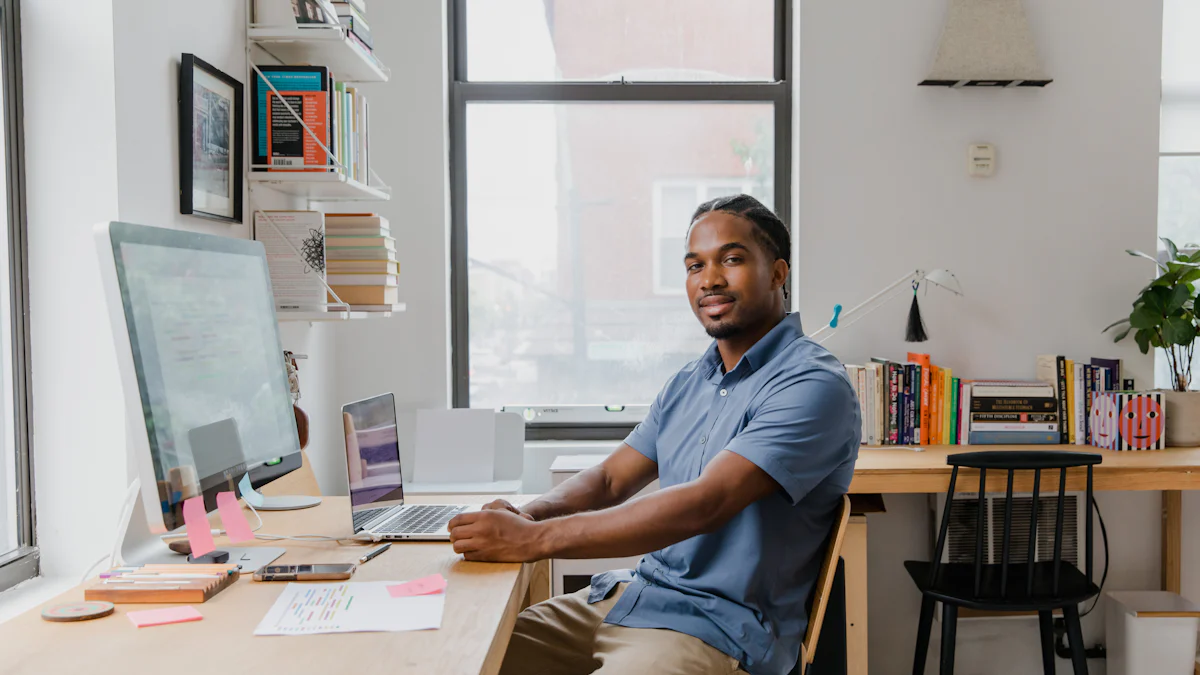
After configuring your OpenWRT AP, you need to finalize the setup and ensure it operates as intended. This step involves saving your changes and testing the network for proper functionality. By completing these tasks, you confirm that your access point is ready to provide reliable connectivity.
Speichern und Übernehmen von Änderungen
Saving and applying your configuration changes is essential to ensure your OpenWRT AP functions correctly. Without this step, your adjustments may not take effect, and the device might revert to its previous settings.
Review Your Settings: Before saving, double-check all the configurations you have made. Verify the static IP address, disabled DHCP, wireless network settings, and security options. Ensuring accuracy at this stage prevents potential issues later.
Save the Configuration: In the OpenWRT interface, click the “Save & Apply” button after reviewing your settings. This action stores your changes in the router’s memory and applies them immediately.
Neustart des Routers: Restarting the router ensures all changes are fully implemented. Navigate to the “System” menu and select “Reboot.” Wait for the router to power cycle and stabilize before proceeding.
Tipp: Avoid interrupting the power supply during the reboot process. A sudden power loss can corrupt the configuration and require reinstallation of the firmware.
By saving and applying your changes, you finalize the configuration of your OpenWRT AP. This step ensures the device operates with the settings you have customized.
Verifying Connectivity
Testing your OpenWRT AP is crucial to confirm that it integrates seamlessly into your home network. This process involves checking both wired and wireless connections to ensure everything works as expected.
Test Wired Connectivity: Connect a computer to one of the LAN ports on your OpenWRT AP using an Ethernet cable. Open a web browser and visit a website to verify internet access. If the page loads successfully, the wired connection is functioning correctly.
Check Wireless Signal: Use a wireless device, such as a smartphone or laptop, to connect to the network. Look for the SSID you configured earlier and enter the password to join. Once connected, test the internet by browsing or streaming content.
Measure Signal Strength: Move around your home with the wireless device to check the signal strength in different areas. Ensure the coverage meets your expectations. If you notice weak spots, consider adjusting the router’s placement or transmit power settings.
Verify Network Integration: Confirm that devices connected to the OpenWRT AP can communicate with devices on your main network. For example, test file sharing or printer access to ensure seamless integration.
Wichtig: If you encounter connectivity issues, revisit the OpenWRT interface to review your settings. Common problems include incorrect IP addresses, overlapping DHCP servers, or mismatched wireless security configurations.
By verifying connectivity, you ensure your OpenWRT AP provides stable and efficient network access. This step confirms that your setup is complete and ready for everyday use.
Troubleshooting OpenWRT AP Setup
When setting up your OpenWRT access point, you may encounter issues that disrupt your network’s functionality. Troubleshooting these problems ensures your network remains stable and efficient. Below, you’ll find solutions to three common challenges: connectivity problems, IP conflicts, and restoring factory settings.
Behebung von Konnektivitätsproblemen
Connectivity issues can arise for various reasons, such as incorrect configurations or hardware limitations. Addressing these problems promptly ensures your devices stay connected without interruptions. connectivity issues
Physikalische Verbindungen prüfen Verify that all cables are securely connected. Ensure your Ethernet cable links the OpenWRT AP to your main router correctly. Loose or damaged cables often cause connectivity failures.
Test Network Settings Log in to the OpenWRT interface and review your network settings. Confirm that the static IP address, gateway, and DNS configurations match your main router’s network. Misconfigured settings can block communication between devices.
Geräte neu starten Reboot your OpenWRT AP and any affected devices. Power cycling often resolves temporary glitches. Turn off the router, wait 30 seconds, and power it back on. Then, reconnect your devices to the network.
Monitor Wireless Signal Weak wireless signals can lead to dropped connections. Use a Wi-Fi analyzer app to check signal strength and interference. Adjust the router’s placement or change the wireless channel to improve performance.
Profi-Tipp: If you experience frequent disconnections, consider updating your OpenWRT firmware. Firmware updates often include fixes for known bugs and performance improvements.
Fixing IP Conflicts
IP conflicts occur when two devices on the same network share the same IP address. This issue can disrupt connectivity and cause devices to lose access to the network.
Identify Conflicting Devices Use the OpenWRT interface to view connected devices. Look for duplicate IP addresses in the “Active DHCP Leases” section. Alternatively, check your main router’s device list for conflicts.
Assign Unique IP Addresses Resolve conflicts by assigning unique static IP addresses to affected devices. In the OpenWRT interface, navigate to the “Network” menu, select “Interfaces,” and edit the LAN settings. Choose an IP address outside your main router’s DHCP range.
Disable Unnecessary DHCP Servers Ensure only one DHCP server operates on your network. Disable the DHCP server on your OpenWRT AP if your main router already handles IP assignments. This step prevents overlapping IP allocations.
Testen Sie das Netzwerk After resolving the conflict, reconnect the affected devices. Verify that each device has a unique IP address and can access the internet without issues.
Das ist wichtig: Document your network’s IP address scheme to avoid future conflicts. Keep a record of assigned static IPs and your main router’s DHCP range.
Restoring Factory Settings
If troubleshooting fails to resolve persistent issues, restoring your OpenWRT AP to its factory settings can provide a fresh start. This process erases all custom configurations, so use it as a last resort. restoring factory settings
Access the Reset Option Log in to the OpenWRT interface. Navigate to the “System” menu and select “Backup / Flash Firmware.” Click the “Perform Reset” button to restore factory settings.
Use the Hardware Reset Button If you cannot access the interface, use the physical reset button on your router. Press and hold the button for 10-30 seconds (depending on your router model) until the device reboots. Refer to your router’s manual for specific instructions.
Reconfigure the Router After the reset, reconnect to the router using its default IP address (usually
192.168.1.1). Log in with the default credentials and reconfigure the device from scratch. Follow the steps outlined earlier in this guide to set up your OpenWRT AP.
Anmerkung: Back up your current configuration before performing a reset. This backup allows you to restore your settings if needed.
By addressing these common issues, you can ensure your OpenWRT AP operates smoothly and integrates seamlessly into your home network. Troubleshooting may seem daunting, but with patience and attention to detail, you can resolve most problems effectively.
Additional Resources for OpenWRT AP Users
When working with OpenWRT, having access to reliable resources can make your experience smoother and more productive. These resources provide valuable insights, troubleshooting tips, and advanced configuration techniques. Whether you are a beginner or an experienced user, the following options will help you expand your knowledge and resolve challenges effectively.
Offizielle Dokumentation
The official OpenWRT documentation is your primary source of accurate and up-to-date information. It covers everything from basic setup instructions to advanced configurations. You can access the documentation on the OpenWRT-Wiki, which serves as a comprehensive guide for users at all levels.
Profi-Tipp: Verwenden Sie die OpenWRT Downloads page to find firmware files, tools, and other essential resources. This ensures you always work with the latest and most stable versions.
The documentation includes detailed explanations of features, step-by-step guides, and troubleshooting advice. It also provides links to additional tools and utilities that enhance your OpenWRT experience. Bookmarking this resource will save you time when you need quick answers.
Unterstützung der Gemeinschaft
The OpenWRT community is an invaluable resource for users seeking advice or solutions. The community consists of experienced developers, network enthusiasts, and everyday users who share their expertise through forums and discussions. You can join the conversation on the OpenWRT-Forum, where you can ask questions, share your experiences, and learn from others.
Wussten Sie schon? The OpenWRT Forum archives older discussions, making it a treasure trove of information. You can explore these archives to find solutions to common problems or gain insights into advanced topics.
Engaging with the community allows you to stay updated on the latest developments and best practices. Many users also share custom scripts, configurations, and tips that can help you optimize your OpenWRT setup. Participating in these discussions fosters a deeper understanding of the platform.
Tutorials and Guides
For hands-on learners, tutorials and guides offer practical insights into configuring and managing OpenWRT. Platforms like YouTube host numerous video tutorials that walk you through various processes, such as setting up a wireless network or enabling advanced features. These videos often include visual demonstrations, making complex tasks easier to understand.
Die OpenWRT-Wiki also features a dedicated section for guides, which you can access hier. These guides cover a wide range of topics, from beginner-friendly instructions to expert-level configurations. They are written in a clear and concise manner, ensuring you can follow along without confusion.
Tipp: Look for community-created guides that address specific use cases, such as setting up VLANs or integrating OpenWRT with other network devices. These guides often include real-world examples and troubleshooting tips.
By leveraging these resources, you can enhance your OpenWRT knowledge and skills. Whether you prefer reading detailed documentation, engaging with a supportive community, or watching step-by-step tutorials, these options ensure you have the tools needed to succeed.
FAQ
When setting up OpenWRT as an access point, you might encounter questions or uncertainties. This FAQ-Bereich addresses some of the most common queries to help you navigate the process with confidence.
1. What is the difference between a router and an access point?
A router connects your home network to the internet and manages traffic between devices. An access point extends your network by providing additional wireless coverage. When you configure OpenWRT as an access point, it works alongside your main router to improve connectivity without handling routing tasks.
Kurzer Tipp: Use OpenWRT in “dumb AP” mode to disable routing functions and focus solely on extending your network.
2. Can I use any router for OpenWRT?
Not all routers support OpenWRT. You need a device compatible with OpenWRT firmware. Check the OpenWRT Tabelle der Hardware to confirm compatibility. Look for routers with at least 16 MB of flash memory and 128 MB of RAM for optimal performance.
Profi-Tipp: If you’re unsure about compatibility, search for your router model on the OpenWRT website. The Firmware Selector Tool simplifies this process.
3. Why should I disable DHCP on my OpenWRT AP?
Disabling DHCP prevents your OpenWRT AP from assigning IP addresses, which avoids conflicts with your main router. Your main router should handle all DHCP tasks to maintain a stable network.
Das ist wichtig: Always verify that your main router’s DHCP server is active before disabling DHCP on the OpenWRT device.
4. How do I reset my OpenWRT device if something goes wrong?
You can reset your OpenWRT device to factory settings through the web interface or the physical reset button.
- Web Interface: Navigate to “System” > “Backup / Flash Firmware” and select “Perform Reset.”
- Reset Button: Press and hold the reset button for 10-30 seconds until the router reboots.
Anmerkung: Resetting erases all custom configurations. Back up your settings before performing a reset.
5. What should I do if I lose access to the OpenWRT interface?
If you cannot access the interface, follow these steps:
- Check your physical connections. Ensure your computer is connected to the router via an Ethernet cable.
- Verify your computer’s IP address. Set it to a static IP within the router’s subnet (e.g.,
192.168.1.x). - Restart the router and your computer. Power cycling often resolves temporary issues.
Profi-Tipp: If these steps fail, reset the router to factory settings and start the configuration process again.
6. How can I improve the wireless signal of my OpenWRT AP?
To enhance your wireless signal:
- Place the router in a central location, away from walls and electronic devices.
- Use a Wi-Fi analyzer to select the least congested channel.
- Adjust the transmit power in the OpenWRT interface to balance range and interference.
Wussten Sie schon? Dual-band routers allow you to create separate networks for 2.4 GHz and 5 GHz bands, optimizing both range and speed.
7. Can I use OpenWRT AP with VLANs?
Yes, OpenWRT supports VLANs. You can configure VLANs in the “Network” > “Switch” section of the interface. VLANs allow you to segment your network for better traffic management and security.
Tipp: VLAN configuration requires careful planning. Consult the OpenWRT documentation or community forums for detailed guidance.
8. What should I do if devices fail to connect to the OpenWRT AP?
If devices cannot connect:
- Double-check the SSID and password.
- Ensure the wireless network is enabled in the OpenWRT interface.
- Verify that the AP’s IP address does not conflict with other devices on the network.
Quick Fix: Restart the router and affected devices. This often resolves connection issues.
9. Is OpenWRT secure for home networks?
OpenWRT is highly secure when configured correctly. Use WPA2-PSK encryption for wireless networks, set a strong password, and keep the firmware updated. These steps protect your network from unauthorized access.
Das ist wichtig: Regularly check for firmware updates on the OpenWRT website to stay protected against vulnerabilities.
10. Where can I find additional help for OpenWRT?
For more assistance:
- Visit the OpenWRT-Wiki for official documentation.
- Join the OpenWRT-Forum to ask questions and learn from the community.
- Explore video tutorials on platforms like YouTube for step-by-step guidance.
Profi-Tipp: Bookmark these resources for quick access whenever you need help.
This FAQ section aims to address your concerns and provide actionable solutions. With these answers, you can confidently set up and manage your OpenWRT access point.
Setting up an OpenWRT AP involves a series of straightforward steps, from preparing your hardware and software to configuring network and wireless settings. By following this guide, you can transform your router into a reliable access point that enhances your home network’s coverage and flexibility. OpenWRT empowers you with OpenWRT features like VLAN support and guest networks, offering extensive customization to meet your specific needs.
Explore the vast potential of OpenWRT by diving into its additional features and resources. Share your experiences or ask questions in the comments to join the community of OpenWRT enthusiasts.