
OpenWRT transforms your router into a powerful and customizable device. It enhances performance by optimizing hardware utilization and provides erweiterte Sicherheitsfunktionen that surpass standard commercial firmware. With OpenWRT, you gain full control over your network settings, enabling you to tailor your router to meet your specific needs.
This guide simplifies the technical aspects of an OpenWRT router setup, ensuring you can navigate the process with ease. Whether you’re new to OpenWRT or exploring its potential on an openwrt-kompatibler Router, this step-by-step approach ensures a smooth and successful installation.
Wichtigste Erkenntnisse
- Confirm your router’s compatibility with OpenWRT by checking the official hardware table before starting the setup.
- Gather essential tools such as an Ethernet cable, a computer, and a backup of your current firmware to ensure a smooth installation process.
- Download the correct firmware version for your router model from the official OpenWRT website to avoid installation issues.
- Set a strong root password after installation to secure your router from unauthorized access.
- Enable and configure Wi-Fi settings to allow secure internet access for your devices, using WPA2-PSK encryption.
- Regularly update your router’s firmware to enhance security and performance, and back up your configurations to prevent data loss.
- Explore advanced features like Smart Queue Management (SQM) and VPN setup to optimize your network’s performance and security.
Prerequisites for a Smooth OpenWRT Router Setup
Before diving into the OpenWRT router setup, you need to prepare thoroughly. This ensures a seamless installation process and avoids unnecessary complications. Follow these steps to get everything ready.
Check Router Compatibility
The first step is to confirm that your router supports OpenWRT.
For optimal performance, choose a router with at least 16MB Flash-Speicher und 128MB of RAM.
Profi-Tipp: Bookmark the OpenWRT hardware table for future reference. It’s a valuable resource for checking compatibility and finding firmware updates.
Gather Necessary Tools
Once you’ve confirmed compatibility, gather the tools you’ll need for the setup. A smooth OpenWRT installation requires the following:
- A computer or laptop: Use this to access the router’s admin interface and upload the firmware.
- Ein Ethernet-Kabel: Connect your computer directly to the router for a stable and reliable connection during the setup.
- A backup of your current firmware: Save the original firmware in case you need to revert to it later. Most routers allow you to download the firmware through their admin interface.
- A stable internet connection: This is essential for downloading the correct OpenWRT firmware and accessing online resources.
Having these tools ready ensures that you won’t face interruptions during the installation process.
Download the Correct Firmware
Downloading the right firmware is a critical step in the OpenWRT router setup. Go to the official OpenWRT website and locate the firmware download section. Search for your router model and download the firmware version specifically designed for it. Using incorrect firmware can cause installation failures or even damage your router.
Save the firmware file to an easily accessible location on your computer. Double-check the file name to ensure it matches your router model. This small step can save you from potential headaches later.
Important Reminder: Avoid downloading firmware from unofficial sources. Always use the official OpenWRT website to ensure the file is safe and authentic.
By completing these prerequisites, you set the stage for a successful OpenWRT installation. With your router compatibility confirmed, tools gathered, and firmware downloaded, you’re ready to proceed to the next steps.
Step-by-Step OpenWRT Router Setup
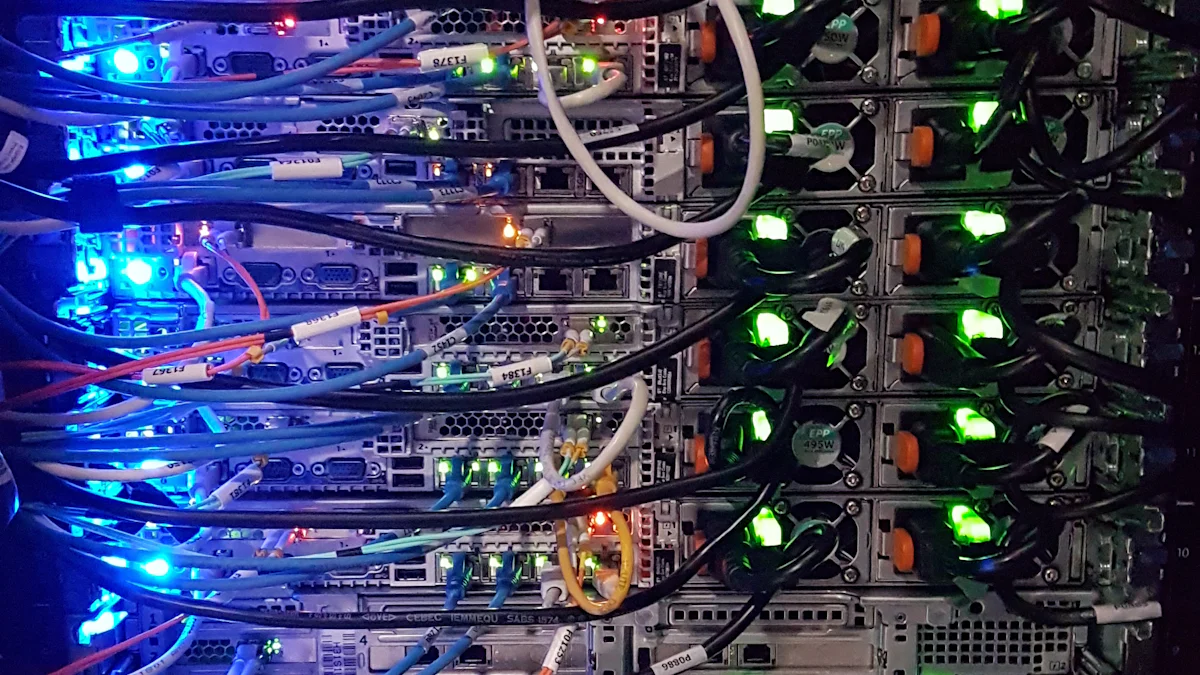
Setting up OpenWRT on your router may seem daunting, but breaking it into manageable steps makes the process straightforward. Follow this guide to transform your router into a versatile networking tool.
Access Your Router’s Admin Interface
To begin, connect your computer to the router using an Ethernet cable. This ensures a stable connection during the setup process. Open your web browser and type your router’s default IP address into the address bar. Common IP addresses include 192.168.1.1 oder 192.168.2.1. If these don’t work, check your router’s manual or the label on the device for the correct IP address.
Once the login page appears, enter your admin credentials. If you haven’t changed them, the default username is often “admin,” and the password may be blank or also “admin.” After logging in, navigate to the firmware upgrade section. This is usually found under the “Administration” or “System” tab, depending on your router model.
Tipp: If you can’t access the admin interface, reset your router to factory settings by holding the reset button for about 10 seconds. This restores the default IP address and login credentials.
Flash the OpenWRT Firmware
Now that you’ve accessed the admin interface, it’s time to upload the OpenWRT firmware. Locate the firmware upgrade section and click the “Choose File” or “Browse” button.
After selecting the file, click the “Upgrade” or “Flash” button. The router will begin uploading the firmware. This process may take a few minutes. Avoid interrupting it by turning off the router or disconnecting the Ethernet cable, as this could damage the device.
Das ist wichtig: Some routers may display a warning about using third-party firmware. Confirm the action to proceed with the installation.
Reboot and Verify Installation
Once the firmware upload is complete, the router will automatically reboot. This step may take several minutes, so be patient. After the reboot, reconnect to the router using the same Ethernet cable. Open your web browser and enter the default OpenWRT IP address, which is typically 192.168.1.1.
Log in to the OpenWRT interface using the default credentials. The username is “root,” and the password field is blank. If you see the OpenWRT dashboard, congratulations! You’ve successfully installed OpenWRT on your router.
Take a moment to verify the installation. Check the system information on the dashboard to confirm that OpenWRT is running. If everything looks good, you’re ready to move on to configuring your router.
Profi-Tipp: Bookmark the OpenWRT dashboard for quick access in the future. This saves time when managing your router settings.
By following these steps, you’ve completed the core part of the OpenWRT router setup. With the firmware installed and verified, you’re now ready to explore the powerful features OpenWRT offers.
Basic Configuration After OpenWRT Installation
After successfully installing OpenWRT, you need to configure your router to ensure it functions optimally. This section will guide you through the essential steps to set up your OpenWRT router for secure and efficient operation.
Set Up the Root Password
The first step in securing your OpenWRT router is setting up a root password. By default, OpenWRT does not have a password, leaving your router vulnerable to unauthorized access. To address this, follow these steps: After installing OpenWrt
- Open your web browser and type
192.168.1.1into the address bar. This will take you to the OpenWRT login page. - Use the default credentials to log in. The username is Wurzel, and the password field should be left blank.
- Once logged in, navigate to System > Administration in the menu.
- Suchen Sie die Passwort section. Enter a strong password and confirm it by typing it again in the provided field.
- Klicken Sie auf Speichern & Anwenden to finalize the changes.
Tipp: Use a combination of uppercase letters, lowercase letters, numbers, and special characters to create a strong password. Avoid using easily guessable passwords like “123456” or “password.”
Setting up a root password ensures that only authorized users can access your router’s settings.
Enable and Configure Wi-Fi
After securing your router, the next step is to enable and configure Wi-Fi. OpenWRT disables Wi-Fi by default to prevent unauthorized access during the initial setup. Here’s how you can enable and customize your wireless network:
- In the OpenWRT interface, go to Network > Wireless.
- You will see a list of available wireless radios. Click bearbeiten next to the radio you want to configure.
- Enable the wireless network by checking the Aktivieren Sie box.
- Set the SSID (network name) to something unique and recognizable.
- Under the Drahtlose Sicherheit tab, choose WPA2-PSK as the encryption method for better security.
- Enter a strong password for your Wi-Fi network in the Key field.
- Save your changes by clicking Speichern & Anwenden.
Profi-Tipp: Use different SSIDs for 2.4GHz and 5GHz bands if your router supports dual-band Wi-Fi. This allows you to manage devices more effectively based on their bandwidth requirements.
Enabling and configuring Wi-Fi ensures that your devices can connect to the internet securely. Tips for enhancing your best OpenWRT router experience
Konfigurieren Sie die Firewall
A properly configured firewall protects your network from external threats. OpenWRT includes a built-in firewall that you can customize to suit your needs. Follow these steps to configure it:
- Navigieren Sie zu Netzwerk > Firewall in the OpenWRT interface.
- Review the default zones: LAN, WANund WAN6. These zones control how traffic flows between your local network and the internet.
- Ensure that the LAN zone is set to accept input, output, and forward traffic. This allows devices within your network to communicate freely.
- For the WAN und WAN6 zones, set input traffic to reject or drop. This blocks unauthorized access from the internet.
- If you need to allow specific services, such as remote access or gaming, add custom rules under the Traffic Rules tab.
- Save your changes by clicking Speichern & Anwenden.
Important Reminder: Avoid disabling the firewall unless absolutely necessary. Doing so exposes your network to potential security risks.
Configuring the firewall ensures that your network remains secure while allowing legitimate traffic to flow smoothly.
By completing these basic configurations, you lay the foundation for a secure and efficient OpenWRT router setup. With a root password, Wi-Fi enabled, and a properly configured firewall, your router is ready to handle daily networking tasks.
Optimizing Your OpenWRT Router

Optimizing your OpenWRT router enhances its performance and ensures a better networking experience. By enabling advanced features, you can improve speed, security, and functionality. Follow these steps to unlock the full potential of your router.
Enable SQM (Smart Queue Management)
Smart Queue Management (SQM) is a powerful feature that reduces network latency and improves the quality of your internet connection. It minimizes BufferBloat, which occurs when excessive buffering causes delays in data transmission. This feature is especially useful for activities like online gaming or video conferencing, where low latency is crucial.
To enable SQM on your OpenWRT router:
- Navigieren Sie zu Netzwerk > SQM QoS in the OpenWRT interface.
- Klicken Sie auf SQM einschalten to activate the feature.
- Select the correct interface for your internet connection, such as
eth0oderpppoe-wan. - Set the download and upload speeds slightly below your internet plan’s maximum speeds. For example, if your plan offers 100 Mbps, set it to 90 Mbps.
- Speichern und übernehmen Sie die Änderungen.
Anmerkung: While SQM reduces latency, it may slightly lower your maximum internet speed. This trade-off ensures a smoother and more stable connection.
By enabling SQM, you can enjoy a more responsive network, even during peak usage times.
Set Up Encrypted DNS
Encrypted DNS enhances your network’s security by protecting your browsing activity from being intercepted or monitored. It also improves privacy by encrypting DNS queries, ensuring that third parties cannot see the websites you visit. Additionally, encrypted DNS can die Latenzzeit verringern by optimizing how data flows through your network.
To set up encrypted DNS on your OpenWRT router:
- Gehe zu Network > DHCP and DNS in the OpenWRT interface.
- Scroll to the DNS Forwardings section and enter the IP address of an encrypted DNS provider, such as Cloudflare (
1.1.1.1) or Google Public DNS (8.8.8.8). - Enable DNS over HTTPS (DoH) by installing the
https-dns-proxypackage. Use the following steps:
- Open the System > Software menu.
- Search for
https-dns-proxyand click Installieren Sie.
- Configure the DoH settings by navigating to Services > DNS over HTTPS. Enter the URL of your chosen DNS provider, such as
https://cloudflare-dns.com/dns-query. - Speichern und übernehmen Sie die Änderungen.
Tipp: Use a reliable encrypted DNS provider to ensure both speed and security.
Setting up encrypted DNS protects your network from potential threats and enhances your browsing experience.
Create a Guest Wi-Fi Network
A guest Wi-Fi network allows visitors to connect to the internet without accessing your main network. This feature improves security by isolating guest devices from your personal devices. It also prevents unauthorized access to sensitive data.
To create a guest Wi-Fi network on your OpenWRT router:
- Navigieren Sie zu Network > Wireless in the OpenWRT interface.
- Klicken Sie auf Add next to the wireless radio you want to use for the guest network.
- Set a unique SSID for the guest network, such as “Guest_Network.”
- Under the Drahtlose Sicherheit tab, choose WPA2-PSK as the encryption method and create a strong password.
- Gehe zu Network > Interfaces and click Add New Interface.
- Name the interface “Guest.”
- Assign it to a new firewall zone.
- Configure the firewall settings by navigating to Netzwerk > Firewall. Set the guest zone to allow internet access but block access to the LAN zone.
- Speichern und übernehmen Sie die Änderungen.
Profi-Tipp: Limit the bandwidth of the guest network to prevent it from affecting your main network’s performance.
Creating a guest Wi-Fi network ensures that your visitors can connect to the internet securely without compromising your primary network.
By enabling SQM, setting up encrypted DNS, and creating a guest Wi-Fi network, you optimize your OpenWRT router for better performance and security. These features enhance your overall networking experience and make your router more versatile.
Advanced Features of OpenWRT
OpenWRT offers a range of erweiterte Funktionen that elevate your router’s functionality.
Zusätzliche Pakete installieren
These packages include tools for network monitoring, enhanced security, and even media server functionality.
- Access the OpenWRT interface by entering
192.168.1.1in Ihrem Browser. - Navigieren Sie zu System > Software.
- Klicken Sie auf Update-Listen to refresh the available package list.
- Use the search bar to find the package you need. For example, search for “Adblock” to block unwanted ads across your network.
- Klicken Sie auf Installieren Sie next to the desired package. Wait for the installation to complete.
- Configure the package settings under the relevant menu in the OpenWRT interface.
Profi-Tipp: Always check the compatibility of a package with your router’s hardware before installation. Some packages may require additional memory or processing power.
Installing additional packages allows you to tailor your router to meet specific needs. For instance, you can add parental controls, VPN clients, or bandwidth monitoring tools.
Set Up VPN on Your Router
A Virtual Private Network (VPN) enhances your network’s security by encrypting data and masking your IP address. Setting up a VPN on your OpenWRT router ensures that all connected devices benefit from secure and private internet access. To configure a VPN, follow these steps:
- Install a VPN client package such as
OpenVPNoderWireGuardthrough System > Software. - Obtain the configuration files from your VPN provider. These files include the server address, authentication credentials, and encryption keys.
- Navigieren Sie zu Network > Interfaces and create a new interface for the VPN connection.
- Upload the configuration files and adjust the settings as per your VPN provider’s instructions.
- Save and apply the changes. Test the connection to ensure it works correctly.
Expert Testimony: “OpenWRT includes robuste Firewall-Funktionen and supports VPNs for secure remote access.” - Various Experts in Networking and Security
Using a VPN on your router protects your entire network from potential threats. It also allows you to bypass geo-restrictions and access content securely.
Netzwerkverkehr überwachen
Monitoring network traffic helps you identify bandwidth usage, detect unauthorized devices, and troubleshoot connectivity issues. OpenWRT provides tools to analyze traffic patterns and optimize your network. To monitor traffic, follow these steps:
- Install a traffic monitoring package such as
luci-app-nlbwmonodervnStatthrough System > Software. - Access the monitoring tool under Status > Realtime Graphs or a similar menu.
- Review the data to identify high-bandwidth applications or devices.
- Adjust your network settings to prioritize critical tasks. For example, enable Quality of Service (QoS) to allocate bandwidth efficiently.
Profi-Tipp: Use traffic monitoring to identify devices consuming excessive bandwidth. This helps you manage your network more effectively.
Monitoring network traffic ensures optimal performance and enhances security. It provides valuable insights into how your network operates, enabling you to make informed decisions.
By exploring these advanced features, you can transform your OpenWRT router into a powerful networking tool. Installing additional packages, setting up a VPN, and monitoring traffic empower you to take full control of your network.
Fehlersuche bei häufigen OpenWRT-Problemen
Even with a successful OpenWRT installation, you might encounter some challenges. These issues can disrupt your router’s functionality, but most have straightforward solutions. This section addresses common problems and provides practical steps to resolve them.
Router Not Responding After Flashing
If your router becomes unresponsive after flashing OpenWRT, it may not have booted correctly. This issue often occurs due to incorrect firmware or interruptions during the flashing process. Follow these steps to recover your router: Fehlersuche bei allgemeinen Problemen
Power Cycle the Router Disconnect the router from power. Wait for at least 30 seconds before plugging it back in. This simple step can resolve minor boot issues.
Zugang zum Wiederherstellungsmodus Many routers include a recovery mode for emergencies. Check your router’s manual for instructions. Typically, you hold the reset button while powering on the router. Once in recovery mode, you can re-flash the correct firmware.
Use TFTP to Restore Firmware If recovery mode fails, try using TFTP (Trivial File Transfer Protocol). Download the original firmware from the manufacturer’s website. Set your computer’s IP address to match the router’s recovery IP (often
192.168.1.1). Use a TFTP client to upload the firmware.
Tipp: Always verify the firmware file before flashing. Using incorrect firmware can cause permanent damage to your router.
By following these steps, you can restore your router and attempt the OpenWRT installation again.
Wi-Fi or Internet Not Working
After installing OpenWRT, you might notice that Wi-Fi or internet connectivity is not functioning. This issue usually arises from misconfigured settings. Here’s how to fix it:
Enable Wireless Radios OpenWRT disables wireless radios by default. Log in to the OpenWRT interface and navigate to Network > Wireless. Click Aktivieren Sie next to each radio to activate them.
Check WAN and LAN Interfaces Gehe zu Network > Interfaces and ensure the WAN and LAN interfaces are correctly configured. The WAN interface should connect to your internet provider, while the LAN interface manages your local network.
Verify DNS and Gateway Settings Incorrect DNS or gateway settings can disrupt internet access. Under Network > Interfaces, edit the WAN interface. Ensure the DNS server and gateway match your internet provider’s details.
Update Wireless Security Settings Navigieren Sie zu Network > Wireless and configure the security settings. Use WPA2-PSK or WPA3 for encryption. Avoid leaving the network open, as this compromises security.
Profi-Tipp: If you experience slow speeds, enable Smart Queue Management (SQM) under Netzwerk > SQM QoS. This feature reduces latency and improves connection quality.
These steps should restore your Wi-Fi and internet functionality, ensuring a stable and secure connection.
Firmware Upgrade Problems
Upgrading OpenWRT firmware can sometimes lead to errors or incomplete installations. To address these issues, follow these guidelines: allgemeine Probleme
Sichern Sie Ihre Konfiguration Before upgrading, create a backup of your current settings. Go to System > Backup/Flash Firmware and click Generate Archive. Save the file to your computer.
Überprüfen der Firmware-Kompatibilität Download the latest firmware from the official OpenWRT website. Ensure it matches your router model. Using incompatible firmware can cause upgrade failures.
Use the Correct Upgrade Method Access the OpenWRT interface and navigate to System > Backup/Flash Firmware. Upload the new firmware file and select the option to retain settings. Click Flash Image to start the upgrade.
Perform a Factory Reset if Necessary If the upgrade fails, perform a factory reset. Hold the reset button on your router for about 10 seconds. This action restores default settings, allowing you to retry the upgrade.
Important Reminder: Avoid interrupting the upgrade process. Do not power off the router or disconnect it during the firmware upload.
By carefully following these steps, you can successfully upgrade your OpenWRT firmware without losing functionality.
Troubleshooting OpenWRT issues requires patience and attention to detail. Whether your router is unresponsive, Wi-Fi isn’t working, or firmware upgrades fail, these solutions will help you resolve the problems effectively.
Tips for Maintaining Your OpenWRT Router
Maintaining your OpenWRT router ensures it performs efficiently and remains secure.
Regelmäßige Firmware-Updates
Keeping your router’s firmware up to date is crucial for security and performance. OpenWRT developers frequently release updates to fix bugs, patch vulnerabilities, and introduce new features. You should check for updates regularly and install them promptly.
Nach Updates suchen Log in to your OpenWRT interface by entering
192.168.1.1in your browser. Navigate to System > Backup/Flash Firmware. Click the Nach Updates suchen button to see if a new version is available.Laden Sie die neueste Firmware herunter Visit the official OpenWRT website to download the latest firmware for your router model.
Install the Update In the OpenWRT interface, go to System > Backup/Flash Firmware. Upload the downloaded firmware file and select the option to retain your current settings. Click Flash Image to begin the update process.
Important Reminder: Never interrupt the update process. Avoid turning off the router or disconnecting it during the installation.
Regular firmware updates protect your network from emerging threats and improve your router’s functionality.
Backup and Restore Configurations
Backing up your router’s configuration saves time and effort if you need to reset or replace the device. A backup ensures you can restore your settings without reconfiguring everything manually.
Erstellen Sie ein Backup Access the OpenWRT interface and navigate to System > Backup/Flash Firmware. Click Generate Archive to create a backup file. Save this file to a secure location on your computer or an external drive.
Wiederherstellen einer Sicherung If you need to restore your settings, return to the same menu. Click Choose File to upload the backup file, then click Restore. The router will reboot with your saved configurations.
Schedule Regular Backups Make it a habit to back up your settings after making significant changes, such as adding new devices or configuring advanced features.
Profi-Tipp: Store multiple copies of your backup file in different locations. This precaution ensures you can recover your settings even if one copy is lost or corrupted.
Backing up and restoring configurations saves you from the hassle of starting from scratch in case of unexpected issues.
Monitor Router Health
Monitoring your router’s health helps you identify potential problems before they escalate. Regular checks ensure your router operates efficiently and provides a stable network connection.
Check System Logs OpenWRT provides detailed system logs that record events and errors. Access these logs under Status > System Log. Review them periodically to identify unusual activity or recurring issues.
Monitor Resource Usage Navigieren Sie zu Status > Overview to view your router’s CPU and memory usage. High usage levels may indicate the need to optimize settings or reduce the number of connected devices.
Test Network Performance Use tools like Speedtest to measure your internet speed. Compare the results with your internet plan to ensure your router delivers optimal performance.
Inspect Connected Devices Gehe zu Status > Overview to see a list of connected devices. Identify any unauthorized devices and block them if necessary.
Profi-Tipp: Install monitoring packages like
luci-app-statistikto gain deeper insights into your router’s performance over time.
By monitoring your router’s health, you can maintain a reliable and secure network for all your devices.
Maintaining your OpenWRT router requires consistent effort, but the benefits are worth it. Regular firmware updates, backups, and health monitoring keep your router running smoothly and securely. These practices ensure you get the most out of your OpenWRT experience.
FAQs
1. What should I do if I encounter issues with my OpenWRT router?
Start by checking the basics. Ensure all cables are securely connected and the power supply is stable. Restart your router by unplugging it, waiting for 30 seconds, and plugging it back in. If the issue persists, log in to your router’s settings through the web interface. Verify that your configurations, such as network interfaces and wireless settings, are correct.
If you still face problems, visit the OpenWRT-Gemeinschaft forums. These forums are rich with troubleshooting tips and solutions from experienced users. You can search for similar issues or post your question to get guidance from the community.
Profi-Tipp: Always keep a backup of your router’s configuration. This allows you to restore settings quickly if troubleshooting requires a reset.
2. How does OpenWRT handle security compared to stock firmware?
OpenWRT offers superior security features compared to most stock firmware. It receives regular updates to patch vulnerabilities and improve performance. Unlike stock firmware, OpenWRT allows you to customize firewall rules, set up encrypted DNS, and enable VPNs for enhanced privacy.
Additionally, OpenWRT disables unnecessary services by default, reducing potential attack surfaces. You can also install security-focused packages, such as intrusion detection systems, to further protect your network.
Key Takeaway: OpenWRT empowers you to take control of your router’s security, ensuring a safer and more private network environment.
3. Can I revert to my router’s original firmware after installing OpenWRT?
Yes, you can revert to the original firmware if needed. Start by downloading the stock firmware from your router manufacturer’s website. Access the OpenWRT interface and navigate to System > Backup/Flash Firmware. Upload the stock firmware file and follow the instructions to flash it.
Important Reminder: Ensure the stock firmware file matches your router model. Using incorrect firmware can cause permanent damage.
4. Why is Wi-Fi disabled by default after installing OpenWRT?
OpenWRT disables Wi-Fi by default to prevent unauthorized access during the initial setup. This ensures that only you can configure the wireless network. To enable Wi-Fi, log in to the OpenWRT interface, go to Network > Wireless, and activate the wireless radios. Set a secure SSID and password to protect your network.
Profi-Tipp: Use WPA3 encryption if your router supports it. This provides stronger security compared to WPA2.
5. How can I improve my router’s performance with OpenWRT?
You can optimize your router’s performance by enabling features like Smart Queue Management (SQM) to reduce latency. Set up Quality of Service (QoS) to prioritize critical tasks, such as video calls or gaming. Regularly monitor your network traffic to identify bandwidth-heavy devices and adjust settings accordingly.
Installing additional packages, such as ad blockers or traffic analyzers, can also enhance functionality and improve overall performance.
Expert Advice: Keep your firmware updated to benefit from the latest performance improvements and security patches.
6. Where can I find support if I need help with OpenWRT?
The OpenWRT community is your best resource for support. Visit the official forums or join discussions on platforms like Reddit. You’ll find a wealth of knowledge from users who have faced similar challenges. Additionally, the OpenWRT documentation provides detailed guides and FAQs to help you navigate common issues.
Kurzer Tipp: Bookmark the OpenWRT forums and documentation for easy access whenever you need assistance.
These FAQs address common concerns and provide actionable solutions for OpenWRT users. Whether you’re troubleshooting issues or exploring advanced features, these answers will guide you toward a smoother experience. Remember, the OpenWRT community is always there to support you on your journey.
You’ve now explored the essential steps for a successful OpenWRT router setup, from checking compatibility to configuring advanced features. By following this guide, you ensure a reibungsloser Installationsprozess and unlock the full potential of your router. OpenWRT empowers you to enhance performance, improve security, and customize your network effortlessly.
Take the time to explore OpenWRT’s capabilities further. Regular updates and active maintenance will keep your router running efficiently. Bookmark this guide for future reference or share it with others who may benefit from a reliable OpenWRT setup.
FAQ
1. What should I do if I encounter issues with my OpenWRT router?
When you face issues with your OpenWRT router, start by checking the basics. Ensure all cables are securely connected and the power supply is stable. Restart the router by unplugging it, waiting for 30 seconds, and plugging it back in. If the problem persists, log in to the router’s settings through the web interface. Verify that your configurations, such as network interfaces and wireless settings, are correct.
If troubleshooting on your own doesn’t resolve the issue, visit the OpenWRT community forums.
Profi-Tipp: Always keep a backup of your router’s configuration. This allows you to restore settings quickly if troubleshooting requires a reset.
2. How do I know if my router supports OpenWRT?
To determine if your router supports OpenWRT, visit the official OpenWRT website and navigate to the Table of Hardware section. Use the search bar to find your router model. The table provides detailed compatibility information, including supported firmware versions and hardware specifications.
For optimal performance, choose a router with at least 16MB Flash-Speicher und 128MB of RAM. These specifications ensure that OpenWRT runs smoothly without performance issues. If your router isn’t listed or lacks the required specifications, consider upgrading to a compatible model.
Verify compatibility before proceeding with installation to avoid potential issues.
3. How do I install OpenWRT on my router?
Installing OpenWRT involves a few straightforward steps:
- Kompatibilität prüfen: Confirm that your router supports OpenWRT by consulting the hardware table on the OpenWRT website.
- Firmware herunterladen: Besuchen Sie die OpenWRT-Website und laden Sie die für Ihr Routermodell spezifische Firmware herunter.
- Access Admin Interface: Connect your computer to the router via Ethernet. Open a web browser and enter the router’s IP address (usually
192.168.1.1) to access the admin interface. - Firmware hochladen: Navigate to the firmware upgrade section, upload the OpenWRT firmware file, and follow the on-screen instructions.
- Router neu starten: Allow the router to reboot after the firmware upload. Log in to the OpenWRT interface using the default credentials (
Wurzelas the username and no password).
Important Reminder: Avoid interrupting the installation process. Do not power off the router or disconnect it during the firmware upload.
4. What are the security advantages of using OpenWRT?
OpenWRT offers significant security advantages compared to stock firmware. Its open-source nature ensures continuous updates from a global community of developers. These updates address vulnerabilities promptly, keeping your network secure.
With OpenWRT, you can customize firewall rules, set up encrypted DNS, and enable VPNs for enhanced privacy. You can also install additional security measures like intrusion detection systems. These features provide protection beyond what factory firmware typically offers.
Key Takeaway: OpenWRT empowers you to take control of your router’s security, ensuring a safer and more private network environment.
5. Why is Wi-Fi disabled by default after installing OpenWRT?
OpenWRT disables Wi-Fi by default to prevent unauthorized access during the initial setup. This ensures that only you can configure the wireless network. To enable Wi-Fi:
- Log in to the OpenWRT interface by entering
192.168.1.1in Ihrem Browser. - Navigieren Sie zu Network > Wireless.
- Klicken Sie auf Aktivieren Sie next to the wireless radios.
- Set a secure SSID and password under the Drahtlose Sicherheit tab.
Profi-Tipp: Use WPA3 encryption if your router supports it. This provides stronger security compared to WPA2.
6. Can I revert to my router’s original firmware after installing OpenWRT?
Yes, you can revert to the original firmware if needed. Start by downloading the stock firmware from your router manufacturer’s website. Access the OpenWRT interface and navigate to System > Backup/Flash Firmware. Upload the stock firmware file and follow the instructions to flash it.
Important Reminder: Ensure the stock firmware file matches your router model. Using incorrect firmware can cause permanent damage.
7. How does OpenWRT handle security compared to stock firmware?
OpenWRT surpasses stock firmware in terms of security. It receives regular updates to patch vulnerabilities and improve performance. Unlike stock firmware, which may delay updates, OpenWRT ensures timely enhancements.
Additionally, OpenWRT disables unnecessary services by default, reducing potential attack surfaces. You can also install security-focused packages, such as firewall software and intrusion detection systems, for added protection.
Experteneinblick: OpenWRT’s community-driven approach ensures rapid identification and resolution of security issues, making it a reliable choice for safeguarding your network.
8. What should I do if my router becomes unresponsive after flashing OpenWRT?
If your router becomes unresponsive after flashing OpenWRT, follow these steps:
- Power Cycle the Router: Disconnect the router from power. Wait for 30 seconds before plugging it back in.
- Zugang zum Wiederherstellungsmodus: Many routers include a recovery mode. Check your router’s manual for instructions. Typically, you hold the reset button while powering on the router.
- Use TFTP to Restore Firmware: If recovery mode fails, use TFTP to upload the original firmware. Set your computer’s IP address to match the router’s recovery IP (often
192.168.1.1) and use a TFTP client to restore the firmware.
Profi-Tipp: Always verify the firmware file before flashing. Using incorrect firmware can cause permanent damage.
9. How can I improve my router’s performance with OpenWRT?
You can optimize your router’s performance by enabling advanced features:
- Enable SQM (Smart Queue Management): Reduces latency and improves connection quality.
- Set Up Quality of Service (QoS): Prioritizes critical tasks like video calls or gaming.
- Netzwerkverkehr überwachen: Identifies bandwidth-heavy devices and adjusts settings accordingly.
- Zusätzliche Pakete installieren: Adds functionality, such as ad blockers or traffic analyzers.
Expert Advice: Regularly update your firmware to benefit from the latest performance improvements and security patches.
10. Where can I find support if I need help with OpenWRT?
The OpenWRT community is your best resource for support. Visit the official forums or join discussions on platforms like Reddit. You’ll find a wealth of knowledge from users who have faced similar challenges. Additionally, the OpenWRT documentation provides detailed guides and FAQs to help you navigate common issues.
Kurzer Tipp: Bookmark the OpenWRT forums and documentation for easy access whenever you need assistance.
These FAQs address common concerns and provide actionable solutions for OpenWRT users. Whether you’re troubleshooting issues or exploring advanced features, these answers will guide you toward a smoother experience.