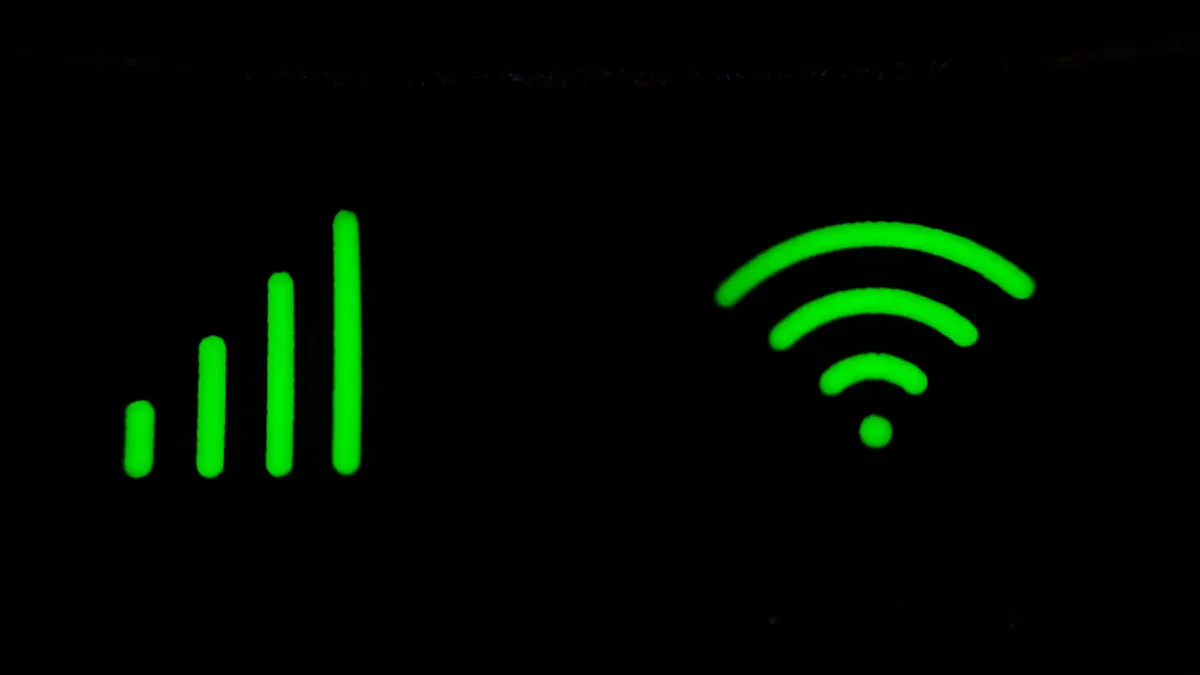
Dealing with a 5g mobile router that won’t work as expected can be frustrating. You might feel stuck when your internet slows down or disconnects. Fortunately, troubleshooting often resolves these issues. By following clear steps, you can identify the problem and restore your 5g connection quickly and effectively.
Quick Fixes for 5G Mobile Router Problems

Restart Your 5G Mobile Router
Restarting your modem or router is often the simplest way to resolve connectivity issues. Power cycling clears temporary glitches and refreshes the system. To do this, turn off your 5g mobile router and unplug it from the power source. Wait for about 30 seconds before plugging it back in and turning it on. Once the router restarts, check if your internet connection is restored. This quick step can resolve many common problems without requiring advanced troubleshooting.
Check Power Supply and Cable Connections
Loose cables or an unstable power supply can disrupt your 5g router’s performance. Inspect all cables connected to your router, including the power cord and Ethernet cables. Ensure they are securely plugged in. If you notice any damage, replace the cables immediately. Also, verify that your power outlet is functioning correctly. A stable power source is essential for uninterrupted internet access. Taking a moment to check your equipment can save you from unnecessary frustration.
Verify 5G Network Coverage in Your Area
Your 5g mobile router relies on strong network coverage to deliver high-speed internet. Poor coverage can lead to slow speeds or dropped connections. Use your provider’s coverage map to confirm that your location supports 5g. If you’re in a low-coverage area, consider moving your router closer to a window or higher ground. This adjustment can improve signal strength and enhance your browsing experience.
Update Your Router’s Firmware
Outdated firmware can cause performance issues and security vulnerabilities. Regular updates ensure your router operates efficiently and stays compatible with the latest 5g technology. Access your router’s settings through its web interface or mobile app. Look for the firmware update option and follow the instructions provided. Keeping your router updated is a vital part of wi-fi troubleshooting and maintaining a stable connection.
Troubleshooting Specific Internet Issues
Resolving No Internet Connection
When your 5G mobile router shows no internet, it can feel frustrating. Start by checking if your router is powered on and connected properly. Look at the indicator lights on the device. If the internet light is off or red, the issue might be with your service provider. Contact them to confirm if there’s an outage in your area.
If the service is active, try restarting your router. Power it off, wait for 30 seconds, and turn it back on. This simple step often resolves no internet issues. Next, log into your router’s settings through its web interface or app. Verify that the network settings are correct. Incorrect configurations can prevent your router from connecting to the internet.
Sometimes, devices struggle to find a connection due to interference. Move your router to a central location, away from walls or electronic devices. This adjustment can improve connectivity and help resolve the problem.
Fixing Slow Internet Speeds
Slow internet speeds can disrupt your online activities. Begin by running a speed test to measure your current connection performance. Compare the results with the speeds promised by your service provider. If the speeds are significantly lower, you may need to troubleshoot further.
Check if multiple devices are using the network simultaneously. High bandwidth usage can slow down your connection. Disconnect unnecessary devices or limit their usage. Additionally, outdated firmware can affect your router’s performance. Update your router’s firmware to ensure it operates efficiently with the latest 5G technology.
Router placement also plays a crucial role. Place your router in an open area, away from obstructions. Avoid placing it near metal objects or thick walls, as these can weaken the signal. If you continue to experience slow internet speeds, consider upgrading to a higher-speed plan or contacting your provider for assistance.
Improving Poor Signal Strength
A poor 5G internet signal can lead to dropped connections and slow browsing. To improve signal strength, start by positioning your router in an optimal location. Place it in a central area of your home, preferably on a higher surface. Avoid placing it near electronic devices like microwaves or cordless phones, as these can cause interference.
If your router supports external antennas, adjust their angles for better coverage. Some routers allow you to switch between 2.4 GHz and 5 GHz bands. The 5 GHz band offers faster speeds but has a shorter range. Use the 5 GHz band when you’re close to the router and switch to 2.4 GHz for better range.
You can also invest in a Wi-Fi extender or mesh system to boost your signal. These devices expand your network coverage, ensuring a stronger connection throughout your home. Regularly monitor your network performance to identify and address any signal issues promptly.
Addressing Device Setup Errors
Device setup errors can prevent you from connecting to the internet. When setting up a new device, ensure it’s compatible with your 5G mobile router. Check the device’s network settings and select the correct Wi-Fi network. Enter the password carefully to avoid errors.
If the device still doesn’t connect, forget the network and reconnect. On most devices, you can do this by going to the Wi-Fi settings, selecting the network, and choosing the “Forget” option. Then, reconnect by entering the password again.
For advanced troubleshooting, access your router’s settings and check the device list. Ensure the device isn’t blocked or restricted. If you’re still unable to connect, reset the device’s network settings to default. This step often resolves setup errors and restores connectivity.
Advanced Troubleshooting for 5G Routers
Resetting the Router to Factory Settings
When other troubleshooting methods fail, resetting the router can resolve persistent performance issues. This process restores the router to its original settings, eliminating any misconfigurations or software glitches. To reset your 5G mobile router, locate the reset button, usually found on the back of the device. Press and hold it for about 10 seconds using a pin or paperclip. Once the router restarts, reconfigure your network settings through its web interface or app.
Resetting the router is particularly effective in situations where connectivity problems persist despite restarting or updating firmware. It clears any lingering issues that might be affecting your internet performance. However, if problems continue after resetting the router, contacting your internet service provider may be necessary.
- Benefits of resetting the router:
- Resolves misconfigurations.
- Clears software glitches.
- Restores default settings for better performance.
Optimizing Router Placement for Better Signal
The placement of your router significantly impacts signal strength and internet speed. Position your router in a central location, preferably elevated, to ensure even coverage throughout your home. Avoid placing it near walls, metal objects, or electronic devices like microwaves, as these can weaken the signal.
If your router supports external antennas, adjust their angles to maximize coverage. Switching between the 2.4 GHz and 5 GHz bands can also improve performance. Use the 5 GHz band for faster speeds when close to the router and the 2.4 GHz band for better range in larger spaces.
For larger homes or areas with signal dead zones, consider using a Wi-Fi extender or mesh system. These devices expand your network coverage, ensuring a stable connection across all rooms. Regularly monitor your network performance to identify areas where signal strength can be improved.
Identifying Interference from Other Devices
Interference from competing devices can degrade the performance of your 5G mobile router. Devices operating on the same frequency band, such as cordless phones or baby monitors, can cause connection problems. Physical barriers like walls or furniture can also reduce signal strength.
To minimize interference, look for interference sources and relocate your router away from these devices. If possible, switch to a less congested frequency band. For example, the 5 GHz band is less prone to interference compared to the 2.4 GHz band.
- Common causes of interference:
- Competing devices on the same frequency band.
- Physical barriers reducing signal strength.
- Overcrowded frequency channels causing bandwidth issues.
By addressing these factors, you can enhance your router’s performance and enjoy a more reliable internet connection.
Using HUASIFEI Diagnostic Tools for Troubleshooting
HUASIFEI diagnostic tools simplify the troubleshooting process by providing precise insights into your router’s performance. These tools allow you to identify and resolve issues efficiently. Start by checking physical connections to ensure cables are secure. Next, log into the OpenWRT interface to verify WAN configuration and DNS settings.
If connectivity problems persist, use the diagnostics tool to ping external servers and test your connection. This feature helps pinpoint the root cause of the issue, whether it’s a network misconfiguration or external interference. Restarting the router can also resolve temporary glitches and restore normal operation.
- Steps for using HUASIFEI diagnostic tools:
- Check physical connections for loose cables.
- Verify WAN configuration through the OpenWRT interface.
- Restart the router to clear temporary issues.
- Inspect DNS settings under DHCP and DNS configurations.
- Test connectivity by pinging external servers.
These tools empower you to troubleshoot effectively, ensuring your 5G mobile router delivers optimal performance.
Preventative Measures for 5G Router Maintenance
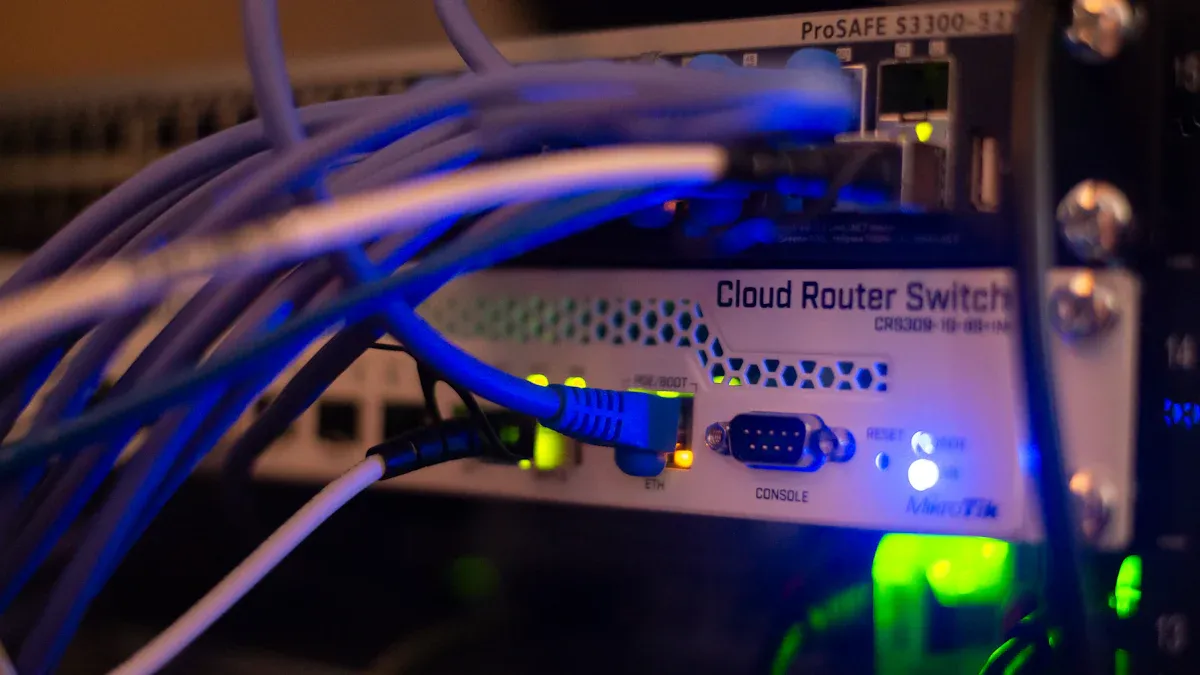
Regular Firmware and Software Updates
Keeping your 5G mobile router updated is essential for maintaining optimal performance. Firmware updates often include fixes for bugs, improved security features, and compatibility with the latest 5G technology. To update your router, access its settings through the web interface or mobile app. Look for the firmware update option and follow the instructions provided. Regular updates not only enhance performance but also protect your internet connection from potential vulnerabilities.
Optimizing Router Settings for 5G Performance
Fine-tuning your router’s settings can significantly improve its performance. Adjusting the frequency band, enabling Quality of Service (QoS), and configuring advanced settings can help you achieve faster speeds and lower latency. For example, switching to the 5 GHz band provides higher speeds, while the 2.4 GHz band offers better range. The table below highlights the potential benefits of optimizing your router for 5G:
| Technology | Potential Download Speed | Latency Time |
|---|---|---|
| 5G | 20 Gbit/s | < 5 ms |
| 4G | 1 Gbps | > 30 ms |
By optimizing these settings, you can unlock the full potential of your 5G mobile router and enjoy a seamless internet experience.
Monitoring Network Usage and Bandwidth
Monitoring your network usage helps you identify devices or applications consuming excessive bandwidth. Many routers provide tools to track usage in real-time. Use these tools to prioritize critical tasks like video calls or online gaming. Limiting non-essential activities can prevent slowdowns and ensure a stable connection. Regular monitoring also helps you detect unusual activity, which could indicate unauthorized access to your network.
Choosing Reliable Hardware Like HUASIFEI Routers
Selecting dependable hardware is crucial for consistent 5G connectivity. HUASIFEI routers are known for their reliability, offering stable connections with minimal interruptions. These routers support dual-band capabilities of up to 3000Mbps and feature dual SIM card slots for uninterrupted internet access. Their robust design ensures high-speed performance, making them an excellent choice for both home and professional use. Investing in quality hardware like HUASIFEI routers ensures you get the most out of your 5G connection.
When to Seek Professional Help for 5G Router Issues
Persistent Connectivity Problems
Sometimes, no matter how much troubleshooting you do, your 5G mobile router continues to experience connectivity issues. Persistent problems like slow data transfer, packet loss, or frequent disruptions in communication can indicate deeper issues. These problems often stem from routing inefficiencies, which increase latency and reduce performance. If you notice these recurring issues, it might be time to consult a professional. They can diagnose the root cause and provide a long-term solution to restore your internet connection.
Tipp: Before seeking help, document the issues you’ve encountered. This information can help the technician identify the problem faster.
Diagnosing Hardware Malfunctions
Hardware malfunctions can be tricky to identify. If your router fails to power on, overheats, or shows inconsistent performance, the hardware might be at fault. While some issues, like loose cables, are easy to fix, others require specialized tools and expertise. A professional can test your router’s components and determine whether repairs or replacements are necessary. Using reliable hardware, such as HUASIFEI routers, can minimize the chances of hardware-related problems.
Handling Complex Network Configurations
Setting up a 5G network often involves complex configurations, especially in environments with multiple devices or advanced requirements. Challenges like dense transmitter placement, cybersecurity risks, and rural setup limitations can complicate the process. For example:
| Herausforderung | Beschreibung |
|---|---|
| Dense Placement of Transmitters | 5G requires more small transmitters placed closer together than previous networks like 4G. |
| Cybersecurity Risks | Increased entry points for attackers due to more devices and data traffic points. |
| Rural and Remote Location Challenges | Construction limits and historical preservation rules slow down the setup process in some areas. |
If you’re struggling with these challenges, a professional can help optimize your network for better performance and security.
Contacting HUASIFEI Support for Assistance
When all else fails, reaching out to HUASIFEI support can save you time and effort. Their team specializes in diagnosing and resolving issues with 5G mobile routers. Whether you’re dealing with persistent connectivity problems, hardware malfunctions, or complex configurations, their expertise ensures a quick resolution. HUASIFEI’s commitment to customer satisfaction makes them a reliable choice for professional assistance.
Hinweis: Keep your router’s model number and a description of the issue handy when contacting support. This will help them assist you more efficiently.
Troubleshooting your 5g mobile router can feel overwhelming, but following simple steps makes it manageable. Restarting the router, updating firmware, and optimizing placement often resolve common issues. Regular maintenance, like monitoring network usage and keeping software updated, ensures consistent 5g performance. If problems persist, professional help guarantees a reliable solution.
FAQ
What should you do if your 5G router keeps disconnecting?
Check for loose cables and interference. Restart the router and update its firmware. If the issue persists, contact HUASIFEI support for assistance.
Can you use a 5G router in areas with poor coverage?
Yes, but place the router near windows or higher ground. Use external antennas or Wi-Fi extenders to improve signal strength.
Wie oft sollten Sie die Firmware Ihres Routers aktualisieren?
Update your firmware every three months or whenever a new version is available. Regular updates ensure optimal performance and security.