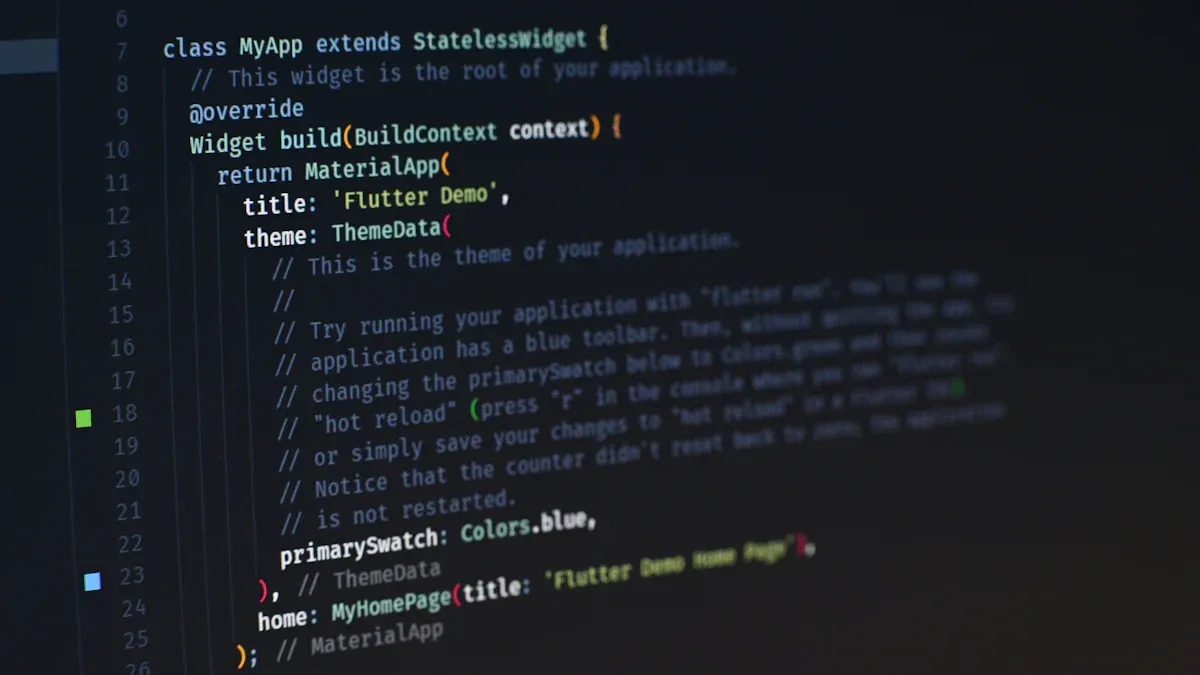
Navigating between screens in Flutter apps can quickly become complex, especially as your project grows. Auto router simplifies this process by automating route management and reducing repetitive tasks. This package lets you define routes using annotations, enabling automatic code generation. As a result, you spend less time writing boilerplate code and more time on app functionality.
Auto router offers several benefits that enhance your development experience:
- It improves code readability by organizing routes efficiently.
- It ensures type safety when passing arguments between screens, reducing errors.
- It speeds up development by minimizing manual configurations.
Compared to traditional navigation tools like gorouter, auto router provides a more streamlined approach for managing routes in Flutter apps.
Installing Auto Router
Adding the auto-router package to your Flutter project
To start using auto router in your Flutter app, you need to add the package to your project. This process is straightforward and involves modifying your pubspec.yaml file. Open the file and include the following dependencies:
dependencies:
auto_route: ^5.0.4
auto_route_generator: ^5.0.4
build_runner: ^2.3.3
Die auto_route package provides the core functionality for managing routes, while auto_route_generator handles code generation. The build_runner tool is essential for generating route files based on your annotations.
Tipp: Always check the official documentation for the latest version of these packages. Using outdated versions may lead to compatibility issues.
Compared to other Flutter navigation packages like gorouter, auto router takes a code-generation approach. This method reduces boilerplate code and simplifies route management. However, it’s worth noting that auto router has a smaller user base, with 208k downloads compared to gorouter’s 1.28 million. While this might indicate less popularity, the package remains a powerful tool for developers seeking a streamlined solution for Flutter routing.
Running flutter pub get to install dependencies
After adding the dependencies, you need to install them in your project. Run the following command in your terminal:
flutter pub get
This command fetches the packages listed in your pubspec.yaml file and integrates them into your Flutter project. Once the installation is complete, you can verify it by checking the pubspec.lock file. This file lists all the installed packages and their versions.
Hinweis: If you encounter any issues during installation, ensure your Flutter SDK is up to date. An outdated SDK can cause compatibility problems with newer package versions.
By completing these steps, you’ve successfully set up the foundation for using auto router in your app. You’re now ready to define your routes and take advantage of the package’s powerful features.
Setting Up Routes with Auto Router

Defining routes using annotations
Auto router simplifies the routes setup process by allowing you to define routes using annotations. Instead of manually creating route classes, you use annotations to specify the screens and their configurations. This approach reduces the complexity of managing routes in your app.
To begin, create a new Dart file where you will define your routes. Use the @AutoRoute annotation to declare each route. For example:
@AutoRouter(
routes: <AutoRoute>[
AutoRoute(page: HomeScreen, initial: true),
AutoRoute(page: ProfileScreen),
AutoRoute(page: SettingsScreen),
],
)
class $AppRouter {}
In this example, the HomeScreen is marked as the initial route, meaning it will load first when the app starts. You can add additional routes for other screens, such as ProfileScreen und SettingsScreen. This method ensures that all routes are centralized and easy to manage.
Tipp: Use meaningful names for your route classes to improve readability and maintainability. This practice helps you avoid confusion when working on larger projects.
Generating route files with the build_runner tool
Once you define your routes, you need to generate the corresponding route files. Auto router uses the build_runner tool to create these files automatically. This step eliminates the need for manual coding and ensures consistency across your project.
Run the following command in your terminal to generate the routes:
flutter pub run build_runner build
This command scans your annotations and creates the necessary files for your routes. The generated routes include type-safe methods for navigation, making it easier to push, replace, or pop screens in your app.
If you make changes to your route definitions, rerun the build_runner command to update the generated files. This ensures that your app always uses the latest route configurations.
Hinweis: If you encounter errors during route generation, check your annotations for typos or missing parameters. Correcting these issues will resolve most build errors.
By completing these steps, you’ve successfully set up routes with auto router. The generated routes streamline navigation tasks and improve code organization, making your app easier to maintain.
Configuring Auto Router in Flutter
Initializing the router in the main.dart file
To use autoroute effectively in your Flutter project, you need to initialize the router in the main.dart file. This step ensures that your app knows how to handle navigation tasks from the very beginning. Start by creating an instance of your generated router class. If you followed the setup steps earlier, the build_runner tool has already generated this class for you.
Here’s an example of how to initialize the router:
final _appRouter = AppRouter();
Die _appRouter instance acts as the central hub for managing all your routes. You can now use it to define the initiallocation of your app. For instance, if your app’s initial location is the home screen, the router will automatically load it when the app starts.
Next, update the main function to include the router initialization. Use the runApp method to pass your app widget, which will later integrate the router. Here’s how it looks:
void main() {
runApp(MyApp());
}
By initializing the router in this way, you ensure that your app is ready to handle navigation tasks efficiently. This approach also supports type-safe navigation, reducing runtime errors and improving the overall stability of your Flutter apps.
Integrating the router with MaterialApp or CupertinoApp
After initializing the router, the next step is to integrate it with your app’s main widget. Whether you’re using MaterialApp or CupertinoApp, autoroute makes this process straightforward. This integration allows the router to manage navigation seamlessly across your app.
For MaterialApp, you need to set the routerDelegate und routeInformationParser properties. These properties connect the router to the app’s navigation system. Here’s an example:
class MyApp extends StatelessWidget {
@override
Widget build(BuildContext context) {
return MaterialApp.router(
routerDelegate: _appRouter.delegate(),
routeInformationParser: _appRouter.defaultRouteParser(),
);
}
}
In this example, the routerDelegate handles navigation actions like pushing and popping routes. The routeInformationParser processes route information, ensuring that the correct screen loads based on the initial location or user actions.
If you’re building an iOS-style app, you can integrate the router with CupertinoApp in a similar way:
class MyApp extends StatelessWidget {
@override
Widget build(BuildContext context) {
return CupertinoApp.router(
routerDelegate: _appRouter.delegate(),
routeInformationParser: _appRouter.defaultRouteParser(),
);
}
}
This integration works the same way as with MaterialApp, providing a consistent navigation experience regardless of the app’s design style.
Benefits of Configuring Auto Router
Configuring auto router in this way offers several advantages. The table below highlights some key benefits:
| Nutzen Sie | Beschreibung |
|---|---|
| Type-Safe Navigation | Strongly-typed routes reduce runtime errors. |
| Modularity | Features can manage their routes independently. |
| Guarded Routes | Built-in support for route guards simplifies access control. |
| Deep Linking | Easy-to-configure paths enhance user experience. |
By following these steps, you ensure that your app is not only functional but also optimized for scalability and user satisfaction. The ability to define an initial location and manage routes modularly makes autoroute a powerful tool for Flutter developers.
Navigating Screens with Auto Router

Pushing and replacing routes
Navigating between screens in Flutter apps becomes effortless with autoroute. To push a new screen onto the stack, you can use the push method provided by the generated router. For example:
context.router.push(ProfileRoute());
This command navigates to the ProfileScreen while preserving the state of routes already in the stack. If you need to replace the current screen, use the replace method instead:
context.router.replace(SettingsRoute());
Replacing a route removes the current screen from the stack and adds the new one. This approach is useful when you want to prevent users from returning to the previous screen, such as after completing a login process.
Effective navigation is crucial for a seamless user experience in mobile applications. Autoroute ensures smooth transitions, reducing the time it takes to build and rasterize frames. This optimization enhances the performance of Flutter apps, as shown in the table below:
| Metrisch | Beschreibung |
|---|---|
| Startup time to the first frame | Measure the time when the first frame is rasterized. |
| Frame buildDuration | Monitor the duration it takes to build a frame. |
| Frame rasterDuration | Track the time taken to rasterize a frame. |
| CPU/GPU usage | Approximate energy use based on CPU/GPU usage, available through trace events. |
| release_size_bytes | Measure the size of the Flutter app in release mode. |
Passing arguments between screens
Passing arguments is a common requirement in Flutter apps. Autoroute simplifies this process by supporting strongly-typed arguments passing. When defining a route, you can specify the arguments it requires. For instance:
AutoRoute(page: ProfileScreen, path: '/profile/:userId')
In this example, the ProfileScreen expects a userId argument. To navigate to this screen and pass the required data, use the following code:
context.router.push(ProfileRoute(userId: '123'));
This method ensures type safety, reducing errors during runtime. Strongly-typed arguments passing also improves code readability, making it easier to understand how data flows between screens.
Popping routes to return to previous screens
Returning to a previous screen is just as simple. Autoroute provides the pop method to remove the current screen from the stack and navigate back:
context.router.pop();
This method is particularly useful for scenarios like closing a dialog or returning to a parent screen. If you need to pass data back to the previous screen, you can include it as an argument in the pop method:
context.router.pop('Success');
The receiving screen can then handle this data accordingly. Autoroute’s ability to preserve the state of routes ensures that the user experience remains consistent, even when navigating back and forth.
By leveraging autoroute for pushing, replacing, and popping routes, you can create a robust navigation system for your Flutter apps. Compared to gorouter, autoroute’s code-generation approach simplifies these tasks, making it a preferred choice for developers seeking efficiency.
Advanced Navigation Features in Auto Router
Using nested navigation for complex apps
Stateful nested navigation is essential for apps with complex hierarchies. It allows you to manage multiple navigation stacks independently within a single app. For example, a shopping app might have separate stacks for browsing products, viewing the cart, and managing user profiles. Auto router simplifies this process by enabling scaffoldwithnestednavigation setups.
To implement nested navigation, define child routes within a parent route. Here’s a navigation example:
@AutoRouter(
routes: <AutoRoute>[
AutoRoute(page: HomeScreen, children: [
AutoRoute(page: ProductListScreen),
AutoRoute(page: ProductDetailScreen),
]),
AutoRoute(page: CartScreen),
AutoRoute(page: ProfileScreen),
],
)
class $AppRouter {}
This configuration creates a scaffold with nested navigation, where the HomeScreen manages its own stack of child routes. You can navigate between these routes without affecting other stacks.
Comparing nested navigation across Flutter packages highlights its advantages. The table below provides insights into performance benchmarks:
| Merkmal | GoRouter | Beamer |
|---|---|---|
| Lernkurve | Gentle, quick to set up | Steeper, but rewarding for complex needs |
| Flexibilität | Essential features, limited for complex trees | Highly flexible, accommodates complex routing |
| Gemeinschaft und Unterstützung | Backed by Google, solid documentation | Community-driven, enthusiastic contributors |
| Leistung | Efficient, depends on implementation | Efficient, depends on implementation |
| Anwendungsfälle | Ideal for small to medium apps | Suited for large-scale applications |
Auto router’s stateful nested navigation excels in flexibility and performance, making it ideal for complex apps.
Implementing route guards for authentication
Route guards protect sensitive screens by restricting access based on conditions like user authentication. Auto router supports route guards through the RouteGuard class. You can implement a guard by overriding the canNavigate method:
class AuthGuard extends RouteGuard {
@override
Future<bool> canNavigate(RouteContext context, String routeName) async {
return await isUserLoggedIn();
}
}
Attach the guard to routes requiring authentication:
@AutoRoute(
routes: <AutoRoute>[
AutoRoute(page: LoginScreen),
AutoRoute(page: DashboardScreen, guards: [AuthGuard]),
],
)
class $AppRouter {}
In this setup, users must log in before accessing the DashboardScreen. Route guards enhance security and ensure a seamless user experience.
Setting up deep linking for external navigation
Deep linking allows users to navigate directly to specific screens from external sources like emails or ads. Auto router simplifies deep linking by supporting path-based routing. Define paths for your routes:
@AutoRoute(
routes: <AutoRoute>[
AutoRoute(page: HomeScreen, path: '/home'),
AutoRoute(page: ProfileScreen, path: '/profile/:userId'),
],
)
class $AppRouter {}
When users click a deep link, the app opens the corresponding screen. Deferred deep links further improve engagement by directing users to the correct screen after app installation. Key metrics highlight the benefits of deep linking:
- User retention rates increase by 37% after 30 days.
- First in-app actions complete 2.8 times faster.
- Reinstallation rates rise by up to 43%.
- Conversion rates are 2.5 times higher.
- Average revenue per user lifts by 148%.
Deferred deep links also reach wider audiences and improve customer experiences. Auto router’s deep linking capabilities make it easier to implement these features, boosting user engagement and app performance.
Troubleshooting Auto Router Issues
Fixing build errors during route generation
Build errors during route generation often occur due to incorrect annotations or missing dependencies. To resolve these issues, start by reviewing your route definitions. Ensure that each route annotation includes all required parameters, such as the page property. For example:
@AutoRoute(page: HomeScreen, initial: true)
If errors persist, verify that the build_runner package is installed and up to date. Run the following command to check for updates:
flutter pub upgrade
Another common cause of build errors is outdated Flutter SDK versions. Update your SDK to the latest version to ensure compatibility with Auto Router. If you encounter persistent issues, consult Flutter’s documentation for guidance on managing dependencies and resolving conflicts.
Tipp: Always rerun the
flutter pub run build_runner buildcommand after modifying route annotations. This ensures that the generated files reflect your latest configurations.
Debugging incorrect route configurations
Incorrect route configurations can lead to navigation errors or unexpected behavior. To debug these issues, start by examining your route definitions. Check for typos in route names or mismatched arguments. For instance, if a route expects a userId argument, ensure that it is passed correctly:
context.router.push(ProfileRoute(userId: '123'));
Use logging to identify where the issue occurs. Add print statements to your route definitions or navigation methods to track the flow of data. For example:
print('Navigating to ProfileRoute with userId: $userId');
Refer to resources like the Route Server Documentation und Navigate on Route Graph with Recovery for detailed explanations of route configurations. These guides provide insights into managing dynamic routes and handling recovery scenarios effectively.
Resolving issues with navigation behavior
Navigation behavior issues often stem from improper use of the Navigator oder Router classes. For simple navigation needs, use the Navigator widget to manage screen transitions. For advanced scenarios, such as deep linking or nested navigation, rely on the Router class. Ensure that your router delegate and route information parser are correctly configured in your app’s main widget:
MaterialApp.router(
routerDelegate: _appRouter.delegate(),
routeInformationParser: _appRouter.defaultRouteParser(),
)
If navigation behavior remains inconsistent, review Flutter’s documentation on routing and navigation. It provides comprehensive details on using these classes effectively. Additionally, explore plugins like Odometry Calibration und Navigation Plugins to enhance navigation performance.
Hinweis: When comparing Auto Router with gorouter, Auto Router’s code-generation approach simplifies navigation tasks, reducing the likelihood of errors. However, always test your routes thoroughly to ensure smooth transitions and accurate argument passing.
Using auto router in your Flutter projects simplifies navigation tasks and enhances your development workflow. By following the steps outlined in this blog, you can install the package, define routes, configure the router, and implement advanced features like nested navigation and route guards. These steps ensure a seamless and efficient navigation experience.
Auto router reduces boilerplate code, improves type safety, and supports features like deep linking. Compared to gorouter, it offers a streamlined approach with code generation, making it ideal for developers seeking efficiency. Explore this package further and apply it to your projects to unlock its full potential.
FAQ
What is Auto Router, and how does it differ from gorouter?
Auto Router automates route management using code generation. It reduces boilerplate code and improves type safety. Gorouter, on the other hand, uses a declarative approach for navigation. Auto Router is ideal for developers seeking efficiency, while gorouter suits those preferring manual configurations.
How do you handle route generation errors with Auto Router?
Check your annotations for typos or missing parameters. Ensure the build_runner package is installed and up to date. Run flutter pub upgrade to update dependencies. Always rerun flutter pub run build_runner build after modifying routes to generate updated files.
Can Auto Router support deep linking?
Yes, Auto Router supports deep linking. Define paths for your routes using the path property in annotations. For example:
AutoRoute(page: ProfileScreen, path: '/profile/:userId')
This allows external links to open specific screens in your app.
Is nested navigation possible with Auto Router?
Auto Router supports nested navigation. You can define child routes within a parent route. This setup lets you manage multiple navigation stacks independently, making it ideal for apps with complex hierarchies like shopping or social media platforms.
How do you pass arguments between screens using Auto Router?
Auto Router uses strongly-typed arguments. Specify required arguments in route definitions. For example:
AutoRoute(page: ProfileScreen, path: '/profile/:userId')
Navigate by passing arguments like this:
context.router.push(ProfileRoute(userId: '123'));