
Imagine downloading your favorite movie in seconds or enjoying smooth video calls without interruptions. A well-optimized 5G SIM card router makes this possible by unlocking the full potential of 5G home internet. With speeds ranging from 40 Mbps to over 1 Gbps, it delivers unmatched reliability without the hassles of traditional cable infrastructure. By fine-tuning your setup, you can ensure seamless performance and a superior online experience.
Assess Your 5G Readiness
Before diving into your 5G setup, it’s important to make sure you’re ready to take full advantage of this cutting-edge technology. Let’s break it down step by step.
Check 5G Coverage in Your Area
Not all areas have the same level of 5G availability. Urban zones typically enjoy better coverage and faster speeds compared to rural areas. Here’s a quick comparison:
| Parameter | Rural zones average | Urban zones average | Urban/rural differential value |
|---|---|---|---|
| 5G Time (%) | 11.46 | 29.41 | Urban is almost three times higher than rural. |
| Packet loss (%) | 1.24 | 0.65 | Urban is half of rural. |
| RSRP (dBm) | -102.69 | -96.4 | Urban signal strength is acceptable. Rural areas are close to poor. |
| Latency (ms) | 71.08 | 58.77 | Urban latency is close to 20% better than rural. |
If you live in a rural area, you might experience slower speeds or higher latency. Use your carrier’s coverage map to confirm the strength of the 5G signal in your location. This ensures you won’t face unexpected connectivity issues.
Choose the Right 5G Data Plan
Your data plan plays a big role in your 5G experience. Some plans offer blazing-fast speeds but come with data caps, while others provide unlimited data at slower speeds. Here’s a quick look at some popular options:
| Plan Name | Preis | Datenkappe | Avg. Speed (Mbps) |
|---|---|---|---|
| T-Mobile 2GB | $10.00/mo. | 2 GB/mo. | 171.0 |
| Verizon Pro | $60.00/mo. | 100 GB (then 600 Kbps) | 72.8 |
| T-Mobile Experience Beyond | $100.00/mo. | 250 GB/mo. | 171.0 |
| AT&T Prepaid 50 GB | $55.00/mo. | 50 GB/mo. | 53.6 |
| Visible phone plan | $25.00/mo. | Unlimited (max 5 Mbps) | 5 |
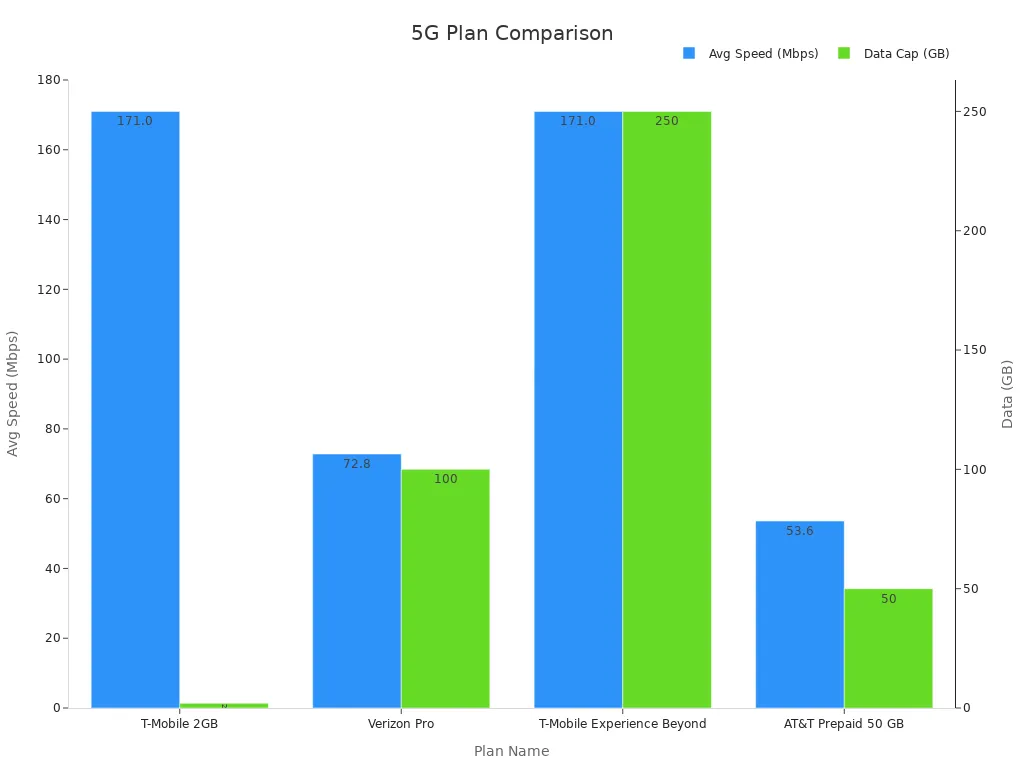
Think about how much data you use each month and what speeds you need. If you stream a lot of videos or play online games, go for a plan with higher data caps and faster speeds.
Verify SIM Card and Router Compatibility
Your 5G SIM card and router must work together seamlessly. Check the technical specifications of both to avoid compatibility issues. Here’s what to look for:
| Merkmal | Beschreibung |
|---|---|
| SIM support | Dual mini (2FF) SIM card socket; compliant with ISO-7816-2 (SIM mechanical) |
| SIM support | Single Micro (3FF) SIM card socket |
Additionally, ensure your router supports the 5G bands used by your carrier. This guarantees you’ll get the best possible performance. If you’re unsure, consult your router’s manual or contact customer support for guidance.
Select the Best 5G SIM Card Router
Choosing the right 5G SIM card router is essential for getting the most out of your 5G connection. With so many options available, it’s important to know what features to look for and why certain routers stand out.
Features to Look for in a 5G Router
When shopping for a 5G router, focus on features that enhance performance and reliability. Here’s a quick checklist to guide you:
- Modem Compatibility: Make sure the router supports the 5G bands used by your carrier.
- Dual-Band Wi-Fi: Look for routers that operate on both 2.4 GHz and 5 GHz bands for better flexibility.
- Gigabit-Ethernet-Anschlüsse: These ports ensure fast, wired connections for gaming or streaming.
- Mesh-Vernetzung: Ideal for larger homes, this feature eliminates Wi-Fi dead zones.
- Qualität der Dienstleistung (QoS): Prioritize internet traffic for specific devices or apps.
- Geräteunterstützung: Some routers can handle over 250 devices, perfect for smart homes.
- Sicherheitsmerkmale: VPN support and encryption protect your data from cyber threats.
For high-speed activities like gaming or streaming, choose a router that supports up to 3.4 Gbps (5G NSA) or 2.4 Gbps (5G SA). This ensures smooth performance even during peak usage.
Why HUASIFEI Routers Are a Great Choice
HUASIFEI routers are designed to deliver exceptional performance. They stand out for their speed, reliability, and advanced features. Here’s how they compare to competitors:
| Merkmal | HUASIFEI 5G-Router | Competitors |
|---|---|---|
| Geschwindigkeit | 3000Mbps | Varies |
| Dual-SIM-Unterstützung | Ja | Begrenzt |
| Automatic Switching | Ja | Nein |
| Verlässlichkeit | Hoch | Mäßig |
HUASIFEI routers maintain stable connections and minimize interruptions. Whether you’re working from home or streaming your favorite shows, these routers ensure a seamless experience. Plus, their dual SIM support and automatic switching make them perfect for users who need consistent internet access.
Ensure Support for Your Carrier’s 5G Bands
Not all 5G routers work with every carrier. Before buying, check if the router supports the frequency bands your carrier uses. This ensures you’ll get the best speeds and coverage. Many HUASIFEI routers are compatible with a wide range of bands, making them a versatile choice for users worldwide.
If you’re unsure about compatibility, consult the router’s manual or contact customer support. A little research upfront can save you from connectivity issues later.
Setting Up Your 5G SIM Card Router

Optimal Placement for Maximum Signal Strength
Where you place your 5G SIM card router can make or break your internet speed. Walls, furniture, and even appliances can block signals, reducing your 5G router performance. To get the best results, follow these tips for optimal router placement:
- Elevate the Router: Place it on a shelf or table, away from the floor. Higher placement reduces interference and improves signal reach.
- Centralize the Location: Position the router in the middle of your home to ensure even coverage across all rooms.
- Avoid Obstacles: Keep the router away from thick walls, metal objects, and electronic devices like microwaves, which can disrupt your 5G WiFi network.
- Face the Antennas Correctly: If your router has external antennas, adjust them to point vertically for better coverage.
Think of your router as the heart of your 5G home network. Its placement directly impacts your internet speed and overall performance.
Einlegen der SIM-Karte und Einschalten des Geräts
Setting up your 5G SIM card router starts with inserting the SIM card correctly and powering it on. Here’s a step-by-step guide to ensure a smooth start:
- Configure SIM Settings: Select the active SIM slot. If the router fails to connect within five minutes, it will automatically switch to the alternate slot.
- Set a PIN: Add a PIN to secure your SIM card from unauthorized use.
- Select APN Profile: Choose the default APN profile for your SIM card. If you don’t specify one, the router will use the auto APN profile.
- Authentication Type: Pick an authentication method for the APN connection, such as CHAP, PAP, or auto.
- Configure Additional Settings: Enter the APN, username, password, and packet data protocol type (IPv4, IPv6, or both).
- Adjust MTU: Set the maximum transmission unit to 1428 bytes and tweak TCP MSS if needed.
- Commit Changes: Enable the interface and confirm connectivity before monitoring the cellular interface.
Once the SIM card is inserted and the router is powered on, you’re ready to configure your 5G WiFi network.
Configuring Basic Network Settings
After powering on your router, it’s time to set up your network. This step ensures your devices connect seamlessly to your 5G home network. Here’s how to do it:
- Zugriff auf die Verwaltungskonsole: Open a browser and type the router’s IP address (usually 192.168.1.1). Log in using the default credentials provided in the manual.
- Set Up WiFi: Name your network (SSID) and choose a password. Pick a unique name to avoid confusion with nearby networks.
- Choose Frequency Bands: Enable both 2.4 GHz and 5 GHz bands for flexibility. The 5 GHz band offers faster speeds, while the 2.4 GHz band provides better range.
- QoS aktivieren: Prioritize bandwidth for activities like gaming or streaming to optimize 5G router performance.
These settings ensure your network runs smoothly and supports all your devices.
Securing Your Network with Strong Passwords
A secure network protects your data and prevents unauthorized access. Here’s how to lock down your 5G SIM card router:
- Erstellen Sie ein sicheres Passwort: Use a mix of uppercase letters, lowercase letters, numbers, and symbols. Avoid common words or phrases.
- Enable WPA3 Encryption: If your router supports WPA3, activate it for the highest level of security.
- WPS deaktivieren: Turn off WiFi Protected Setup (WPS) to prevent hackers from exploiting vulnerabilities.
- Angeschlossene Geräte überwachen: Regularly check the admin panel for unknown devices and remove them.
By securing your network, you’ll enjoy peace of mind while maximizing your 5G router performance.
Boosting 5G Router Performance

Even the best 5G router can benefit from a few tweaks to maximize its performance. Let’s explore some simple yet effective ways to boost your 5G experience.
Update Firmware for Better Performance
Think of your router’s firmware as its brain. Manufacturers regularly release updates to improve performance, fix bugs, and enhance security. If you haven’t updated your firmware in a while, you might be missing out on these benefits.
Here’s how you can do it:
- Log in to your router’s admin panel (usually by typing its IP address into a browser).
- Navigate to the firmware or software update section.
- Check for available updates and follow the on-screen instructions to install them.
Tipp: Set a reminder to check for updates every few months. Some routers even allow you to enable automatic updates, so you don’t have to worry about missing one.
Keeping your firmware up to date ensures your 5G router operates at its peak performance, giving you faster internet speed and a more reliable connection.
Adjust WiFi Channels to Minimize Interference
Your 5G WiFi network shares the airwaves with other devices like your neighbors’ routers, baby monitors, and even microwaves. This can cause interference, slowing down your connection. By switching to a less crowded WiFi channel, you can reduce interference and improve performance.
Follow these steps to adjust your WiFi channels:
- Use a WiFi analyzer app to identify the least congested channels in your area.
- Access your router’s admin panel and navigate to the wireless settings.
- Manually select a channel based on the app’s recommendations.
Hinweis: For the 5 GHz band, channels 36, 40, 44, and 48 are often less crowded. The 2.4 GHz band typically has only three non-overlapping channels: 1, 6, and 11.
Making this small change can significantly enhance your 5G WiFi network’s performance, especially in densely populated areas.
Manage Connected Devices Effectively
Every device connected to your router uses a portion of its bandwidth. If too many devices are active at once, your internet speed can take a hit. Managing these devices ensures your 5G router delivers optimal performance.
Here’s what you can do:
- Prioritize Devices: Use your router’s Quality of Service (QoS) feature to allocate more bandwidth to high-priority devices like your gaming console or work laptop.
- Disconnect Idle Devices: Turn off WiFi on devices you’re not using, like old smartphones or tablets.
- Verwendung überwachen: Check your router’s admin panel to see which devices are consuming the most bandwidth.
Profi-Tipp: If you have a smart home with many connected devices, consider upgrading to a router that supports more simultaneous connections.
By managing your connected devices, you’ll free up bandwidth for the activities that matter most, like streaming or gaming.
Use External Antennas for Enhanced Signal
If you’re struggling with weak signals in certain parts of your home, external antennas can be a game-changer. Many 5G routers come with detachable antennas, allowing you to upgrade to more powerful ones.
Here’s how external antennas can help:
- Boost Signal Strength: High-gain antennas can extend your router’s range, ensuring better coverage in larger homes.
- Improve Directional Focus: Some antennas allow you to focus the signal in a specific direction, perfect for targeting dead zones.
When shopping for external antennas, look for ones compatible with your router model. Installation is usually as simple as screwing them onto the router.
Erinnerung: If external antennas don’t solve your coverage issues, consider adding a mesh network to your setup for seamless connectivity throughout your home.
With the right antennas, you can enhance your 5G router’s performance and enjoy a stronger, more reliable connection.
Troubleshooting and Extending Coverage
Even with the best setup, you might face occasional hiccups with your 5G router. Don’t worry—most issues are easy to fix. Let’s explore some practical ways to troubleshoot problems and extend your 5G WiFi network’s coverage.
Run Speed Tests to Diagnose Issues
If your internet speed feels slower than usual, running a speed test can help pinpoint the problem. Use tools like Speedtest.net or Fast.com to measure your download and upload speeds. Compare the results with the speeds promised by your data plan.
Tipp: Run tests at different times of the day. This helps you identify if the issue is related to peak usage hours or other factors like interference.
If speeds are consistently low, check your router’s placement or consider upgrading your data plan for better performance.
Fix Common Problems Like Dropped Connections
Dropped connections can be frustrating, but they’re often caused by simple issues. Here’s how you can fix them:
- Neustart des Routers: Power cycling your router can resolve temporary glitches.
- Check for Interference: Move your router away from devices like cordless phones or microwaves.
- Firmware aktualisieren: Outdated firmware can cause instability. Make sure your router is running the latest version.
- Inspect Cables: Loose or damaged cables can disrupt your connection. Ensure everything is securely plugged in.
These quick fixes can restore your 5G router’s performance and keep your connection stable.
Use Mesh Networks for Larger Homes
If you live in a large home, a single router might not cover every corner. That’s where mesh networks come in. These systems use multiple nodes to create a seamless 5G WiFi network across your entire home.
Profi-Tipp: Place mesh nodes strategically in areas with weak signals. This ensures consistent coverage without dead zones.
Mesh networks are easy to set up and work well with most 5G routers. They’re perfect for ensuring strong performance in every room.
Explore Advanced Features Like QoS
Quality of Service (QoS) is a powerful feature that optimizes your router’s performance by prioritizing critical tasks. Here’s a breakdown of how QoS works:
| QoS Technique | Beschreibung |
|---|---|
| Verkehrspriorisierung | Enables the creation of end-to-end traffic priority policies to enhance control and throughput. |
| Bandbreitenmanagement | Helps in optimizing the performance of multiple applications by managing available bandwidth. |
| Traffic Classification | Classifies IP packets into traffic classes based on similarity, improving management and routing. |
| Congestion Management | Implements strategies to avoid congestion and maintain performance during high traffic periods. |
| Packet Loss Prevention | Controls packet loss, especially for resource-intensive data like voice and video. |
| Latency Reduction | Reduces latency by prioritizing critical applications, enhancing user experience in real-time tasks. |
By enabling QoS, you can ensure smooth streaming, gaming, and video calls, even when multiple devices are connected. Check your router’s admin panel to activate and customize QoS settings.
Optimizing your 5G SIM card router doesn’t have to be complicated. From choosing the right router to tweaking settings, every step boosts performance. Studies show approaches like QoS improve latency and energy efficiency, ensuring smoother connections. Take action today and trust HUASIFEI routers for reliable, high-speed internet that transforms your online experience.
FAQ
What should I do if my 5G router isn’t connecting to the internet?
Tipp: Restart your router and check your SIM card placement. If the issue persists, verify your APN settings or contact your carrier for assistance.
Can I use my 5G SIM card router while traveling?
Yes, you can! Many 5G routers are portable. Just ensure your destination has 5G coverage and your router supports the local frequency bands.
Wie oft sollte ich die Firmware meines Routers aktualisieren?
You should check for updates every three months. Regular updates improve performance, fix bugs, and enhance security, keeping your router running smoothly.