
You want your network to work well, but sometimes your router gets slow or loses connections. Slow speeds and high latency can make streaming or gaming hard. Troubleshooting helps you find problems and fix them fast. Openwrt performance tuning gives you ways to make your speed and stability better. When you install it, you might see new settings that help your router work better. If you get confused by hard words, this guide explains each step for you.
الوجبات الرئيسية
- Test your router’s speed, latency, and connections often to find problems early.
- Watch CPU, RAM, and storage so your router works well and stays fast.
- Try OpenWRT tools like software flow offloading and change MTU settings to help speed and lower delays.
- Find devices that use too much bandwidth and control them so everyone’s network stays quick.
- Update your firmware and save your settings to keep your network safe and fix problems fast.
Identify Issues
سرعات بطيئة
Sometimes, your internet is slow when you load websites or watch videos. There are many reasons for slow speeds. First, check your upload and download speeds with speedtest.net or fast.com. These tools show if your speeds match your internet plan. OpenWRT routers can also run tests right from the device. This helps you see how your network is working. Flent is another tool that checks speed, latency, and jitter. It works for most home networks and finds problems that simple speed tests miss. If your speeds are much lower than they should be, look closer at your network setup.
Tip: Peer-to-peer apps or cloud backups can use lots of bandwidth. This can slow down your network. Check if any devices are running these programs.
High Latency
High latency means there is a delay when sending and getting data. You might see lag in games or video calls. To check latency, run a speed test and look at the ping or latency number. A good router keeps latency under 15-25 milliseconds, even when busy. If the number is higher, bufferbloat might be the problem. Bufferbloat happens when your router holds data packets too long. This makes everything feel slow. You can test for bufferbloat at waveform.com or dslreports.com. These tests show if delays get worse when you use the internet a lot.
Dropped Connections
Dropped connections can stop your work or kick you out of games and calls. Many things can cause this:
- WiFi may drop at certain times, often because of DHCP renewals or firmware updates.
- Some routers reload settings after updates, which causes short drops.
- Firmware upgrades can break your settings and make connections unstable.
If you see drops after a firmware update, try to restore your old settings or update to a newer firmware. Always back up your settings before making changes. Try connecting a laptop straight to your modem or isolating devices. This helps you find out if the problem is with your router or somewhere else in your network.
Note: Fixing these issues step by step helps you find the real cause and solve it fast.
Check Hardware Resources
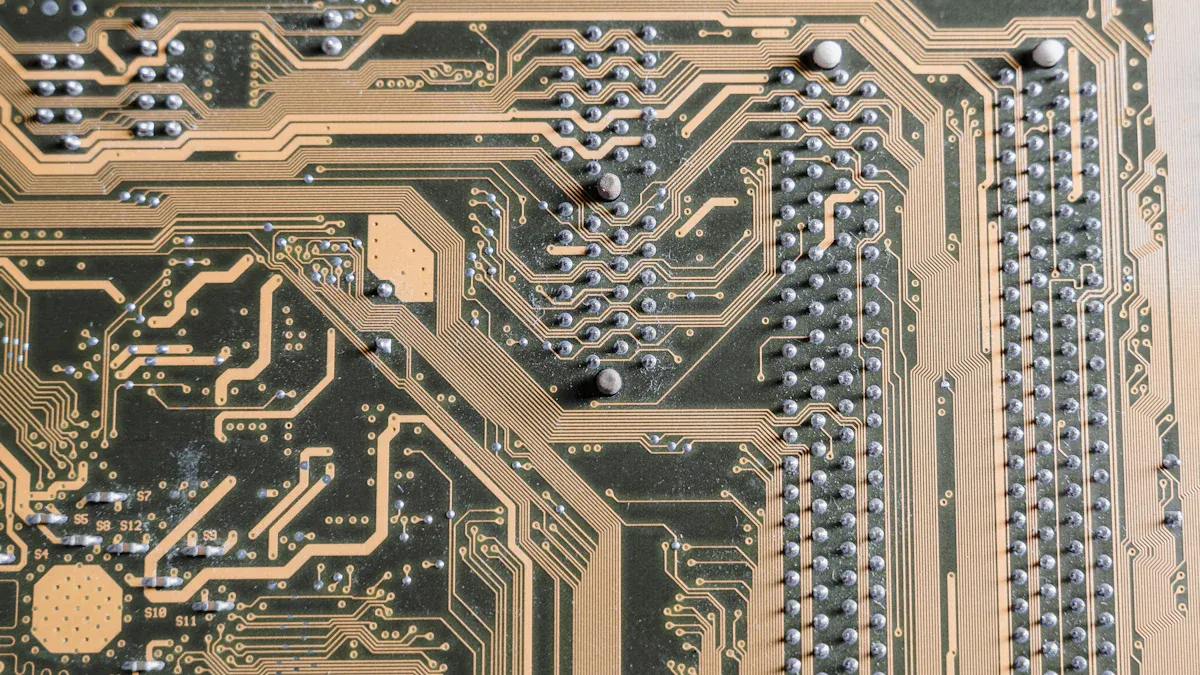
When you troubleshoot OpenWRT performance, always check your hardware resources first. Your router works best when it has enough CPU power, RAM, and storage. If any of these run low, your network can slow down or become unstable.
CPU Usage
Your router’s CPU handles all the data moving through your network. If the CPU gets too busy, your internet speed drops. You might notice slow downloads or lag in games. When CPU usage hits 100%, the router becomes a bottleneck. This means it cannot keep up with your network’s demands. Even at 80% usage, you may see slower speeds. High CPU load often happens when you use VPNs or advanced features. You can check CPU usage in the OpenWRT web interface under “Status” > “Realtime Graphs.” If you see high numbers, try turning off extra services or features you do not need.
Tip: If your router often runs at high CPU usage, consider upgrading to a model with a faster processor or more cores.
RAM and Storage
RAM and storage help your router run smoothly. Not enough RAM can cause crashes or make your network unstable. Storage space is important for installing updates and extra packages. Here is a quick guide to what you need:
| Requirement Type | Minimum | Recommended |
|---|---|---|
| Flash Storage | 8 MB | 16 MB |
| ذاكرة الوصول العشوائي | 64 MB | 128 MB |
If your router has less than 64 MB RAM or 8 MB storage, you may have trouble running OpenWRT with extra features. For basic use, 64 MB RAM works, but for things like adblock or SQM, 128 MB or more is better. Always check your router’s specs before adding new packages.
Note: Low RAM or storage can limit what your router can do. Make sure you have enough resources for your needs.
OpenWRT Performance Tuning
Openwrt performance tuning helps you get the most out of your router. You can use several methods to boost speed and stability. This section covers two important tools: software flow offloading and MTU settings. Both can make a big difference in your network’s performance.
Software Flow Offloading
Software flow offloading lets your router handle network traffic more efficiently. When you turn on this feature, your router can move data faster by skipping some of the usual steps. This means you get higher speeds and lower CPU usage. Many users see a big jump in download and upload speeds after enabling flow offloading.
You can enable software flow offloading in the OpenWRT web interface. Go to الشبكة > جدار الحماية, then check the box for “Software flow offloading.” If you use a PPPoE connection, make sure you set the correct device in the flowtable. For example, use ‘pppoe-wan’ instead of ‘wan’ to get full gigabit speeds. The right setup helps you avoid speed limits and makes sure your CPU does not get overloaded.
نصيحة: If you use SQM QoS, you may need to turn it off before enabling flow offloading. These two features do not always work well together.
Many experts also suggest using the irqbalance package for openwrt performance tuning. Irqbalance spreads the workload across all CPU cores. This helps your router run smoother, especially if it has more than one core. Here is how you can set it up:
- Install irqbalance with
opkg updateوopkg install irqbalance. - Enable it by editing
/etc/config/irqbalanceand settingoption enabled '1'. - Start irqbalance with
/etc/init.d/irqbalance start. - Check CPU usage with
tail /proc/interrupts -n 100to see if the load is balanced.
Routers with strong hardware, like the HUASIFEI 5G WiFi6 Router, handle these features well. Openwrt performance tuning works best when your router has enough CPU power.
MTU Settings
MTU stands for Maximum Transmission Unit. It sets the largest size for data packets sent over your network. The right MTU setting can improve speed and reduce problems, especially when you use VPNs like WireGuard.
If your MTU is too high, packets may get split up, which slows things down. If it is too low, you waste bandwidth. For openwrt performance tuning, you should test and adjust your MTU for the best results.
- Start with the default MTU of 1420 for WireGuard.
- Lower the MTU by 20 each time and test your connection.
- Do not set the MTU below 1280.
- Match the MTU on both the client and server sides.
- If you use more than one VPN layer, remember that each layer can affect the MTU.
You can also use MSS clamping to help with packet sizes. This setting makes sure your packets fit the path between your devices. For IPv4, set the WireGuard MTU to 60 bytes less than the smallest link MTU. For IPv6, subtract 80 bytes. You can find the right MTU by checking TCP handshakes or looking for ICMPv6 “Packet Too Big” messages.
ملاحظة: Adjusting MTU helps stop packet fragmentation. This makes your VPN faster and more stable.
Openwrt performance tuning gives you control over these settings. By testing and changing MTU, you can fix slow speeds and dropped connections. Always test after each change to see what works best for your network.
Analyze Network Traffic
Bandwidth Hogs
Sometimes your network gets slow when someone streams or downloads big files. These devices use more bandwidth than others. OpenWRT has tools to help you find which device uses the most data. You can see real-time bandwidth for each IP address. Most regular routers only show usage by interface. This makes it easier to find the device slowing things down.
- OpenWRT lets you see bandwidth for each IP, hostname, or MAC address.
- You can use DHCP leases and wireless logs to match devices to their activity.
- Real-time monitoring might need extra setup, but it helps you see what is happening.
- Tools like Wireshark are available, but they are harder to use at home and need special hardware.
نصيحة: If one device uses much more data, ask the person to pause downloads or streaming. This can make the network faster for everyone.
Here is a simple table to help you track bandwidth hogs:
| Device Name | IP Address | Bandwidth Usage (Mbps) |
|---|---|---|
| Laptop | 192.168.1.10 | 25 |
| TV Box | 192.168.1.15 | 40 |
| Smartphone | 192.168.1.20 | 5 |
You can use this table to manage your network better.
Unusual Traffic
Strange traffic patterns can slow your network or cause problems. Sometimes, a slow device like a 100Mbps TV box on a Gigabit switch can cause big issues. You might see high ping, network jams, or dropped connections. If WAN and LAN traffic go through a slow LAN port, the whole network can get worse.
- You may see full buffers and interruptions when downloading.
- The problem often happens because the switch does not have flow control.
- Speed tests with a slow device connected can show lower speeds and more problems.
Your router can also slow down if you use some firewall settings or offload features. For example, turning on Generic Receive Offload (GRO) with nftables on some hardware can drop speeds from 680Mbps to 190Mbps. Changing IRQ settings or using kmod-natflow can bring speeds back above 900Mbps.
ملاحظة: Watch for sudden drops in speed or stability. These signs often mean strange traffic is hurting your network. You can fix many problems by checking device connections and changing router settings.
Troubleshooting Network Speed Limitations
Wireless Configuration
Wireless settings affect how fast your network is. If your WiFi is slow, check your router’s wireless setup first. Make sure you use the newest WiFi standards, like WiFi 6. Set your router to the right mode. Use the 5GHz band for better speeds. This helps if you have lots of devices or live near many people.
One user had very slow upload speeds on a Windows 11 PC. The PC used WiFi 6 and 5GHz with OpenWRT. Other devices worked fine. The user checked all OpenWRT wireless settings and updated drivers. The problem did not go away. This shows that sometimes, the device or its driver can slow down your network, even if your router is set up right.
Check your channel settings. Pick a channel with less traffic. Scan for nearby networks and choose a channel that is not busy. Put your router in an open spot. Keep it away from thick walls and big appliances. This helps your signal reach every room.
Some users say lowering the Maximum Segment Size (MSS) and changing the Fragmentation Threshold can help. This can reduce packet loss and make speeds better. Wireless interference from other networks or devices often causes slow WiFi. Scanning for less busy channels and moving your router can help a lot.
Driver and firmware problems can also make speeds drop. Some users find that certain drivers, like mt76 in station mode, lose fast speeds and drop to slow speeds when there is lots of traffic. If you see this, try updating your router’s firmware. You can also try a different driver if you can.
To help with troubleshooting network speed limitations, use OpenWRT’s admin tools. These tools help you find where the problem starts:
betterspeedtest.shchecks upload and download speeds and latency.iftopوnetdatashow live network traffic.getstats.shcollects info for troubleshooting.idlelatency.shchecks latency when the network is quiet.
These tools help you see if the problem comes from your wireless settings, your device, or your internet connection.
Mesh Network Setup
Mesh networks help you get strong WiFi in big areas. If you use OpenWRT for mesh, follow best steps for good speed. Mesh nodes should use the 5GHz band for their links. This band has less noise and gives faster speeds.
Here are some steps to set up your mesh network for top performance:
- Use the 5GHz band for mesh traffic to lower interference.
- Set all mesh nodes to the same wireless channel and encryption.
- Give each mesh bridge or gateway a different static IP.
- If you use more than one DHCP server, set different IP ranges.
- Change transmit power and plan where you put nodes for best signal.
- Use batman-adv with gateway mode and set routing and bandwidth options.
- Use both 2.4GHz and 5GHz radios to get more bandwidth.
- Turn on features like distributed ARP table and multicast optimizations in batman-adv.
If your mesh network is slow, check for IP conflicts or overlapping DHCP ranges. Make sure each node connects well to the next one. Move nodes closer together if needed. You can also change their transmit power.
You can use OpenWRT’s built-in tools to find mesh network problems. netperfrunner.sh runs tests to measure bandwidth and latency. collectd tracks how your network works over time. These tools help you find weak spots or busy nodes in your mesh.
Tip: Put your mesh nodes in open places. Do not put them near metal or thick walls. This helps your signal stay strong and your network stay fast.
When you follow these steps, troubleshooting network speed limitations gets easier. You can quickly find and fix problems. Problems may come from wireless settings, mesh setup, or device compatibility. Your router and mesh network will work together to give you the best speed and coverage.
Review Packages and Services
Disable Unnecessary Services
Your router runs many services in the background. Some of these use CPU and memory, even if you do not need them. Turning off services you do not use helps your router work better. You can see which services are running in the OpenWRT web interface. Go to System > Startup to find a list of all services.
- Turn off things like print servers, file sharing, or VPN servers if you do not use them.
- Stop any test or demo services that came with your firmware.
- Turn off old or unused monitoring tools.
نصيحة: Only keep the services you need for your network. This helps your router focus on important jobs and makes it work faster.
Remove Heavy Packages
Some packages can slow down your router. They use a lot of memory or CPU. Heavy packages can make web pages load slowly or cause your router to crash. You should check what packages you have and remove ones you do not need.
- Users often see slow DNS when using newer versions of adguardhome. For example, versions above 0.107.43 can make DNS lookups much slower. The time can go from about 0.045 seconds to 0.48 seconds. This makes web pages load slowly, especially when you visit new sites. If you need adguardhome, try version 0.107.43 or lower.
- إن dnsmasq package version 2.86 can also cause problems. It may take over five minutes to load big configuration files, even on strong routers. Downgrading to version 2.85 can fix this and make your router faster.
- Do not use the
opkg upgradecommand to update all packages at once. OpenWRT’s package manager does not check if packages work with the kernel. Upgrading everything can cause problems and make your router hard to fix. Use ترقية النظام for system updates instead.
ملاحظة: Removing or downgrading heavy packages can make your router faster and more stable. Always back up your settings before making changes.
By checking your services and packages, you help your router run better. This step is important for keeping your network fast and reliable.
Update Firmware and Backup
Firmware Updates
Updating your router’s firmware keeps your network safe and fast. OpenWRT gets updates more often than other brands. Many routers stop getting updates after a year. OpenWRT keeps making new firmware to fix problems and add features. Installing the latest firmware protects your network from hackers and bugs. The OpenWRT community quickly fixes security holes. You can see what runs on your router. This helps you avoid hidden malware or backdoors.
Tip: Check for new firmware every few months. Set a reminder to look for updates. This habit helps you stay safe from threats.
Here are reasons to update your firmware:
- You get new features and better performance.
- You fix security issues before they cause trouble.
- You avoid problems that slow down your network.
- You keep your router working with new devices.
الاستخدام openwrt firmware flashing to install the newest version. Follow the guide for your router model. Download the correct firmware file. After flashing, test your network to see if speeds and stability are better.
| Reason to Update Firmware | المزايا |
|---|---|
| Security patches | Safer network |
| New features | More options |
| Bug fixes | Fewer problems |
| Performance improvements | Faster speeds |
Configuration Backup
Before you change firmware or troubleshoot, back up your router’s settings. Backing up saves time and keeps your network working well. Use the LuCI web interface or command line to make a backup. This step protects your custom settings. It helps you restore them if something goes wrong.
Note: Always keep a backup in a safe place. Store copies on your computer or a USB drive.
Follow these steps to back up your configuration:
- Log in to the LuCI web interface using your router’s IP address.
- Go to the “System” menu and select “Backup / Flash Firmware.”
- Click “Generate backup” to make a compressed file of your settings.
- Save the backup file on your computer or external storage.
- To restore, go to the same page, choose your backup file, and click “Restore backup.”
- Wait for the router to finish and reboot.
You can also use the command line. Run sysupgrade -b /tmp/backup.tar.gz to make a backup. Copy the file to your computer with SCP. When restoring, use sysupgrade -r /tmp/backup.tar.gz. If you move firmware, check your configuration files. Remove any files that may cause problems, like nginx or luci. Keep the folder structure, especially /etc/config, for a smooth restore. After restoring, reinstall user packages because backups do not include them.
Tip: Make backups before every firmware update or big change. This habit saves you from losing important settings.
تحسين الإعدادات اللاسلكية

Channel Selection
Picking the right channel can help your Wi-Fi work better. Routers look for open channels and try to pick a good one. New routers with updated firmware often do this well. They check for channels with less noise, not just 1, 6, or 11. This helps you stay away from busy channels and keeps your Wi-Fi steady.
Old or cheap routers may not pick the best channel. In crowded places, many routers use the same channels. This can cause problems and slow down your Wi-Fi. If your Wi-Fi is slow or drops, try picking a channel yourself. Use a Wi-Fi analyzer app to see which channels are empty. In the 2.4 GHz band, only channels 1, 6, and 11 do not overlap. These channels can get full fast. The 5 GHz band has more channels and less noise. It also lets you use wider channels for faster speeds.
Tip: If your router has two bands, use 5 GHz for faster devices. The 5 GHz band has more channels and can be quicker.
Transmit Power
Transmit power sets how far your Wi-Fi can go. You can change this in your router’s settings. If you set transmit power too high, it can cause problems. Your signal goes far but may pick up more noise. It can also mess with other networks. Too much power can make your devices switch between access points a lot.
Lowering transmit power can help if you live near many people. It keeps your signal close and stops it from bothering others. Start with the normal setting. If some rooms have weak Wi-Fi, turn up the power a little. Test your Wi-Fi after each change. Find the lowest power that still covers your home.
| Setting | Effect |
|---|---|
| High Power | Goes farther, more noise |
| Low Power | Shorter range, less noise |
Note: Changing transmit power helps you get the best Wi-Fi. Always test your Wi-Fi after you change this setting.
External Interference
Wireless Sources
Sometimes your WiFi gets slow or stops working. This can happen even if your settings look right. Other devices in your home can mess with your جهاز التوجيه OpenWRT’s signal. This is a big problem on the 2.4 GHz band.
- USB 3.0 devices and ports send out signals. These signals can mix with 2.4 GHz WiFi and Bluetooth. If you plug in USB 3.0 hard drives or dongles, your WiFi may stop working well.
- Even USB 2.0 devices in USB 3.0 hubs can cause trouble. Many routers do not have strong shielding inside. This means they cannot block these signals.
- You might see your WiFi range get smaller or your speed drop. Sometimes, your WiFi signal goes away completely.
- Some people try to fix this by using USB 2.0 mode. Others use thick cables or move USB devices away from the router. Some even wrap devices in tin foil to block the signals.
نصيحة: If you want to use USB storage or other devices, test your WiFi before and after plugging them in. Try different cables or move the devices. See if your signal gets better.
Environmental Factors
Where you put your router changes how well your WiFi works. Things around your router can help or hurt your wireless signal.
- Thick walls made of concrete, metal, or wood can block WiFi. You might find spots in your home where WiFi is weak or gone.
- Put your router in the middle of your home. Place it high up or on a shelf. Keep it away from walls, metal, and big electronics.
- Fluorescent lights and big appliances can also mess with your signal. Try to keep your router away from these things.
- If your home or office is big, use more than one access point. Mesh networks or controller setups help cover more space and fix dead spots.
- Heatmap tools show where your signal is strong or weak. Use these tools to pick the best places for your router and access points.
ملاحظة: Putting your router in a good spot and removing obstacles helps your OpenWRT router give you faster and better WiFi everywhere.
Advanced Diagnostics
سجلات النظام
System logs help you find out what happens inside your جهاز التوجيه OpenWRT. You can use these logs to spot problems that slow down your network or cause dropped connections. When you check your logs, you look for messages that stand out or repeat often.
Some log entries give you important clues about performance issues:
- Kernel warnings like
received packet on wan with own address as source addressoften show up when your router has trouble with multicast traffic or IGMP snooping. - These warnings can link to problems such as SSH session drops or hangs.
- Multicast-related kernel messages may point to network stability problems.
You can use the logread command to view your system logs. This command shows you the latest messages from your router. If you want to add your own notes to the log, use the logger command. For example:
logger "Testing network performance now"
Tip: If you see many kernel warnings or frequent SSH drops, your router may have a configuration problem. Try to fix multicast settings or check your firewall rules.
Diagnostic Tools
Diagnostic tools help you test your network and find out where problems start. OpenWRT gives you several tools that make troubleshooting easier.
Here is a table of common diagnostic tools and what they do:
| Tool Name | Purpose | How to Use It |
|---|---|---|
| logread | Shows system log messages | logread |
| logger | Adds custom log entries | logger "message" |
| بينغ | Tests network connectivity | ping 8.8.8.8 |
| top | Monitors CPU and memory | top |
| iftop | Displays live bandwidth | iftop |
You can use these tools to check if your router is busy, if devices use too much bandwidth, or if your network drops packets. If you see strange results, look for patterns in your logs and test again.
Note: Run these tools when your network feels slow or unstable. Write down what you find. This helps you track changes and spot problems faster.
Reset and Recovery
Backup Settings
Before you make big changes to your router, always back up your settings. This step saves your network setup and helps you recover quickly if something goes wrong. OpenWRT lets you create a backup file that stores your custom settings, passwords, and network rules. You can use the web interface or command line to do this.
Tip: Store your backup file in a safe place, like a USB drive or your computer. Do not keep it only on the router.
Backing up your settings protects you from losing important details, such as IP addresses, DNS settings, and VPN configurations. If you ever need to reset your router, you can use this backup to restore your network. Remember, restoring a backup after a factory reset can sometimes bring back old problems. Always check your backup for unwanted changes before using it.
Factory Reset
A factory reset returns your router to its original state. This step can fix stubborn problems or remove unwanted changes. You should follow these steps to reset your OpenWRT router safely:
- Write down your important settings, like IP addresses and VPN details.
- Create a backup of your configuration, but avoid restoring it if you think your router was compromised.
- Download the latest firmware for your router. Check the file’s hash to make sure it is safe.
- Disconnect your router from the internet by unplugging all network cables.
- Reboot your router.
- Reset the router to factory defaults while it is still offline. This step will set the password back to a weak default.
- Install the latest firmware update to patch any security holes.
- Reconfigure your router using your notes. Set strong, unique passwords and secure settings.
Note: Resetting your router can expose it to risks, like weak default passwords or leftover bad settings. Always update your firmware and set strong passwords right after a reset.
After a factory reset, you must secure your router. Change all default usernames and passwords. Turn off unsafe services like Telnet and use SSH for remote access. Limit SSH to trusted devices. Set up firewall rules and VPNs to protect your network. Keeping your firmware up to date helps block new threats and keeps your router safe.
HUASIFEI Routers and OpenWRT Performance
Product Compatibility and Advantages
If you want a router that works with OpenWRT, HUASIFEI routers are a good choice. They support OpenWRT on many models. You can install OpenWRT firmware without much trouble. This lets you use things like VLANs, VPNs, and custom firewall rules. HUASIFEI routers have strong hardware. This means your internet stays fast and stable. You can use both 2.4GHz and 5GHz WiFi, 5G cellular, and eSIM. These options help you set up your network for home, work, or travel. HUASIFEI routers are made for beginners and advanced users who want great performance.
Recommended Models for Performance
HUASIFEI has different routers for different needs. Here are some of the best ones:
- Pro Model: This router works with 4G, 5G, and WiFi 6. It can reach speeds up to 1200Mbps. It has two SIM slots, eSIM, and parts you can change. Experts say it gives you lots of control and flexibility with OpenWRT.
- Advanced Model: This router supports 4G and 5G. It can go up to 900Mbps and has an M2 slot. Many people like it for working on the go or in places far from cities.
- Base Model: This router is simple and good for basic needs. It supports 4G and can reach up to 600Mbps. It is best for easy setups.
Many people and experts like the Pro Model because it has stable 5G backup, works well with OpenWRT, and lets you switch bands easily. You can count on these routers for strong performance when you need it most.
Unique Features for Troubleshooting
HUASIFEI routers have tools that help you fix problems fast. You can use a simple web page or command-line tools to check your network. These routers let you watch bandwidth in real time and switch SIM slots easily. You can pick between 4G and 5G bands by hand to get the best signal. The router’s design lets you upgrade parts, so it stays fast as your needs change. You also get helpful guides and good customer support to solve problems quickly.
Tip: Try the built-in monitoring tools to find problems before they slow down your network. HUASIFEI routers help you keep your network working its best.
You can fix most OpenWRT performance problems by following simple steps. Update your firmware often and save your settings. This keeps your network safe and quick. HUASIFEI routers and OpenWRT features give you strong tools for your network.
Be in control of your network. If you follow the right steps, your internet will be smooth and reliable every day!
الأسئلة الشائعة
What should you do if your OpenWRT router keeps rebooting?
Check your power supply first. Make sure your router does not overheat. Remove extra packages you do not need. Update your firmware to the latest version. If the problem continues, try a factory reset.
How can you check which device uses the most bandwidth?
Open the OpenWRT web interface. Go to the real-time traffic section. You will see a list of devices and their data usage. This helps you find which device uses the most bandwidth.
Why does your WiFi speed drop at certain times of day?
Other networks or devices may cause interference. Many people use WiFi at the same time, which can slow your speed. Try changing your WiFi channel or moving your router to a better spot.
Can you use a HUASIFEI router with OpenWRT for VPNs?
Yes, you can. HUASIFEI routers support OpenWRT and work well with VPNs like WireGuard and OpenVPN. You can set up secure connections for your home or office network.
How often should you update your OpenWRT firmware?
You should check for updates every few months. New firmware gives you better security and new features. Always back up your settings before you update.