
Ready to upgrade your connection at home? A 5g modem router makes it easy to get high-speed internet without the hassle. You just need your 5g modem, a SIM card, and a few minutes for setup. With 5g home internet, you can enjoy speeds that often leave traditional broadband behind:
- Average 5g download speeds reach 100-300 Mbps.
- Many networks offer 200 to 400 Mbps, with some close to 1 Gbps.
Set up your router, connect to your wifi network, and experience a smooth, reliable connection.
Check 5g Coverage for Internet Access
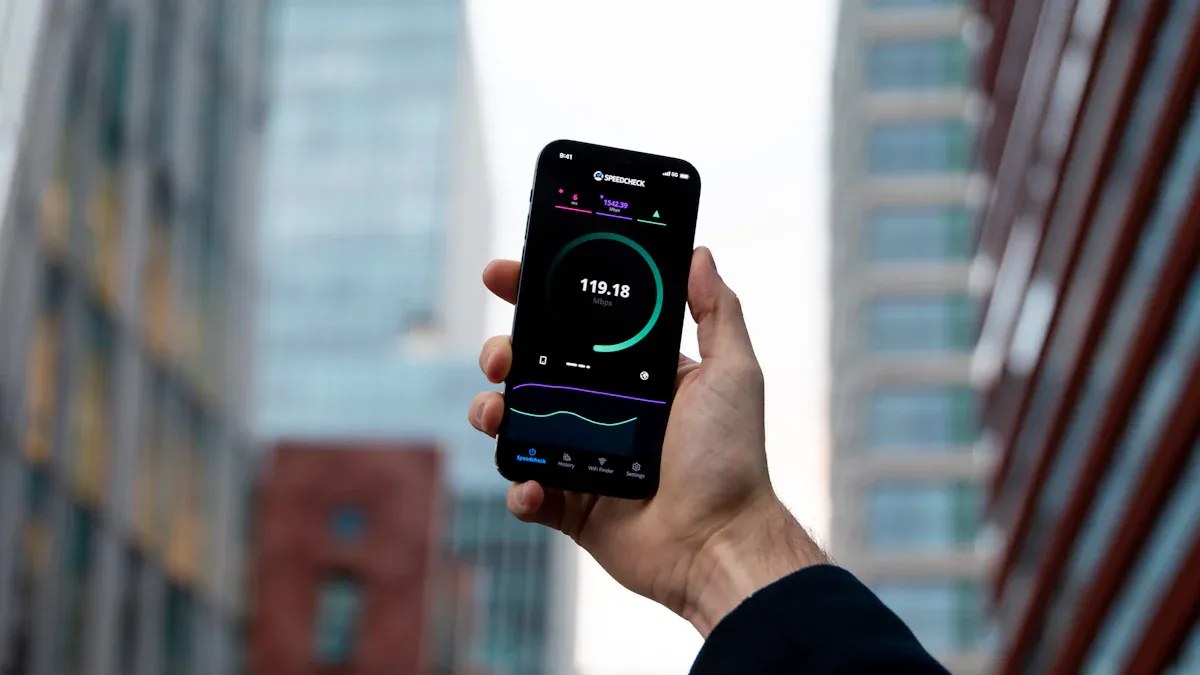
How to verify 5g availability at your address
Before you set up your 5g modem router, you need to make sure you have 5g coverage at your home. Not every area has strong 5g coverage yet, so checking first saves you time and frustration. You can use a few easy methods to find out if your address gets a good 5g signal.
- Visit your 5g provider’s website and look for their coverage map. Enter your ZIP code, city, or full address in the search bar. The map will show if your home is inside the 5g coverage area.
- Try cell tower finder maps and apps. These tools help you locate nearby 5g towers. Some let you enter your address to see which towers are closest.
- Check your phone’s 5g signal strength at home. Walk around your house and see where the signal feels strongest. This gives you a quick idea of the best spot for your 5g modem router.
You can also use websites like CellMapper.net, nperf.com, and the FCC 5G Tower Map. These sites show 5g tower locations and help you confirm if your home is covered.
Tip: If you see weak 5g coverage at your address, you might want to wait before switching your home internet to 5g. Good coverage means faster, more reliable internet.
Online tools and carrier resources for coverage
Many online tools and carrier resources make checking 5g coverage simple. Here’s a quick look at some of the most reliable options:
| Tool/Resource | الوصف |
|---|---|
| OpenSignal | Crowdsourced 4G and 5g coverage maps from multiple providers. |
| CellMapper.net | Shows carrier-specific 5g tower locations with crowd-sourced data. |
| nperf.com | Interactive 5g coverage map with speed test integration. |
| FCC 5G Tower Map | Displays official 5g tower locations for accuracy. |
| Ookla Speedtest | Provides real-world data about 5g signal availability from user experiences. |
You can use these tools to compare 5g coverage from different carriers. This helps you pick the best provider for your home internet. Always check more than one source to get the most accurate picture of 5g coverage in your area.
Choose the Right 5g Modem Router for Setup
Essential features for home users
When you pick a 5g modem router for your home, you want something that fits your needs. You might wonder what features matter most. Here’s a quick table to help you see what to look for:
| الميزة | الوصف |
|---|---|
| خيارات الاتصال | 5g modems connect to 5g broadband networks, letting all your devices get online. |
| إمكانيات السرعة | 5g networks can reach speeds up to 10 Gbps, much faster than old fiber or cable. |
| التوافق مع الأجهزة | Make sure your modem router works with everything in your home, from phones to smart TVs. |
You want a 5g router that gives you fast speeds and works with your devices. Some routers also support mesh, which means you can add more units to cover your whole house. Mesh network setups help you avoid dead zones and keep your connection strong everywhere.
Recommended 5g router models including HUASIFEI
You have lots of choices when it comes to 5g routers. Here are some top picks that work well for home users:
- Oppo 5G CPE T1a: Up to 4,070 Mbps, Wi-Fi 6, great for mesh network setups.
- ZTE MC801A: 3,800 Mbps, supports external antennas, works with mesh.
- Junhaoyue Pro 5G: 3,800 Mbps, global bands, long battery, mesh network ready.
- Netgear Nighthawk M6: 2,500 Mbps, WiFi 6E, strong mesh support.
- Cudy P5: 3,800 Mbps, portable, big battery, mesh network compatible.
- HUASIFEI WS1208: 1200 Mbps, supports both 2.4G and 5G Wi-Fi, 4 LAN ports, easy mesh setup.
If you want to cover a big home, look for a 5g router that supports mesh. Mesh network systems let you add more routers to boost your signal in every room.
Carrier compatibility and SIM card support
You need to make sure your 5g modem router works with your mobile carrier and SIM card. Here’s how you can check:
- Check 5g coverage in your area. If you only have 4G, your 5g router will use that instead.
- Look at your router’s specs. Make sure it supports the same bands your carrier uses for 5g.
- Pick a SIM card from a carrier with strong 5g coverage at your home.
- Confirm your modem is certified to work with your carrier’s network.
Tip: If you want the best mesh network experience, choose a 5g router that matches your carrier’s bands and supports mesh. This way, your mesh network will give you fast, stable internet in every corner of your home.
Gather Equipment for 5g Router Setup
SIM card requirements and activation
Before you start setting up your 5g modem at home, you need the right SIM card. Most 5g routers use a ‘combi’ or ‘trio’ SIM card. These cards fit different slot sizes, so you can snap out the size that matches your device. Always check your modem’s setup guide for the correct SIM card type and how to insert it.
Here’s a quick table to help you with the SIM card steps:
| Step | الوصف |
|---|---|
| 1 | Get a ‘combi’ or ‘trio’ SIM card that fits your 5g modem router. |
| 2 | Review the setup instructions for proper SIM card insertion. |
| 3 | Make sure you insert the SIM card in the correct orientation. |
When you insert the SIM card, do it gently. Never force it into the slot. If your router came with a SIM card, just follow the instructions to activate your 5g service. Usually, you’ll find the SIM slot on the side or back of the device. Once the SIM is in, you can move on to the next step.
Tip: Double-check the SIM card’s orientation before you push it in. This helps you avoid damage to your modem or the card.
Cables, power adapters, and accessories checklist
You don’t need a lot of gear to get your 5g modem router running at home. Here’s a simple checklist to make sure you have everything ready:
- 5g modem router
- محول الطاقة (the block-shaped charger with a cord)
- Ethernet cable (thick cord with rectangular connectors)
- SIM card (activated and ready)
- Installation guide or quick start manual
The power adapter plugs into your modem and then into a wall outlet. The Ethernet cable connects your modem to a computer or another device if you want a wired connection. Most routers come with these items in the box, but it’s smart to check before you start.
If you have all these pieces, you’re ready to set up your 5g internet at home. This simple prep makes the rest of the process much smoother.
Physical Setup of Your 5g Modem Router

Getting your 5g modem router ready at home is easier than you might think. You just need to follow a few simple steps. Let’s walk through the process so you can start enjoying fast 5g internet.
Inserting the SIM card correctly
Your 5g modem needs a SIM card to connect to the internet. If you want everything to work smoothly, you should handle the SIM card with care. Here’s what you need to do:
- Make sure the SIM card is activated before you insert it.
- Check the slot on your 5g router and see which way the SIM card should face.
- Gently slide the SIM card into the slot. Don’t force it. The card should fit snugly.
- Confirm that the SIM card sits flat and secure inside the modem router.
Tip: If the SIM card isn’t seated properly, your 5g modem router might not connect to the internet. Always double-check before moving on.
Connecting power and Ethernet cables
Now you’re ready to connect your 5g router to power and, if you want, to a device with an Ethernet cable. Here’s a step-by-step guide:
- Pick a good spot in your home for your 5g modem router. Try to find a place near a window or in a central area for the best 5g signal.
- Plug the power adapter into your modem, then connect it to a wall outlet.
- Wait for the modem to start up. You’ll see lights begin to flash.
- If you want a wired connection, take an Ethernet cable and plug one end into the modem and the other end into your computer or smart TV.
You don’t need to use the Ethernet cable if you plan to use WiFi only, but it can give you a more stable connection for some devices.
Note: Keep cables tidy and out of walkways to avoid tripping or unplugging your setup by accident.
Powering on the 5g router
Once you’ve connected everything, it’s time to power on your 5g router. You’ll know your device is ready when you see the right lights on the front panel. Here’s what the LED indicators mean:
| مؤشر LED | Status Description |
|---|---|
| Power LED | Solid green or white: Router is ready. |
| Solid amber: Router is still powering on. | |
| Internet LED | Solid green or white: Internet connection is ready. |
If you see a solid green or white light for both Power and Internet, your 5g modem router is ready for the next step. If the lights are amber or blinking for a long time, check your SIM card and cables again.
😊 You did it! Your 5g router is now physically set up and almost ready to bring high-speed internet to your home.
Access the 5g Router Admin Interface
Locating the default IP address
You need to find the default IP address before you can set up your 5g modem. This address lets you open the admin page in your web browser. Most 5g devices use a simple address, but it’s always good to check. Here’s how you can do it:
- Open your web browser. Type
192.168.8.1in the address bar. This is the most common default for 5g modems. - If that doesn’t work, you can check your device for the right address. Look at the sticker on the bottom of your 5g modem. The IP address is usually printed there.
- On a Windows PC, open Command Prompt and type
ipconfig. Look for the number next to “Default Gateway.” That’s your 5g modem’s IP address. - On a Mac, you can use the
netstatcommand in the Utilities window or check System Preferences under Network. - If you use a mobile device, go to your WiFi settings. Tap on your connected network and look for “Advanced” or “Details.” You’ll see the gateway IP there.
Tip: Write down the IP address once you find it. This makes it easy to log in again later.
First-time login instructions
Now you’re ready to log in and set up your 5g internet. The first login is simple if you follow these steps:
- Find the IP address for your 5g modem. You already did this in the last step.
- Enter the IP address in your web browser. This opens the login screen for your 5g admin page.
- Use the default username and password. You can find these on the sticker under your 5g modem or in the manual.
- The first time you log in, the system will ask you to create a new username and password. Pick something strong and easy for you to remember.
- Save your new login details in a safe place.
Note: Changing the default login keeps your 5g network safe from unwanted access.
You’re now inside the admin interface. You can start setting up your WiFi and enjoy your new 5g connection.
Initial 5g Internet Configuration
You are almost done with your 5g modem router setup. Now, you need to finish the initial setup and configuration. This step helps you create a strong wifi network at home. You will set your wifi network name (SSID) and make a secure wi-fi password. These changes keep your home network safe and easy to use.
Setting your WiFi network name (SSID)
When you reach the wifi configuration page, you will see a spot to enter your wifi network name, also called the SSID. Picking the right name makes your wifi network easy to find and helps you avoid confusion.
Here are some tips for your SSID:
- Use a unique name for your wifi network. This helps you spot your network in a list.
- Avoid common names like “linksys,” “netgear,” or “wireless.” These names can cause confusion if your neighbors use the same ones.
- If your 5g router supports both 2.4GHz and 5GHz bands, give each band a different SSID. This way, you know which wifi network you are joining.
- The 2.4GHz band travels farther but may have more interference. The 5GHz band gives you faster speeds.
- If you use mesh routers at home, make sure each router uses the same SSID for each band. This keeps your wifi network stable.
Tip: A unique SSID makes your wifi network stand out and helps your devices connect to the best signal.
Creating a secure WiFi password
The next step in your configuration is setting a strong wi-fi password. This keeps your wifi network safe from unwanted guests.
Follow these guidelines for your password:
- Never use the default wi-fi password that comes with your 5g router.
- Change the password to something new and unique.
- Make your password at least 16 characters long. For even better security, use 20 characters.
- Use a password you have never used before. This makes it harder for others to guess.
- Mix letters, numbers, and symbols to make your wifi network even safer.
Remember: A strong wi-fi password protects your home network and keeps your internet connection secure.
Once you finish this configuration, your wifi network is ready for all your devices. You can now enjoy fast, safe 5g internet at home.
Optimize 5g Router Placement for Best Internet Signal
Ideal locations for strong 5g signal
You want your 5g router to give you the best wifi experience in your home. The right spot can make a huge difference. Most people find that putting the router in the living room, up on a table, helps the wifi reach every corner. If you use mesh, you can spread mesh units around your home for even better coverage.
Choosing the best place for your router will look different for everyone. A central location will usually offer the best router placement. This may look different for everyone as the central location isn’t necessarily the center of your home.
Here are some tips to help you find the perfect spot for a strong signal:
- Place the router in a central location to ensure even signal distribution.
- Elevate the router to minimize signal obstruction.
- Avoid corners and walls to reduce interference.
- Keep the router away from electronic devices that may cause signal interference.
If you have a two-story home, try putting the main mesh unit on the first floor and another mesh unit upstairs. This setup helps your 5g wifi stay strong everywhere. Mesh routers work together, so you get a strong signal in every room.
Avoiding interference and obstructions
You want your 5g wifi to stay fast and reliable. Some things in your home can block or weaken the signal. Mesh systems help, but you still need to watch out for common problems.
- Tall buildings and thick trees can block 5g signals, making them weaker.
- Higher frequency signals, like those from 5g, struggle more with obstacles than lower frequency signals, such as 4G.
- Dense walls and furniture can cause wifi interference, weakening the signal.
- Metal and water can absorb electrical signals, further reducing performance.
Try to keep your mesh units away from big metal objects, water tanks, or thick walls. If you notice a weak spot, add another mesh unit there. Mesh networks let you move units around until you find the best spots for a strong signal. With the right mesh setup, your 5g wifi will cover your whole home, giving you fast internet everywhere.
Connect Devices and Test 5g Internet Speeds
Connecting smartphones, laptops, and smart devices
You want every device in your home to enjoy the best 5g connectivity. Connecting your smartphone, laptop, or smart device to your 5g router is easy. You just need to follow a few steps to get strong performance and reliable internet.
- Check if your device supports 5Ghz bandwidth. Most new smartphones and laptops do, but some older models may not.
- Make sure your 5g router is powered on and broadcasting both 2.4GHz and 5GHz networks. If you see two network names, pick the one labeled “5G” for better performance.
- Open the Wi-Fi settings on your device. You’ll see a list of available networks.
- Select your 5g network from the list. If you renamed your networks for clarity, this step gets even easier.
- Enter your Wi-Fi password when prompted. Tap the connect button.
- If your device asks to remember the network, say yes. This helps your device reconnect automatically next time.
You can repeat these steps for every device in your home. Smart TVs, tablets, and even some smart appliances support 5g connectivity. Each device will benefit from faster speeds and stronger performance.
Tip: If your laptop or PC doesn’t show the 5g network, check if its hardware supports 5Ghz. Upgrading your Wi-Fi adapter can boost connectivity and performance.
Running speed tests for performance
After you connect your devices, you want to see how well your 5g internet performs. Running a speed test helps you measure connectivity and spot any issues with performance. Several tools give you accurate results and help you track your connection over time.
- Speed Test WiFi Analyzer by analiti gives you detailed network metrics and a built-in WiFi analyzer. You can see how your connectivity changes in different rooms.
- Speedtest by Ookla is popular and reliable. It tracks your results history and works on phones, tablets, and computers.
- Fast by Netflix focuses on streaming performance. It’s simple and automatic, perfect for quick checks.
- Network Speed Test by Microsoft is great for Windows users. It logs past tests and shows basic connectivity stats.
- Cloudflare Speed Test offers accurate and detailed measurements. You use it in your browser.
- Speedof.me is mobile-friendly and shows visualizations of your connectivity and performance.
- Testmy.net runs in your browser and tracks speed history. It’s useful for comparing performance across devices.
Try running a speed test on each device after connecting to your 5g router. You’ll see how your internet performs in different parts of your home. If you notice slow speeds or weak connectivity, move your device closer to the router or adjust your setup for better performance.
Note: Speed tests help you spot connectivity issues and improve your 5g internet experience. Regular testing keeps your home network performing at its best.
Secure Your 5g Modem Router Network
Keeping your 5g wifi safe is just as important as getting it set up. You want your home network to stay private and your internet to run smoothly. Let’s look at three easy ways to boost your security.
Enabling WPA2/WPA3 encryption
You want to make sure no one can sneak onto your wifi. The best way to do this is by turning on WPA2 or WPA3 encryption. These are the strongest security settings for your 5g router. You’ll find this option in your router’s admin panel. Pick WPA3 if your devices support it. If not, WPA2 still gives you strong protection.
Tip: Never use “Open” or “WEP” security. These old settings leave your wifi wide open to anyone nearby.
When you use WPA2 or WPA3, your wi-fi password stays safe. Only people you trust can join your home wifi network.
Setting up parental controls
You want your family to use the internet safely. Parental controls on your 5g wifi router help you manage what your kids see and when they can go online. Here’s what you can do:
- Set internet time restrictions for each device.
- Block websites by category or specific URLs.
- Pause the internet for certain devices when you need everyone offline.
- Group devices into profiles for easy rule-setting.
- Use DNS-based filtering for extra control over content.
These tools make it simple to keep your home wifi safe for everyone. You can change the settings anytime in your router’s admin page.
Changing default admin credentials
Changing your router’s default login details is a must for a secure 5g setup. Here’s how you do it:
- Open your browser and enter your router’s IP address.
- Log in with the default username and password.
- Go to the user management section.
- Create a new username and a strong password. Mix numbers, symbols, and both upper- and lowercase letters.
- Avoid using easy-to-guess info like your name or birthday.
A strong admin password keeps your wi-fi network safe from hackers. Write it down and keep it somewhere safe.
With these steps, your 5g wifi at home will stay secure. You can relax knowing your network and internet are protected.
Update Firmware and Troubleshoot 5g Router Setup
Checking for and installing firmware updates
Keeping your 5g modem up to date helps you get the best speed and security. You don’t want to miss out on new features or important fixes. Here’s how you can check for and install the latest firmware updates:
- Type your router’s IP address into your web browser. You’ll see the login screen.
- Enter your username and password. If you changed these during setup, use your new details.
- Look for the Firmware or Update section in the menu.
- Visit your router manufacturer’s website. Find the support or downloads page.
- Download the newest firmware update file for your 5g model.
- Go back to the admin page. Browse for the downloaded file and select it.
- Confirm the update and let your router install it. Wait for the process to finish.
- Check the Firmware Info column to make sure the update worked.
Tip: Always keep your 5g modem’s firmware current. Updates can boost speed, fix bugs, and protect your network.
Common setup issues and solutions
Sometimes, you run into problems during setup or while using your 5g modem. Don’t worry—most issues have simple fixes. Here’s a table with common problems and what you can do:
| Issue Type | الوصف | الحل |
|---|---|---|
| مشكلات الاتصال | Weak signal or poor coverage in some rooms. | Move your modem to a better spot. Remove blocks. |
| Connection drops from overheating or network congestion. | Keep your modem cool and well-ventilated. | |
| السرعة والأداء | Slow speed from device limits or ISP restrictions. | Check your plan and update device firmware. |
| Lag or latency from weak signals. | Place your modem for stronger 5g reception. | |
| Hardware Problems | Damage or wear from age or environment. | Inspect hardware often. Upgrade every few years. |
| Overheating from nonstop use. | Use cooling fans or improve airflow. |
If you notice slow speed or dropped connections, try moving your modem to a new spot or updating the firmware. Regular checks and updates keep your 5g setup running smoothly.
😊 Quick fixes and updates help you enjoy fast, reliable 5g internet every day.
You’ve finished your 5g modem router setup and now your home is ready for fast, secure internet. With 5g home internet, you can stream movies in 4K, play games without lag, and connect all your devices with ease.
Remember to check for firmware updates every few months and use strong passwords to keep your network safe.
- Place your router in a central spot at home for the best signal.
- Run speed tests and monitor your network’s health often.
Enjoy a smooth online experience with your new 5g connection!
الأسئلة الشائعة
How do you know if your 5G router is working?
Check the lights on your router. If you see solid green or white for power and internet, your router works. You can also run a speed test on your phone or laptop to confirm your connection.
Can you use your old SIM card in a new 5G router?
You can use your old SIM card if it supports 5G and matches your carrier’s network bands. If you see slow speeds or no connection, ask your carrier for a new SIM card.
What should you do if your devices can’t find the 5G WiFi network?
Try restarting your router and devices. Make sure your device supports 5GHz WiFi. If you still can’t see the network, check your router’s settings and confirm the 5G band is enabled.
How often should you update your 5G router’s firmware?
You should check for updates every few months. Updates fix bugs and improve security. Set a reminder or check the manufacturer’s website for the latest firmware.
Is it safe to share your WiFi password with guests?
It’s better to set up a guest network for visitors. This keeps your main network private and secure. Most 5G routers let you create a guest WiFi with its own password.